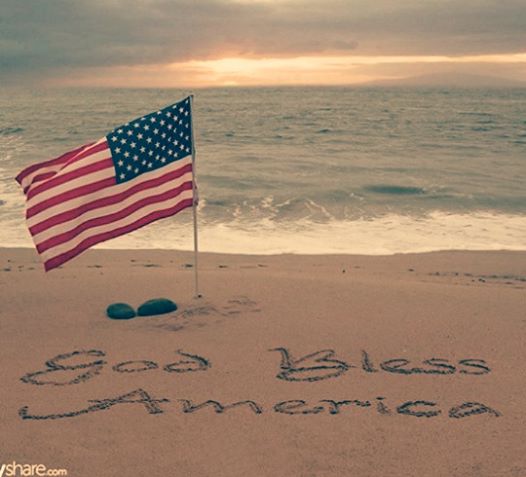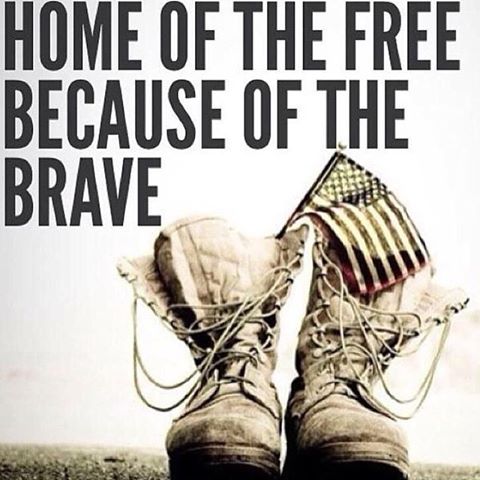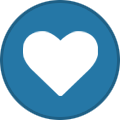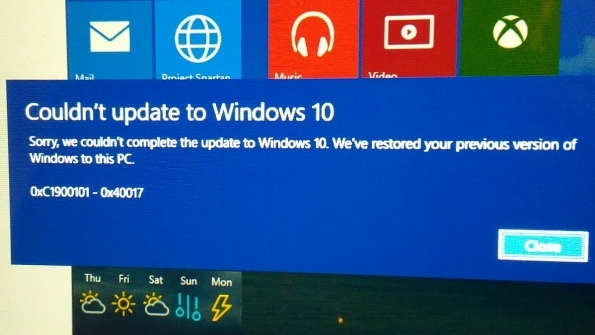-
Posts
7,282 -
Joined
-
Last visited
-
Days Won
2,416
Content Type
Forums
Blogs
Events
Resources
Downloads
Gallery
Store
Everything posted by allheart55 Cindy E
-
Tell
-
Theatre
-
Today we honor the brave men and women who have given their lives for our country. As we reflect on their sacrifice and courage, we also celebrate the freedoms they preserved and the opportunities they made possible.
-
Lou Buys A Computer You have to be old enough to remember Abbott and Costello and too old to REALLY understand computers, to fully appreciate this. For those of us who sometimes get flustered by our computers, please read on. If Bud Abbott and Lou Costello were alive today, their infamous sketch, 'Who's on First?' might have turned out something like this: COSTELLO CALLS TO BUY A COMPUTER FROM ABBOTT ABBOTT: Super Duper computer store. Can I help you? COSTELLO: Thanks I'm setting up an office in my den and I'm thinking about buying a computer. ABBOTT: Mac? COSTELLO: No, the name's Lou. ABBOTT: Your computer? COSTELLO: I don't own a computer. I want to buy one. ABBOTT: Mac? COSTELLO: I told you, my name's Lou. ABBOTT: What about Windows? COSTELLO: Why? Will it get stuffy in here? ABBOTT: Do you want a computer with Windows? COSTELLO: I don't know. What will I see when I look at the windows? ABBOTT: Wallpaper. COSTELLO: Never mind the windows. I need a computer and software. ABBOTT: Software for Windows? COSTELLO: No. On the computer! I need something I can use to write proposals, track expenses and run my business. What do you have? ABBOTT: Office. COSTELLO: Yeah, for my office. Can you recommend anything? ABBOTT: I just did. COSTELLO: You just did what? ABBOTT: Recommend something. COSTELLO: You recommended something? ABBOTT: Yes. COSTELLO: For my office? ABBOTT: Yes. COSTELLO: OK, what did you recommend for my office? ABBOTT: Office. COSTELLO: Yes, for my office! ABBOTT: I recommend Office with Windows. COSTELLO: I already have an office with windows! OK, let's just say I'm sitting at my computer and I want to type a proposal. What do I need? ABBOTT: Word. COSTELLO: What word? ABBOTT: Word in Office. COSTELLO: The only word in office is office. ABBOTT: The Word in Office for Windows. COSTELLO: Which word in office for windows? ABBOTT: The Word you get when you click the blue 'W'. COSTELLO: I'm going to click your blue 'W' if you don't start with some straight answers. What about financial bookkeeping? Do you have anything I can track my money with? ABBOTT: Money. COSTELLO: That's right. What do you have? ABBOTT: Money. COSTELLO: I need money to track my money? ABBOTT: It comes bundled with your computer. COSTELLO: What's bundled with my computer? ABBOTT: Money. COSTELLO: Money comes with my computer? ABBOTT: Yes. At no extra charge. COSTELLO: I get a bundle of money with my computer? How much? ABBOTT: One copy. COSTELLO: Isn't it illegal to copy money? ABBOTT: Microsoft gave us a license to copy Money. COSTELLO: They can give you a license to copy money? ABBOTT: Why not? THEY OWN IT ! (A few days later) ABBOTT: Super Duper computer store. Can I help you? COSTELLO: How do I turn my computer off? ABBOTT: Click on 'START.'
-
Mass
-
-
This article, Windows 10's seven editions are excessive: See which two I'd cut, originally appeared on TechRepublic.com. Microsoft announced last week that there will be seven editions of the Windows 10 operating system (OS). When I first learned this information, I was surprised; the way Microsoft has been talking about Windows 10 being the last major upgrade -- plus, the fact that the upgrade will be free for the first year for qualifying devices, and future upgrades will be delivered in an ongoing fashion -- I assumed there would just be a consumer/business edition, a mobile edition, and an enterprise edition. In a May 13 post on the Blogging Windows site, Tony Prophet, VP of Windows Marketing at Microsoft, introduced the seven Windows 10 editions as follows: As in the past, we will offer different Windows editions that are tailored for various device families and uses. These different editions address specific needs of our various customers, from consumers to small businesses to the largest enterprises. The seven editions of Windows 10 Windows 10 Home: This is the most basic edition and will be the one most consumers will get on their desktops, laptops, and tablets. Windows 10 Pro: This prosumer and small business edition of the OS will run on desktops, laptops, and tablets. It will have a higher-end feature set and advanced centralized management features. Windows 10 Mobile: This small device edition will run on smartphones and small, 7/8-inch Windows tablets. Windows 10 Enterprise: This advanced edition of the OS is designed for large organizations running Windows servers in a network domain environment. Windows 10 Education: This is similar to the Enterprise edition but will have a feature set that is tailored to schools. Windows 10 Mobile Enterprise: This advanced edition of the Mobile edition is designed for large organizations. Windows 10 IoT Core: This specialized, advanced edition of the OS is designed to run on industrial devices, such as ATMs and cash registers. A simpler approach After reading the more detailed descriptions on the Introducing Windows 10 Editions blog post, I think five editions of Windows 10 would suffice. It makes sense to have a Windows 10 Mobile edition for smartphones and small tablets. I can also see that having Windows 10 Enterprise and Windows 10 Mobile Enterprise for large organizations is necessary. And, Windows 10 IoT Core is definitely its own type of animal. However, I think that one edition of the core OS for desktops, laptops, and tablets is plenty. I'd bag the Home, Pro, and Education distinctions and have one edition with the Pro/Education feature set and just call it Windows 10. After all, if the core OS is going to be free, what's the need for multiple editions? The Anytime Upgrade approach The answer might be that perhaps Microsoft plans to give us equivalent editions for free and then charge users to move up an edition via a revised Windows Anytime Upgrade program. (In Windows 8/8.1, Anytime Upgrade was renamed to Add features to Windows 8/8.1.) So, if you're running Windows 7 Home/Home Premium or Windows 8.1, you'll get a free upgrade to Windows 10 Home; if you want more features, you'll have to fork out some cash to move up to Windows 10 Pro. If you have Windows 7 Professional/Ultimate or Windows 8.1 Pro, you'll get a free upgrade to Windows 10 Pro; if you want to move up to Windows 10 Education, it'll cost you. How much extra cash? Well, that remains to be seen. If the past is any indication, it could cost close to $100. For example, going from Windows 7 Home Premium to Windows 7 Professional costs $89.95. Going from Windows 8.1 to Windows 8.1 Pro Pack costs $99.99. Just like going from Windows 7 Home Premium to Windows 7 Professional or Windows 8.1 to Windows 8.1 Pro, there will be a feature incentive to go from Windows 10 Home to Windows 10 Pro. For example, with Windows 7 Home, you can use Remote Desktop to connect to another computer configured as a host, though Windows 7 Home cannot be configured as a Remote Desktop host; to get that capability, you have to move up to Windows 7 Professional. Likewise, if you have Windows 8.1 and want Windows Media Center, you have to upgrade to Windows 8.1 Pro. What features will be missing from Windows 10 Home that you'll have to move up to Windows 10 Pro to get? That's unknown at this point, but one good candidate might be the Task View virtual desktop feature. Source : https://www.yahoo.com/tech/s/windows-10s-seven-editions-excessive-014200020.html
- 2 replies
-
- core os
- free upgrade
-
(and 3 more)
Tagged with:
-
-
Mourn
-
A husband went to the sheriff’s department to report that his wife was missing. Husband: My wife is missing. She went shopping yesterday and has not come home.... Sergeant: What is her height? Husband: Gee, I’m not sure. A little over five-feet tall. Sergeant: Weight? Husband: Don’t know. Not slim, not really fat. Sergeant: Color of eyes? Husband: Never noticed. Sergeant: Color of hair? Husband: Changes a couple times a year. Maybe dark brown. Sergeant: What was she wearing? Husband: Could have been a skirt or shorts. I don’t remember exactly. Sergeant: What kind of car did she go in? Husband: She went in my truck. Sergeant: What kind of truck was it? Husband: Brand new 2015 Ford F150 King Ranch 4X4 with eco-boost 5.0L V8 engine special ordered with manual transmission. It has a custom matching white cover for the bed. Custom leather seats and “Bubba” floor mats. Trailering package with gold hitch. DVD with navigation, 21-channel CB radio, six cup holders, and four power outlets. Added special alloy wheels and off-road Michelins. Wife put a small scratch on the drivers door. At this point the husband started choking up. Sergeant: Don’t worry buddy. We’ll find your truck.
-
Using secret questions to give people access to their passwords is a terrible idea, according to a new paper from Google. A white paper [PDF] called "Secrets, Lies, and Account Recovery: Lessons from the Use of Personal Knowledge Questions at Google" dug into the data of millions of users interactions with a range of password-recovering questions and concluded they were not only largely ineffective, but also a security risk. The idea is a fairly logical one: to let someone access their account if they have forgotten their password, give them a question that is likely to be specific to an individual and use their answer to verify who they are. The problem? We can't remember the answer most of the time, or we actually purposefully lie to ourselves and give the wrong answer in the belief that it will make the system more secure (not realizing of course that we will forget the fake answer all too quickly). Another gems from the paper: what we believe is our favorite food at any given time changes so what you typed in when you set up the password recovery question is likely to have changed by the time you need to use it. If asked within a month, you are 74 per cent likely to remember it; if asked three months later it's a fifty-fifty proposition that you'll recall the favored dish. So what's the best question to remember? City of birth, according to the Googlers, with an overall 80.1 per cent success rate. Second best is our father's middle name. But the researchers point out that these questions - and many others - are inherently insecure since it is often possible for third parties to find out that information if they have your name. As for the hardest thing to recall - that's your frequent flyer number (seriously, who memorizes their frequent flyer number?). Basically, the more secure the question, the less likely we are to recall it. There are also some interesting statistics on how easy it may be simply to guess people's answers. For example, with just 10 guesses it is possible to correctly guess 39 per cent of a Korea-speakers' city of birth question, since there aren't that many big cities in Korea. Similarly, you have a four per cent chance of getting the middle name of a Spanish speaker's father right the first time. So what's the upshot of having reviewed millions of secret questions and answers? Two things: one, as a species, we humans remain pretty stupid while simultaneously believing ourselves to be very clever. And two, it's best to use SMS or email recovery for passwords. "Secret questions continue have some use when combined with other signals, but they should not be used alone and best practice should favor more reliable alternatives," the paper concludes. Source : http://www.theregister.co.uk/2015/05/21/city_of_birth_why_password_questions_are_a_terrible_idea/
-
Predisposition
-
Proclivity
-

Copy and Paste from RDP Stopped Working
allheart55 Cindy E replied to AWS's topic in Tech Help and Discussions
I'm glad it worked, Bob. -

Good News about June Byrnes ;)
allheart55 Cindy E replied to Mommalina's topic in Tech Help and Discussions
That's great news, Lina. Thanks for keeping us posted. I imagine that it will take time for June to feel like herself after everything she has been through. I'm sure June will feel right at home here. -
-
Strength
-
-
Absenteeism
-
Beta testing a new operating system is full of challenges and with any new build it could easily go south for you. For myself I successfully upgraded an HP Stream 7 through three Windows 10 builds but the latest one, 10122, brought me to a screeching halt with a DRIVER_POWER_STATE_FAILURE error. I ultimately had to clean install build 10074 and then upgrade to 10122 to get the new build up and running. It is possible that my issue may have been related to the one being seen by other Windows Insiders on Surface Pro 3 devices since apparently the recommended fix from Gabe Aul on Twitter can address this install failure on other devices. Later on in the discussion, as I mentioned earlier, he also confirmed that this fix can help Surface Pro 2 users and those on other devices experiencing the same failure: While I no longer have the option to try this fix myself it is a good example of the valuable telemetry Microsoft is seeing as we install and use the Windows 10 Insider Previews. They are easily able to see how many people are impacted by different situations and use that info to triage and prepare a solution such as a patch or resolution instructions. Any of you used this fix yet? Source : http://winsupersite.com/windows-10/windows-10-build-10122-upgrade-failure-work-around
- 1 reply
-
- beta testing
- upgraded
-
(and 1 more)
Tagged with:
-
https://www.youtube.com/watch?v=Au3ebMxPzF4 Microsoft is migrating its Outlook.com email service over to Office 365 soon, and with it will come a new interface and features. In a significant overhaul of Outlook.com, Microsoft is adding 13 new themes to its email service. While the look is familiar, it’s now more closely aligned to the look and feel of the upcoming desktop and Windows 10 versions of the Outlook app. Most of the new features are centered around improving the overall email experience. Clutter is designed to sort messages you ignore into a separate folder to keep your inbox clean. Microsoft says Clutter will automatically learn which emails to filter out over time, and you can manually drag messages in and out of the Clutter folder to help train it. If email filtering isn’t your thing, you can turn Clutter off to keep a classic inbox. Search is getting better a lot better Microsoft is also improving the search interface for Outlook.com. Search suggestions will automatically highlight the people you email regularly when you’re searching for content, and a Refiners feature lets you filter search results based on sender, folder, date, and attachments. There’s even a highlight in search results so you can clearly find what you’re looking for. Search was one of the weak points of Outlook.com, so it’s encouraging to see Microsoft address this. Other improvements include a link preview for webpage links, or video links from YouTube. This is designed to let recipients see the content of the destination you’ve linked with a small preview. Inline images have also been added, so you can now copy and paste images directly into messages. Microsoft has also added pop-out read and compose options to create messages in new windows if you prefer, and the ability to pin emails at the top of an inbox. Add-ins are on the way The biggest addition to the new Outlook.com is add-ins. Microsoft previously revealed it was bringing add-ins to its email service, and they will be accessible when you’re reading or composing a message. Third-party add-ins include Uber, Boomerang, and PayPal, and Microsoft is planning to add more soon. While Skype has always been a part of Outlook.com, Microsoft is improving its integration. You can now shift between email and Skype to chat with an email recipient or start a video call. If you use OneDrive for sharing files, email attachments are also greatly improved thanks to the ability to easily convert them into OneDrive links. Outside of the email part of Outlook.com, Microsoft is making some minor changes to its calendar feature. There’s an improved look and navigation, with the ability to managed shared calendars in the interface and better search options for events. Microsoft is updating the mobile views for both mail and calendar to support gestures and support for add-ins. The new features and look are rolling out today, but only to a select group initially. Microsoft is seeking feedback on the changes over at its UserVoice group, and the company will likely react and tweak Outlook.com further before this new look rolls out more broadly. Source : http://www.theverge.com/2015/5/21/8634979/microsoft-outlook-email-service-new-features-user-interface
-
Inexcusable
-
Responsible Adult.
-
Demented
-
Hi Everyone, Today we have a new build for PCs going out to Windows Insiders in the Fast ring – Build 10122. I usually start these posts with the fun stuff at the top but want to call out our only big known Issue here right away – if you’re using an AMD GPU you’re likely to run into frequent crashes in Microsoft Edge (still branded as “Project Spartan” in this build.) If you want to avoid that, simply go to Settings > Update & security > Windows Update > Advanced and change to the Slow ring to sit this one out. We’re working with our partners at AMD on new drivers which should prevent the issue and will update this post once they’re released. Other than that issue I think you’ll see that this build is a bit more stable and polished than the last one, which is to be expected as we begin to stabilize for the public release this summer. From here on out you’ll see fewer big feature changes from build to build, and more tuning, tweaking, stabilizing, and polishing. The Insider Previews continue to be aimed at very technical people who want to play with pre-released code, but I think you’ll feel more and more comfortable using this build and future builds on your day to day systems. Here is what’s new in this build Start and Continuum improvements: This build introduces some of the changes that were shown off by Joe at Build and Ignite a few weeks ago for both Start and Continuum. We’ve further refined the visual layout of Start by moving File Explorer and Settings to the bottom left of Start next to Power and All Apps for better symmetry. We have also updated the context menu when you right-click on items on Start. In addition, the ability to toggle between Start menu and Start screen has been moved to the new Start settings page under Personalization settings. We did this because on a vast set of devices like desktops, laptops or All–n-Ones, we expect users will pick the appropriate size (or just go with the default) for Start and stick with that – which makes having this button being present all the time unnecessary. Removing it also saw that this button was creating confusion for users where many thought that is how they got to Tablet mode when all it did was resize Start. Moving the toggle to Start settings not only helps us remove this confusion, it also gave us the ability to further reduce the top chrome of Start to make it a bit sleeker. And remember for people on 2:1’s or tablets, Windows 10 will automatically resize Start to the appropriate size when you are in Tablet mode. You can enable the full screen start without being in Tablet mode by going to Settings > Personalization > Start. Speaking of Tablet mode, we also continue to improve Continuum. When you switch to Tablet mode, the left-hand pane is now collapsed and can be brought back out by clicking the icon at the top left. Start also now has larger tiles to better use the available space– similar to what was seen in Windows 8.1. We’ll continue to tune these experiences and you’ll see changes in future flights. Let us know what you think about what you see in this build to inform us as we do that work. Microsoft Edge: This build has the New Tab Page for Microsoft Edge that Joe showed off in April at Build. This page features a revamped layout, including top sites, featured apps and content from MSN. It’s designed to get you to your next destination on the web as quickly as possible. The content of the page can be lightly customized in Settings. We’re still testing several different versions of the New Tab Page to learn more about how users interact with Microsoft Edge, and we have set it as the current default homepage to get as much data and feedback as possible – so let us know what you think. We’ve also added a few other things to Microsoft Edge including InPrivate mode, the ability to pin websites to Start, history view, a new animated Reading View icon, and an audio indicator on tabs that have web pages making sounds or playing music. This build also includes the latest enhancements to the Chakra engine in Microsoft Edge, which now leads all 64-bit browsers in both Google’s Octane 2.0 benchmark and Apple’s Jet Stream benchmark, and introduces class-leading ECMAScript 6 implementation. You can read about these improvements in detail on the Microsoft Edge Dev Blog. Changes to how Windows 10 handles default apps: ‘Default apps’ refers to the way that Windows maps file types and protocols (like HTTP) to the Windows applications they open by default. For example, your favorite photo editor may be set as the default app for .JPG files, which means that when you double-click on a .JPG file in File Explorer, it opens in that photo editor. In Windows 8.1, Classic Windows applications (Win32) could invoke the prompt asking you to change your defaults, so you may have seen multiple prompts during install and after they launched. However, Windows Store apps could not invoke this prompt. Instead, a notification banner will appear after your apps are installed telling you that new apps are available and you would click on this banner to change your defaults. We know your defaults matter to you. With Windows 10, all apps – both Classic Windows apps and Universal Windows apps – will be unable to invoke a prompt to change your defaults, only Windows. You remain in full control of your default experiences, while reducing some of the unwanted noise that multiple prompts can bring. For example – if you install a new photo editor and go into File Explorer and double-click to open a JPG file – Windows will show you a prompt to change your default to the new app. So the prompt is shown in context when it matters, not randomly during setup or when an app is launched. We have had to do some compatibility work for Classic Windows apps and you might see a new dialog box appear in the places where Classic Windows apps previously asked you to set your default: Over time, as apps are updated to align with the new Windows 10 model for defaults, you shouldn’t see this dialog any more. And finally – for people who upgrade from Windows 7 or Windows 8.1, we’ll give you an opportunity to upgrade your defaults during initial set up to new Universal Windows apps that come as part of Windows 10. Redesigned Insider Hub: The Insider Hub has gotten an overhaul in this build using a lot of the same design as the other Universal Windows apps included in Windows 10. Check out the clean new homepage where Quests are shown front and center. You can navigate to different content easily through menu and top left, your profile page can be seen at a glance, and announcement and alerts are succinctly organized. You can also easily find known issues, which was a top request from Insiders, and view new badges for achievements that you have earned and can earn. Here are some issues we have fixed We have fixed the visual glitch (“rectangle slivers”) that appears on Live Tiles on the Start menu with the new tile animation. In general, performance of the Start menu should be better in this build. We believe we have fixed a lot of the crashes with Microsoft Edge (Project Spartan) reported by Windows Insiders. Developers – when you go to Settings > Update & Security > For developers – it no longer crashes the Settings app. We fixed the issue some people were seeing where their graphics driver fails to install from Windows Update with error code 80070103. This was happening because WU was trying to re-issue the driver. You should now be able to edit the IPv4 properties of an Ethernet adapter on your PC. We have fixed issues where fonts would render blurry on High DPI displays. We’re cooking up a blog post we plan to publish shortly that talks a little more in depth about our investment with High DPI in Windows 10 so watch for it. We have fixed some keyboard shortcuts in Microsoft Edge. Control + L or Alt + D shortcuts now got to the URL bar more reliably. Here are some known issues for this build See my note above regarding the issue on PCs with AMD GPUs and frequent crashes in Microsoft Edge. Upgrading to this build on certain PCs may fail and roll back to the previously installed build with error 0x80070057 – 0x20007. This is a bug where too many device INFs are being migrated and hitting an internal limit. Possible workaround is to use Disk Cleanup to clean up system files and choose Device driver packages, Previous Windows installations and Temporary Windows installation files. You may also need to remove unnecessary peripherals and remove them from Device Manager and trying the upgrade again. In this build there is a bug that may cause issues with Cortana speech. If you are experiencing problems with speech recognition, or are getting errors when trying to speak to Cortana, please visit this thread on the Windows Insider Program forum for assistance in recovering from this bug. With this build we continue to move Windows 10 closer to our public release date this summer, and you’ll see changes large and small which were based on the input and feedback of Windows Insiders. It’s been wonderful for us to see the energy and passion of the millions of people who signed up to get Insider Preview builds, send us their feedback, and connect with us in the Windows Insider Program forum and on Twitter. Thank you all. Source : http://blogs.windows.com/bloggingwindows/2015/05/20/announcing-windows-10-insider-preview-build-10122-for-pcs/
-
- amd gpu
- build 10122
-
(and 3 more)
Tagged with: