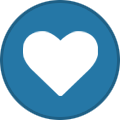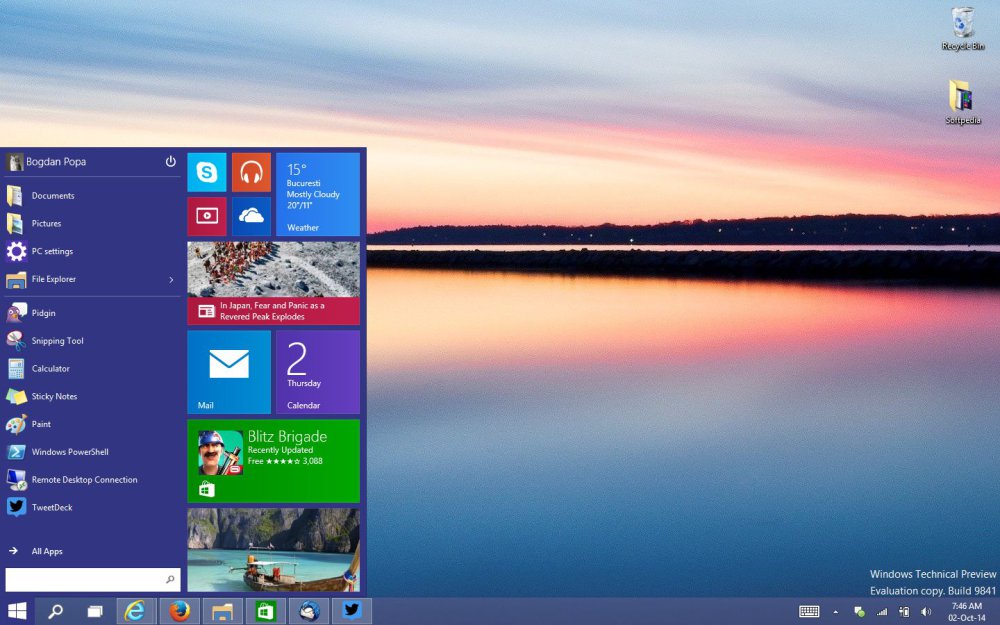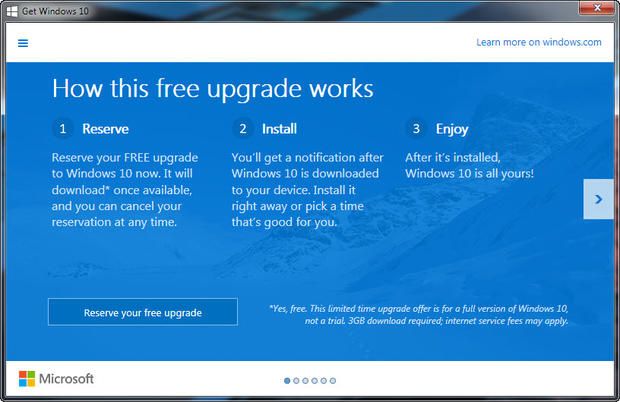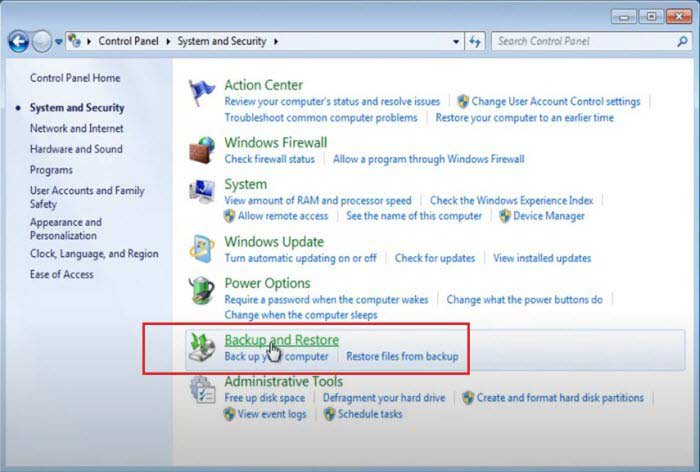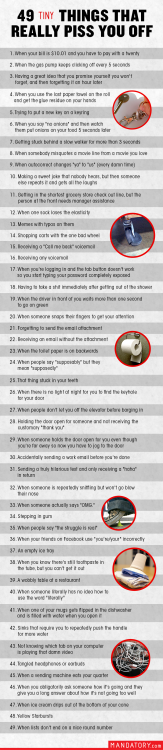-
Posts
7,282 -
Joined
-
Last visited
-
Days Won
2,416
Content Type
Forums
Blogs
Events
Resources
Downloads
Gallery
Store
Everything posted by allheart55 Cindy E
-
Microsoft wants you to have a free Windows 10 upgrade, and they really want you to use Windows Update to get it over the Internet. If you have a PC that qualifies for the upgrade, you should do this if possible. It really is the best, fastest, cleanest option for the vast majority of Windows PCs. But a lot of my readers want traditional installer files, either on a DVD or in an ISO image file that is the equivalent of a DVD. If you are old school, you want an ISO because installing Windows on bare metal is just what one does, period. I get that, I really do. Having that installer image available gives you access to some installation and repair options that you don't have otherwise, such as the option to create bootable media. That's mandatory if you want to set up a dual-boot installation, for example. For the Insider Preview, Microsoft makes an ISO available for download with every Slow ring release. But Fast ring updates are delivered only via Windows Update, and at this point we don't know whether or how Microsoft will make ISO copies of the final Windows 10 release available for download. I know long-time Windows users have wake-up-in-a-cold-sweat nightmares about Windows upgrades gone horribly wrong. But those days are long gone. I have done hundreds of clean installs and upgrades, on physical and virtual machines, using the Windows 8.1/10 installer family. The staged installer used with Windows 8.1 and Windows 10 is as close to failsafe as software gets. If something goes wrong, you can roll back easily. (I've done those rollbacks a lot during this beta.) After the upgrade is complete, you can create an ISO file from the cached upgrade files. Or you can start the upgrade, wait until the installer files are fully downloaded, and then cancel. In either case, you'll find the large installer file stashed in a hidden folder called C:\$Windows.~BT, in a subfolder called Sources. Here's how to find it in File Explorer. (Note that I've enabled the option to view hidden files.) This file, Install.esd, is saved using a compressed format introduced with Windows 8.1 and specifically designed for electronic software distribution (thus the .ESD file extension). If you're an IT pro responsible for deploying Windows in your organization, you can use the Windows Assessment and Deployment Kit (ADK) to decompress and decrypt that image, turning it into an ISO file using Microsoft-approved tools. A blog post by Microsoft MVP Johan Arwidmark contains detailed instructions on this technique. If you don't want to install the full deployment toolkit, here's a faster way to build that ISO using the same tools, packaged by community members for this specific purpose. Step 1: Download the ESD-Decrypter files. There's a download link in this post on the Microsoft Answers forum, although you can also find the files elsewhere. Note that this file is saved in 7z format, so you will need a third-party decompression utility such as 7-Zip to extract it. Step 2: Extract the ESD-Decrypter files to their own folder and then copy the Install.esd file to the same folder. Step 3: Right-click the Decrypt command file and choose Run As Administrator. (It's a batch file, so you can see exactly what it's going to do.) Step 4: Choose the first option in this menu and press Enter. The command file displays the status of current operations as it works. After a few minutes (the exact time depends on your hardware), you end with an ISO file in the same folder as the ESD. You can now create bootable media from that ISO file. You can also attach it to a virtual machine to install Windows 10 in a VM. You can double-click to mount it in File Explorer in Windows 8.1 or Windows 10 and run Setup directly from within Windows. Note that because this is using preview versions, you shouldn't need product keys for installation. That will probably change for the final release, of course. Source : http://www.zdnet.com/article/how-to-turn-your-windows-10-upgrade-into-an-iso/
-
- insider preview
- installer
-
(and 3 more)
Tagged with:
-
This article, When Windows 10 arrives, will your files and apps survive?, originally appeared on CNET.com. You may run into some compatibility bumps if you upgrade to Windows 10. Set to debut July 29, Windows 10 will be free for one year for anyone running Windows 7 or Windows 8.1. And it will be a direct upgrade, meaning you can run the Windows 10 installation in Windows 7 or 8.1, and you should end up with Windows 10 in the end. Windows 10 marks Microsoft's big push to get itself back on course after the miscues of Windows 8, so every little thing counts -- including getting the installation correct right off the bat. Not all software upgrades go smoothly, however. Compatibility problems sometimes rear up, especially when you upgrade from one operating system to another. Certain hardware may be not compatible. Certain software programs may not be supported or may need to be updated or reinstalled. How will you know if the hardware and software you run in Windows 7 or 8.1 will still work after the upgrade? Microsoft can help you determine if and how your PC or tablet will handle the move to Windows 10. Check for compatibility issues First, those of you running Windows 7 or Windows 8.1 should see a Windows 10 icon in the Windows system tray. This icon debuted June 1 to coax you to reserve your free copy of Windows 10 so that come July 29, the installation package is automatically downloaded to your PC. But whether or not you've made the reservation, you can still check your PC to see which hardware and software may not play ball with Windows 10. Click the Get Windows 10 icon. In the Windows 10 upgrade window, click the icon with the three horizontal bars, aka the hamburger icon. From the left pane that appears, click the link to Check your PC. A Compatibility Report opens to tell you if Windows 10 will work on this PC. You'll also probably see a list of any hardware and software that may not be fully compatible or may not work with Windows 10. For example, on my Lenovo laptop, the report told me that Bluetooth audio might not work correctly after the upgrade, that Norton Internet Security won't work and that I would need to reinstall VMware Player and Lenovo Messenger. If you find a lot of compatibility issues, don't panic. Remember that Windows 10 is still in beta mode with a release date of July 29 before the final product is out. That gives Microsoft and third-party vendors almost two months to smooth out compatibility issues and resolve any potential bugs. And even when July 29 arrives, you may want to hold off on upgrading to Windows 10 right away. You do have a year to snag the free upgrade. Wait a few weeks or a month after the OS debuts, and some of those compatibility problems may get ironed out. Check Microsoft's information You'll also want to check the details on Windows 10 via Microsoft's Windows 10 Specifications page. The Important Notes section on this page explains which items should make the leap to Windows 10 and which ones may not. The good news is that your documents and personal files should all handle the transition to Windows 10 without any problems. Still, you may want to back up all of your personal files to an external drive or other source just to be on the safe side. Your Windows apps and settings should also remain intact following the upgrade. But Microsoft cautions that some applications or settings may not migrate. As the company explains it: The upgradeability of a device has factors beyond the system specification. This includes driver and firmware support, application compatibility, and feature support, regardless of whether or not the device meets the minimum system specification for Windows 10. For example, third-party antivirus and anti-malware applications will be uninstalled during the upgrade and then reinstalled with the latest version after the upgrade is finished, according to Microsoft. That process assumes your subscription to the antivirus product is still valid. If not, then Microsoft's Windows Defender will be enabled instead. The Compatibility Report that I received told me that Norton Internet Security would not work, so presumably Windows 10 would install an updated version of Norton that does work. Certain applications installed by your PC or tablet maker may need to be removed before the upgrade. My Lenovo laptop contains a suite of applications specific to Lenovo. The Compatibility Report told me that Lenovo Messenger would need to be reinstalled. Any applications with Windows 10 compatibility issues will be removed before the upgrade. Therefore, you'll want to note the names of any such applications and check to see if new or updated versions are available that you can install after Windows 10 is in place. Based on the latest Windows 10 Technical Preview builds, Microsoft seems to have addressed most of the gripes about Windows 8 and created an OS that seems fresher and decidedly more user-friendly. So as long as you can work through any compatibility issues, upgrading from Windows 8.1 and even from Windows 7 should be worth the effort.
-
- compatibility
- installation
-
(and 2 more)
Tagged with:
-
-
Reciprocate
-
Sequence
-
Series
-
A lot of people use PayPal for eBay purchases. I used to use a program called Bill Me Later for large interest free purchases until PayPal bought them out.
- 10 replies
-
- agreement
- auto-dialed
-
(and 4 more)
Tagged with:
-
Microsoft says users can perform clean installs on their PCs Windows 10 will be offered free of charge to those who upgrade from Windows 7 or Windows 8.1, but since a genuine product key is automatically upgraded to Windows 10 once you complete the transition, many wondered whether a clean install is possible or not. Microsoft has confirmed today, through the voice of Gabe Aul, head of the Windows Insider program, that clean installs will be possible for those who upgrade to Windows 10 for free from any of the supported Windows versions, but no other details have been provided. He has mentioned that you will be able to clean install Windows 10 on that PC at any given time for as many times as you want, so probably, your product key for Windows 7 and Windows 8.1 can be used for re-activating Windows 10 automatically in case that happens. “You will not need your 8.1 key, the same device will reactivate once it has been successfully upgraded to 10,” Aul has explained. Windows 10 will be supported on PCs and laptops eligible for the free upgrade for the entire life of the device, so once the one-year free upgrade window comes to an end, you will continue to receive updates and security patches. Public launch on July 29 July 29 is the date when Windows 10 should arrive on your computer, but Windows 7 and 8.1 users can already reserve their free upgrade using a tool that Microsoft rolled out on Monday. With this little tool, your computer automatically downloads the required Windows 10 files in the background ahead of the July 29 release date, so on that day, the installer should simply launch without the need to wait any longer to download anything else. Windows insiders will also get the RTM version of the operating system on that day, so basically, everyone who’ll want to move to Windows 10 will be able to do this on July 29, regardless of the Windows version on their computers. Source : http://news.softpedia.com/news/The-Free-Windows-10-Will-Support-Unlimited-Clean-Installs-483135.shtml
- 2 replies
-
- clean installs
- free upgrade
-
(and 2 more)
Tagged with:
-
I think it has already started because I have been getting some very weird texts and phone calls lately.
- 10 replies
-
- agreement
- auto-dialed
-
(and 4 more)
Tagged with:
-
Earlier this week, PayPal was lambasted for its new user agreement which allowed the online payments company to robocall and autotext customers at will. What was particularly jarring about the user agreement — set to go into effect on July 1 — is that PayPal reserved the right to contact customers not just for account problems, but also for surveys and promotions. Even worse, PayPal brazenly advised users who weren’t on board with the new agreement that they should simply close their account and move it along. Naturally, news of PayPal’s new TOS caused something of an uproar online. Thankfully, PayPal has since realized that forcing users to accept automated texts and phone calls wasn’t the wisest of business decisions. A PayPal spokesperson provided the following statement to BGR earlier today: “Our policy is to honor customers’ requests to decline to receive auto-dialed or prerecorded calls.” This is reassuring, especially in light of reports that PayPal wasn’t originally on board with letting users opt-out. To wit, Credit.com posted the following yesterday: When PayPal consumer Robert Pascarella questioned PayPal about the terms of service on the company’s Facebook page recently, he requested an opt-out for the provision and was shot down. “Regrettably, there isn’t an opt out option to certain items within our User Agreement,” PayPal responded. When he objected, PayPal posted directions for closing his account. It remains to be seen, though, how straightforward and visible the opt-out process will be. This article was originally published on BGR.com
- 10 replies
-
- agreement
- auto-dialed
-
(and 4 more)
Tagged with:
-
Windows 10 will come in Home and Pro editions. Which version will you get for free? Microsoft is doling out Windows 10 as a free upgrade to users running Windows 7 or 8.1. But the edition of Windows 10 that you receive will depend on which edition of Windows you're running now. Microsoft is counting heavily on Windows 10 to erase the bad memory of Windows 8. As such, the company has made the unprecedented move of offering it as a free upgrade for the first year in hopes of drawing in as many users as possible. Windows 10 also provides a more unified environment among PCs and mobile devices, so Microsoft is hoping the new OS will trigger greater demand for Windows PCs, tablets and mobile phones. Windows 10 will be available in Home and Professional editions, as well as an Enterprise version for big businesses. So which edition of Windows 10 will you get as part of your free upgrade? A reader asked me this question the other day, so I thought it'd be worth a look. On its Windows 10 Q&A page, Microsoft tried to address many of the common questions about Windows 10 and the free upgrade. One section in particular called "What edition of Windows will I get as part of this free upgrade?" responds to that very question. Microsoft's Windows 10 Specifications page also answers this question. But basically, the edition you receive will be comparable to the edition you already run. Windows 7 Those of you who currently run Windows 7 Starter, Windows 7 Home Basic or Windows 7 Home Premium will be upgraded to Windows 10 Home. Those of you running Windows 7 Professional or Windows 7 Ultimate will be upgraded to Windows 10 Pro. Windows 8.1 Those of you running Windows 8.1 (the standard edition) will receive Windows 10 Home. And those of you running Windows 8.1 Pro or Windows 8.1 Pro for Students will receive Windows 10 Pro. On the mobile phone side, if you're running Windows Phone 8.1, you'll get Windows 10 Mobile as your free upgrade. So what are the differences between Windows 10 Home and Windows 10 Pro? A Microsoft blog post from May 13 described each edition. Windows 10 Home is the "consumer-focused" desktop edition aimed at PCs, tablets and 2-in-1 devices. Windows 10 Pro is also geared for PCs, tablets and 2-in-1 devices but throws in extra features for small businesses, such as the ability to manage your users' devices and use the remote desktop tool to log onto and control another PC. There are some caveats and conditions with the free upgrade. If you're using Windows 7, you must be running Service Pack 1 in order to receive the free upgrade. Windows 7 Service Pack 1, or SP1, has been available as an update since 2011, so you should already have it installed. To check, click the Start button in Windows 7, right-click the setting for Computer. Click Properties from the popup menu. The screen to View basic information about your computer should list Service Pack 1. If not, you can download it directly from Microsoft's Download Center. If you're still running Windows 8.0, you'll have to upgrade to Windows 8.1 to get Windows 10 for free. To check this, open the Apps screen, scroll or swipe to the right of the screen until you see a tile for "This PC." Right-click that tile and click Properties from the popup menu. The screen to View basic information about your computer should list Windows 8.1. If not, you can upgrade to 8.1 by launching the Windows Store app where the 8.1 update should still be waiting for you. Some Windows editions are not eligible for the free Windows 10 upgrade. These include Windows RT/RT 8.1, Windows 7 Enterprise and Windows 8/8.1 Enterprise. The Enterprise editions are geared toward large organizations, which typically have their own licensing agreements with Microsoft. Windows 10 will be available as a free upgrade starting July 29. But that free upgrade is good only for one year as of that date. Once that first year is over, a copy of Windows 10 Home will run you $119, while Windows 10 Pro will cost $199. And for those who want to upgrade from the Home edition to the Pro edition, a Windows 10 Pro Pack will cost $99. Microsoft has already been pushing the new OS to Windows 7 and 8.1 users through a Get Windows 10 system tray icon that prompts you to reserve your free copy of Windows 10 so it's automatically downloaded come launch date. You don't have to reserve your copy now but if you want Windows 10 for free, just remember to download and install it before that first year is up. Source : https://www.yahoo.com/tech/s/edition-windows-10-free-142023479.html
- 40 replies
-
- enterprise
- free upgrade
-
(and 3 more)
Tagged with:
-
Drift
-
-
To make a system image backup in Windows 8.1, you must navigate to the File History control panel (and not the main File History interface, which is in the Metro-style PC Settings.) Using Smart Search, be sure to choose the right entry. In the File History control panel that appears, look in the lower left corner. The option you're looking for is System Image Backup. Click that, and the familiar Create a System Image wizard appears and you're good to go. To restore an existing system image backup—that is, to restore the entire OS install to a previous point in time—simply plug-in the external drive that contains the backup. Then, navigate to PC Settings, Update and Recovery, Recovery and click the Restart Now button under Advanced Startup. The PC will restart. At the Choose an Option screen, choose Troubleshoot. At Troubleshoot, choose Advanced Options. At the Advanced Options screen, choose System Image Recovery. The PC will restart. At the System Image Recovery screen, select your user name and then type your password when prompted. The Re-Image Your Computer wizard will start. In the first page of this wizard, select the correct system image you wish to restore to. Then click Next and step through the wizard to restore your PC to the selected system image backup. Is this the ideal tool for backing up and restoring Windows 8.1? No. But for those that wish to continue using this tool, it does still work. And of course it's valuable to have around if you have backups from previous versions of Windows.
-
Boat
-
Yacht
-
System requirements If you want to upgrade to Windows 10 on your PC or tablet, here’s what it takes. Latest OS: Make sure you are running the latest version either Windows 7 SP1 or Windows 8.1 Update. Don’t know which version you are running? Check here to find out. Need to download the latest version? Click here for Windows 7 SP1 or Windows 8.1 Update. [*]Processor: 1 gigahertz (GHz) or faster processor or SoC [*]RAM: 1 gigabyte (GB) for 32-bit or 2 GB for 64-bit [*]Hard disk space: 16 GB for 32-bit OS 20 GB for 64-bit OS [*]Graphics card: DirectX 9 or later with WDDM 1.0 driver [*]Display: 1024x600 Important notes The upgradeability of a device has factors beyond the system specification. This includes driver and firmware support, application compatibility, and feature support, regardless of whether or not the device meets the minimum system specification for Windows 10. If your PC or tablet is currently running Windows 7 SP1 or Windows 8.1 Update, you can check to see if it meets the requirements by using ‘Check my PC’ in the Get Windows 10 app. Applications, files and settings will migrate as part of the upgrade, however some applications or settings may not migrate. For Anti-virus and Anti-malware applications, during upgrade Windows will check to see if your Anti-virus or Anti-malware subscription is current. Windows will uninstall your application while preserving your settings. After upgrade is complete, Windows will install the latest version available with the settings that were set prior to upgrade. If your subscription is not current, upgrade will enable Windows defender. Some applications that came from your OEM may be removed prior to upgrade. For certain third party applications, the “Get Windows 10” app will scan for application compatibility. If there is a known issue that will prevent the upgrade, you will be notified of the list of applications with known issues. You can choose to accept and the applications will be removed from the system prior to upgrade. Please be sure to copy the list before you accept the removal of the application. Feature deprecation section If you have Windows 7 Home Premium, Windows 7 Professional, Windows 7 Ultimate, Windows 8 Pro with Media Center, or Windows 8.1 Pro with Media Center and you install Windows 10, Windows Media Center will be removed. Watching DVDs requires separate playback software Windows 7 desktop gadgets will be removed as part of installing Windows 10. Windows 10 Home users will have updates from Windows Update automatically available. Windows 10 Pro and Windows 10 Enterprise users will have the ability to defer updates. Solitaire, Minesweeper, and Hearts Games that come pre-installed on Windows 7 will be removed as part of installing the Windows 10 upgrade. Microsoft has released our version of Solitaire and Minesweeper called the “Microsoft Solitaire Collection” and “Microsoft Minesweeper.” If you have a USB floppy drive, you will need to download the latest driver from Windows Update or from the manufacturer's website. If you have Windows Live Essentials installed on your system, the OneDrive application is removed and replaced with the inbox version of OneDrive. Additional requirements to use certain features Cortana is only currently available on Windows 10 for the United States, United Kingdom, China, France, Italy, Germany, and Spain. Speech recognition will vary by device microphone. For better speech experience you will need a High fidelity microphone array Hardware driver with Microphone array geometry exposed [*]Windows Hello requires specialized illuminated infrared camera for facial recognition or iris detection or a finger print reader which supports the Window Biometric Framework. [*]Continuum is available on all Windows 10 editions by manually turning “tablet mode” on and off through the Action Center. Tablets and 2-in-1’s with GPIO indicators or those that have a laptop and slate indicator will be able to be configured to enter “tablet mode” automatically. [*]Music and Video stream through the Xbox Music or Xbox video available in certain regions. For the most up to date list of regions, please go to Xbox on Windows website. [*]Two factor authentication requires the use of a PIN, Biometric (finger print reader or illuminated infrared camera), or a phone with WiFi or Bluetooth capabilities. [*]Device Guard requires: UEFI Secure Boot with 3rd party UEFI CA removed from the UEFI database TPM 2.0 Virtualization Support configured on by default in the System Firmware (BIOS) Virtualization extensions (e.g. Intel VT-x, AMD RVI) Second Level Address Translation (e.g. Intel EPT, AMD RVI) IOMMU (e.g. Intel VT-d, AMD-Vi) [*]UEFI BIOS configured to prevent unauthorized user from disabling Device Guard hardware security features [*]Kernel mode drivers need to be Microsoft signed and compatible with hypervisor enforced code integrity [*]Only available on Windows 10 Enterprise [*]The number of applications that can be snapped will depend upon the minimum resolution for the application. [*]To use touch, you need a tablet or a monitor that supports multi-touch (more info) [*]Microsoft account required for some features [*]Internet access (ISP fees might apply) [*]Secure boot requires firmware that supports UEFI v2.3.1 Errata B and has the Microsoft Windows Certification Authority in the UEFI signature database [*]Some IT administrators may enable Secure Logon (Ctrl + Alt + Del) before bringing you to the log in screen. On tablets without a keyboard, a tablet with the Windows button maybe required as the key combination on a tablet is Windows button + Power button. [*]Some games and programs might require a graphics card compatible with DirectX 10 or higher for optimal performance [*]BitLocker To Go requires a USB flash drive (Windows 10 Pro only) [*]BitLocker requires either Trusted Platform Module (TPM) 1.2, TPM 2.0 or a USB flash drive (Windows 10 Pro and Windows 10 Enterprise only) [*]Client Hyper-V requires a 64-bit system with second level address translation (SLAT) capabilities and additional 2 GB of RAM (Windows 10 Pro and Windows 10 Enterprise only) [*]Miracast requires a display adapter which supports Windows Display Driver Model (WDDM) 1.3, and a Wi-Fi adapter that supports Wi-Fi Direct [*]Wi-Fi Direct Printing requires a Wi-Fi adapter that supports Wi-Fi Direct and a device that supports Wi-Fi Direct Printing [*]To install a 64-bit OS on a 64-bit PC, your processor needs to support CMPXCHG16b, PrefetchW, and LAHF/SAHF [*]InstantGo works only with computers designed for Connected Standby [*]Device encryption requires a PC with InstantGo and TPM 2.0. Upgrade editions We’ll keep you on like-to-like editions of Windows. For instance, if you are using Windows 7 Home Premium, you’ll upgrade to Windows 10 Home. Source : https://www.microsoft.com/en-us/windows/windows-10-specifications
-
- specifications
- system
-
(and 2 more)
Tagged with:
-
-
Surf
-
Questions about how the Windows 10 free upgrade will work beginning on 29 July are all over social media and popular tech websites. This may feel very familiar because the same thing happened as the Windows 8.1 Update was being released in the fall of 2013. It has also come up when new versions of Windows are being released that are not being offered for free. Maybe it is a good thing that Windows 10 is the last full release of Windows because this cycle may finally come to an end. The questions being asked are good ones as well and make sense. There is concern about being able to clean install Windows 10 on a system that was upgraded for free from Windows 7 and 8.1. Will I be able to clean install at the moment of upgrade once a license for Windows 7 and 8.1 has been validated? Will I be able to clean install Windows 10 after upgrading a 7 or 8.1 system with the free upgrade? Most of the questions out there are about clean installs and this stems from past experiences upgrading older versions of Windows. Prior to Windows 8, upgrades from one Windows OS to another always seemed to leave behind baggage and issues. Most enthusiasts/prosumers preferred to just reformat their system and then install the new OS on a fresh hard drive - in other words clean. Of course, those were also the days when we received a Windows installation disc with our computers and not recovery discs that we sometimes had to create ourselves. You might remember how this worked back then for a straight forward OS upgrade. The new OS installation disc went into the system and began the process. Then the user was asked to insert the installation disc of the previous version of Windows into the CD/DVD drive to validate that you had the previous version of the OS. After that was successful you then put the new OS install disc back in the drive and continued the installation. Things began to change with the upgrade from Windows 8 to Windows 8.1. This free update, which came out just one year after Windows 8 was released, was offered through the new Windows Store and not with a digital ISO download. That meant installing the update on top of Windows 8 itself. In the process of this update a new version of the OS was installed and the previous Windows 8 install was moved to a folder called Windows.old. Since your apps, settings and files were carried over that info was imported from the previous install. What many did not realize that this upgrade was in fact a clean install of Windows. Windows 8 also introduced two new features for dealing with system related issues - Reset and Refresh. Reset meant all of your information was removed from the system and the OS was returned to its Out of the Box state requiring you to go through the setup process again including the reinstallation of your apps and desktop programs. By using a Microsoft account this process is much easier because you can sync those settings across devices to get back to your original state quickly. Refresh on the other hand retained all of your files, reinstalled your apps but reset Windows settings to clear up any configuration related issues you might be experiencing. Any desktop related apps had to be reinstalled separately. There was no need to go back through the entire setup process to get logged in as your account was still on the machine. In the latest Windows 10 Insider Preview it only has the Reset entry however, options under it allow you to keep your files or to remove all files and reinstall Windows. Since logging in with your Microsoft account syncs settings and apps there is no longer a need for those to be saved during the process. This option gives you an opportunity to get a fresh start with Windows 10 - same benefits of what we refer to as a clean install. In fact, I have used the Reset option on each new Windows Insider Preview build over the last six weeks or so with great success for testing purposes. On 29 July users of Windows 7 and 8.1 will be offered the Windows 10 upgrade through Windows Update much in the same way it has worked for Windows Insider builds. For those who use the Get Windows App and reserve their copy of Windows 10 it will be downloaded to your system ahead of time to speed up your upgrade process on release day. Microsoft has told me that this upgrade will work very similar to the way it did for Windows 7 to Windows 8.1 and they sent me to this page which has a tutorial for that process. That process did include the ability to either retain your files or wipe everything off the system for a clean install. However, the official response from a Microsoft spokesperson when it comes to Windows 10 is “We look forward to sharing more details about how the upgrade will be offered at a later date.” . Some of those details were released earlier this week when Microsoft confirmed that Windows 10 would be available on 29 July 2015 and that is when the questions and speculation kicks into overdrive. There are still more details that need to be laid out for this upgrade process including licensing and the availability of ISO's for later use. Source : http://winsupersite.com/windows-10/windows-10-can-be-clean-installed-during-and-after-free-upgrade
- 2 replies
-
- clean install
- free upgrade
-
(and 2 more)
Tagged with:
-
Clearly making users more productive means providing internet access no matter where they go. According toVentureBeat, the software company is currently developing a cross-platform service that will offer "hassle-free" Wi-Fi around the world. The new service, called Microsoft WiFi, was first seen online by Twitter user WalkingCat — who also first noticed the OneClip app — and the site has since been replaced with a "Coming Soon" graphic. However, in a statement sent to VentureBeat, a Microsoft representative confirms that the new venture is forthcoming. "We can confirm that we are working on a new service, called Microsoft WiFi, that will bring hassle-free Wi-Fi to millions," a representative said. "We look forward to sharing additional detail when available." It won't come free at launch. The effort will work via apps on iOS, Android, OS X, and Windows, and Wi-Fi will be available through a variety of hotspot providers on the fly. However, it won't come for free at launch; users will reportedly need to be paying Skype Wi-Fi subscribers, work at organizations using Microsoft Office 365 for Enterprise, or use a special Wi-Fi offer from Microsoft. An official announcement is likely on the way, but it's unclear when Microsoft will roll-out this helpful new feature. Source : http://www.theverge.com/2015/6/2/8714713/microsoft-wifi-internet-hassle-free-productivity