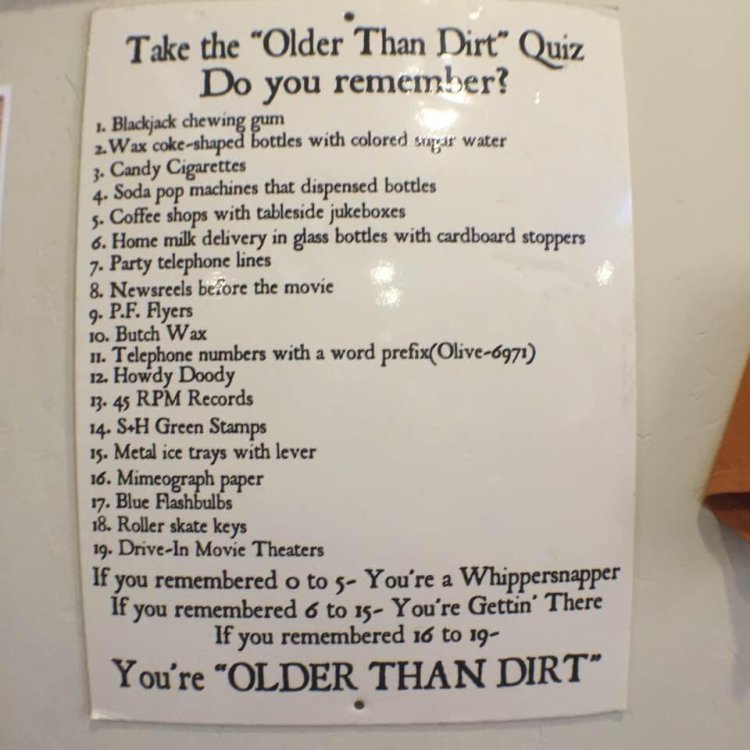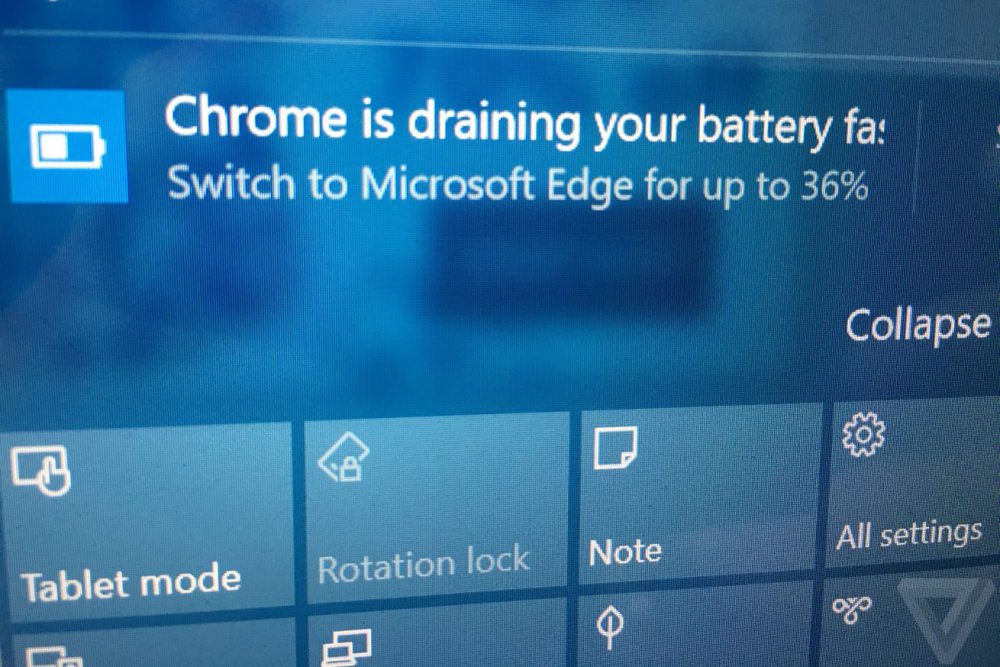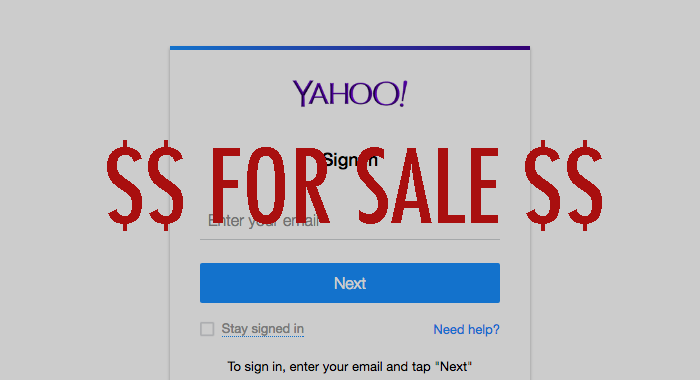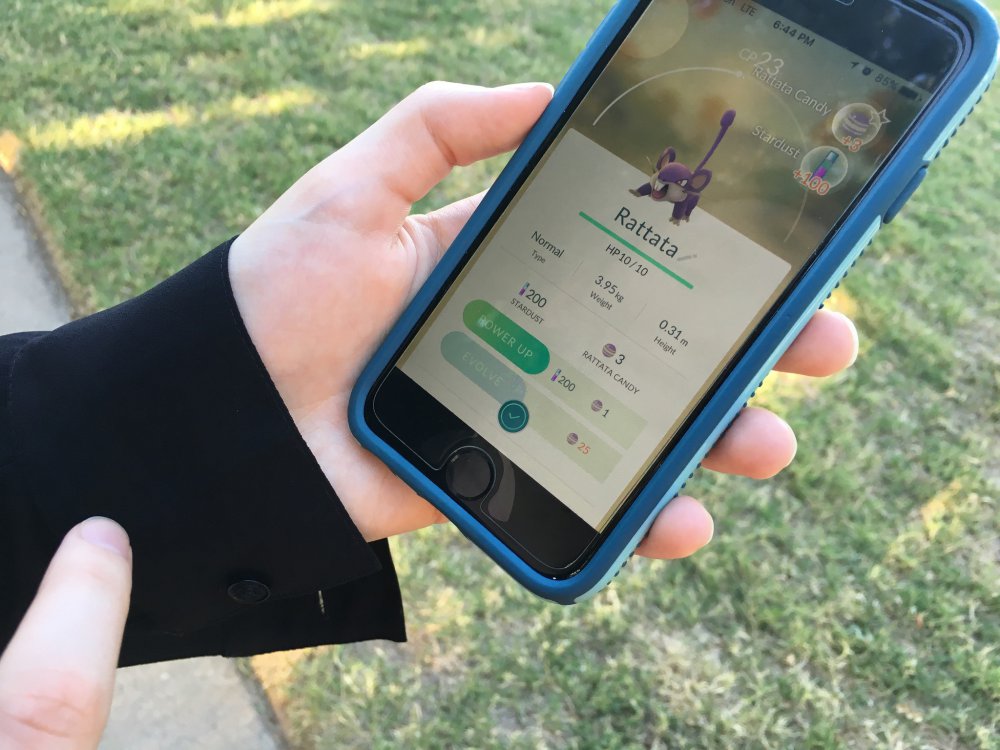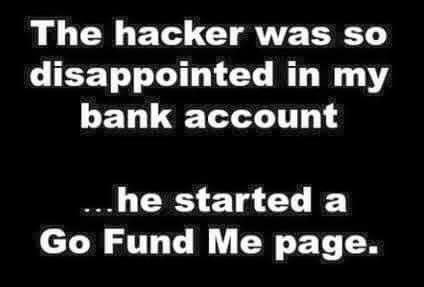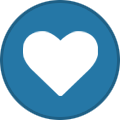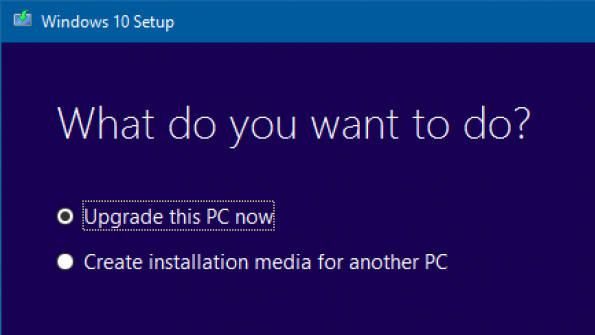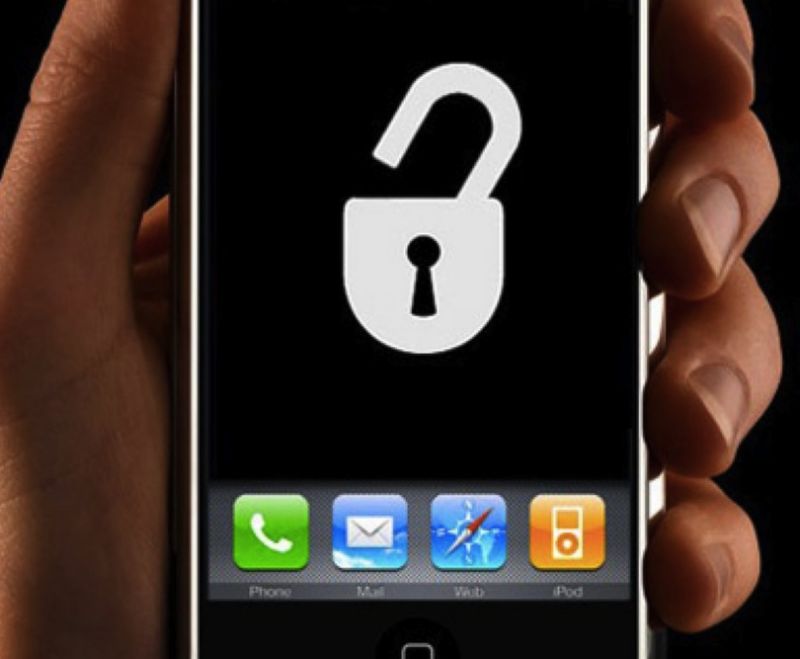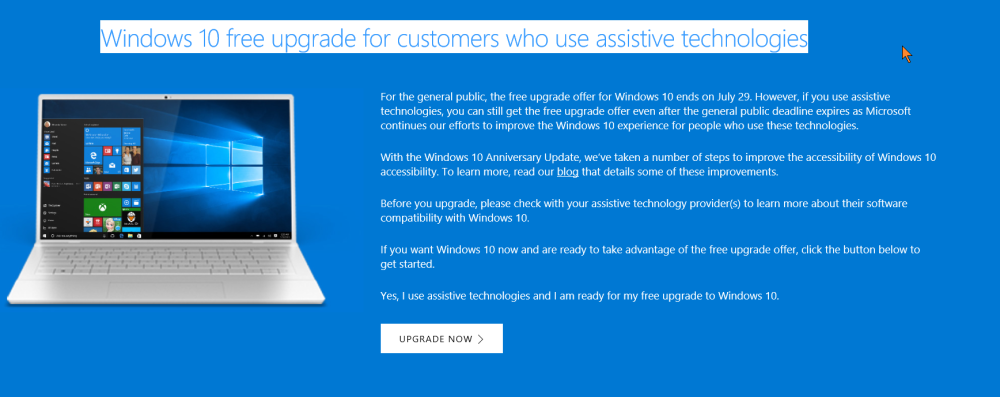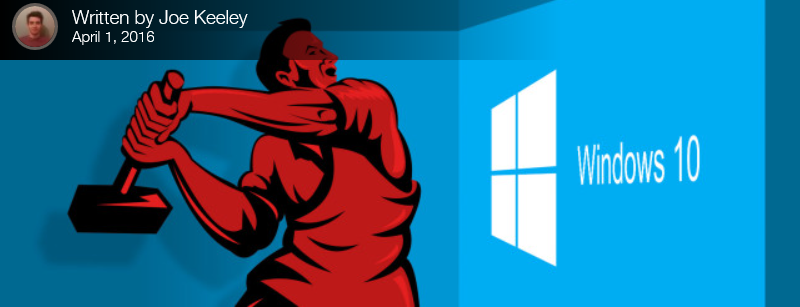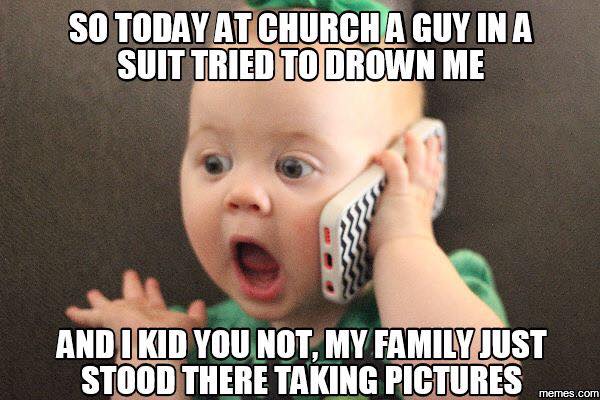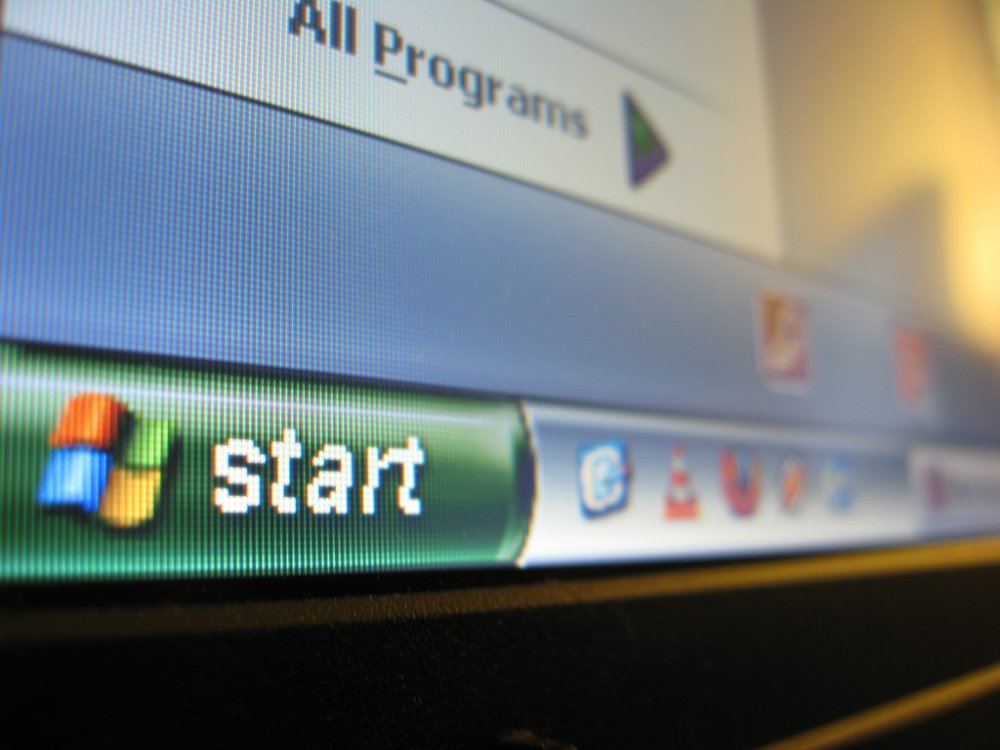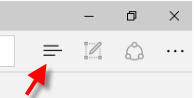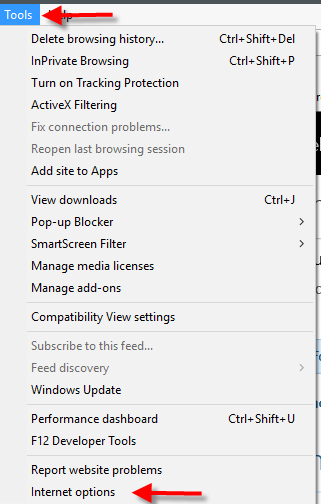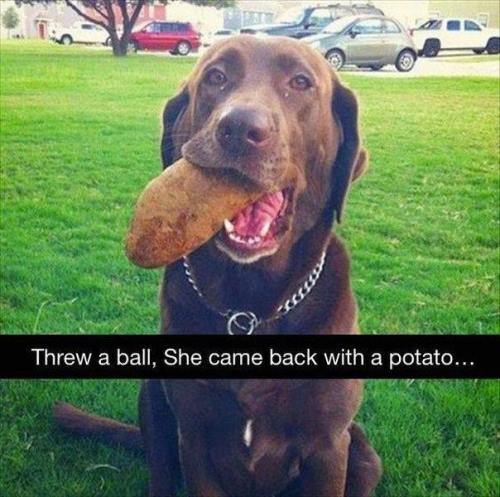-
Posts
7,282 -
Joined
-
Last visited
-
Days Won
2,416
Content Type
Forums
Blogs
Events
Resources
Downloads
Gallery
Store
Everything posted by allheart55 Cindy E
-
Microsoft decided to target Google's Chrome browser back in June with a new campaign designed to highlight how bad the browser is for your laptop battery life. While Microsoft's marketing effort was initially limited to a YouTube video and associated website, the software maker has started to take things a step further in its battery battle in recent weeks. Windows 10 users are reporting that the tips feature of the OS is generating notifications to try and convince people to switch away from using Google's Chrome browser. "Chrome is draining your battery faster," reads the notification. "Switch to Microsoft Edge for up to 36 percent more browsing time," it advises. The alerts started appearing in early July for both Chrome and Firefox users, but not everyone using Windows 10 is receiving them. I personally received an alert this morning, and was surprised Microsoft was using Windows itself to convince me to ditch Chrome. Google has used similar tactics in the past Google has used similar tactics for years on its homepage to convince Internet Explorer users to switch to Chrome, and with a search task bar it supplied for IE users to install in their browsers. Both were key methods of attracting more Chrome users, and they've been effective in making it the most popular desktop browser. However, Google hasn't been able to generate Windows system notifications like Microsoft can. Microsoft's use of Windows 10 notifications feels like uncharted territory, and it risks alienating and irritating users with notifications to switch to its Edge browser. I reached out to Microsoft to ask how long these notifications have been appearing, and the reasons behind them. "These Windows Tips notifications were created to provide people with quick, easy information that can help them enhance their Windows 10 experience, including information that can help users extend battery life," says a Microsoft spokesperson. "That said, with Windows 10 you can easily choose the default browser and search engine of your choice." If you don't want to receive Microsoft's recommended "tips," you can simply disable them from the notification settings in Windows 10. Source: the verge
-
- battery battle
- campaign
-
(and 3 more)
Tagged with:
-
After a rash of account breaches on social media networks like MySpace, LinkedIn, Tumblr, and Twitter, the latest site to fall victim to hackers seems to be Yahoo, with a hacker claiming he’s got account information for 200 million users and is selling those credentials on the internet’s black market. The same hacker who is known to have breached other sites has put the credentials for what he says are Yahoo accounts on the Dark Web, Motherboard reports. Yahoo confirmed to Motherboard that the company is “aware of a claim,” but didn’t say whether the information was authentic or not. Still, it’s probably a good idea to change your password to something really strong and make sure you aren’t using it elsewhere. “We are committed to protecting the security of our users’ information and we take any such claim very seriously,” Yahoo said in the statement. “Our security team is working to determine the facts. Yahoo works hard to keep our users safe, and we always encourage our users to create strong passwords, or give up passwords altogether by using Yahoo Account Key, and use different passwords for different platforms.” Yahoo ‘Aware’ Hacker Is Advertising 200 Million Supposed Accounts on Dark Web [Motherboard]
-
- account breaches
- credentials
-
(and 3 more)
Tagged with:
-
The augmented-reality game Pokémon Go took the world by surprise over the last month with its popularity. That’s not very good news for people who have discovered that their homes or spots nearby are Pokéstops or gyms, spots where players might walk past to gather free items, or gather to battle their characters. Now one man who is tired of telling people that they can’t catch Pokémon in his backyard has filed a suit that seeks class action status. Yes, this man is literally making a federal case out of wanting some kids off his lawn. It claims to be on behalf of himself and other property owners, who are not thrilled to have people stampeding into their property with their phones out. Local landmarks become the power-up spots called Pokéstops and the battle arenas called gyms, but those landmarks could be anything from a public park to an interesting statue or mural on private property. We learned a few interesting things from this lawsuit [PDF] namely, that the long-suffering homeowners at the house used as the exterior location for main character Walter White’s house on Breaking Bad have to deal with the house being a Pokêstop. “Plaintiff discovered [that the game had invaded his real life] when, during the week of Pokémon Go’s release, strangers began lingering outside of his home with their phones in hand,” his lawyer writes in the initial complaint. “At least five individuals knocked on Plaintiff’s door and asked for access to Plaintiff’s backyard in order to ‘catch’ Pokémon that the game had placed at Plaintiff’s residence in West Orange, New Jersey—without Plaintiff’s permission.” Depending on the size of his property, the critters might move to easily accessible public areas next door, but if his yard is large enough, it could indeed be impossible to catch the creatures without going on private poperty. Pokemon Goes to Court in Backyard Monster Trespassing Case [bloomberg Technology]
-
- augmented-reality
- class action status
-
(and 2 more)
Tagged with:
-
-
Over the last eight months a lot of words and pictures have been shared about the Windows 10 Anniversary Update that was released to the general public today. We have certainly provided you our share of those images and words as well. Now that the second major update to Windows 10 has been officially released, you have seen the review, learned how to download it immediately and looked back at the first year of Windows as a Service it is time to get even more visual. This is our video walkthrough of the Windows 10 Anniversary Update, now known as Windows 10 Version 1607 (OS Build 14393.10), so that you can see what some of the new features, enhancements and the fit and finish that has been applied to the year old operating system. This video will wrap up our release day coverage for the Anniversary Update but there is much more coverage to come. Be sure to check out all of our Windows 10 Anniversary Update Coverage. Source: winsupersite
-
- anniversary update
- released
-
(and 1 more)
Tagged with:
-
Earlier today Microsoft began the roll out of the second major update to Windows 10, the Anniversary Update, but it will not be available immediately to everyone as this update needs to reach over 350 million people. Now, with that being said, there are ways around just waiting for this upgrade to arrive on your systems through Windows Update. Here are a few ways you can go ahead and get the update started right away: Download installer from the Windows 10 Update History Page Visit the Windows 10 Update History page and you will find the above link. Click on it to download a small program that will begin the upgrade process. Download ISO from Windows Insider Program Site If you are registered as a Windows Insider the build 14393 ISOs are now available for download at the program website. Using the Media Creation Tool Just download this tool and you can perform an in place upgrade, create installation media (DVD/USB) for another device or save an ISO of the upgrade. Microsoft Developer Network While the previous options are all basically publicly available, this one is not. You must be an MSDN subscriber to get access to these ISO downloads and product keys. Be sure to check out all of our Windows 10 Anniversary Update Coverage. Source: winsupersite
-
- anniversary
- major update
-
(and 1 more)
Tagged with:
-
Savvy Apple fans around the world were elated to learn that a tool had finally been released to jailbreak iOS 9.3.3 and other recent iOS builds on the iPhone and iPad. People had been waiting impatiently for the jailbreak for months, and there was a rush of interest once it was finally let loose by a well-known team of China-based iOS coders called Pangu Team. Then, just a few short days later, a new tool was released that let users jailbreak their iOS devices without even having to connect to a computer — it really couldn't be easier. Unfortunately, the party came to a screeching halt for some users this past weekend when they discovered that shortly after jailbreaking using the newly available Pangu tool, they suffered breaches to their credit card accounts, debit card accounts, PayPal accounts and even some Facebook accounts. Some users have taken to the jailbreak subreddit on Reddit to complain that various accounts have been compromised after they performed the most recent jailbreak using the new Pangu tool. According to posts in that subreddit, users have noticed unauthorized access to their credit card, debit card, PayPal and Facebook accounts after using the new tool. Needless to say, a number of users were quick to point fingers at the Pangu Team despite its long history in the jailbreak community. While nothing has been proven one way or the other for the time being, Pangu posted the following response to the accusations on Twitter: Members from the Pangu team then registered a new Reddit account that has been verified as authentic, and they published the following response on a thread questioning whether or not the new jailbreak tool is safe: Hello everyone, this is the 4th jailbreak tool released by our team which means we should have some reputation even though we come from China(And we know most western users don't trust Chinese software normally). So if any user thinks we are hacking your accounts that makes us feel sad deeply. Also we have not received any report of account breach from Chinese users. So may I ask those who have account breach issues, which version did u use, the CN or EN version? And we noticed that my space and tumblr account data are leaked this year, have u checked that if u are using same account? We want to find the root cause of this asap. The team added some more thoughts in a subsequent post: We spent so much time to read the posts here and some users also have account breach issue by using the EN version? We of course talked with 25pp and they totally have no clue about this. We are also checking if their PC tool has some security flaws which may enable hackers to attack from network sniff. But as far as now, we don't find anything suspicious. Pangu has built a reputation over the years and while we have no conclusive evidence one way or the other, we find it highly unlikely that the team is behind these breaches. At the same time, it seems apparent that these breaches are connected in some way to devices that have been jailbroken, so our advice is to be even more cautious than normal for the time being, and perhaps avoid the new jailbreak until this is all figured out. Source: Yahoo Tech
-
Microsoft's free upgrade offer for Windows 10 ended last week, or did it? The software giant has introduced a "free upgrade offer extension" for Windows 7 and Windows 8.1 users who use assistive technologies. While, technically, the free upgrade offer for the general public has ended, Microsoft has introduced a loophole with this extension that lets anyone get Windows 10 for free. Microsoft isn't checking who is using the upgrade extension. All you need to do is download an EXE file from Microsoft's hidden away accessibility site, and the Windows 10 upgrade will commence without any checks. Microsoft says it has not announced an end date for the upgrade extension, and the company will make a public announcement when it plans to remove the free Windows 10 upgrade for assistive technology users. Microsoft is now planning to distribute a free Anniversary Update to Windows 10 tomorrow. The software update will include Cortana improvements, Windows Ink, Microsoft Edge extensions, and a lot more tweaks and new features. Existing Windows 10 users will start receiving the update automatically from Windows Update tomorrow morning. You can check out the best new features of the Windows 10 Anniversary Update right here. Source: the verge
-
Procrastinators can breath a sigh of relief. A reply from a community forum participant, Martmcd, confirmed in a chat session with a Microsoft Answer Desk agent; the Windows 10 Free Upgrade Offer has been extended for 2 more weeks. The free upgrade launched on July 29, 2015, provides a full version Windows 10 upgrade for PC and devices running a qualifying, genuine, activated Windows 7 or Windows 8 license. The free upgrade was scheduled to last for one year. This week many users started scrambling at the last minute to grab the upgrade. Users who started the upgrade began hitting a widespread 99% hang using the Windows 10 Upgrade Assistant. Microsoft Forum Moderators reassured users who started the upgrade before the deadline, could contact chat support to get a reprieve. Todays news gives users a little more breathing room to sort out whatever problems might be preventing successful upgrades. This should also give many users the chance to skip Windows 10 November Update and head straight to the Windows 10 Anniversary Update set for August 2. Source: windows 10forum
-
- extended
- procrastinators
-
(and 2 more)
Tagged with:
-
The upgrade to Windows 10 has been smooth for most, but some users will always encounter issues. Whether it’s the screen flashing, not being able to connect to the Internet, or the battery draining too quickly, it’s time to resolve these problems. We’ve rounded up the most common and annoying issues that users encounter in Windows 10, along with easy steps to fix them. Don’t downgrade from Windows 10 just yet, your woes could be solved. If you’ve had your own annoying Windows 10 issue that you were able to resolve, please do let us know it in the comments section below. 1. Update Stuck Downloading or Won’t Install Since Windows 10 forces updates on you, it makes it even more frustrating when the Windows Update process doesn’t go smoothly. If one of your updates is stuck during download or is refusing to install, it’s likely that the file is corrupted. In that case, it’s necessary to flush out the update files and start from the top. To do so, press Windows Key + R to open Run and input C:\Windows\SoftwareDistribution\Download and click OK. Next, delete everything inside the folder, but don’t delete the folder itself. You might need to boot into safe mode if some files won’t delete. Once complete, restart your computer and attempt the update process again. If this doesn’t work, check out our guide to resolving Windows Update problems, where you can find other tips that might help. 2. Battery Draining Too Quickly Those of you on portable devices that upgraded to Windows 10 at launch may have found that the new operating system took a hefty toll on your battery life. Intel and Microsoft solved this together, so make sure your drivers are up-to-date and you should find it resolved. If not, you might want to turn attention to some of Windows 10’s new features. Though Cortana, the virtual assistant, can come in very handy, she does impact the battery slightly. If you want to reserve all the power you can, do a system search for Cortana, select the relevant result, then switch Let Cortana respond to Hey Cortana to Off. Windows Update can also have a drain on your battery (and bandwidth), especially now that it can share updates you’ve downloaded with others. To turn this off, press Windows Key + I and then navigate to Update & security > Windows Update > Advanced options > Choose how updates are delivered and move the switch to Off. For even more battery saving advice, along with details on how to make use of the handy Battery Saver feature, be sure to read our guide on optimizing battery life in Windows 10. 3. Default App Choices Have Changed Did you upgrade to Windows 10 and find that your images weren’t opening in your favorite app anymore? Or that your browser had defaulted to Microsoft Edge? For whatever reason, Windows 10 isn’t good at remembering what programs you’d chosen to open specific file types. Though it’s a pain to reconfigure them all, it’s easy to change your default apps. First, press Windows Key + I and select System. Then, from the left-hand navigation, choose Default apps. Here, you can change your default app for your photos, videos, and more. If you want more refinement than this settings page offers, like being able to change the program for each file type or protocol, be sure to read our guide on how to quickly fix file type associations. First, press Windows Key + I and select System. Then, from the left-hand navigation, choose Default apps. Here, you can change your default app for your photos, videos, and more. If you want more refinement than this settings page offers, like being able to change the program for each file type or protocol, be sure to read our guide on how to quickly fix file type associations. 4. Wi-Fi Connection Not Discoverable If your system is no longer detecting your Wi-Fi connection, this is likely due to VPN software that you have installed. It can also impact some Ethernet connections. Your first port of call would be to go to your VPN software’s website and update to the latest version, one compatible with Windows 10, as this might solve the issue. If this doesn’t work, open an administrative Command Prompt by pressing Windows Key + X and selecting Command Prompt (Admin). Then input the following two lines, pressing Enter after each: reg delete HKCR\CLSID\{988248f3-a1ad-49bf-9170-676cbbc36ba3} /f netcfg -v -u dni_dne If this doesn’t work, the issue might be driver related, rather than VPN. For this, system search device manager and select the relevant result. In the new window, expand Network adapters. Then right-click your wireless adapter and select Update Driver Software…. Still without a connection? See our further tips in our guide to fixing your wireless Internet connection. 5. Touchpad Not Working If your touchpad isn’t working, let’s start with some simple steps to see if it’s actually enabled. First, check your keyboard to see if there’s a function button that turns the touchpad off and on. This will vary depending on your device, but it’ll usually be represented by an icon on one of the F# keys. If this doesn’t work, press Windows Key + I, select Devices > Mouse & touchpad > Additional mouse options. A new window will open and from here you need to click the tab which is furthest to the right, likely called Device Settings. Underneath Devices, select your touchpad and ensure it’s not disabled. If it is, then click the Enable button. Failing this, press Windows Key + X and select Device Manager. Then expand Mice and other pointing devices, right-click your touchpad and select Update Driver Software…. You could also navigate to the manufacturer’s website and download your drivers that way instead. Now that your touchpad is hopefully working again, learn how to get the most from your touchpad in Windows 10, courtesy of our comprehensive guide. 6. Can’t Install or Update Store Apps If you’re having trouble installing or updating apps within the Store, you might need to clear the cache. This is really easy to do. First, press Windows Key + R to open Run. Input WSReset.exe and click OK. A blank Command Prompt window will open, but don’t worry, it is working away. Eventually it’ll close and the Store will open, hopefully with your issues resolved. 7. Microsoft Office Files Don’t Open If you’re trying to open Microsoft Office files and getting errors like “file is corrupt and cannot be opened”, “unable to start correctly”, and “experience an error trying to open the file”, it might be due to problems with the Protected View feature. To overcome this, press CTRL + X and then select Command Prompt (Admin). Input the following command, but replace the Office number with whatever version you’re using, and then hit ENTER on your keyboard: icacls "%programfiles%\Microsoft Office 15" /grant *S-1-15-2-1:(OI)(CI)RX You should now be able to open your Office files. If not, try repairing the installation. For this, do a system search for programs and features and select the relevant result. Find Office in the list, right-click it and then press Change. Select Online Repair and then click Repair. 8. Flickering or Flashing Screen If your screen is flickering or flashing when it didn’t before, it’s likely due to an incompatible application or driver. Norton AntiVirus, iCloud, and IDT Audio are all programs that are known to cause this problem. Update them and see if it fixes the problem, else you might need to uninstall then reinstall. On Norton’s part, they have an official support page to help. Alternatively, you might need to remove your display driver and reinstall, or rollback to a previous version. Windows 10 automatically updates your drivers and it might be that it’s forcing an incompatible version on you. For detailed steps on how to do this, along with other advice, read our guide on how to fix Windows 10’s flashing screen problem. How Do You Solve a Windows 10 Problem? An operating system will never be completely problem-free, but hopefully we’ve been able to resolve some of the most annoying issues that have been cropping up in Windows 10. Your first exercise should always be to update the associated drivers or the program itself, just in case Windows Update hasn’t handled this for you automatically. It might be that you’re running an older version that isn’t compatible with Windows 10.
-
-
We have important information for those who want the August 2nd release of Windows 10 Anniversary Update today! Download Windows 10 Pro Anniversary Update Build 14393.5 ISO (US ENGLISH 64-BIT) Code: CRC32: 790CDB93 MD5: F19FF1C27459BB44B4063F0B1AAE2A05 SHA-1: A5928F2BCB57856B7233AA726B89603108A24413 Filename: en_windows10_pro_14393_x64_dvd.iso Filesize: 3.10 GB (3,333,619,712 bytes) Windows 10 Pro US English 64-bit Download Windows 10 Pro Anniversary Update Build 14393.5 ISO (UK ENGLISH 64-BIT) Code: CRC32: 9CE96E65 MD5: 5FA38DE257F600ED94910C96B95D31CC SHA-1: 5029542D63B3FD0446437912D390BDB1D40AD672 Filename: en-gb_windows_10_pro_14393_x64_dvd.iso Filesize: 2.99 GB (3,214,737,408 bytes) Windows 10 Pro UK English 64-bit Download Windows 10 (All Editions) Anniversary Update Build 14393.5 ISO (64-BIT) Code: CRC32: 38C5494A MD5: 797FA7D17FA0EA1539C18CFEE321FF5F SHA-1: 1E5BB666E4F81D10F065A9BD2C1B861997764706 Filename: en_windows10_all_14393_x64_dvd Filesize: 3.32 GB (3,568,828,416 bytes) Windows 10 Home (Single Language License) Windows 10 Home Windows 10 Pro Windows 10 Professional for Education Windows 10 Education (Retail) Windows 10 Education (Volume License Key) Windows 10 Enterprise Additional language packs can be found here: MUI Language Packs for Windows 10 Anniversary Update RTM version 1607 build 14393 We recommend that you: Download any files at your own risk. We are not responsible for lost data or damage. Observe best practices, including backing up your data prior to the installation of any operating system updates or modifications. We, again, strongly recommend that you thoroughly backup your system prior to the installation of any operating system update. The files have been tested on various types of hardware, without problem or difficulty. This does not guarantee that the Windows 10 Anniversary Update will work for you. You may want to clean install the software, by burning the ISO file to disc, or you can extract the .ISO file using WinRAR, and run the upgrade path. If running the upgrade path after extracting the .ISO file, temporarily disable your anti-virus, save all of your work, and turn off all programs before running the installer. This will improve the likelihood of a proper installation. Follow all on-screen instructions. Support Files for Genuine Microsoft Windows 10 License Holders Windows 10 "Redstone" or Anniversary Update is a service pack-type upgrade. These files are considered support files and can only be used with a legitimate, genuine Windows license key. If we are asked to remove these files, at any time, by Microsoft Corporation, we will do so, without hesitation. However, these files remain online with the proper SHA1 data authentication through torrents and other means, by other individuals, with whom we have no association. In any event of where you may download these files online, you should be attempting to download these files for emergency support reasons or system failure and should verify their authenticity using the SHA1 authentication. Until the release to general public, this should be among the few, if only circumstances, that we could justify for the download of these files. Technical Information This ISO is from Build 14393 Install.ESD with KB3176927 hotfix for Windows 10 updating it from 14393 to 14393.5 using: Code: DISM.exe /Online /Add-Package /PackagePath:c:\windows10.0-kb3176927-x64_2f305335b0083bd61e8b4377bd6931093d79a052.cab The current ISO is the latest version of Windows 10 Anniversary Update with no watermark. We have reason to believe this will be the final version released on August 2nd. Information about this ISO: @nmsuk confirms from a source at Microsoft that build 14393 is, indeed, the final version. Additional Verification Details HKEY_LOCAL_MACHINE\SOFTWARE\Microsoft\Windows NT\CurrentVersion BuildLab: 14393.rs1_release.160715-1616 BuildLabEx: 14393.0.amd64fre.rs1_release.160715-1616 CurrentBuild: 14393 CurrentBuildNumber: 14393 CurrentType: Multiprocessor Free CurrentVersion: 6.3 ProductName: Windows 10 Pro The operating system is governed by Microsoft's END-USER LICENSE AGREEMENT. You may not be able to activate the build of Windows 10, and no license keys can be provided. This ISO file distribution is mainly designed for our members and technical experts. For more information, including hardware requirements, as well as how to join the Microsoft Windows Insider Program, please visit: Home page - Windows Insider Program IF YOU DO NOT KNOW WHAT YOU ARE DOING, DO NOT DOWNLOAD THIS FILE AND DO NOT RUN IT IN A PRODUCTION ENVIRONMENT. Sincerely, Mike Fara Windows Forum Source: Windows Forum
-
-
Today, the free upgrade offer for Windows 7 and 8.1 users ends -- in terms of Windows 10 system milestones, it's kind of like 12:35 a.m. on New Year's Day when all the fireworks and sparklers have gone up in smoke and the party hats and funny glasses go away never to be seen again. Only for Windows users, the disappearing party hat is an app: the infamous Get Windows 10 app will be removed from Windows 7 and 8.1 systems around the world and the steady stream of reminders will fade into history. Inevitably, the next phase of this process will be the uproar from those users who never heard about the free upgrade as they find out about it after the offer is over. They will express their dismay about missing the upgrade opportunity and share their frustration at Microsoft for ending the unprecedented offer in the first place. I know this will happen because that is exactly what occurred when Microsoft ended the special $15 and $40 upgrades to Windows 8 a few years ago. If history repeats itself, those users who were shocked, shocked! to find out they missed out on a free upgrade will likely stay put with their current operating system and postpone the move to Windows 10 until they buy their next desktop, laptop or tablet. A few might even choose to invest in a retail license and pay $119 for a Windows Home upgrade or $199 for an upgrade to Windows 10 Pro. However, I do wonder about those who knew about the free upgrade and did not take it. Who says no to free money and a modern, secure operating system at the same time? Moving forward to next week, on August 2, 2016, the second major update to Windows 10 gets released - the Anniversary Update - so it is now time to look to the future of Windows 10. The first thing is that you can fully expect Windows 10 to continue to be supported by Microsoft under the Windows as a Service approach which means a steady flow of monthly updates to address security, performance and bugs in this latest version of the operating system. In fact, based on a couple of cumulative updates that have been released for Windows 10 Build 14393, we already know there will be an update available right alongside of the Anniversary Update when it is first delivered to users beginning on 02 August. By the way, the Windows 10 Anniversary Update will not be an instantaneous roll out. There are over 350 million devices running Windows 10 according to Microsoft, so that means the roll out will be staggered as that is a lot of devices that will be waiting for the upgrade. If you look back at the roll out of Windows 10 last July and its first update in November, both were staggered. Patience will certainly be a virtue for anxious users. For the impatient and advanced users among you, there is an alternative to waiting. Microsoft has confirmed that the Media Creation Tool will be available on August 2, 2016, along with the Anniversary Update release build so users will be able to use that to get an ISO, perform an in-place upgrade or create installation media for a clean install for their systems just like last year. Once everyone is settled into the Windows 10 Anniversary Update, the next step that will be on the minds of Windows Insiders is the next stage of the program. That means testing development builds for Redstone 2 - the next major update for Windows 10 which is expected sometime in the Spring of 2017. So when will that first Fast Ring build for Redstone 2 arrive? Well, after the initial release of Windows 10 and its first major update last November, it took three and four weeks respectively for Microsoft to prepare and issue the first testing build of the next update. You have all seen the crazy Fast Ring release pace of testing builds for the Anniversary Update over the last few weeks and I believe that is a good indicator that we will see that first Redstone 2 build in the month of August. For us here at Supersite: Windows we still have some great Windows 10 Anniversary Update coverage planned for you and we will go ahead and retire our handy PC and Mobile preview build trackers for Redstone 1 that helped us account for all 50 builds for the Anniversary Update over the last eight months. We will however prepare some new PC and Mobile trackers for Redstone 2's preview releases in the next couple of weeks so that we can continue to provide you a one stop shop for every build coming out of Redmond for the third major update of Windows 10. Be sure to check out all of our Windows 10 Anniversary Update Coverage. Source: winsupersite
-
- ends
- free upgrade
-
(and 1 more)
Tagged with:
-
If you’ve been putting off upgrading your Windows 7 or 8 operating system to Windows 10 — even after all that nagging, prompting, and pestering from Microsoft — today is decision day: either upgrade for free before the end of the day, or you’ll have to pay if you upgrade later. Microsoft has been warning folks for months that the deadline was nigh, telling customers that the chance to upgrade for free would end on July 29. Despite that deadline, however, you have a little bit of wiggle room: “Windows 10 upgrades must be fully completed by 11:59 p.m. UTC-10 on July 29, 2016,” a Microsoft spokeswoman confirmed to Consumerist. That translates to July 30 at 5:59 a.m. EDT for those on the eastern seaboard, and 2:59 a.m. PDT on July 30 for those living on the West coast. If you want to be safe, probably aim to do it tonight, and not in the small hours of the morning. If you don’t get your upgrade downloaded by the deadline, you’ll have to pay $120, while Windows 10 Pro will cost a cool $200. Source: consumerist
-
- decision day
- free
-
(and 1 more)
Tagged with:
-

How to get to Internet Options in IE?
allheart55 Cindy E replied to mikehende's topic in Tech Help and Discussions
That seems like another good way to do it, Dougie. -

How to get to Internet Options in IE?
allheart55 Cindy E replied to mikehende's topic in Tech Help and Discussions
Go to Search and type in Internet Explorer. It will bring IE up and you'll have to set it up. During the settings process, be sure to make IE your default browser. You can drag IE to your task bar as a short cut after it's set up. -

How to get to Internet Options in IE?
allheart55 Cindy E replied to mikehende's topic in Tech Help and Discussions
Internet Explorer is already part of the operating system but in Windows 10, you have to turn it on. Click on the Control Panel. (You can access it from your Start button.) Click on Programs and under Programs and Features, click Turn Windows features on or off. Select the Internet Explorer check box and click OK. You might have to restart your computer. -

How to get to Internet Options in IE?
allheart55 Cindy E replied to mikehende's topic in Tech Help and Discussions
You are using Microsoft Edge, not Internet Explorer. In Edge, you click the "Hamburger" icon. I don't use Edge because it feels and acts unfinished to me. In Win 10, I use IE. -

How to get to Internet Options in IE?
allheart55 Cindy E replied to mikehende's topic in Tech Help and Discussions
If you don't have the menu bar showing in Internet Explorer, right click anywhere above your address bar and select Menu Bar. Once you have your Menu bar showing, click on Tools and select Internet options. -

20 Signs The World Is Against You
allheart55 Cindy E replied to allheart55 Cindy E's topic in Tech Help and Discussions
I hate 2, 5 15 and 18. :big_ha: -