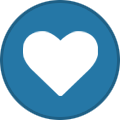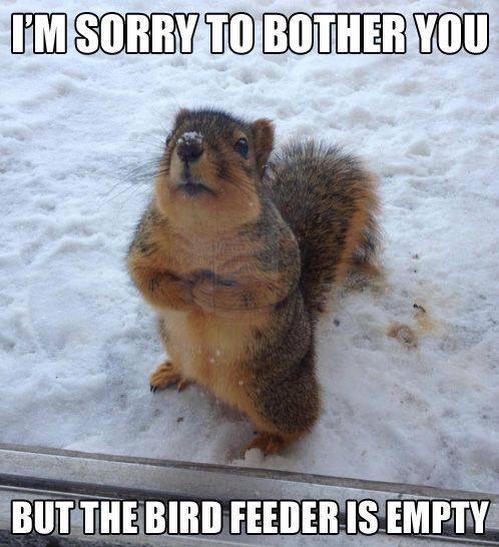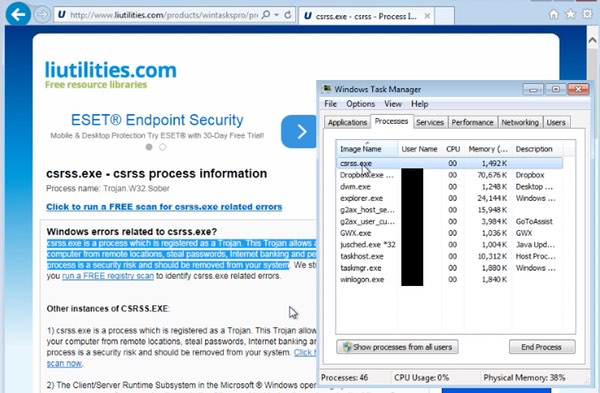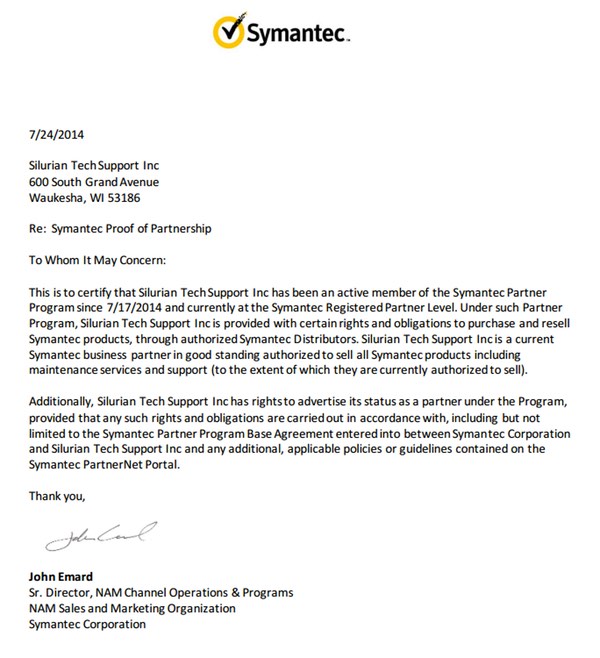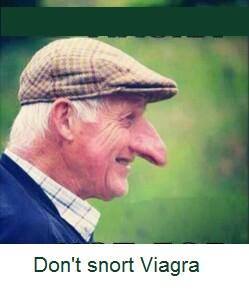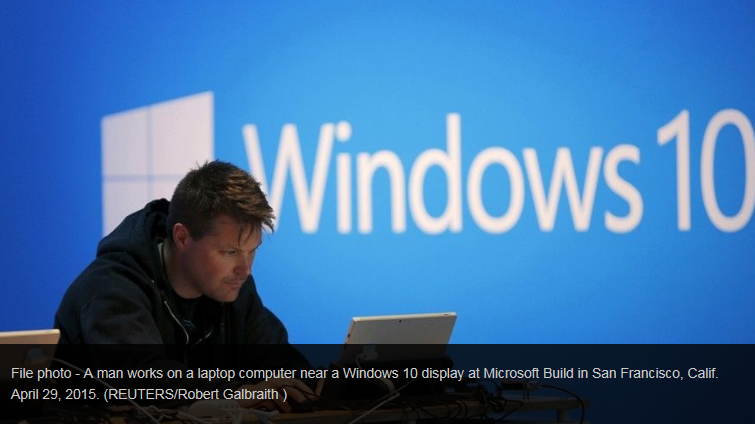-
Posts
7,282 -
Joined
-
Last visited
-
Days Won
2,416
Content Type
Forums
Blogs
Events
Resources
Downloads
Gallery
Store
Everything posted by allheart55 Cindy E
-

Check for updates not working
allheart55 Cindy E replied to mikehende's topic in Tech Help and Discussions
That error means that the updates are being blocked from being downloaded or installed. There is a "quick fix" that you can try. (Microsoft Fixit)Here -

Check for updates not working
allheart55 Cindy E replied to mikehende's topic in Tech Help and Discussions
Are you getting any type of error, Mike? Have you tried downloading the latest Windows Update Agent? This is the newest one for Windows 7 SP1 32 bit. Download the package now. -
You generally expect that a company that has your personal information — like your address, recent orders, and billing information — is going to treat that data with some level of care. While you know their privacy policy might still allow some sharing for marketing reasons, you don’t expect their customer service agents to divulge it to anyone who happens to call up and pretend to be you. Except that’s exactly what happened to one user, Eric, who wrote his story up on Medium. The hacker going after him didn’t do any fancy database work or complicated things with software. Instead, the attacker went after the weakest link in literally every single chain of security out there: the human element. It all started with one piece of correct information: The attacker going after Eric’s account information had one piece of correct information to start with: a publicly available e-mail address. That let him claim to be Eric, with a level of plausibility. But after that, it all started to rest on a foundation of lies and careful misdirection. When the Amazon rep asked for “Eric’s” address to verify his identity, the attacker had an address to provide… it just wasn’t the actual billing address. The address was the one associated with the real Eric’s website, for anyone who ran a WHOIS check on his domain. It was a false address he had given on purpose, knowing that the privacy setting on his domain registration might be vulnerable (an instinct that was apparently correct). If the Amazon rep had at this point checked that against Eric’s records and said, “I’m sorry, that doesn’t match our information” and pressed for further verification, none of the rest would have happened. But the rep didn’t — strike one against Amazon. Nor was “Eric” able to verify the last order placed on Amazon, the one about which he was supposedly asking. The attacker claimed (correctly) not to have the order number handy, but just specified twice that it was the “most recent” order. The CSR oh-so-helpfully supplied the missing information, stating the contents of the real Eric’s most recent pending order. Strike two against Amazon. With Eric’s real address and phone number now obtained, the attacker was able to use it to falsely verify his identity with other businesses. Eric cleaned up the mess, got a new credit card, gave it a new billing address, and asked Amazon to make a note on his profile that he is often subject to this kind of attack. And all seemed well… until a couple of months later, when exactly the same thing happened again. This time, the attacker used the address that they’d gotten from Amazon the first time… and amazingly, another Amazon rep once again happily filled in the chat with the items of the most recent order, and the new billing address. The attacker also pressed the Amazon rep to share the last four digits of the credit card used to place the order, but at least the CSR held firm on that front and refused to provide card data… until a day later, when someone called by phone and seemed successful in obtaining it. Eric was understandably frustrated after Amazon customer service failed to verify his identity and protect his data three times in as many months. Unfortunately, this kind of social engineering appears not to be difficult to do with Amazon. After seeing Eric’s post, one reader felt concerned and tried exactly that kind of information fishing on a chat with Amazon customer service, about their own account. The reader did the same thing Eric’s attacker had done: provided the correct e-mail address but an incorrect physical address, then asked Amazon for the correct address. As he showed in two screencaps, the Amazon rep in that chat made the exact same error, providing the real address and verification of last order placed to the person who provided no verification of their identity. We’ve asked Amazon for comment on this story and will update if we hear back. Amazon’s customer service backdoor [Medium] Source: consumerist
-
You may be right, Gimbo. See this article....http://freepchelp.forum/t/207388/
- 6 replies
-
- record-breaking
- security
-
(and 2 more)
Tagged with:
-
-
-

Windows 10 hard drive format
allheart55 Cindy E replied to Tony D's topic in Tech Help and Discussions
You're welcome, Tony. I wasn't that sure myself.... -
This is true but then again, I never did think very much of Norton to begin with. They definitely need to be more careful who they partner up with.
- 2 replies
-
- ant-virus
- fake alert
-
(and 2 more)
Tagged with:
-

Windows Update Settings and Error Message:
allheart55 Cindy E replied to Kick's topic in Tech Help and Discussions
Thanks for letting us know, Kick. I think you have hit the nail on the head. I always have Windows Update set to warn me when updates are available. Then I pick and choose which to install. -
I started out liking Edge and was using as my default browser in Win 10. Now, I don't really care that much for Win 10 or the Edge browser.
- 5 replies
-
- favorites
- microsoft edge
-
(and 1 more)
Tagged with:
-

Windows 10 hard drive format
allheart55 Cindy E replied to Tony D's topic in Tech Help and Discussions
If the drive came from a computer UEFI computer, maybe the hard drive is formatted GPT? -

Windows 10 hard drive format
allheart55 Cindy E replied to Tony D's topic in Tech Help and Discussions
If the Windows 10 disk is an upgrade from Win 8.1, it probably won't recognize the drive because, it's been my experience, that TI 2010 isn't compatible with Win 8. I think that you may need a newer version of Acronis. -

Windows 10 hard drive format
allheart55 Cindy E replied to Tony D's topic in Tech Help and Discussions
There are some compatibility issues with Windows 10 and Acronis TI 2010. If this Windows 10 is an upgrade from Windows 7, it should still work. I don't think that it installs on Windows 10 natively, if it's installed from previous version of Windows it should still work. The disk formats should still be the same, Tony. Someone else may know more about this. -
Symantec has terminated an agreement with one of its partners after a rival security firm caught the reseller using fake anti-virus warnings to lure customers into purchasing Norton at a bloated price. Jérôme Segura, a senior security researcher for Malwarebytes, explains in a blog post how he came across a fake alert window bearing the following message: "System Critically Infected. If you are not able to click on this button, Immediately contact Support toll Free Helpline 1-855-637-1900." Coupled with some ominous audio warnings from a robotic female narrator, the alert message would be enough to scare many ordinary users into calling the helpline. So that's exactly what Segura did. Upon connecting to the support number, he was directed to fastsupport.com, where he was required to grant a technician remote access so that they could perform a diagnostic of his computer. Segura explained what was happening: "This process is a core part of the scam because it allows crooks to tighten their hold on potential victims. With remote access, scammers can literally do whatever they want on the user’s machine including stealing documents to installing (real) malware." On this particular call, the technician did neither. Instead he used Windows EventViewer to make the case that Segura's computer had been infected with viruses. To support his case, he opened up TaskManager and pointed out "csrss.exe," a core Windows registry scanner whose name attackers sometimes use to conceal their malicious programs. The technician did not bother to verify whether the process was legitimate. After a five-minute diagnostic, the technician offered two different support plans that both involved installing Norton Antivirus. The cheapest of these options totaled $199.99. (As a frame of reference, users can normally order one year of Norton Security Premium, which protects up to 10 devices, for $89.99.) But the researcher was already one step ahead of the technician. After investigating the tech support scam's website, Segura found the name of an employee who was also employed at Silurian Tech Support (a fact confirmed through a LinkedIn search), reports Doug Olenick of SC Magazine. The fake website also contained a number of Silurian documents, including a letter formalizing the company's reseller partnership with Symantec: Segura reported his discovery to Symantec. A spokesman for the security giant has since released a statement on the matter. "While we can’t say conclusively who was behind this particular scam, we can confirm that this particular site has been taken down and that we are also in the process of terminating our partner agreement with Silurian. After identifying any abuse of the Norton or Symantec brand, we pursue our rights and defend our intellectual property, and where necessary will work with law enforcement." As this case clearly illustrates, tech support scammers are scums of the earth that prey upon unsuspecting users and extort massive amounts of money from them in exchange (perhaps) for anti-virus software that they could purchase at a fraction of the cost. Fortunately, we can help in the fight against these scams. If you come across a fake anti-virus alert, collect screenshots, audio, and whatever other data you can document about the messages, and then post those files on the affected anti-virus firm's forum. Those companies will take no greater pleasure than in shutting down someone exploiting their potential customers. Source: grahamcluley
- 2 replies
-
- ant-virus
- fake alert
-
(and 2 more)
Tagged with:
-
-
Yeah, my daughters driveway was plowed over by the street plows. She had about a six foot mound at the bottom of her driveway. Rod and my grandson had to get rid of it. It took the snow blower and the two of them shoveling almost three hours. It was a mess.
-
Rod is out running the snow blower again and doing some more shoveling from the snow that we got late last night. I am so glad that it's over and that we survived without losing power. A lot of people didn't fare as well as we did.
-
Windows 10 is now installed on more than 200 million gadgets worldwide. That's quite a feat in the tech world, since its official release was only six months ago. If your computer is one of those gadgets, you've probably found Windows 10 has its share of sheer winning features and, unfortunately, very frustrating steps. Of course, getting used to a new operating system always takes time and effort. You have to relearn tricks, find where familiar items have moved or change things around to suit your style of computing. Let me help you along with a few insider tips on taking control of the new Start menu, improving privacy, finding the traditional Control Panel, cutting down on annoying notifications and more. 1. Take control of the start menu One of the biggest problems with Windows 10's predecessor, Windows 8, was the lack of a Start menu. Microsoft replaced it with a touch-friendly Start screen that left desktop and laptop users with a mouse and keyboard out in the cold. Microsoft wisely elected to bring back the Start menu for Windows 10. This time, it incorporates great features of the Start screen, such as "live tiles" for getting information from apps without opening them. When you install Windows 10, your Start menu has programs on the left with app icons on the right. Some app icons are "live tiles" that automatically update with new information, such as the current weather and new messages. Of course, you might not want these hogging up space if you don't use them, or if you want your own app or program icons there. Fortunately, customizing is simple and flexible. Simply right-click on any app icon to resize it or unpin it from the Start menu. Selecting "Unpin from Start" takes it away. You can uninstall programs with a right-click as well. To add an app to the tile area, click and drag its icon from the left column or right-click on an app icon and choose "Pin to Start." Once the icon is located in the right-hand area, drag it to exactly where you want it. Putting icons close together lets you group them. You can name groups whatever you want, and you can move groups around by clicking the icon with the horizontal lines next to the name. Give it a shot and you'll see it's super easy. Don't forget … you can click and drag the edges of the Start menu to make it larger or smaller. You can have it take up most of the screen, or very little space at all. It's your choice. 2. Make Windows 10 more private One valid criticism of Windows 10 is that it stores more information about you than previous versions of Windows. The personal assistant Cortana, for example, remembers everything you tell her and keeps tabs on what you do on the computer so she can offer you better suggestions and recommendations. Not everyone likes this level of data collection, and you can make changes to send Microsoft less information. Click here for the exact steps to take control of your Windows 10 privacy. You can also get separate programs that bring important privacy settings into one spot, such as Win10 Spy Disabler and AntiSpy. 3. Visit the old Control Panel Windows 10 shipped with a streamlined Settings screen that has most of the options you'll want. You can find it under Start>>Settings. But while the new Settings screen is handy for the basics, it doesn't have all the options a more advanced user might want. Fortunately, you can get to the old Windows Control Panel with no problem. Simply right-click on the Start button and select "Control Panel." Right-clicking the Start button is also a fast way to access other hidden familiar areas you might want to use, such as the Device Manger or the Run command prompt. 4. Get fewer notifications Windows 10 added a handy notification area, similar to what you find on smartphones. Simply click the notification icon in the lower-right corner of the screen and it will pull out the Action Center on the right side of the screen to display a list of new emails, app updates and more. But with lots of apps and Windows features using notifications, the Action Center can quickly get cluttered, or just annoy you with continual popups. That's especially true when your new computer comes pre-loaded with a ton of software and apps you don't need. Click here to learn how to quickly declutter this junk from your computer. You can also choose which apps and programs use the notification area. Go to Start>>Settings and click "System." Then go to the "Notifications & Actions" area and choose whether to see Windows tips, app notifications, notifications on the lock screen and more. If you scroll down, you can turn notifications on and off for individual apps. You can also choose whether the notification plays a sound for each app. Bonus: When you click the Notifications button, you'll see a list of Quick Actions at the bottom of the Action Center. Be sure to set Quiet Hours on notifications. It's really handy if you want notifications only during certain times. 5. Get the look you want OK, changing the colors and background picture in Windows might not seem that important, but you're looking at your computer for hours every day, so why not see something you like? A lot of people just live with whatever theme Windows has out of the box, but making Windows your own is simple. Go to Start>>Settings and choose "Personalization." Your first option is to change the Background. You can choose from a picture, solid color or slideshow. Windows 10 has some very nice default background pictures, or you can click "Browse" to choose your own. Be sure to choose a fit that looks good so the image isn't squashed and stretched. Fill, Fit or Center are safe choices. Don't have any pictures yet that you want to use? Get hundreds of great wallpaper images for free. Next, go to the Colors area and pick your accent color. By default, this affects only a few icons and window borders. But if you scroll down and turn on "Show colors on Start, taskbar, action center, and title bar," they will all take whatever color you pick. Other options include letting the computer pick a color based on your background image, which is great for slideshows, and making the Start menu, taskbar and notification area transparent. Play around with those to see how you like them. Moving on, the Personalization area lets you customize the lock screen image and what shows up there; choose and save collections of backgrounds, colors and sounds as "themes"; and edit how the Start menu works. Hint: If you got used to Windows 8.1's full-screen Start screen, the Start area is where you can get that back. Just turn on the "Use Start full screen" option. Want to know even more about Windows 10? I have a slew of step-by-step tips and tricks about Windows 10 at Komando.com Source: foxnews
-
- control panel
- features
-
(and 2 more)
Tagged with:
-
Yes, the winds were up to 50 miles an hour and we have a lot of 4 and 5 foot drifts. (At least the ones that I can see, I haven't been out in this mess yet.)
-
-
Thanks, Bill! :D I think we ended up with 28" of snow.
-