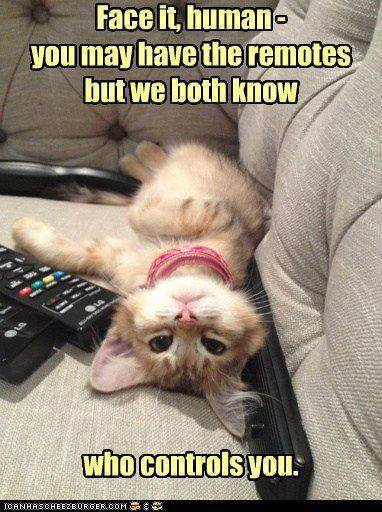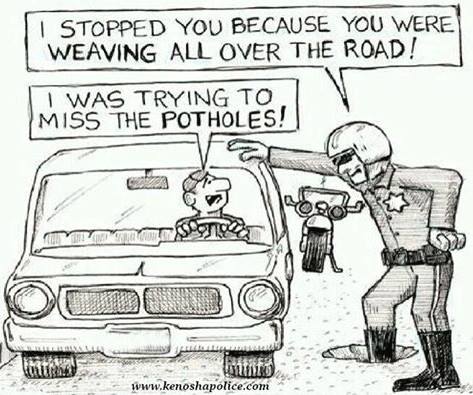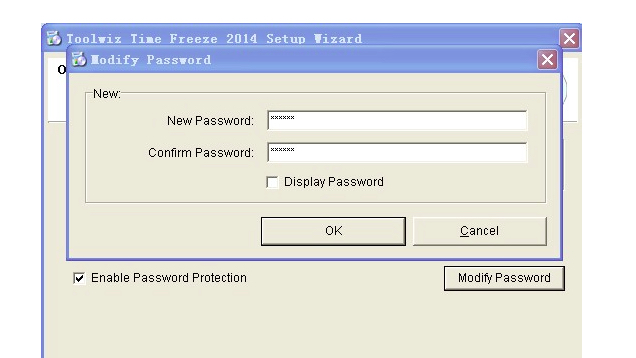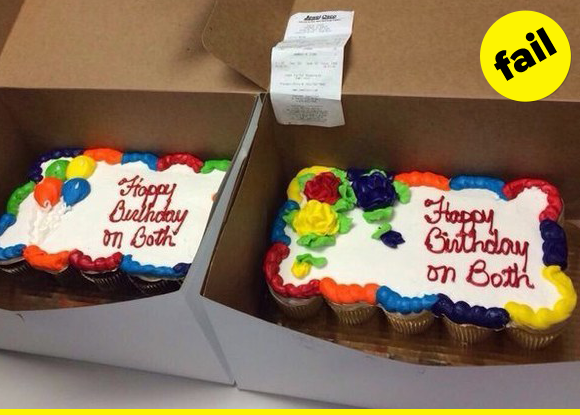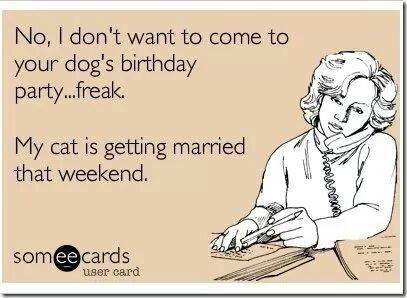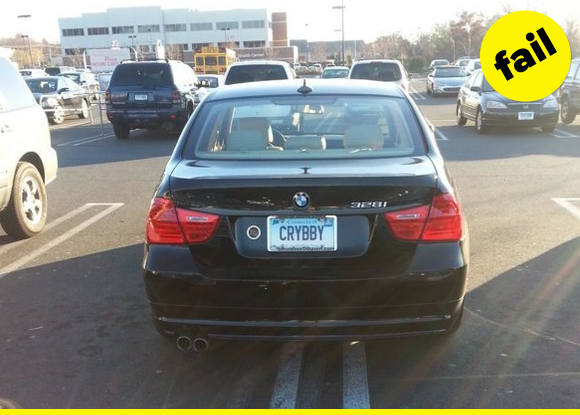-
Posts
7,282 -
Joined
-
Last visited
-
Days Won
2,416
Content Type
Forums
Blogs
Events
Resources
Downloads
Gallery
Store
Everything posted by allheart55 Cindy E
-
A couple weeks back, I reviewed the Inateck single SATA Hard Drive Docking Station and found it an extremely useful device. It allowed me to recover files from laptops that had died for one reason or another. The hard drives still worked, just the laptop hardware had failed. The Inateck dock is easy to use and flawless in function, not even requiring a driver installation. It treats hard drives inserted into the dock and connected to a USB port just like any other thumb drive. I've used it a few times since the review and will probably continue using it as needed. Some commenters to that review gave me some recommendations for other such devices to test, and I'm currently working to fulfill the requests. One commenter talked about a dual drive system which peaked my interest right away. I checked, and Inateck does also have a dual drive dock. I solicited Inateck for a review unit and it arrived late last week. I spent some time on Saturday to test. The dual drive dock functions almost exactly the same as the single drive dock so I'm not going to delve too deeply into how it functions in this review. If you want details about how these docks install and function, check out the previous review. Instead, I'll focus here on the differences between the two devices, including an offline disk duplication feature. In the Box The box contains the dual hard drive dock, an AC adapter, a USB 3.0 cable, a concise manual and a special dust cap. The "what's in the box" difference between the single dock and the dual dock is the dust cap. When I first unpackaged the dual dock I thought that the dust cap was just part of the packaging. But, the sticker affixed to the dust cap reads that it is meant to be used to when the dual dock is not in operation to keep dust from collecting on the sensitive electronics. The dust cap is an extremely thin piece of plastic that conforms to the shape of the dual dock. I can just see the dust cap being mangled from someone (probably me) accidentally stepping on it. It's that thin. Function Just like the single dock, the dual dock supports 2.5 and 3.5 inch SATA hard drives. And, just like the single dock, the dual dock provides easy storage expansion without a driver installation. One minor difference is that while the single dock only supported up to 4TB, the dual dock supports up to 6TB. But, clearly the biggest difference is the offline hard drive duplicating feature of the dual dock. In essence, you insert two hard drives, a source drive (slot A) and a destination drive (slot B), press the "Clone" button twice and the device will duplicate the source to the destination drive. This is all without a USB connection to a computer. I tested with two 250GB laptop drives and the process took a little less than 20 minutes. You have to push the "Clone" button twice as confirmation that you really do want to initiate the cloning process. This is a safety feature to keep you from accidentally overwriting a hard drive. As the cloning process progresses, the unit displays the percentage of completion on the top, side panel, giving you a quick-glance estimation of when the duplication will finish. There's a couple important things you should remember when using the cloning feature: The target disk must be larger than the source disk. The hard drives should be error free, meaning you'll want to clean up bad sectors before cloning. The dual dock is not hot swappable. The dock should be powered-off before inserting drives for duplication, and then powered-down before removing the hard drives after the cloning process is complete. Bottom Line The Inateck dual hard drive dock is a useful gadget. I can see the cloning feature being extremely valuable to those IT folks that have to support end-users with computers that are failing or when migrating users to a new laptop or desktop. Personally, I won't use the cloning feature a lot, so I'll probably use the single dock device the most as a means of expanding local storage. The dual dock is available from Amazon for about $40. You can find it here: Inateck USB 3.0 to SATA Dual Docking Station Source : http://winsupersite.com/hardware/product-review-inateck-dual-sata-hard-drive-docking-station-disk-cloning
-
-
Hello Visionary and Welcome to Free PC Help Forum.
-
I have one machine that I configured Ad-Muncher on and the others I am just using the default settings. To ne honest, N3, I don't see any difference between them.
-
I use Eset Nod32 and Malwarebytes Pro along with Ad-Muncher. I find that that's all I really need.
-
What other types of problems are you having with your computer, N3? Anything that we can help you with? Do you suspect that you have malware?
-

Steps to remotely remove viruses?
allheart55 Cindy E replied to mikehende's topic in Tech Help and Discussions
I've remotely connected a few times for malware removal but, I agree with Pete, I wouldn't recommend it. I only do it for people that I have known for a long while and that I'm friendly with. It isn't easy and it can be dangerous for both parties. -
-
Windows: Programs that "freeze" Windows are great for testing new software without risking your system or simply protecting a family member from infecting their computer. Each time you reboot, all the changes (including viruses) are erased. ToolWiz is another system restore utility, but this free program adds password protection. How to Safely Test Software Without Messing Up Your System How to Safely Test Software Without Messing Up Your System How to Safely Test Software Without Messing Up You The internet is full of sweet apps, but it's also packed with shady software. We covered similar programs like Reboot Restore Rx or Steadier State that prevent changes to your computer. ToolWiz adds a password prevents someone from changing the system without your permission. It's compatible with all versions of Windows. Like other "freezing" programs, it lets you exclude folders from protection so your documents can stay intact, too. ToolWiz Time Freeze | ToolWiz via MakeUseOf Source : http://lifehacker.com/toolwiz-time-freeze-protects-your-pc-s-state-with-a-pas-1685043655
-
I've had the same problem before. After you stretch the window, click the central square on the top right. Then go to the left side of your window and at the top, click on File and Exit to close the window. The next time you open the window it should be full size. If it's not you may have to repeat the steps a couple of times.
-
-
Thanks, Pete! I'm glad that you are always on top of things. :D
- 5 replies
-
- dns server
- fareit
-
(and 3 more)
Tagged with:
-
Researchers are warning about a new malware delivery campaign aimed at spreading Fareit, a password-stealing Trojan that can also download additional malware. This campaign is targeting users who's DNS server settings have been changed to redirect them to malicious sites without their knowledge. This can be the result of a previous compromise of their routers via malware such as the DNS Changer Trojan, or a malvertising campaign such as this one. However it happened, these users are now in danger of getting saddled with Fareit. "When the DNS server settings has been changed to point to a malicious server used by Fareit, the unsuspecting user visiting common websites gets an alert saying 'WARNING! Your Flash Player may be out of date. Please update to continue'," F-Secure researchers shared. Users are then shown this (quite legitimate-looking) malicious download page (click on the screenshot to enlarge it): Those who don't know that a software named Flash Player Pro actually doesn't exist could be tricked into downloading and running the offered file (setup.exe). Users who have fallen for this scheme should be aware of the fact that if they don't restore the router's DNS server settings to what they should be, they are likely to be hit with infection attempts such as this one in the future. F-Secure advises taking the following steps: disconnecting the router from the Internet and resetting it; changing the router password on the router; disabling its remote administration feature; updating its firmware; rebooting the computer to flush the DNS cache; and, finally, scanning the computer using an up-to-date antivirus solution. Source: http://www.net-security.org/malware_news.php?id=2982
- 5 replies
-
- 2
-
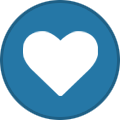
-
- dns server
- fareit
-
(and 3 more)
Tagged with:
-
I bought my mom a cell phone years ago but she never used it. If I had ever been able to get my Mom to use a regular computer instead of Web-TV, she would have loved the Sticky Notes. I can see where they would come in handy for elderly people as a reminder for Doctor's appointments, telephone numbers etc. Great suggestion, Dougie!
-
That would be an excellent idea, Dougie. You ought to suggest it.
-
I always forget that they are there and although it seems like a good idea, I hate having anything on my desktop. :D
-
-
Adorable! This made my day, I loved it. Thanks, Dougie. :thumbsup:
-
Based on everything that Microsoft has shown us so far, Windows 10 looks like a dream come true for PC owners. The UI has been greatly improved, the additions are much more than bloatware, and we’re finally getting our Start menu back. But before you start sketching desktop orientations for your upgraded PC, it’s worth finding out if you’ll actually be able to make the upgrade when the new OS launches later this year. In order to help you do that, ZDNet has put together a handy guide that will tell you exactly what you need to make the switch. As ZDNet notes, Microsoft’s system requirements page for the Windows 10 technical preview boils it all down to a couple of sentences: “Basically, if your PC can run Windows 8.1, you’re good to go. If you’re not sure, don’t worry–Windows will check your system to make sure it can install the preview.” Of course, that’s not the whole story, but it’s true for a vast majority of Windows 8 users. Everyone else just needs to download and run the upgrade assistant. It’ll let you know exactly what you’re lacking, or if your Windows 7 (or below) computer is up to snuff. For a more detailed walkthrough, be sure to check out ZDNet’s guide. This article was originally published on BGR.com
- 1 reply
-
- start menu
- system requirements
-
(and 3 more)
Tagged with:
-