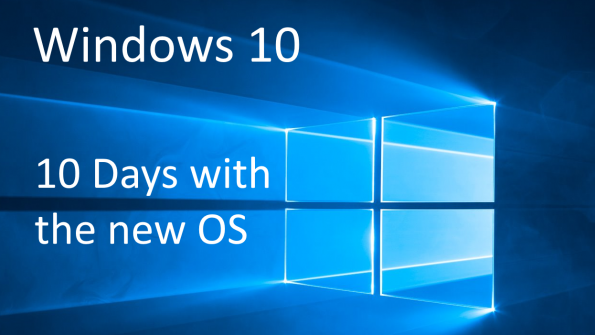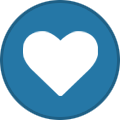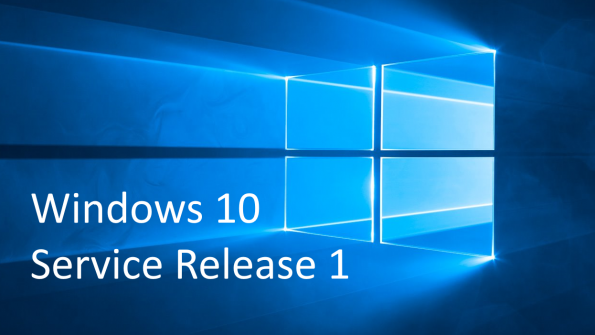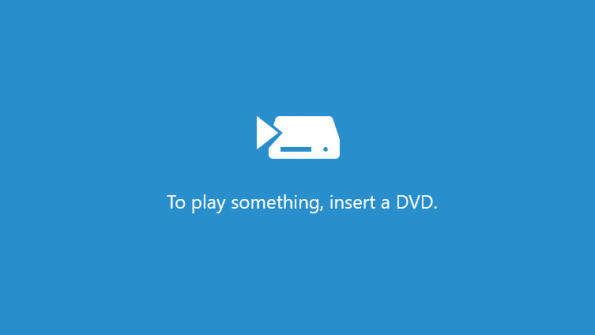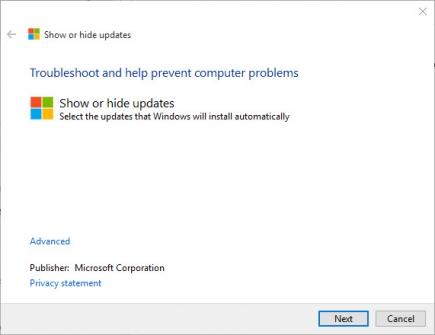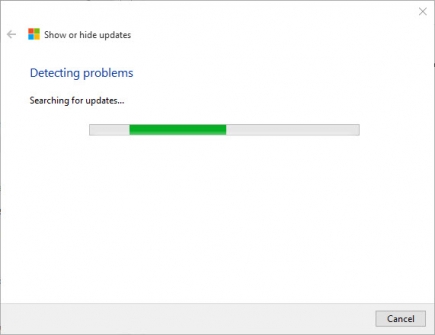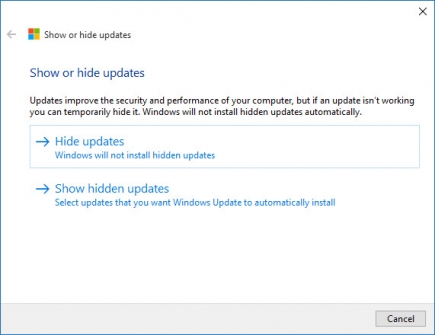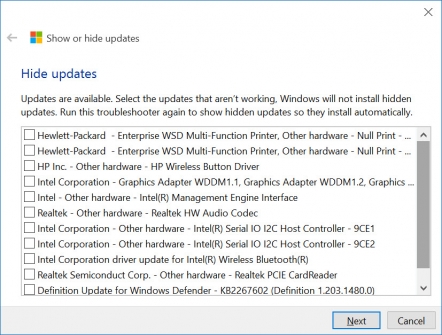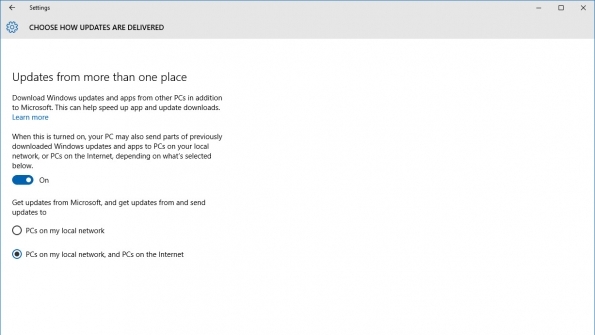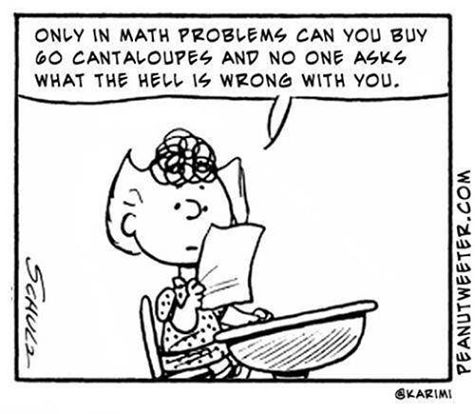-
Posts
7,282 -
Joined
-
Last visited
-
Days Won
2,416
Content Type
Forums
Blogs
Events
Resources
Downloads
Gallery
Store
Everything posted by allheart55 Cindy E
-
Today is the tenth day that the world, or at a minimum 14 million users plus 6 million Windows Insiders, have had the opportunity to upgrade to Windows 10 since its official launch on 29 July. I spend a lot of time watching social media for trends around tech subjects. Nothing scientific – I just watch the conversations and they can reveal a lot of info. We have also had a steady stream of comments on the SuperSite for Windows in the past week. Since the launch plus my email inbox has been peppered with questions about Windows 10 and various issues surrounding individual experiences in getting the new OS up and running. After all of this there are of course the questions that come in directly to my Twitter account. So based on all of the above I wanted to run down a list of areas that are hot topics relating to Windows 10 as it passes its tenth day of availability. Privacy This is probably the biggest area of discussion about Windows 10 over this past week. It has resulted in a range of stories from pure fear mongering to purposeful looks at what the settings really mean. I fall somewhere in between myself however, I find the granular level of control that Windows 10 provides by default over the privacy of my data as the most comprehensive I have ever seen in an operating system. Rod went over those settings, all 20 areas worth, this past week to show just how extensive the control is in Windows 10 relating to privacy. Of course there are consequences in turning some of those settings off when it comes to functionality such as Cortana because she needs to learn some things about you and read your email in order to provide you features such as tracking flights, packages and reading your calendar to recommend when you should leave for an appointment based on traffic. We asked Microsoft to comment about privacy and Windows 10 and this is what a spokesperson provided us: “Windows does not collect personal information without your consent. To effectively provide Windows as a service, Microsoft gathers some performance, diagnostic and usage information that helps keep Windows and apps running properly. Microsoft uses this information to identify problems and develop fixes. More information on the Microsoft Services Agreement and Privacy Statement for consumers is available on our blogs.microsoft.com website.” Ultimately the choice is in your hands. Should Microsoft make these choices more obvious for everyday users who upgrade to Windows 10? Absolutely! They need to do so with a clear explanation of what the information is used for and how it enhances the user experience in the OS. They should also define what limitations that lack of information will result in as well. Privacy is an area that ambiguity is seen as the enemy and so clarity alongside of control is paramount. Right now Microsoft seems to have 50% of this equation sorted out with Windows 10. Windows Update Delivery Optimization (WUDO) Known as WUDO for short, this is the new feature in Windows 10 that optimizes the delivery of Windows Updates through a form of Peer to Peer sharing. A local cache of updates to Windows and Windows Store apps are stored on your local system and that cache of updates can be delivered to other PCs on your network or other machines running Windows 10 on the Internet to help speed up delivery. The concern over WUDO is not security related since only downloaded updates are shared. The larger issue with WUDO is bandwidth related. WUDO is activated by default when Windows 10 is installed and it also defaults to sharing updates with PCs on your local network and those on the Internet. That basically means your Windows 10 system is a Content Distribution Network or CDN for Microsoft updates which uses your bandwidth for delivering those updates to others. At a minimum the default settings on WUDO should be to only share those updates with other PCs on your own network. Let the user decide about going beyond that. Microsoft does provide a thorough FAQ about WUDO but if you want to use my bandwidth at least ask first. Default Web Browser Another area that got a lot of attention was related to a user’s choice of web browser and retaining that choice during an upgrade to Windows 10. It all began with an open letter from the CEO of Mozilla to Microsoft’s CEO and an opus relating to the apparent backwards steps Microsoft was making when it comes to browser choices by the user. Thanks to a from one of our readers and a how to that showed it takes less than 60 seconds and five steps to change default web browsers the claim of it being too hard by the Mozilla CEO was debunked. The ability of a user to retain their previous browser of choice during the upgrade to Windows 10 is right on the screen as shown in the video – even if they choose to use Express Settings. However, since many skip right over the options in this day and age of rushing to completion Microsoft may need to make it more obvious with an entry like Do you want to keep using XXXXXXXXX browser as your default after the upgrade to Windows 10. If they miss that then it only takes five steps to change it once the OS is installed. Activation of upgrades and clean installs Information about this process was not readily available prior to 29 July and it was only through testing various upgrade scenarios that we finally found the secret sauce of making sure your free Windows 10 upgrade was properly activated. Upgrading to Windows 10 over top of your eligible Windows 7 or 8.1 system was the way to reach activation and gaining the ability to keep that hardware activated for the lifetime of that device even after a subsequent clean install. This revelation came in after many decided to use the Windows 10 installation media creation tool from Microsoft, which was released on 29 July, to perform a clean install on their devices and found they would not activate. Yes, there was an issue with the activation servers in those first couple of days after Windows 10 was released but this subject is unrelated to that. When users hit this non-activation road block it meant they had to revert back to Windows 7 or 8.1 and then perform an in-place upgrade to Windows 10 so the OS would activate properly. Many users wanted Microsoft to simply allow them to enter their product keys from the eligible OS to validate their eligibility for the free upgrade but with the rampant availability of pirated keys out there I imagine Microsoft was looking for the best method to validate that eligibility. Still – a very labor intensive process to get that free upgrade to Windows 10 activated but it is a $120 value in the long run. Licensing The last area I will cover is the convoluted licensing and usage rights when it comes to the free Windows 10 upgrade. If you want proof of how important this aspect of Windows 10 is to upgraders, then look no further than our series of Q&A’s about the upgrade process here, here and here. There are hundreds of comments and requests for understanding individual upgrade and licensing scenarios. This is another area that Microsoft could have made great strides in for clarity and understanding but it did not happen. Many of the questions we have been seeing remain unanswered but I am working with Microsoft to define some of the basic licensing scenarios relating to the free Windows 10 upgrade offer and what end users are able to do with it. Wrapup There are other areas of concern when it comes to the Windows 10 upgrade such as the delivery of updates through flighted testing, improperly provisioned apps, upgrades causing Office document issues and the discovery that app updates might very well be mandatory for Windows 10 Home users along with system updates. Windows 10 is not all bad at this point in its public life either. Numerous users who are thrilled with Windows 10 and are expressing that on social media and in our comments. In my house five systems are upgraded and running Windows 10 with minimal problems that I would describe as hiccups as opposed to serious issues. Windows 10 is forcing us to change our mindsets about the Windows operating system. No longer is it a finely polished operating system but a work in progress and with that comes various stages of success and failure when it comes to its operation and day to day use. Windows 10, when it was released on 29 July, was a starting point. It is prompting a new cadence for Microsoft when it comes to maintaining the OS and it will take the Windows team at Microsoft a while to get used to that process and approach. I am ready for the ride. Source : winsupersite
-
- new os
- social media
-
(and 2 more)
Tagged with:
-
-
When our own Rod Trent returned from attending the Windows Insider and Windows 10 launch events in New York City last week he shared some insight he gained during the various conversations he participated in. One of the big pieces of info was the reminder that Windows 10, the release everyone is receiving after 29/7, is the beginnings of this new OS. Windows as a Service (WaaS) is a term that has been used to describe this process of keeping the OS up to date and continually improving it. It was also reiterated that Windows Insiders are a big element of this WaaS process and will be testing updates before they head out to the general population. Just yesterday the ability to opt into receiving Insider builds is once again live and the next build should arrive soon for testing. Which brings me to Windows 10 Service Release 1 (SR1). Rod learned last week that SR1 will be available sometime in early August according to Gabe Aul. There has not been any specific date mentioned for that release but a recent tip sent to us points towards next Monday, the 10th of August, as that availability date. Testing should see Windows Insiders getting that update after it checks out inside of Microsoft and prior to it becoming widely available for all users. So is that 10 August date when Insiders will see it or when they expect to release it across the board? If that is the target date for a wide release then Insiders should be seeing this update very soon. Windows 10 SR1 is a collection of fixes according to Aul and could contain some new features but the primary purpose of the update is to address post release issues. SR1 will be followed later this year by a planned update that is expected to include new features including some for OneDrive, Skype and the arrival of extension support for Microsoft Edge. If you are an Insider be aware that those initial updates in the post Windows 10 release program will be full builds instead of just update packages. According to Aul that should only be for the first few updates to Windows 10. Source : winsupersite
-
When Windows Media Center (WMC) users found out that their beloved system for recording and viewing television programming was not going to make the transition to Windows 10 they were disappointed. Making decisions to cut features to an OS are based on a number of reasons and usage probably ranks quite high. To develop and maintain system features cost money and the decisions to discontinue something like WMC must be tough. Windows Home Server users know this feeling all too well. In what might be considered compensation for users who are losing access WMC, which allowed anyone using it on Windows to play DVDs, Microsoft has released a Windows DVD Player app for Windows 10 that will be free for some users and cost $14.99 for everyone else. If you used WMC on the following systems, then you are eligible for a free copy of the Windows DVD Player app: Windows 7 Home Premium Windows 7 Professional Windows 7 Ultimate Windows 8/8.1 with Media Center Pack Windows 8/8.1 with Pro Pack If you upgraded anyone of the above systems to Windows 10 using an in-place upgrade, then this free app will be delivered through Windows Update to your system. The upgrade had to occur after the General Availability of Windows 10 on 29 July. If you upgraded to Windows 10 as part of the Insider Program prior to 29 July then you can still get the Windows DVD Player app but it will require that you reinstall your eligible OS and then upgrade to Windows 10. For those who did not have an eligible system to receive the Windows DVD Player app for free it can still be purchased from the Windows Store for $14.99. Same rules apply for using this on other devices like they are for any other paid app. There are a few caveats to be aware of with this app: If you reinstall Windows 10 using update and recovery the connection to having the free app will be broken. That means your eligible OS will need to be reinstalled to regain access to the free app download. The free offer of this app does not currently have a final date however, it is expected to end prior to the free Windows 10 upgrade offer expiring. The app only plays optical disks and cannot play from a backed up copy on a disk. The app only plays DVDs – no Blu-ray options. You can go ahead and read the entire FAQ about the Windows DVD Player app and also check out the Windows Store listing for it. Source : winsupersite
-
- dvd's
- media center
-
(and 2 more)
Tagged with:
-
List of available updates Choose the specific updates you want to hide until later. Windows 10 Home edition is the only version that is required to perform updates automatically in the background. Windows 10 Pro and Enterprise both allow deferment of updates. If you're running Windows 10 Home edition, updates flow down from Microsoft automatically and install. There's nothing else you need to do. For some, though, this could cause a bit of trouble, particularly if driver updates are reported to cause problems. Microsoft has made a tool available that allows all Windows 10 users to "hide" specific updates from the updating mechanism. It's downloadable from here: https://support.microsoft.com/en-us/kb/3073930 Source : http://winsupersite.com/windows-10/how-hide-specific-updates-windows-10#slide-3-field_images-57901
-
- home edition
- microsoft
-
(and 2 more)
Tagged with:
-
-
Pew
-
It's amazing to me to watch news outlets just now peering into Windows 10 features and having something to say about them. Take, for example, the Peer updating capability of Windows 10. Microsoft has titled the feature Delivery Optimization. We've covered it on WindowsITPro a couple times already. You can catch that coverage at the following links: Managing Windows 10's New Peer Updating Capability Using GPO Windows 10's Proposed Peer-to-Peer Updating is Not New But, now with Windows 10 publicly available for upgrades, the feature is getting some additional focus. Some this week are throwing alarms over the feature – alarms which might be warranted. Peer Update capability should be seen as huge plus, as long as it's configured correctly. This feature is basically a Bittorrent for receiving and delivering Windows Updates where a single PC downloads the updates and then makes them available for other connected systems. Ultimately, the feature should save on bandwidth. Just like every other setting in Windows 10, Peer Update can be configured to match requirements and personal conviction. But, the default setting for this Peer Update capability might cause some concern for some. By default, for every Windows 10 edition except Windows 10 Enterprise and Windows 10 Education, Peer Update is set to ON and to allow updates to be sent to PCs on the local network AND PCs connected over the Internet. This last piece is the concerning one for some, where Windows 10 PCs anywhere can received Windows Updates from your computer. The best practice here is probably just to enable the feature, but configured it to only send to PCs on the local network. That way only those PCs connected locally and close to you can benefit from the feature, instead of opening up the PC to the entire connected world. To locate the setting go to: Settings > Update & security > Windows Update, and then select Advanced options. On the Advanced options page, select Choose how updates are delivered. From a security and privacy perspective (which is the piece that is concerning folks) Microsoft says that Delivery Optimization uses the same security measures as Windows Update and the Windows Store. Windows Update uses information obtained securely from Microsoft to validate the authenticity of files downloaded to a PC. Delivery Optimization also checks the authenticity of each part of an update or app that it downloads from other PCs before installing it. Additionally Delivery Optimization doesn’t access personal files or folders or change any files on the PC. Source : winsupersite
-
Boat
-
-

Strange password situation Hp Laptop win8
allheart55 Cindy E replied to mikehende's topic in Tech Help and Discussions
I understand. -
A police officer called the station on his radio. "I have an interesting case here. An old lady shot her husband for stepping on the floor she just mopped." "Have you arrested the woman?" "Not yet. The floor's still wet."
-
That is a little strange, Lina. I've never come across this before with Nod32.
-

Strange password situation Hp Laptop win8
allheart55 Cindy E replied to mikehende's topic in Tech Help and Discussions
We can't condone the use of password crack software as we have no way of knowing if the person needing password assistance actually owns the computer or not. I do have a password remover program and have used it many times on computers from people that I know. I'm sure that you have come across the same situation in your line of work but it's quite different when you are dealing with someone online rather than having the computer in your own hands. -
There is a way to delay the Windows 10 updates, Gimbo, so I'm not overly concerned with it at this point.
- 7 replies
-
- big brother
- microsoft
-
(and 4 more)
Tagged with:
-
-
Thanks, Gimbo! The taskbar itself isn't white, it's only the shortcut icons that are white.
-
Everyone running Windows 7 SP1 and Windows 8.1 should have the Windows upgrade notification in their taskbar, Mike.
- 40 replies
-
- enterprise
- free upgrade
-
(and 3 more)
Tagged with:
-
Motor
-
Despite what you may have read, Windows 10 is not spying on everything you do. So feel free to remove your tin-foil beanie. However, Windows 10 could potentially collect a ton of data about you — probably more personal information than any operating system in history. That’s due largely to Cortana, Win10’s built-in personal digital assistant, which collects such information to better serve you. But Windows 10 also collects information to make other aspects of your computing experience more personal. The good news: If that data collection creeps you out, you can turn off all or any of it with a few clicks. It’s not hard, though some of the settings can be confusing or difficult to find. Here’s a quick guide to the most important privacy controls in Windows 10 — whether you should worry about them and how to tweak them. (Note: You may need to log in as an administrator to make some of these changes.) How to go private in Windows 10 It all starts with the Settings. If you’ve got a tablet or touchscreen laptop, tap the right side of the screen and swipe toward the left to call up the Action Center, then choose All Settings. On a traditional desktop or laptop, click the Windows Start button and select Settings. From the Settings menu, you want to click or tap the Privacy icon. General Here’s the first thing you see when you tap the Privacy icon: Confused? Join the club. Microsoft has chosen to lead with some of its most obscure settings, all of which are on by default. Here they are: Advertising ID: This is a unique number that identifies you to advertisers inside Windows apps so they can personalize the ads you see — similar to the way tracking cookies help deliver targeted ads on the Web. Microsoft says it does not associate this unique number with your name, email address, or any other personal information. Don’t want personalized ads inside apps? Turn it off by sliding the button to Off. (That’s what I would do.) When you do that, the data associated with the ID number is erased. SmartScreen filters: This is supposed to keep Windows Store apps from sending you to nasty Web sites that could potentially infect your machine. Unless you enjoy living dangerously, there is no good reason to turn this off. Typing and writing: No, Microsoft is not looking to steal your Oscar-winning screenplay or the secret recipe for Flubber. It wants to capture information about how you write or type so it can improve the accuracy of its handwriting recognition and autocomplete suggestions. Microsoft ignores personally identifiable information, collects the data randomly, and slices it up into tiny bits that can’t be reassembled. I don’t see a good reason to turn this off, but it probably won’t hurt if you do; your paranoia level may vary. Locally relevant content: Another weird setting — this one tells your browser to customize your search results if you have selected a language other than English. Unless you’re a Russian agent operating under deep cover and you’re convinced the NSA has tapped your laptop, I can’t see any reason to turn this off. Finally, there’s the Web link titled “Manage my Microsoft advertising and other personalization info.” Clicking that takes you to a site where you can control whether advertisers will show you ads based on your browsing history and interests. Click the purple Choose box to decide whether you want the Microsoft Edge browser to show you targeted ads, and whether you want to see such ads on other devices you log into using your Windows account. The default setting is on, but I always turn these things off, because nobody really knows where all that data will end up or what it might ultimately be used for. The other boxes offer information on how to opt out of other personalized ads via the Digital Advertising Alliance site, and a condensed version of Microsoft’s voluminous privacy policy. Location Location in Windows 10 is turned on by default. The main reason is Cortana, who needs to know where you are so she can make suggestions about local restaurants, give you weather reports, bail you out of jail, etc. If you’d rather not have Cortana all up in your business, you can turn off location globally by clicking or tapping the gray Change button, then moving the slider to Off. Doing this essentially disables Cortana; the next time you try to ask her a question, she’ll demand that you turn location tracking back on. You can also leave location on for Cortana but turn it off for other apps and services by changing the second slider to off. Microsoft gives you a third option, which is to selectively turn location on for standard Windows Store apps like email, the Edge browser, Search, and Maps. These are turned off by default. As you add apps that use location data, they will appear on this list so that you can turn them on or off as well. My advice: If you’re using Windows 10 on a phone or tablet, location makes sense: You want your mapping app to know where you are so it can give you directions, and you might even want to get ads for local businesses. It kinda makes sense on a laptop, if you spend a lot of time hopping between Internet hot spots. It makes little sense on a machine that doesn’t move much, like your desktop, but you might want to turn it on for Maps and Search. Speech, inking and typing This is where Cortana gets up close and personal by learning how you speak, deciphering your handwriting, and learning your contacts and schedules. That’s all turned on by default. If you’re ready to break up with Cortana, this is where you do it. Choose Stop Getting to Know Me and then click Turn Off in the window that pops up. This will clear any information Cortana has collected about you so far on that particular machine. You’ll need to take an additional step to clear out the info stored online; more on that below. If you change your mind and want to get back together with Cortana, you can click the same button, which will now read “Get to know me.” The other stuff Windows 10’s other privacy settings let you control which apps can access the camera, the microphone, your name and photograph, your contacts, and your calendar. The default setting for all of those is on, by the way. Like most of the other settings, you can turn off access to all of these things or selectively by app. (Though, strangely, some apps — including Microsoft’s own Skype video and audio chat app — appear to be unaffected by these controls.) Turn off all of these things, and you will have greater privacy — but you’ll also have a much less useful device. So my recommendation is to be selective: Give greater access to apps made by companies you trust, and limit the others. Taming Cortana So you’re intrigued by Cortana, but you want to take it slow until you get to know each other a little better. You can customize what she knows about you until you’ve developed some trust. Start by tapping or click inside the Ask Me Anything box to bring up Cortana’s menu, tap the second icon from the top (it looks like an old 5.25-inch floppy disk), and then select Settings. The first choice is whether you want Cortana to offer alerts, reminders, or suggestions for places to eat or things to do. Turn this off, and you’re essentially losing the whole reason for using her. So, again, I’d leave this on and get more granular with your controls later. What Cortana stores in the cloud Everything you do with Cortana — your Web searches, your appointments, your contacts, and so on — is stored online inside your Windows account as well as on your machine. The reason: If you log in to your account from another device, the virtual personal assistant will “know” just as much about you and you won’t lose any personalized settings. But if you should decide that Cortana and you aren’t a good match after all and you want to kick her to the curb, everything she knew about you will remain in the cloud. Don’t like that? Tap or click Manage What Cortana Knows about Me in The Cloud. This will open a website where you can wipe out the data. Tap or click both Clear buttons to erase any memories Cortana has of you. Hey Cortana On most Windows 10 PCs, you can get Cortana’s attention simply by saying, “Hey Cortana.” For this to work, your computer’s microphone needs to always be on and listening for this phrase. If that idea creeps you out, I have good news: This setting is turned off by default. If you leave it off, you can still talk to Cortana by tapping the microphone icon, or you can just type your question in the Ask Me Anything box. Personally, I’m turning this on; it’s just fun to be able to talk to my computer whenever I want to. The Notebook No, not that sappy flick based on the Nicholas Sparks novel. This Notebook is where Cortana stores all the information you have given her, based on the handful of questions she asked when you first fired up Windows 10, and the information she’s learned since then by scanning your email, managing your appointments, and watching your Web searches. (Yes, she does all that.) This is where you can tell Cortana whether to suggest restaurants and events you might like, which stocks you want her to track, the TV shows you watch, the sports teams you follow, and a whole lot more. Almost all of these settings are turned on by default, but you can easily turn them off or go in and customize them further. For example, if you don’t want any restaurant recommendations, you can select Eat & Drink and turn off Eat & Drink Cards. But you can also tell her to turn off Foursquare’s restaurant recommendations and turn on customized ones, based on the types of cuisine you like, how much you want to pay, and how far you’re willing to travel for some good eats. (You would, of course, have to supply all of that info to Cortana — she isn’t a mind reader, even if it sometimes seems that way.) Bottom line: Cortana only knows as much about you as you are willing to tell her. If you’re unsure, turn off most of these categories at first and gradually add them back as your “relationship” develops. Privacy matters Yes, it’s possible Microsoft will know more about you than any other human, including your spouse. And yes, if presented with the right legal documents, it could be compelled to share this information with the authorities. That makes Microsoft no different than any other tech company that collects information about its users on the Web. According to the official company statement on Windows 10 privacy: “Windows does not collect personal information without your consent. To effectively provide Windows as a service, Microsoft gathers some performance, diagnostic and usage information that helps keep Windows and apps running properly. Microsoft uses this information to identify problems and develop fixes. More information on the Microsoft Services Agreement and Privacy Statement for consumers is available on our blogs.microsoft.com website.” Microsoft has vowed it will not sell the data Cortana collects or use it for marketing purposes. We’ll see how well Microsoft adheres to that over time. But how much the company knows about you is still largely in your hands. It’s up to you to decide where caution ends and paranoia begins. Source : yahoo
-
- cortana
- data collection
-
(and 2 more)
Tagged with:
-
Inlet
-
The number one complaint people have about Windows 10 is that it forces patches down their throat. Good! There are too many security dolts using Windows who are making the net unsafe for all of us. The Internet needs a warning sign that reads, "You must be at least this smart to use the net." Well, we'll never get that, but Microsoft has made one good step in that direction. With Windows 10 Home Microsoft is implementing automatic patching. Automatic Windows 10 patching is a good idea. That's great news, but many users hate Microsoft for this Big Brother approach. Anyone who's read most of my work, knows I've disliked many of Microsoft's moves, but this one is a good one. Why? Because year after year it's been shown that most users can't be trusted to keep their systems up to date. That, in turn, means that millions of PCs are pwned every day by malware using bugs, which were patched ages ago. Most botnets are powered by unprotected Windows systems and that, in turn, means all of us get attacked because clueless people won't update their systems. Look no farther than how the obsolete Windows XP now powers a disproportionately large number of botnet attacks. In short, clueless Windows users are one of the biggest reasons why there's so much crap and trouble on the Internet. So, like it or lump it, if you're using Windows 10 Home, your system is going to be updated when Microsoft says it's time. The Windows 10 Home EULA now reads: "You may obtain updates only from Microsoft or authorized sources, and Microsoft may need to update your system to provide you with those updates. By accepting this agreement, you agree to receive these types of automatic updates without any additional notice." That means you're computer is going to be patches whether you like it or not. Specifically, if you're using Windows 10 Home you're going to be on the Current Branch. This, in turn, means you're going to get any new features, fixes, drivers and security updates via Windows Update on Microsoft's schedule. The only choice you'll get is whether you want to apply the new code right now or later. That's it. In all fairness, the problem isn't just security-stupid Windows users. Some Windows users find the operating system overwhelming. ZDNet's Jason Perlow told me, "It's the 'I saw a weird prompt asking me to update and I am scared' issue. My mother-in-law is one of those types. With Windows 7 and 8.x I had to remote in with TeamViewer to ensure she was patching her machine, and she would even email me or call me on the phone when she got an update prompt. Transparent patch management has been a part of data-center/server IT practice for years; it's high time the end-users got on this train. End of the day the users shouldn't even have to think about scary prompts or be computer experts. The tech should just work for them." She's not the only one in that boat. For people like that, I recommend Chromebooks. They've been automatically updating for four years now. And, what a surprise, there hasn't been a single major malware attack on any of them in the four years they've been around. That said, automatic updates aren't a perfect solution. I don't pretend it is. Unlike ChromeOS, where there's only a few dozen systems, there are thousand of different PC models. Historically, there have been way too many Windows patches over the years that break working systems. Even so, automatic updates are better than having millions of out-of-date, unsafe systems on the net. Still, as Ed Bott, ZDNet's resident Windows expert, said, "On the other side of the equation, making this decision means Microsoft takes on a major responsibility to not screw things up. They have to earn the trust that auto updates will work." While Microsoft, "seem to have gotten better than they were say 18 months ago [there was] a defective patch every week," said Bott. Microsoft must improve their patch quality assurance. Bott concluded: "This is a move that has to happen, and some transitional pain is inevitable and cooperation on both sides (Microsoft and its customers) [is] essential." If you're running Windows 10 Pro, you -- or more likely, your system administrator -- will decide how you get updates. You can be on the Current Branch with its automatic update or Current Branch for Business (CBB). With CBB, you can delay patches. The only way you'll get complete control over Windows 10 is if you're running Windows 10 Enterprise with for Long Term Servicing (LTS). What if you can't stand this idea of patches being shoved down your throat? Well, Microsoft isn't publicizing it, but there is a Windows 10 troubleshooter package to give you more control. It's called "How to temporarily prevent a Windows or driver update from reinstalling in Windows 10," KB3073930, This enables you to hide or block Windows Updates and, the most likely source of Windows 10 patch problems: Driver updates. Not enough control for you? You want real power over your system? Well, come on over to Linux. The operating system, Mint 17.2 in particular, is fine. Otherwise, I don't want to hear about how unfair it is that Microsoft is pushing updates on you. Years, decades, of misuse has shown that most users can't be trusted with basic security. Source : zdnet
- 7 replies
-
- big brother
- microsoft
-
(and 4 more)
Tagged with:
-