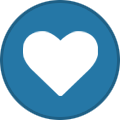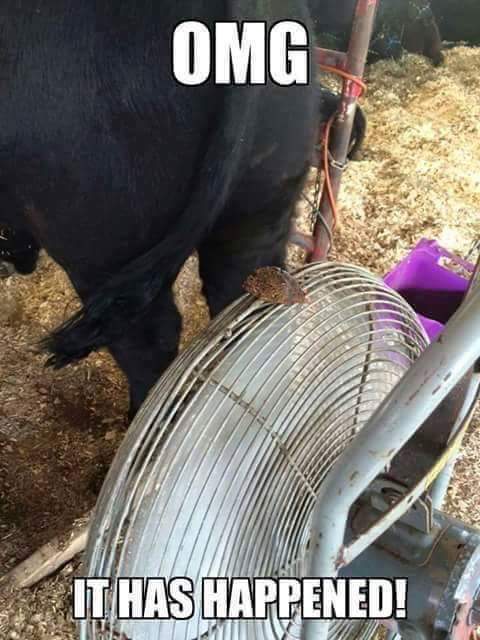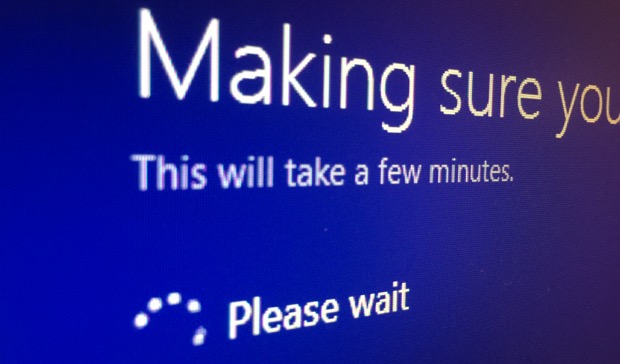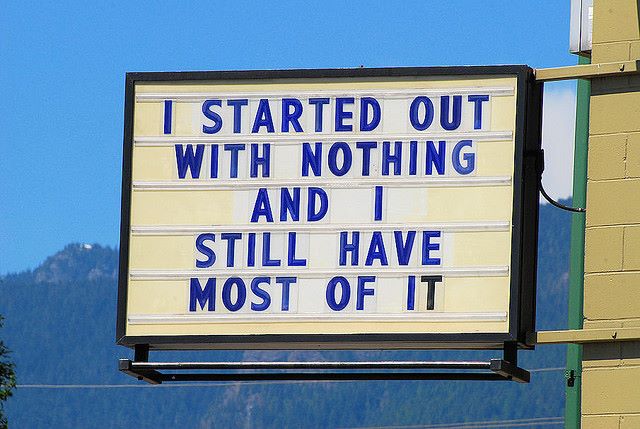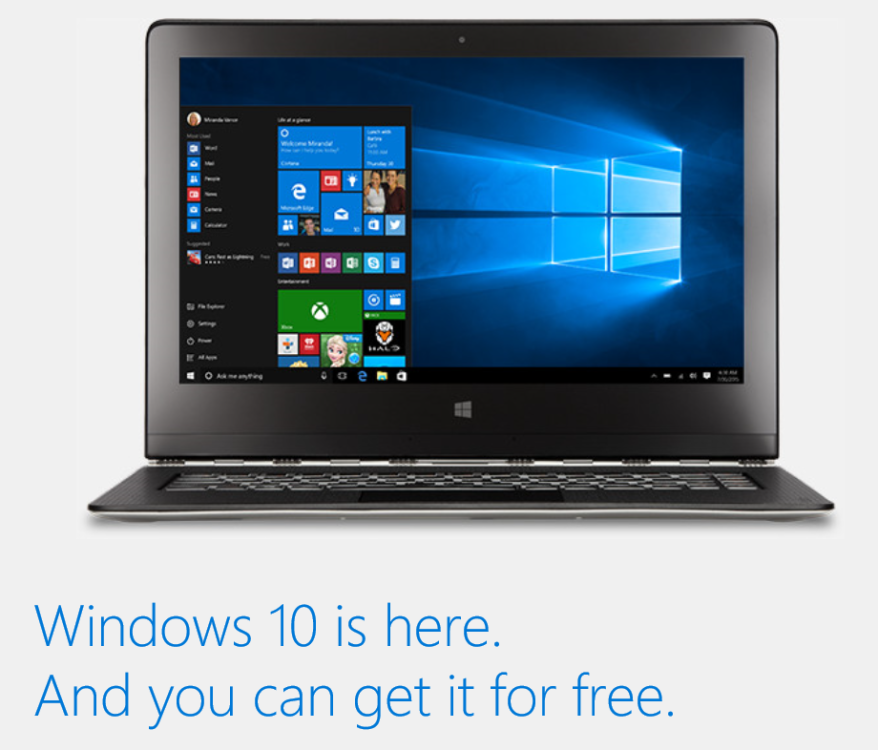-
Posts
7,282 -
Joined
-
Last visited
-
Days Won
2,416
Content Type
Forums
Blogs
Events
Resources
Downloads
Gallery
Store
Everything posted by allheart55 Cindy E
-
This is the year. It’s the year you’ll wake up on Feb. 15 without the stinging sensation of intense regret that inevitably follows after mourning Valentine’s Day at the bottom of a booze bottle, covered in bits of melted chocolate stuck to you in your sleep, because your beloved turned out to be a scammer. Because this year, you’re going to be prepared for any romance scams that may come your way. While scams that prey on the tender-hearted can pop up at any time of year, Valentine’s Day is a big event for scammers, who know some folks are even more susceptible to take the romantic bait. We’ve covered some scams in the past, and our esteemed colleagues down the hall at Consumer Reports have also highlighted a few that you may not know about. We share this knowledge with you, so you can use it to arm yourself against having an even more spectacularly crappy Valentine’s Day than you usually do. No regrets. The online romance scam: In which lonely hearts on the Internet find a potential love match on a dating or social networking sites, and said object of affection asks for money to travel to meet their heart’s content in the flesh. It doesn’t end well. Experts (and common sense) suggest not sending money to anyone you don’t know, even if they tell you they really, really love you and this could be the real thing. Fake e-cards: Though the idea of a surprise e-card from a friend or admirer might be a nice one, that electronic greeting card that just arrived in your email inbox could be a ploy to send you to a spoofed website. It might look like Hallmark or Paperless Post, Consumer Reports points out, but clicking the link to open the card could invite malware into your computer that will allow scammers to spam the ever-loving heck out of you, and give strangers access to your address book. Look for a confirmation code that shows the card is legitimate, and use your browser to open the website instead of clicking directly on the email link. Phishing with Phlowers: You should already be aware of phishing emails, which try to dupe recipients into handing over credit card and other personal information. Scammers can use those skills on Valentine’s Day by posing as a florist, and sending emails that warn you that the bouquet you ordered for your loved one can’t be delivered in time. What to do? You have to log in and re-enter your credit card information — which is a huge red flag. This scam feeds on the fear many people might have around Valentine’s Day, the fear that their thoughtful gift won’t arrive on time. Don’t click on any links like that, and don’t give out your credit card information unless you want a scammer to be really sweet on you. Call the florist directly if you have any doubts about your order. Source: consumerist
-
- romance scams
- scammer
-
(and 1 more)
Tagged with:
-
Windows XP was my favorite operating system until Windows 7 came along. I like Windows 8.1 (don't love it) and I tolerate Windows 10 because I have to learn it.
- 2 replies
-
- start menu
- windows
-
(and 2 more)
Tagged with:
-
Microsoft’s Start menu is a big deal. It’s the first thing many people think of when they think of Windows, or even Microsoft. The simple Start menu has existed for more than 20 years now. It started off as a way to make Windows easier to use, and now it’s the center of how we interact with Windows on a daily basis. Whether it’s launching apps, searching for documents, or simply shutting down your PC, you probably use the Start menu more than you think. Microsoft’s Start menu made its first appearance with Windows 95. It quickly became the go-to menu to find everything you needed from your PC, and it changed very little until the blue-and-green theme of Windows XP. The Start menu became so intertwined with the identity of Windows that users freaked out when it disappeared in Windows 8. It didn’t take long for Microsoft to reverse course: the Start menu was brought back to life with Windows 10. Microsoft has tried a variety of different Start menus over the years, but the Windows 10 version is the best combination of the modern ideas the company has attempted and the classic menu. The Start menu is iconic, and it’s the identity of Windows. As long as Microsoft doesn’t have any crazy ideas, it’s probably here to stay for many, many more years. Twenty years is a long time for any software, so let’s take a look at how exactly the Start menu, and by extension, Windows itself, has changed since Windows 95. Start me up Windows 95 Back in 1995, people lined up at midnight to get Microsoft’s latest release of Windows, and it was the first version, alongside the enterprise-focused Windows NT 4, to introduce the Start menu. It was designed to make Windows easier to use, and group or organize applications in a list. Before it arrived, Windows users could access apps through Program Manager. It was largely a basic list of apps, with no real organization. While Program Manager did have smaller menus, most Windows users simply launched apps and used it as a list. Windows needed an overhaul. The Start menu was just that overhaul to bring Windows into the next era of computing. Windows 95’s Start menu arrived alongside the taskbar. The taskbar offered quick access to volume options, the time and date, and even an indication of network activity. Any apps that you launched in Windows 95 would sit neatly on the taskbar, making them easy to leave open and access repeatedly, and you’d find most of them from the new Start menu. Microsoft kept the idea of a list of apps in its new menu, but it was laid out into categories and neatly organized and you could simply drag and drop apps into place. The menu itself became the default way to launch apps from a simple click of the Start button. The combination of Start button and menu meant you always activated the menu from the lower left-hand side. Even when other apps were used, the Start button was always visible and ready to be used to access additional apps or folders. It negated the need to use Command Prompt for the vast majority of users, and became familiar as the first place you’d check to find documents, help, settings, or just the ability to turn your PC off. It kickstarted a trend in Windows that has lasted more than 20 years, and made it easy for people new to computers to easily navigate around. The Start menu was also an efficient way to store and organize a lot of quick shortcuts in one place. Windows 98 - 2000 At first glance, the Windows 98 Start menu doesn’t look very different to the original. A new log off option to support 98’s new multi-user interface was added alongside the same iconography, layout, and basic functions as the Windows 95 version. Beyond that, Windows 98’s Start menu ushered in the internet era. Microsoft added a favorites folder on the Start menu to complement the bundling of Internet Explorer with Windows 98. Most of the internet-related features were designed for the active desktop with widgets, but the Windows 98 Start menu played a small, but important role in making Windows a little more internet friendly. The internet age was helped along by Windows 98's Start menu. The taskbar saw bigger changes. Microsoft introduced a new Quick Launch section that let Windows 98 users pin their favorite apps. Quick Launch also included the "show desktop" option to quickly check the desktop and minimize open apps, even when apps were maximized to take up the entire screen. As the desktop contained widgets and Windows users love to save documents to the desktop, the show desktop feature became a useful option to complement the taskbar, desktop, and Start menu. Windows ME might have been full of bugs and issues (it didn’t earn its nickname "Windows Mistake Edition" for nothing), but the Start menu remained a consistent and stable feature. Little changed from the Windows 98 version, but Microsoft decided to place the full Windows ME branding along the side of the menu. That made it look a little ugly, but it was the last time we’d see this type of layout and design for the default version of the Start menu. Windows 2000 was designed for professionals, but the Start menu was almost identical to Windows ME. Microsoft made some minor changes to pin Windows Update and set program access and defaults to the top of the Start menu. It was a quicker way to access settings to uninstall apps or change default apps, and the Windows Update shortcut was designed to provide quicker access to all important security updates. Just like Windows ME, the taskbar in Windows 2000 remained relatively unchanged from Windows 98. This is the last time we’ll see the traditional gray interface as the default setting for the Start menu. New experiences Windows XP - Windows 7 Windows XP gave us the first significant visual overhaul to the Start menu since Windows 95. It looked radically different. Microsoft picked a blue-and-green theme for XP’s Start menu, and many were quick to criticize its "Fisher Price" look at the time. The blue theme extended into the entire taskbar, and Microsoft began tweaking the system tray to hide unused icons by default. It was easy to get them back and drop them into the full system tray, but it helped keep the system tray under control at a time when many app developers started taking advantage of it. The actual Start menu itself split into two panes, with regularly used or pinned apps on the left and quick access to documents, settings, help, and search on the right. It was familiar, but also very different. The traditional application list on the Start menu was accessible from the All Programs link, and if you really wanted the old Start menu back then you could enable a classic theme. At the time, a lot of third-party skinners produced a variety of themes to customize the Start menu and overall look of Windows XP. Windows Vista's Start menu put search front and center. Microsoft took its Windows XP Start menu changes and tweaked them even further with Windows Vista. While the Start menu looked similar, there were some fundamental changes that alienated longtime Windows users. Microsoft switched to a transparent menu as part of its futuristic-looking "Aero Glass" theme. It was a visual look that many enjoyed, but the translucent effects were also distracting and irritating at times, not to mention taxing for a lot of older and lower-end PCs. Microsoft extended this theme throughout the Start menu, app windows, taskbar, and even in a new sidebar that contained live gadgets. The Start menu itself changed to a darker look and feel, with simple icons in the taskbar for the Show desktop option and a new 3D flip interface that tiled apps together. Vista’s Start menu lacked any visual cues for links to documents, the control panel, or other settings, which made it difficult to scan quickly and access these options. It was a long list of text on the right-hand side, and frequent or pinned apps on the left. Microsoft’s biggest change to the Vista Start menu came with built-in search. In Vista you could simply hit the Windows key and start typing for what you wanted to search for. The importance of the Windows key or Windows logo permeated throughout Microsoft’s keyboards and mice, and a new "ultimate" keyboard shipped with the Windows key in the center to quickly access search or the Start menu. Microsoft also removed the "start" branding from the Vista Start menu, and replaced it with a Windows orb to further push the Windows branding in Vista. Continuing the trend of tweaks over the years, Microsoft made very few changes to the Start menu with Windows 7. The shutdown button became more prominent and easy to spot, but Microsoft kept the lack of visual elements and flat text for shortcuts. Microsoft tweaked its search feature for the Windows 7 Start menu, with better performance and faster queries for documents and settings. Most of the Windows 7 interface changes were found in the taskbar or the way apps interacted with each other. Microsoft introduced Aero Snap to let Windows 7 users snap apps side by side. Aero Shake also appeared and allowed users to shake their mouse to initiate the Show desktop command. Microsoft even moved the traditional Show desktop shortcut from the Quick Launch area to the right-hand side of the taskbar. The beginning is the end is the beginning. Windows 8 - Windows 10 Microsoft decided that it was done with the Start menu for Windows 8. It turned out to be a mistake that alienated and panicked Windows users. The familiar Start menu was replaced with a fullscreen Start screen with colorful Live Tiles. Windows 8 was the most drastic change to the Start menu in its entire existence, and the most drastic change to Windows itself. Microsoft removed the familiar Start button because the company was focusing on fullscreen touch-friendly apps and design. It made navigating to this new Start screen very difficult. The Start screen itself was designed to look simplistic, but using it was anything but. Microsoft shipped the first version with the built-in apps pinned by default, but no quick access to search or shutdown options. It confused longtime Windows users and proved difficult to learn for new users, and was largely considered too much of a change from the Start menu that existed before. Most of the changes to the Start menu were related to Live Tiles. These new tiles were designed to promote a new type of app that developers could build. The new "Metro-style" apps ran fullscreen and were mainly designed to be finger-friendly to position Windows 8 as a tablet / desktop operating system. Apps used Live Tiles that stood out on the new Start screen, but it made it more difficult to find the traditional desktop apps that Windows users were accustomed to working with. The traditional desktop was designed to be just another app, with the Start screen taking control of the entire interface. With the desktop as an "app," that meant the taskbar was also hidden away by default. Most Windows users had grown used to finding the date and time in the lower left-hand side of their screen, but this disappeared unless you hovered your mouse to the four hot corners Microsoft created. It was difficult to navigate, and it was clear that most Windows 8 users just wanted the Start menu back. Some got used to it, but many downloaded third-party apps to bring back the familiar Start menu; 1.5 million people downloaded a Start menu replacement in just a few months from the launch of Windows 8, signalling that Microsoft had more work to do to make people happy with its new Start screen. Windows 8 trashed the Start menu and introduced the Start screen Faced with negative feedback from the introduction of Windows 8, Microsoft was forced to address some of it with its Windows 8.1 update. The Start screen persisted, but Microsoft added shutdown and search options, and brought back the familiar Start button in the lower left-hand side. There was a small visual pointer to scroll downwards to access a list of all apps, but the Start screen still wasn’t a popular option for most Windows users. It still felt like the desktop was hidden underneath this new touch-friendly interface, and many still found it difficult to find. Windows 10 was really designed to keep the good aspects of Windows 8, but bring back some of the familiarity of Windows 7. Microsoft listened to the feedback this time, but instead of just bringing back the old Start menu from Windows 7, the software maker took the old menu and merged it together with its new Live Tiles. The Tiles serve as a colorful and large canvas to launch or pin favorite apps on the right hand-side, and the left keeps quick access to shutdown options, settings, all apps, and the familiar most used apps column. Microsoft moved the visual search elements of the Start menu down into the taskbar, but you can still type to search in the Windows 10 Start menu and it’s all part of the same interface. Microsoft’s Cortana digital assistant now sits in the taskbar alongside the Start menu and a new Task View option for a quick view of open apps and virtual desktops. All these changes were designed with desktop and laptop users in mind, and to make everything a lot more familiar and easier to use at the same time. If you’re coming from Windows 7 and you upgrade to Windows 10, it’s far less jarring than the Windows 8 Start screen experience. Microsoft tried to push a touch-friendly UI in Windows 8, but it has clearly retreated back to the familiarity of the desktop. The overall interface in Windows 10 is a mix of black and white in most areas. Built-in apps make use of this design the most, but the taskbar and Start menu mix a black theme with touches of transparency. Windows 10 was released more than six months ago, and it appears that most Windows users are happy that the Start menu is back with a fresh design and new features. The Start menu appears to be back with a vengeance, and this time, it’s here to stay. Source: theverge
- 2 replies
-
- start menu
- windows
-
(and 2 more)
Tagged with:
-
I wonder how many people will actually fall for this.....:eek::D Hey Cindy, Please read this email carefully. I would like to personally thank you for supporting me :) and heres your once in a lifetime opportunity to make the $5000 in the next 24 hours. Here are the steps: 1. Sign up at the website Coinbase.com 2. You will get your own bitcoin wallet/address from them. 3. Fund/load 1 Bitcoin to it. 4. Send the 1 Bitcoin you loaded in the above step, to the below bitcoin address: 1HsttSS7aS8nMCzwX6ja3pEbPXg2EAiDBP (Copy and paste the address, its CaSe sensitive) 5. Once I receive the 1 bitcoin from you, I will send you 15 Bitcoins back to your address. 6. Withdraw the 15 bitcoins to your bank account :) Do not share this email with anyone, the bitcoin address is unique to you, and the whole process is automated. Thanks! Donald Trump
-
-
Identity thieves attempted to breach computer systems at the Internal Revenue Service to file fraudulent tax refunds. The criminals were especially after E-file PINs, which are used by some individuals to electronically file a return, the agency said in a statement released Tuesday. Around 464,000 unique social security numbers were involved, and of that total, 101,000 SSNs were used to successfully access an E-file PIN. The thieves used personal taxpayer data that was stolen elsewhere to help generate the PINs, the agency said. No personal data was compromised or disclosed by IRS systems, and affected taxpayers will be notified by mail of the attack. “The IRS is also protecting their accounts by marking them to protect against tax-related identity theft,” the agency added. Last week, the IRS temporarily could not accept many taxpayer returns after a systemwide computer failure occurred. The agency said this attack was unrelated to the outage. This year’s attack follows a massive data breach at the IRS in 2015, when hackers stole information from 330,000 taxpayers to successfully file bogus tax refunds and obtain $50 million in federal funds. A later inspector general report found that the computer system the IRS had been using to detect identity theft may have been vulnerable to hackers. Source: yahoo
-
- e-file pins
- electronically
-
(and 2 more)
Tagged with:
-

Malware: Understanding the enemy
allheart55 Cindy E replied to starbuck's topic in Tech Help and Discussions
Great article Pete! -
Windows 7 is more than six years old. Most of the cheap upgrade offers that were available when it was fresh and new are long gone. But if you prefer the familiar Windows 7 interface (or need it for testing and evaluation) you can still find great deals. Here are all the details you need. Windows 7 is officially middle-aged. It was publicly released more than six years ago, on October 22, 2009. With each passing day it is getting further and further from the midpoint of Microsoft's 10-year support lifecycle for Windows releases. In January 2015, Microsoft ended mainstream support for Windows 7, and the five-year extended support phase began. In January 2020, the Windows 7 support lifecycle will officially end. Most of the details I include in this post apply to Windows customers in the United States, but you should be able to find similar offers in other countries. My goal in this post is to point you to deals that customers legitimately qualify for. I am not trying to encourage attempts by anyone to get away with something you're not entitled to. If there are restrictions for a specific offer, I've noted them here. Ready to get started? Pick a category and go... Old software on new PCs By far the best way to buy Windows 7 today, six years into its lifecycle, is to purchase it preinstalled on a new PC. You get a warranty and, more importantly, you get the OEM's assurance that the hardware and software were designed to work together. This option also spares you from the pain of Windows setup, especially the hassles of hunting down essential drivers and system-specific updates when you upgrade (or downgrade) a PC. New brand-name PCs with Windows 7 preinstalled Yes, big-name PC makers can still install Windows 7 on new PCs. There's a catch, though: As of October 31, 2014 , any new PCs they offer must include the more expensive Windows 7 Professional. Machines that were manufactured before that date with Windows 7 Home Premium can still be sold. Normally, the sales lifecycle for PCs with Windows 7 preinstalled would have ended long ago, but Microsoft extended that deadline in February 2014. PC manufacturers will no longer be able to sell new PCs with Windows 7 Pro as of October 31, 2016, (For details, see "What the Windows 7 Pro sales lifecycle changes mean to consumers and business buyers.") The trick in shopping for these machines is to skip the front door and go straight for the business section. Among online merchants, for example, Dell offers filters to show all available desktops and all-in-ones and laptops running Windows 7. HP has separate pages for business desktops and laptops, but you have to look at each model to find the models with Windows 7 available. Big online retailers that serve business markets should have similar selections covering a wide range of brands and the full spectrum of prices. Used and refurbished PCs with Windows 7 preinstalled There are plenty of sites where you can find "factory reconditioned" PCs for sale at legitimately low prices. Amazon-owned Woot, for example, always has lots of choices in its Computers section, although you'll have to dig into the specs to confirm that the operating system you're looking for is included. Other online sellers with similarly extensive selections include the following: Tiger Direct offers "off lease" Windows 7 PCs for as little as $100. Newegg has an enormous selection of refurbished PCs as well. Many are too old to recommend except for diehard bargain hunters, but if you know what you're looking for you can find perfectly good hardware that costs less than you'd pay for a retail copy of the Windows 7 version it includes. Staples has a similar selection in its online store. I don't recommend taking a chance with random sellers on eBay or Craigslist--not when there are so many well-established merchants that offer proper warranties and return policies, as well as an assurance that the underlying Windows license is legitimate. OEM Windows software for new or refurbished PCs Under Microsoft's arcane licensing rules, you can legitimately purchase OEM copies of Windows 7 (any edition). However, the license agreement with those copies explicitly prohibits you from using that software on a PC you build or refurbish for your own personal use. Crazy, huh? You can find OEM System Builder software from dozens of online merchants. The current price for OEM Windows 7 Professional at Newegg, for example, is $140. When I checked a few minutes ago, Amazon was offering OEM Windows 7 Professional packages from multiple sellers at prices ranging from $101 to $150. When I checked just now, a package specifically intended for refurbished PCs cost only $50 for a 64-bit copy. There are no technical limitations to prevent you from using OEM software on your own PC, although this software will work only for a clean installation and not for an upgrade. In the past, Microsoft has been remarkably inconsistent in its advice to customers about whether this practice is allowed. (See "Is it OK to use OEM Windows on your own PC? Don't ask Microsoft.") To make the subject even more confusing, Microsoft briefly changed its licensing rules with Windows 8, adding a Personal Use Rights clause that allowed individuals to buy OEM Windows and install it on personal PCs. That change lasted exactly one year: with the launch of Windows 8.1, Microsoft restored the old licensing terms. The bottom line? Yes, you can install an OEM copy of Windows 7 on a PC for your own personal use; I recommend that you avoid doing so for your business, however, especially if you have a licensing agreement with Microsoft. Upgrade (and downgrade) options Most of the readily available options for new PCs include the latest version of Windows--that's Windows 10 today (with many Windows 8.1 PCs still on retail and online shelves). If you love a particular piece of hardware and your preferred version of Windows 7 isn't available on the build-to-order options list, don't despair. You have four choices available. Exercise your downgrade rights (free) If you purchase a new PC with a business version of Windows 8, Windows 8.1, or Windows 10 already installed by the manufacturer, the license agreement gives you the right to downgrade to Windows 7 Professional. So if your PC originally came with Windows 8/8.1/10 Pro, you can replace the installed operating system with Windows 7 Professional at no cost. Note that downgrade rights are not included on systems that ship with the core version of Windows 8, 8.1, or 10. Likewise, OEM System Builder copies of Windows 8.x and later do not include downgrade rights. To exercise downgrade rights, you can use media for Windows 7 Professional that you acquire from any source. During installation, don't enter a product key. After completing installation, you'll need to activate your newly installed copy of Windows 7 by using the telephone activation option and explaining that you are using downgrade rights. Transfer a license (no cost) Did you purchase a retail copy of Windows 7 any time in the past six years? Any full or upgrade license purchased through the retail channel or directly from Microsoft can legally be transferred to another PC. That includes any of the deeply discounted upgrade offers that Microsoft made available when Windows 7 was new, including the three-license Family Packs of Windows 7 Home Premium. If you have the original Windows 7 installation media and product key and have removed the operating system from the PC on which it was originally installed, you can reuse that key on any PC. You might be required to activate over the phone; when asked, be sure to specify (truthfully) that your copy of Windows 7 is installed on only one PC. Note that OEM copies of Windows 7 that were installed on PCs by the manufacturer are locked to that device and cannot be transferred. Buy an upgrade license If the PC on which you want to install Windows 7 originally included a license for any version of Windows, you can buy a Windows 7 upgrade license from any vendor that has the software in stock and install that upgrade on your PC. You don't need to reinstall the old operating system; if you want to perform a clean install using upgrade media, you can use the workaround I describe in this post: Boot from the upgrade media and do an installation without entering a product key. Then use the same media to "upgrade" your brand-new installation. Note that if you have a PC with Windows 7 Home Premium installed, you can use the Anytime Upgrade option to upgrade it to Windows 7 Professional for $90. Follow the instructions in this post. Buy a full retail license The most expensive option is to purchase a full retail license for Windows 7. It's guaranteed to work with any PC, with no installation or licensing complications. The problem is finding this software, which Microsoft stopped selling years ago. Most online merchants today offer only OEM copies of Windows 7. Subscriptions for Windows and more All the options I described earlier apply to PCs you plan to use in the home or office. But if you're a developer, an IT pro, or a student, you might have a completely different set of needs, including a desire to have one or more PCs running Windows 7 for testing purposes. Sadly, Microsoft ended the TechNet subscription service in 2013. But there are still useful options available to anyone who needs Windows 7 in a lab or virtual machine. Windows 7 evaluation versions are also no longer available. Microsoft Developer Network (MSDN) MSDN subscriptions are specifically intended for professional software developers. An annual subscription gives you access to a wide range of professional developer tools and pre-release products. Every MSDN subscription includes access to the latest version of Windows with multiple activations. You can choose from different levels of MSDN subscriptions. The cheapest is the MSDN Operating Systems subscription, which costs $699 for the first year and $499 for renewals. It offers full access to every client and server version of Windows (going as far back as Windows 3.1). Prices go up for other editions, with different MSDN subscription levels including access to other Microsoft software, toolkits, and SDKs as well as credit for Microsoft Azure. For a full list of available packages, see this chart. The MSDN license agreement is detailed and worth reading in full. There's an excellent summary of your rights as a subscriber here. This paragraph is especially noteworthy: Many MSDN subscribers use a computer for mixed use--both design, development, testing, and demonstration of your programs (the use allowed under the MSDN Subscription license) and some other use. Using the software in any other way, such as for doing email, playing games, or editing a document is another use and is not covered by the MSDN Subscription license. When this happens, the underlying operating system must also be licensed normally by purchasing a regular copy of Windows such as the one that came with a new OEM PC. If you're a professional developer or designer who uses Microsoft products, MSDN subscriptions can be a bargain. If you just want cheap access to Windows 7, you have better options. Microsoft DreamSpark (free) If you are enrolled in a science, technology, engineering, or math department at an educational institution that subscribes to Microsoft DreamSpark Premium, you can get free software for use in your studies. (The DreamSpark Standard program is available to individuals for $99 a year or $199 for three years. It includes server software and development tools but does not include Windows client software.) To check your eligibility through these programs, register here using a school-issued email address or a code supplied by an academic institution. Source: zdnet
-
- mainstream support
- offers
-
(and 2 more)
Tagged with:
-
-
-

Ever Make a Stop-Payment on a Check?
allheart55 Cindy E replied to Mommalina's topic in Tech Help and Discussions
I never know this. Kind of scary, if you think about it. -
I haven't tried it but it looks interesting, Lina. I'll have to give it a whirl.
-
Hello Lee and Welcome back to Free PC Help Forum. (PC Help Forum)
-
I installed Windows 10 on an old Intel Q6600 Quad Core computer that was built in 2008. It works perfectly. I just don't really care that much for Windows 10.
- 5 replies
-
- older systems
- problems
-
(and 2 more)
Tagged with:
-
Can you run Windows 10 on a PC that's eight years old? Oh yes, and it runs spectacularly well. Internet-based keyboard commandos are fond of making claims that are built on nothing more than a guess or prejudice. One such claim that I've been coming across regularly is that Windows 10 is a total pig on older systems and should be avoided at all costs because otherwise you'll run into all sorts of problems. Well, I just happened to have an old system lying about, so I decided to install Windows 10 on it just to see what would happen. First, a little bit of history about the system in question. This is a PC that I built back in January of 2008. For its time, this was a pretty high-end system, featuring a 3.0GHz quad-core Intel Core 2 Extreme QX9650 processor, an Asus Maximus Formula board, and 8GB of Crucial RAM. This system began its life running Windows Vista, and was later upgraded to Windows 7. It's worked hard, handling diverse tasks ranging from gaming to running virtual machines, not to mention a lot of video rendering. However, 24 months ago this system was pulled out of service and has been neglected ever since. However, it's also - somehow, miraculously - avoided being decommissioned, so wasn't cannibalized for parts, so when the other day I decided to bring it back to life, all it needed was an optical drive (I cannibalized a Blu-ray drive from another system). This system was no slouch. But that doesn't change the fact that it's now an old system. The ship has long-sailed on this system ever getting new motherboard drivers and such, so if there was something about the system that Windows 10 didn't like, well, that would be the end of the road. So I threw caution to the wind, popped a Windows 10 DVD in the drive, and took a chance. I chose to nuke the entire system rather than keep any of the old data or apps, and after a short scan, where the Windows 10 installer didn't find any reason not to proceed with the upgrade, I let the upgrade proceed. Bottom line: it just worked. The only complaint I could level at the install is that I ended up looking at screens that said "this will take a few minutes" for a lot longer than a few minutes. But being a Mac user - with its "about a minute" installer messages - I'm no longer bothered by such exuberant displays of optimism. Regarding performance, the system feels a lot snappier than it did before I installed Windows 10 on it. Some of that is undoubtedly down to the fact that the clean install blew away all the detritus that had accumulated on the system, but it has been my experience that Windows 10 feels more responsive on older systems than Windows Vista or Windows 7 ever did. I've installed Windows 10 on a number of older systems (more than dozen) running Windows Vista or Windows 7 and I've yet to see one that was unhappy with Windows 10 [emphasis added because some readers seem to be missing this vital point]. While I wouldn't go as far as to say that the system feels like a new PC - modern PCs boot faster than this one does for starters - the biggest bottleneck is the hard drives, and this is nothing that couldn't be solved by throwing a cheap SSD into the system. Barring some catastrophic failure (which wouldn't be the end of the world as I replacement parts on hand), I expect this system to give its new owner many years of happy computing. So, once again, it seems that those keyboard ninjas who inhabit online forums are wrong. What a surprise. Source: zdnet
- 5 replies
-
- older systems
- problems
-
(and 2 more)
Tagged with:
-
Amazon users are being targeted with a clever phishing email impersonating the retail giant. "As a valued customer we would like to present you with an opportunity to make a quick buck," says the email, decked out with the Amazon logo and using a similar color scheme. "We are offering £10 each to a selected number of customers in exchange for completing a quick survey relating to our service. Your opinions and thoughts are vital in order for us to provide the best possible service. Please press the link below to get started." The link leads to a compromised web page that has been made to look like Amazon's login page (click on the screenshot to enlarge it): Once the victims enter their Amazon login credentials, they will be take to another page that asks them to enter full payment information, including address, phone number, credit card details, sort code/bank account number, and the security question. As noted by Malwarebytes' Chris Boyd, this particular page has since been taken down, but the phishers will surely create new ones and simply change the link in the email. He advises checking for a green padlock in the URL bar anytime you’re asked to login or submit potentially sensitive data, and if there isn't one, not to do it. Source: net-security
-
- amazon
- amazon logo
-
(and 2 more)
Tagged with:
-
-
I feel like I am being stalked. Every 24 hours I get the Windows 10 upgrade message.
- 4 replies
-
- free lunch
- microsoft
-
(and 3 more)
Tagged with:
-
Microsoft's ambitious plan to get Windows 10 running on a billion devices within the next few years depends to a large extent on the success of its free upgrade offer. When the company first announced the terms of that offer last May, it literally included an asterisk and fine print. Those terms have changed slightly over the intervening months, but one element has remained constant: The offer is good for one year after the availability of Windows 10. Here's the actual wording of the offer, as it appears today: It's free and easy Upgrade confidently - 100+ million fans have upgraded and are loving it. You'll have a free, full version of Windows 10 -- not a trial or a lite version -- if you complete your upgrade before July 29, 2016. And this is what currently appears in the fine print at the bottom of that page (emphasis added): There's plenty of precedent for this, based on past behavior. For Windows 7 and 8, Microsoft offered significant introductory discounts and then ended them on schedule after a few months, with no extensions. I suppose that could happen here, too. But does it make sense? Not really. There's no financial reason to pull the plug after one year. Retail upgrades have historically represented a microscopic share of Microsoft's revenue (see the chart in this article), and most customers who might have been willing to pay for an upgrade will have taken advantage of the free offer by then. Asking existing Windows 7 users to pay $99 or more after they've spent a year avoiding the free upgrade seems like a surefire way to guarantee that they never upgrade. That significantly increases the risk of an XP-style mess come 2020. I consider this scenario highly unlikely. Scenario 2: Microsoft extends the free upgrade offer indefinitely. The point of imposing an expiration date is to add some urgency to the upgrade decision. Act now! Don't be shut out! In theory, the company could get to the end of the free upgrade period, declare that the entire program has been an unbridled success, and just extend it. But all that strategy does is provide an excuse for laggards to keep kicking the can down the road for as long as possible. That doesn't align with any of Microsoft's goals, and as a result I consider this scenario also highly unlikely Scenario 3: A new "free upgrade" offer replaces the current offer. Sometime in the first half of 2016, Microsoft plans to ship the next major feature upgrade to Windows 10, codenamed "Redstone." Members of the Windows Insider program are currently testing preview releases of the first Redstone builds, and the release notes for the latest build, 14251, offers a hint that new features will begin arriving very soon: We're at the beginning of a new development cycle for our next feature update to Windows 10, and that means teams will be checking in lots of new code as they integrate their feature payloads. In the new "Windows as a Service" model, Microsoft says it plans to deliver two or three new releases each year. So let's assume that Redstone arrives six months after the version 1511 update. That would put its release date in May 2016, which would give Microsoft about two months for one final push to convince holdouts to take advantage of the free upgrade offer before it expires. And then July 29, 2016, rolls around. That's a perfect opportunity to brag about the success of the upgrade offer so far and to say it's been so successful that Microsoft is extending it for a limited time. (Remember, the point of the deadline is to add urgency.) One possible extension date is October 31, 2016. That's when OEM sales of new PCs with Windows 7 Professional officially end. Another possibility? December 31, 2016. New rules for the New Year, and an opportunity to capture upgrades from one last holiday buying season. But the most likely date, as far as I'm concerned, is July 17, 2017. That's the date when Microsoft plans to drop support for Windows 7 and Windows 8.1 on hardware that's based on the latest generation of Intel CPUs, codenamed Skylake. Aligning those dates would be perfectly in keeping with Microsoft's long-term goals and offer a carrot (free upgrades) to go with the stick (an early end of support) for those customers. After watching Microsoft in action over the past few years, I'm fairly certain that even the top executives haven't yet decided exactly what to do in six months. That decision might not be made until very late, and it certainly won't be communicated to the public anytime soon. If someone tries to tell you they know what will happen come that day, don't believe them. Source: zdnet
- 1 reply
-
- availability
- free upgrade
-
(and 2 more)
Tagged with: