-
Posts
27,570 -
Joined
-
Last visited
-
Days Won
73
Content Type
Forums
Blogs
Events
Resources
Downloads
Gallery
Store
Everything posted by AWS
-
To earn the Works with Windows Server 2008 designation, you will use the Works with Tool. Works with Tool: Completely a Wizard based tool. No learning curve. Testing can be run on physical box or through remote access. Test Server and Client components for compliance and compatibility in under 2 to 4 hours. View comprehensive report and logs at any time during testing. Read Windows Server Certification and Application Compatibility
-
A failover cluster is a group of independent computers that work together to increase the availability of applications and services. The clustered servers (called nodes) are connected by physical cables and by software. If one of the cluster nodes fails, another node begins to provide service (a process known as failover). Users experience a minimum of disruptions in service. This guide describes the process of creating a failover cluster and migrating settings to it by running the Migrate a Cluster wizard. With this wizard, you can migrate the settings of some types of resources from an existing server cluster running Windows Server 2003 to a failover cluster running Windows Server 2008 Enterprise or Windows Server 2008 Datacenter. Read Migrating Settings from a Cluster Running Windows Server 2003 to a Cluster Running Windows Server 2008
-
A failover cluster is a group of independent computers that work together to increase the availability of applications and services. The clustered servers (called nodes) are connected by physical cables and by software. If one of the cluster nodes fails, another node begins to provide service (a process known as failover ). Users experience a minimum of disruptions in service. Read Guide for Configuring a Two-Node File Server Failover Cluster in Windows Server 2008
-
This step-by-step guide provides the instructions that you need to set up Windows BitLocker Drive Encryption in a test lab environment. We recommend that you do not use this guide in a production environment. Step-by-step guides are not necessarily meant to be used to deploy Windows Server 2008 operating system features without additional documentation (as listed in the Additional Resources section) and should be used with discretion as a stand-alone document. What is BitLocker Drive Encryption? BitLocker is a data protection feature available in the Windows Vista Enterprise and Windows Vista Ultimate operating systems for client computers and in the Windows Server 2008 operating system. BitLocker provides enhanced protection against data theft or exposure on computers that are lost or stolen, and more secure data deletion when BitLocker-protected computers are decommissioned. Data on a lost or stolen computer is vulnerable to unauthorized access, either by running a software attack tool against it or by transferring the computers hard disk to a different computer. BitLocker helps mitigate unauthorized data access on lost or stolen computers by combining two major data-protection procedures: Encrypting the entire Windows operating system volume and data volumes on the hard disk. BitLocker encrypts all user files and system files in the operating system volume, including the swap and hibernation files, and can also encrypt data volumes. Checking the integrity of early boot components and boot configuration data. On computers that have a Trusted Platform Module (TPM) version 1.2, BitLocker leverages the enhanced security capabilities of the TPM to help ensure that your data is accessible only if the computers boot components appear unaltered and the encrypted disk is located in the original computer. BitLocker is tightly integrated into Windows Vista and Windows Server 2008 and provides enterprises with enhanced data protection that is easy to manage and configure. For example, BitLocker can use an existing Active Directory Domain Services (AD DS) infrastructure to remotely store BitLocker recovery keys. BitLocker also provides a recovery console that enables data retrieval for non-domain-joined computers or computers that are unable to connect to the domain (for example, computers in the field). Who should use BitLocker Drive Encryption? This guide is intended for the following audiences: IT planners and analysts who are evaluating the product Security architectsRead BitLocker Drive Encryption Step-by-Step Guide for Windows Server 2008
-
Windows BitLocker Drive Encryption (BitLocker) is a security feature in the Windows Vista and Windows Server 2008 operating systems that can provide protection for the operating system on your computer and data stored on the operating system volume. In Windows Server 2008, BitLocker protection can be extended to volumes used for data storage as well. What does Windows BitLocker Drive Encryption do? BitLocker performs two functions: BitLocker encrypts all data stored on the Windows operating system volume (and configured data volumes). This includes the Windows operating system, hibernation and paging files, applications, and data used by applications. BitLocker is configured by default to use a Trusted Platform Module (TPM) to help ensure the integrity of early startup components (components used in the earlier stages of the startup process), and "locks" any BitLocker-protected volumes so that they remain protected even if the computer is tampered with when the operating system is not running. In Windows Server 2008, BitLocker is an optional component that must be installed before it can be used. To install BitLocker, select it in Server Manager or type the following at a command prompt: ServerManagerCmd -install BitLocker -restart Who will be interested in this feature? The following groups might be interested in BitLocker: Administrators, IT security professionals, and compliance officers who are tasked with ensuring that confidential data is not disclosed without authorization Administrators responsible for securing computers in remote or branch offices Administrators responsible for servers or Windows Vista client computers that are mobile Administrators responsible for the decommissioning of servers that have stored confidential dataRead BitLocker Drive Encryption Overview
-
Windows Server 2008 Foundation Network Guide and Companion Guides The Windows Server 2008 Foundation Network Guide provides instructions for planning and deploying the components required for a fully functioning network and a new Active Directory domain in a new forest. Companion guides are also available to help you add new network functionality and features to the network you deployed with the Foundation Network Guide. Windows Server 2008 Foundation Network Guide Using this guide, you can deploy computers configured with the following Windows server components: The Active Directory Domain Services (AD DS) server role The Domain Name System (DNS) server role The Dynamic Host Configuration Protocol (DHCP) server role The Network Policy Server (NPS) role service of the Network Policy and Access Services server role The Windows Internet Name Service (WINS) feature TCP/IP connections on individual servers Read: Windows Server 2008 Foundation Network Guide and Companion Guides
-
Domain Name System (DNS) is a system that is used in TCP/IP networks for naming computers and network services that is organized into a hierarchy of domains. DNS naming locates computers and services through user-friendly names. When a user enters a DNS name in an application, DNS services can resolve the name to other information that is associated with the name, such as an IP address. Windows Server 2008 provides a number of enhancements to the DNS Server service that improve how DNS performs. For details about these changes, see DNS Server Role. Overview of the Improvements in DNS The DNS Server role in Windows Server 2008 contains four new or enhanced features that improve the performance of the DNS Server service or give it new abilities: Background zone loading: DNS servers that host large DNS zones that are stored in Active Directory Domain Services (AD DS) are able to respond to client queries more quickly when they restart because zone data is now loaded in the background. IP version 6 (IPv6) support: The DNS Server service now fully supports the longer addresses of the IPv6 specification. Support for read-only domain controllers (RODCs): The DNS Server role in Windows Server 2008 provides primary read-only zones on RODCs. Global single names: The GlobalNames zone provides single-label name resolution for large enterprise networks that do not deploy Windows Internet Name Service (WINS). The GlobalNames zone is useful when using DNS name suffixes to provide single-label name resolution is not practical. Global query block list: Clients of such protocols as the Web Proxy Auto-Discovery Protocol (WPAD) and the Intra-site Automatic Tunnel Addressing Protocol (ISATAP) that rely on DNS name resolution to resolve well-known host names are vulnerable to malicious users who use dynamic update to register host computers that pose as legitimate servers. The DNS Server role in Windows Server 2008 provides a global query block list that can help reduce this vulnerability.
-
Network shell (netsh) is a command-line utility that allows you to configure and display the status of various network communications server roles and components after they are installed on computers running Windows Server 2008. Some client technologies, such as Network Access Protection (NAP) client and Dynamic Host Configuration Protocol (DHCP) client, also provide netsh commands that allow you to configure client computers running Windows Vista. Network Shell (Netsh) Technical Reference The Netsh Technical Reference provides a comprehensive netsh command reference, including syntax, parameters, and examples for netsh commands. You can use the Netsh Technical Reference to build scripts and batch files by using netsh commands for local or remote management of network technologies on computers running Windows Server 2008. Content availability Available in HTML format in the Windows Server 2008 Technical Library: Network Shell (Netsh) Technical Reference. Available for download in Windows Help format from the Microsoft Download Center: Download details: Windows Server 2008 Network Shell (Netsh) Technical Reference
-
As an IT professional focused on security, you know firsthand how essential your servers are to keeping your organization up and running. Its your job to stand guard over these essential assets, and to prevent them from going down. Windows Server 2008 is engineered from the ground up with security in mind. The Windows Server 2008 Security Guide is designed to further enhance the security of the servers in your organization by taking full advantage of the new and improved security technologies and features in Windows Server 2008. Use the guidance to create, test, and deploy your security baseline quickly and reliably, harden your server workloads, and evaluate security setting recommendations to meet the requirements of your environment. The Solution Accelerator for the Windows Server 2008 Security Guide includes the following components: Executive Overview. A summary for business and technical managers that briefly explains how you can use the guidance and the tool for this Solution Accelerator. Security Guide. Recommended guidelines and best practices in a series of chapters that offer detailed guidance on how to harden servers running Windows Server 2008 that handle different workloads, including those for Active Directory Domain Services (AD DS), DHCP, DNS, Web, File, Print, Active Directory Certificate Services (AD CS), Network Policy and Access Services, and Terminal Services. Security Settings Recommendation Appendix. A comprehensive technical reference that explains every prescribed security setting in the security guide. Security Settings Workbook. A resource that lists all prescribed settings for each of the preconfigured security baselines provided by the guide. Attack Surface Reference Workbook. A resource that lists the changes that installed server roles introduce in Windows Server 2008. GPOAccelerator. A tool that you can use to automatically create Group Policy objects (GPOs) recommended by the guide, which is available as a separate download. To learn more about the GPOAccelerator and download the tool, click here. Download Windows Server 2008 Security Guide
-
Windows Server Backup is a feature of the Windows Server 2008 operating system that provides a basic backup and recovery solution for the server that it is installed on. This version of Backup replaces the Backup feature that was available with earlier versions of the Microsoft Windows operating system. Command-line Tools The wbadmin command is the primary command for backing up or recovering a computer running Windows Server 2008. For more information, see Wbadmin. Other commands for backup and recovery include the following: Chkdsk Diskshadow Dsamain Dsdbutil Ntdsutil Recover VssadminRead: Windows Server 2008 Backup and Recovery
-
http://news.zdnet.co.uk/hardware/0,1000000091,39418766,00.htm All Asus motherboards will come with an operating system based on Linux that boots pretty much instantly and supports web browsing, e-mail and VOIP. More... View All Our Microsoft Related Feeds
-
Right click the network icon in the taskbar and select diagnose network connection. Also , could you post a screenshot of your network map?
-
Let everyone know what kind of server hardware you installed Windows Server 2008 to. It will help us put a list together of hardware that is compatible. If you have any problems with certain hardware add a note about the conflicts.
-
I use Nod32 Server version. It runs well using little resources.
-

Installation of the trial version of Windows 2008 server.
AWS replied to Tack's topic in Tech Help and Discussions
Yes. You set the admin password during the install. Then you use it to login after install. You must not have wrote down the correct password or you have cap locks on. You have to use a secure password with number, letters and special characters for logging into Windows Server 2008. You more than likely didn't write down the one you used during install correctly. -
Instead of setting IP and DNS try setting to 'obtain IP automatically'. If you then have internet you'll know that your config is wrong and you can troubleshoot it..
-
I'll add that link to the resources section of the site. Thanks for contributing to the site.
-
1. Sign into mail.live.com (Firefox 3.0b5) 2. Use Sign Out link. Add-ons: {987311C6-B504-4aa2-90BF-60CC49808D42}:1.8,refractor@developer.mozilla.org:0.2,{972ce4c6-7e08-4474-a285-3208198ce6fd}:2.0 BuildID: 2008032619 CrashTime: 1210640856 InstallTime: 1207362721 ProductName: Firefox SecondsSinceLastCrash: 11822 StartupTime: 1210629052 Theme: classic/1.0 URL: http://login.live.com/logout.srf?ct=1210640849&rver=4.5.2130.0&lc=1033&id=64855&ru=http:%2F%2Fby117w.bay117.mail.live.com%2Fmail%2Flogout.aspx%3Fredirect%3Dtrue%26mkt%3Den-US UserID: Vendor: Mozilla Version: 3.0b5 Anyone on OSX able to repro this, during the redirection to MSN.com? More... View All Our Microsoft Related Feeds
-
Windows 2008 can be configured to act as a router/firewall for your network. Enable the DNS and DHCP server roles. Assign an IP and configure the computers on your network to obtain their IP from the server.
-
Hi, i have one question Live Mesh it's compatible with Windows Mobile 6.1 ?? (now in future) and symbian? THX More... View All Our Microsoft Related Feeds
-
The only way I can think of to accomplish what you want is to add a print server to the network.
-

Windows Server 2008 Printer Driver problems
AWS replied to Skaarhybrid's topic in Tech Help and Discussions
You're trying to install the drivers that are used for remote machines that are pushed through when connecting the first time to the network printer. There should be another version of the print drivers for local installtion at the printer manufacturer site. -
Many things have changed in 2008 compared to 2003. The install and deployment, however, is much the same. Configurung the services is very different although IMO much easier.