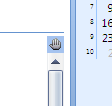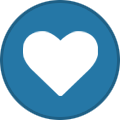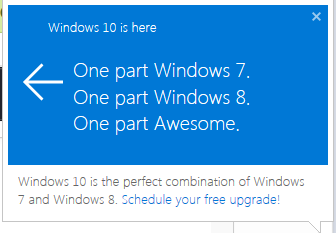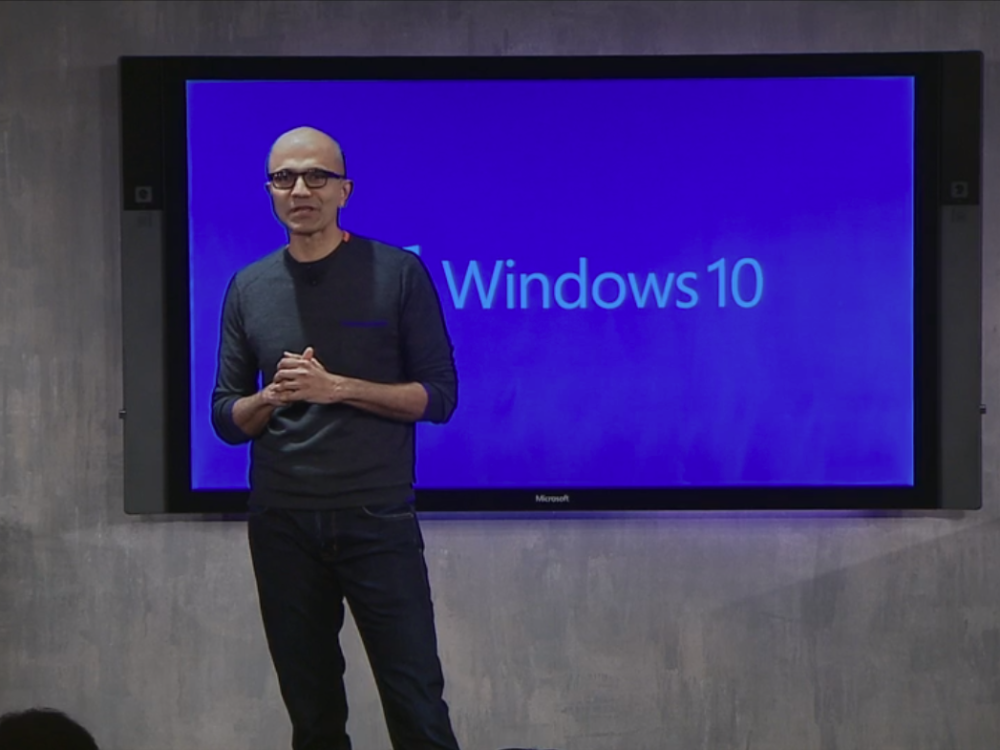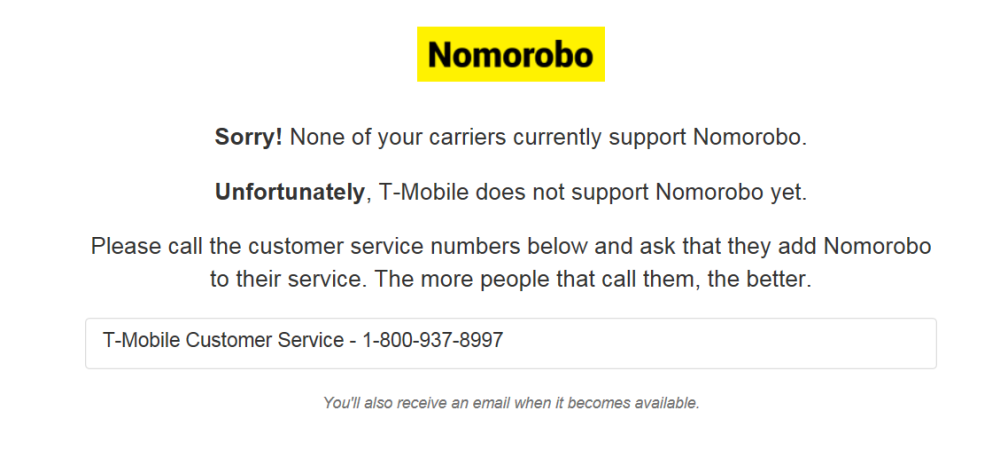-
Posts
7,282 -
Joined
-
Last visited
-
Days Won
2,416
Content Type
Forums
Blogs
Events
Resources
Downloads
Gallery
Store
Everything posted by allheart55 Cindy E
-
If using the ESC key doesn't turn off the panning hand option completely, see the screenshot below...... The Panning Hand option sits right above the vertical scrollbar on the right side of the message. When it is enabled, you can scroll through the message without using the scroll bar. You can click the hand icon to turn it off again.
-
How are you, Stephen? Great to see you here.:D That's called a "Panning Hand". You should be able to bring the mouse cursor back by pressing the Escape button on your keyboard.
-

win 10, send word 2010, as attachment
allheart55 Cindy E replied to peterr's topic in Tech Help and Discussions
Is the Word doc located in a file or folder in My Documents? You need a email client that is not web based such as Thunderbird. -
Most expert computer users know the basic keyboard shortcuts, like pressing Control (Ctrl) + P on a PC to print a document. But did you know there are plenty of other useful-not to mention pretty darn cool-key combinations out there? From instantly zooming in to a larger view to quickly closing your browser window, these shortcuts will put the World Wide Web and more at your fingertips-because every second counts. 1. Add a Bookmark Tab your new favorite website for easy access by bookmarking the page with the following quick trick. PC: Ctrl + D Mac: Apple key (see right) + D 2. Delete Forever When you know you want to nix a file forever-instead of sending it to clog up the recycling bin first––tap the keys below. PC: Shift + Delete 3. Close Browser Whether your boss walks up while you’re reading gossip blogs or your husband comes in the room while you’re buying him a gift, close your browser, stat, with this shortcut. PC: Alt + F4 Mac: Ctrl + Q 4. Show Desktop If you have lots of windows open on your computer and you want quick access to your desktop-or a super-quick way to hide your work-hit the following keys. PC: Window key (see right) + D Mac: F11 5. Find Files or Folders Forget painstakingly searching all of your folders to find one file. The shortcut below will do the searching for you. PC: Window key + F Mac: Apple key (see right) + F 6. Change Zoom Level Whether you’re working on the Web or in a word processing program, zoom in or out with this command. PC: Ctrl + scroll mouse wheel Mac: Apple key + plus sign; Apple key + minus sign 7. Reopen Previous Tab in Browser Have you ever accidentally closed the browser tab you were looking at and had to spend time backtracking to find it again? The shortcut below will restore that page to you almost instantly. PC: Ctrl + Shift + T Mac: Apple key + Z 8. Switch Between Open Programs Navigating between open screens can get confusing. Make it easy to move among all your programs with this quick trick. PC: Alt + Tab Mac: Apple key + Tab 9. Take a Screen Shot Capture an image of what you’re working on instantly with a screen grab-it’s particularly useful for Web pages you can’t copy and paste. PC: Print Screen (then paste [Ctrl + V] into a Word document) Mac: Apple key + Shift + 3 10. Refresh a Webpage Whether you’re waiting for a new email to arrive or the latest news story to pop up, easily refresh your screen using the keys below. PC: F5, or Ctrl + R Mac: Apple key + R 11. Go to a Previous Location in Browser Time travel with the neat shortcut below, which lets you quickly go back to the webpage you were looking at before your current one. PC: Alt + ← Mac: Apple key + [ 12. Spelling/Grammar Check No more excuses: Perfect spelling and grammar is just one keystroke away. PC or Mac: F7 13. Add “http://www” to Your Browser’s Address Bar The quickest route to your online destination? Just type in the name of the webpage you’d like to go to (for example, type “Google”), then press the following keys to add the “http://www.” to the beginning and “.com” to the end. PC: Ctrl + Enter Mac: Apple key + Enter 14. Select the Address Bar When you want to quickly type a new URL into your browser, the shortcut below will easily select the address bar for you, so you can start typing without moving your mouse. PC: Ctrl + L, or F6 Mac: Apple key + L 15. Launch the Windows Start Menu Just tap the keys below for an easy way to view your Start Menu options. PC: Window key, or Ctrl + Esc Source: yahoo
-
- 7 replies
-
- internet explorer browser
- microsoft
-
(and 2 more)
Tagged with:
-
https://www.youtube.com/watch?v=--1QJhsBIQE Trying to keep your head above water in an email inbox — it can be a pain in the neck. For the gobs of people using Google’s wildly popular Gmail service, however, the handy Unsubscribe and Block buttons can be used to help manage onslaughts of unwanted email, whether they’re from subscriptions you’ve grown tired of or plain old unsolicited spammers. Most emails you’ve signed up to receive have a tiny-text unsubscribe link somewhere at the bottom. What Gmail has done is put a simple Unsubscribe button at the top of those emails that will take you off of the email list without you having to visit a site to do it. And, of course, the Block button on Gmail will, pretty straightforwardly, prevent any emails from annoying chain-letter senders — or whomever — from reaching your inbox in the future. Just click over to the More arrow, then select “Block,” and you’ll never hear from them again. So there you are. Go forth and take back control of your inbox! Source: yahoo
-
Sounds good to me, Peter.:)
-
A 63-year-old man has been accused of carrying a handheld device to deliberately disrupt mobile phone signals for passengers commuting on the Chicago subway just so he could have some peace and quiet on his daily commute to work. Dennis Nicholl, a certified public accountant at the University of Illinois Hospital & Health Sciences System, was arrested after undercover police officers observed him holding a bulky handheld jamming device while on the Chicago Transit Authority (CTA) Redline. Mobile phone signal jammers can be bought from multiple online shops and range in price from $80-$400 (£55-£277), depending on the size and power of the jamming device. Known in the US as “Cellphone signal jammers”, the devices bear a passing resemblance to small cell internet routers used to provide public Wi-Fi – it is usually a bulky square or rectangular box with several antennas sticking out of it. The CTA had been receiving multiple complaints over many months from passengers about bad mobile phone reception on both the underground subway and the elevated train lines, where reception is meant to be fine. The mobile phone reception never improved even after multiple complaints to the CTA, and one day IT worker Brain Raida, 30, observed Nichol deliberately jamming the signal after seeing him holding the device and noticing that the entire carriage of commuters had suddenly lost service on their phones. Caught red-handed Raida snapped a picture and shared it on the social bookmarking website Reddit to warn other commuters, as well as complaining to the police after confronting Nicholl, who grinned at him in response. Members of the Chicago Police Department, CTA and the Federal Communications Commission (FCC) then set up an undercover sting operation on 8 March after observing Nicholl getting onto a CTA Redline train and using the device between the Loyola and Granville stops. An officer followed Nicholl onto the train at his usual starting station, sat down near to him and then made a phone call on his mobile phone. Sure enough, Nicholl immediately took out his signal jammer and pressed a button on it, which caused the mobile signal to drop. When Nicholl got off the train, he was arrested by other police officers. According to his attorney, Nicholl had simply wanted some peace and quiet during his daily commute. “He’s disturbed by people talking around him,” attorney Charles Lauer told the Chicago Tribune. “He might have been selfish in thinking about himself, but he didn’t have any malicious intent.” Nicholl was charged with unlawfully interfering with a public utility and a judge set bail for Nicholl at $10,000. However, this is not the first time Nicholl has tried to interfere with phone calls – in 2009 he pleaded guilty to a misdemeanor charge and was placed under court supervision for a year, while his equipment was confiscated and destroyed. Source: yahoo
-
- chicago subway
- disrupt
-
(and 2 more)
Tagged with:
-
You don't need the bottom three, you can safely uninstall them.
-
I have always been satisfied with Comcast. The only thing that I can honestly say that I don't care for are their prices. I think that my bill is exorbitant.
- 6 replies
-
- bogus charges
- cable company
-
(and 2 more)
Tagged with:
-
We'll have to let Pete take a look, N3.
-
I used my own modem and router with Comcast for many years. About four years ago we upgraded to the X-1 platform and the modem/router is included with the package. (Or so they say.....)
- 6 replies
-
- bogus charges
- cable company
-
(and 2 more)
Tagged with:
-
Isn't the task bar on a Mac on the top right, Tony?
-
This should be an interesting experiment. Good Luck, Dougie!
-
If you've got a Windows 7 or Windows 8x computer that is not owned and managed by your company, and you haven't upgraded it to Windows 10 yet, Microsoft has come up with another way to nag you to upgrade: an ad in your Internet Explorer browser. The company has added the ability through a security patch, the company says in its security patch documentation. Microsoft has explained in its documentation that one of the patches it has added to the security update "adds functionality to Internet Explorer 11 on some computers that lets users learn about Windows 10 or start an upgrade to Windows 10," Microsoft explains. The new upgrade nag apparently appears in the form of a a blue banner when a user opens a New Tab in IE that tells you "Microsoft recommends upgrading to Windows 10," according to the Windows tips expert, Woody Leonhard, who noticed the odd patch and wrote about it for Infoworld. Leonhard, a programmer who has penned a number of books about Windows over the years, has some harsh thoughts about using security patches to distribute ads to convince Windows 7 users to upgrade. "Many people — present company included — feel that putting an ad generator inside a security patch crosses way over the line. In fact, you have to ask yourself if there are any lines any more," he writes. Those who are using Windows 7 computers that are managed by their companies will not get the nagware update as part of their security patch. Consumers and small businesses using Windows 7 are already familiar with the many, many messages Microsoft has sent them telling them about Windows 10. And some folks found that Windows 10 has shown up on their PCs automatically and uninvited. It's a crazy war that Microsoft insists on having with the people that use, and love, the older versions of its operating system. They don't want to move those PCs they own to Windows 10, whatever their reasons, and Microsoft seems to be laying awake in bed at night, concocting new ways to convince them to upgrade. Source: yahoonews
- 7 replies
-
- internet explorer browser
- microsoft
-
(and 2 more)
Tagged with:
-
I've never had that happen yet but I suppose there is always a possibility.
- 6 replies
-
- bogus charges
- cable company
-
(and 2 more)
Tagged with:
-
A hacker in India has revealed how he found a way to break into any Facebook user’s profile, before alerting the social network to the issue and being rewarded for his work. Anand Prakash is a security engineer in Bangalore who posted to his blog a piece entitled “How I could have hacked all Facebook accounts”, which detailed how he had discovered a way to exploit the ‘forgot password?’ section of the site and force his way into any account. (Screenshot) The forgotten password section of Facebook works as follows: if you forget your log-in, the site will email or text you a verification code in order to gain access to your profile. In order to protect this process from hackers, Facebook places what is known as rate-limiting on the codes, meaning that you have a limited number of chances to input the code Facebook sends you. This prevents hackers using what’s known as a brute-force attack, using software to continuously enter numbers until it gets the right one. What Prakash discovered was that Facebook beta sites did not in fact have the rate-limiting feature in place, so you had an infinite number of chances to try to log-in. This is how Prakash got in. (Chris Ison/PA) The fallout if this were to happen for real is potentially immense when you think of the amount of detail that is stored on your Facebook profile – in many cases it includes payment information. Having discovered the weakness, Prakash says he reported it to Facebook on February 22. On March 2, he was awarded $15,000 (£10,500) by the social network for his troubles. Facebook has not officially confirmed the incident, though images from Prakash’s blog suggest communication took place, and similar rewards have been handed out in the past. Source: yahoo
-
https://www.youtube.com/watch?v=aYgQh2bbltc We finally have video documentation of the moment when one of Google’s self-driving cars slammed into a passenger bus last month. And it’s … really underwhelming. In the video (published by the Associated Press), you can see the interior of the bus as Google’s car slowly collides with it. The crash seems to have been so minor that the bus driver’s reaction at the moment of impact can at best be described as slightly annoyed. The incident occurred when one of Google’s self-driving Lexus SUVs was pulling away from the shoulder of a California road into traffic. According to Google, the autonomous vehicle predicted that a bus traveling down the road would yield and let the self-driving car pull out. Unfortunately, that’s not what happened. The bus kept driving at 15 miles per hour, and Google’s car, which was moving at all of 2 miles per hour, hit the bus. Google’s SUV ended up with a busted front end, the bus had some slight damage, and no one involved was injured. While the crash was relatively minor, it’s still noteworthy because it’s the first time Google has admitted that one of its cars caused an accident. Previous accidents that Google’s vehicles were involved in turned out to be the fault of other drivers. And while it might sound scary that a self-driving car caused an accident, the truth of the matter is that, according to Google, the vehicle was smart enough to think that the bus was going to slow down to let it merge into traffic. Even the autonomous car’s operator, who was in the driver’s seat at the time, thought the bus was going to let the vehicle merge. In other words, Google’s car did exactly what most human drivers would have done in the same situation. To see this as an indictment against the use of self-driving cars would be a mistake. The vast majority of accidents on the road are caused by driver error. Google’s crash is a minor growing pain in an industry-wide effort to eliminate serious injuries and deaths caused by auto accidents. And while this incident didn’t play out as the company had hoped, it will likely help prevent similar situations in the future. Via: The Associated Press
-
- google's car
- self-driving
-
(and 1 more)
Tagged with:
-
I was thinking the same thing. It looks interesting. http://www.amazon.com/Intel-Compute-Stick-Windows-BOXSTCK1A32WFCR/dp/B00UZ3CYE2
- 4 replies
-
- hdmi slot
- intel's compute stick
-
(and 2 more)
Tagged with:
-
Why wouldn’t you want an entire Windows computer on a tiny little stick? As someone who uses a MacBook day in and day out, the idea of $159 Intel’s Compute Stick, a Windows 10 PC shrunken down to the size of a tiny plastic rectangle, really pulls me in. Take it anywhere, plug it into an HDMI slot, and it turns nearly any TV or other display into a Windows machine. You supply your own mouse, keyboard, and display — just like any other mini PC. But this is the most “mini” PC I’ve come across. I’ve used it at the office. I’ve used it in my living room. I’d have no problems using it at a hotel. I’ve streamed Xbox games on it. And despite some clear limits with the hardware, I’ve found myself hooked. I love this tiny little underpowered computer. The Compute Stick by no means the first of its kind; the PC-on-a-stick concept is slowly gaining steam. Asus’ Chromebit, for example, puts Google’s web-centric operating system in a similar form factor. But the Compute Stick is full-on Windows 10. It runs all the Windows apps you’d expect — to varying degrees of success. You’d be silly to expect this experience to rival that of an expensive (or even mid-range) desktop PC. It takes almost no effort at all to push up against its limits, grinding the whole computer to a crawl. But over the last couple weeks, I’ve realized something: that’s perfectly okay. I’d never use this as my one and only computer, but carrying around this wonderfully nerdy PC stick in my bag has let me do things that I wouldn’t have been able to do without it. In terms of design, the Intel Compute Stick looks about as simple and plain (read: boring) as its name suggests. Most of it is matte black, with a glossy section on the lower half that showcases Intel’s logo. There are two USB ports (an improvement over the lone input of the first model) and this time one of them is USB 3.0. There’s also a microSD slot (up to 128GB), so Intel has designed the Compute Stick with two features that should help alleviate constraints around the 32GB of built-in storage. And to be clear, shipping any PC — even one this tiny — with only 32GB of built-in storage is just plain dumb. That’s not enough space for everything on my phone, so trying to make it work on a PC is pretty hopeless — especially once you install a big Windows update or two. Even with two options for added storage, Intel loses some points here; 64GB should be the floor for this kind of thing. On the opposite side of the USB ports is a microUSB jack, which is where you plug in the Compute Stick’s charger. Unfortunately, the USB ports found on most TVs won’t provide enough power for the device to operate properly; you’ll have to use the charging cable. Intel includes an HDMI extension adapter in case the Compute Stick isn’t the best fit for whichever slot is free. The cable situation can get pretty messy once you plug in the extender plus an external hard drive or a wired keyboard and mouse. And you might actually find yourself doing the latter; Windows still doesn’t support Bluetooth peripherals during the setup process, so you’ll either need wired devices or one of those wireless keyboard / mouse combos with a tiny USB plug. Once you’re set up and booted into Windows, you can switch over to Bluetooth accessories and free up those USB ports. Intel offers an Android amd iOS app that you can use to navigate around Windows, but I’d only recommend using that in a pinch — or if you’re running a Powerpoint presentation or something. The Compute Stick can handle many everyday PC tasks without any major problems or headaches. Whether that’s web browsing, listening to Spotify, editing Office documents, watching YouTube or Netflix, or even light gaming (think TowerFall), you’ll be just fine. If you try and do too much multitasking at once, things’ll get sluggish and you’ll feel the constraints of the 2GB of RAM. And the Compute Stick doesn’t officially support 4K either, another clear handcuff of the Atom CPU it’s got inside. You’ll have to buy one of the more expensive, Core M models coming later this year for that. For right now, it’s best paired with a 1080p display. This neat little gadget lets you carry around Windows in your pocket. On the gaming side, you can stream games from your Xbox One to the Compute Stick that Intel’s gadget could never dream of playing on its own. So that’s pretty cool, and it actually works well; I noticed some latency here and there, but Xbox games were never unplayable. In fact, it’s a pretty convenient (and cheap) way of streaming Xbox in another room of your house without buying a second console — or more expensive PC. The improved Wi-Fi (now 802.11ac) makes a huge difference here, just as it does for Netflix and other apps that lean heavily on your broadband connection. The Compute Stick is a fine streaming device, which could help some people overlook its weaker points. Google’s Chromecast and Amazon’s Fire TV Stick are far easier streaming products, but they can’t do quite as much. Most of the time, the Compute Stick feels like any other PC, which is the most important thing, and it's got a way of disappearing behind your TV, monitor, or whatever screen it’s plugged into. The more and more I use it, I think this could be a handy thing for a lot of people. You could plug it into the hotel TV when traveling, or carry around secure documents on the Stick itself without leaving your laptop somewhere. You’ve got to stay realistic, though; the Compute Stick is way too limited to replace my MacBook Pro, and the $35 Chromecast remains an easier-to-use streaming device. But for $159, Intel’s Compute Stick is a pretty neat gadget to carry around with you, even if it’s not something you’ll plug in every day. This is computing in its most minimal form, and even if it’s not always the most practical, it’s earned a permanent spot in my bag. If you can’t stand the obvious hardware limits, know that there are faster and more capable options coming — from Intel itself and other companies. But even this version of the Compute Stick is a fun little gadget; it's Windows 10 that fits in your hand and can go anywhere. Source: theverge
- 4 replies
-
- hdmi slot
- intel's compute stick
-
(and 2 more)
Tagged with:
-
The executives at your cable company might not always show it, but they love you more than you’ll ever know. You pay your television and Internet bill on time each and every month, but that’s not why they love you. They love you because you don’t bother to actually look over your bill and see how much it has increased over time. And best of all, you don’t research to see that there are bogus charges on your bill each month that can easily be avoided. Well, it’s time to flip the script and make sure that those cable company executives hate you, because there’s nothing they hate more than an educated consumer. Each and every month, your ISP slaps you with a charge of $5, $7 or even $10 for a cable modem rental fee. Can you believe that? You have to pay an extra $5 to $10 each month just so you can pay $40, $60, even $80 or more for home Internet service. And if you’re cable company is really awful, they charge you even more for a wireless router. It’s absolutely ridiculous, and it’s time to make it stop. What your cable company doesn’t tell you is that you don’t have to use their equipment and pay those ridiculous fees each month. You can get your own cable modem from just about any big-name electronics retailer, set it up, and return your cable company’s box so that you never have to pay those fees again. And right now, you can save even more money thanks to a one-day sale on Amazon. The nation’s biggest online retailer typically sells the NETGEAR DOCSIS 3.0 High Speed Cable Modem for $119.99 but it’s just $99.99 right now, and the NETGEAR AC1600 WiFi DOCSIS 3.0 Cable Modem Router usually goes for $169.95but for the time being it’s just $129.99. Both models work with all the top cable companies including Comcast, Time Warner Cable, Cox and more. They’re almost identical, but the pricier model includes built-in Wi-Fi so you don’t need to purchase a separate wireless router. This sale is only good for one day and if you decide to take advantage of it, keep one thing in mind: After you set up your new cable modem, be sure to return your cable company’s modem immediately so they stop charging you those bogus fees. Source: yahoo
- 6 replies
-
- bogus charges
- cable company
-
(and 2 more)
Tagged with:
-
I'll have to try that out on my Comcast landline. All we ever get on the home phone are solicitors.
- 5 replies
-
- auto-dialed
- debt-collection
-
(and 2 more)
Tagged with:
-
- 5 replies
-
- auto-dialed
- debt-collection
-
(and 2 more)
Tagged with: