Guest, which answer was the most helpful?
If any of these replies answered your question, please take a moment to click the 'Mark as solution' button on the post with the best answer.
Marking posts as the solution will help other community members find answers to their questions quickly. Thank you for your help!
Marking posts as the solution will help other community members find answers to their questions quickly. Thank you for your help!
Join the conversation
You can post now and register later. If you have an account, sign in now to post with your account.