-
Tag Line: System Restore
Open the Start Menu.
Click on All Programs, Accessories, System Tools, and System Restore.
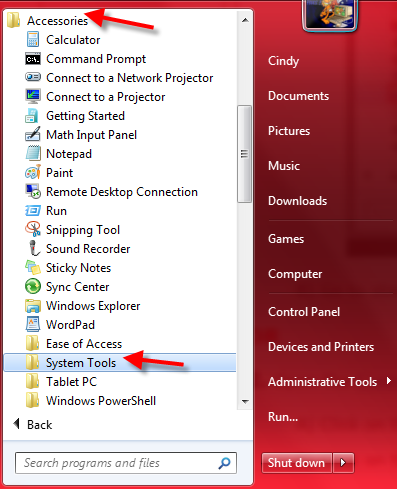
A new window opens, Starting System Restore.
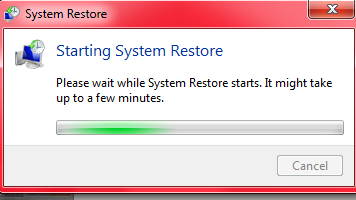
Click on the Next button.
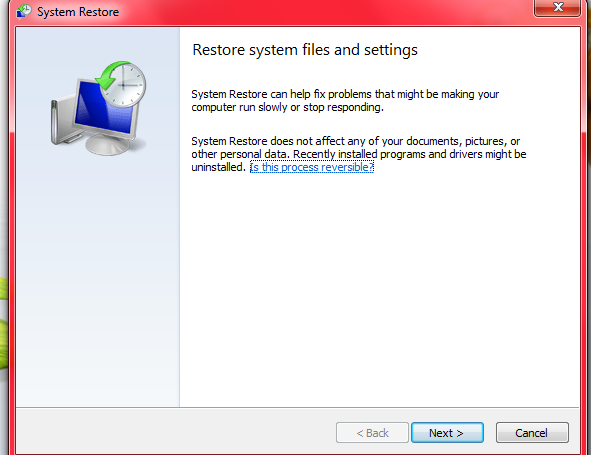
Select a restore point and click Next
OR
Select a listed restore point that you want to restore Windows 7 back to.
NOTE:
Check the Show other restore points box to see any restore points that may not be listed here
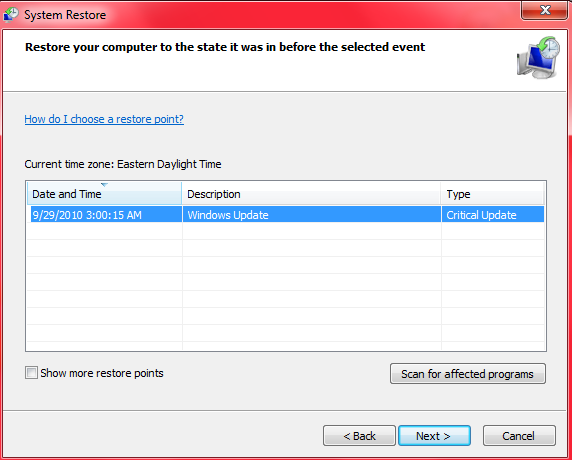
Choose a different restore point, and click on the Next button.
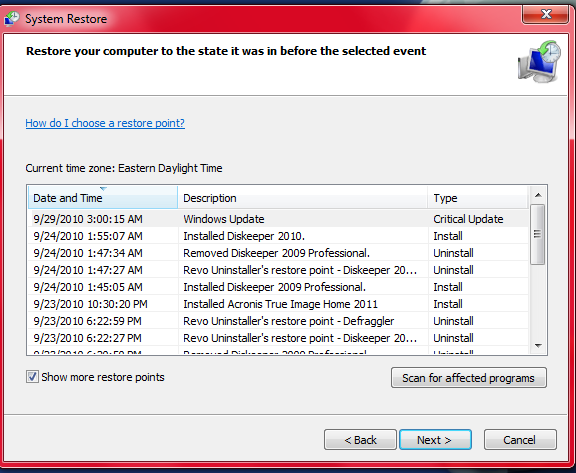
To Show Affected Programs and Drivers
NOTE: This will show you a list of programs and drivers that will be deleted and restored by the selected restore point.
Click on the Show affected programs and drivers button.
When done reviewing, click on the Close button.
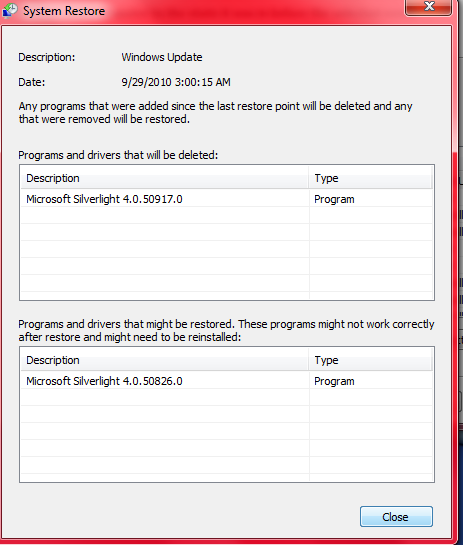
Click on the Next button.
NOTE: Make sure that the restore point you want is still (highlighted) selected.
Click on the Finish button.
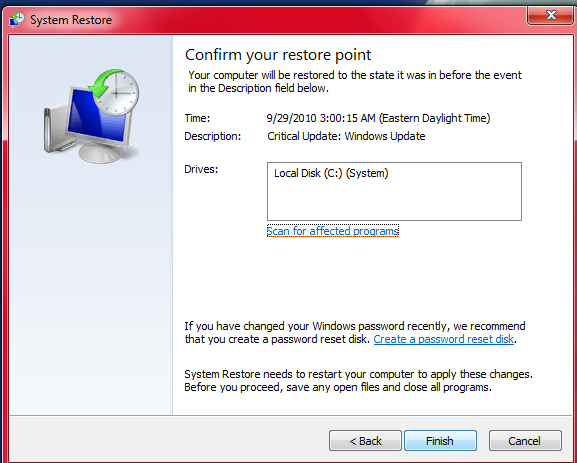
Click on Yes to confirm.
WARNING: This will immediately restart your computer to finish the system restore.
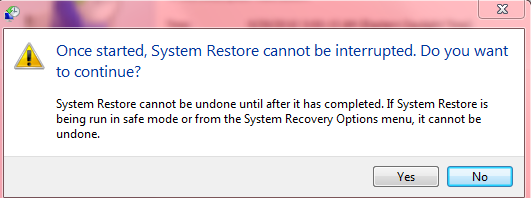
After the computer has restarted a new window should say, System Restore has completed successfully.
The system has been restored to.......
Click the Close button.
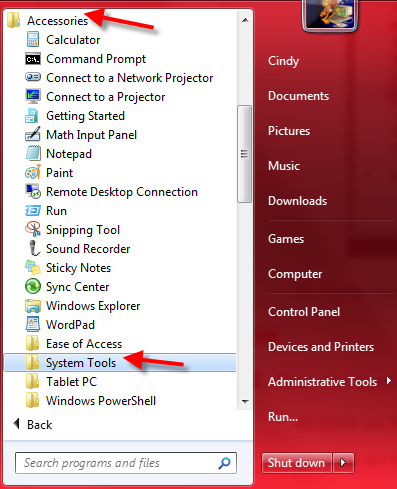

Join the conversation
You can post now and register later. If you have an account, sign in now to post with your account.