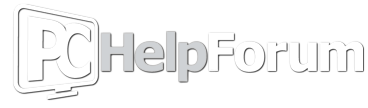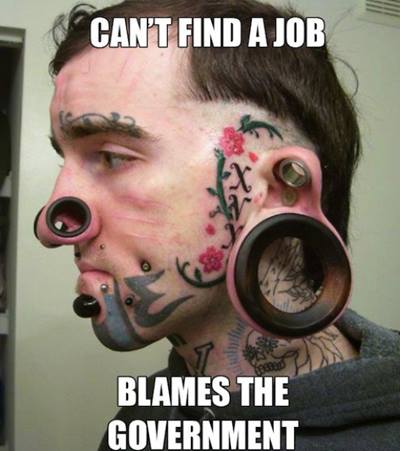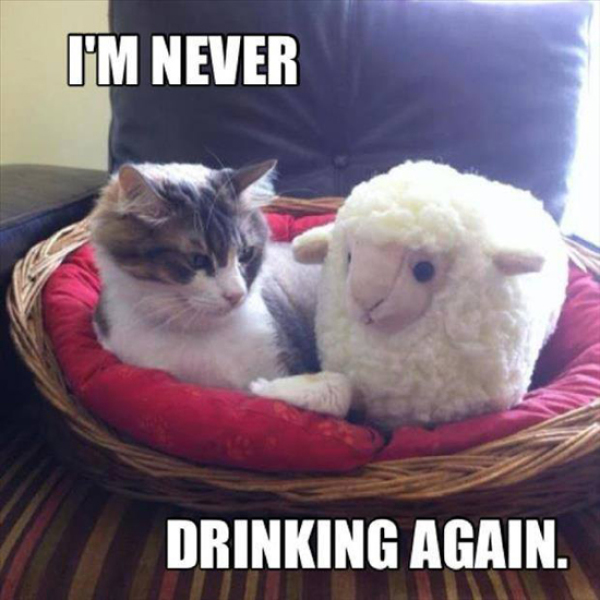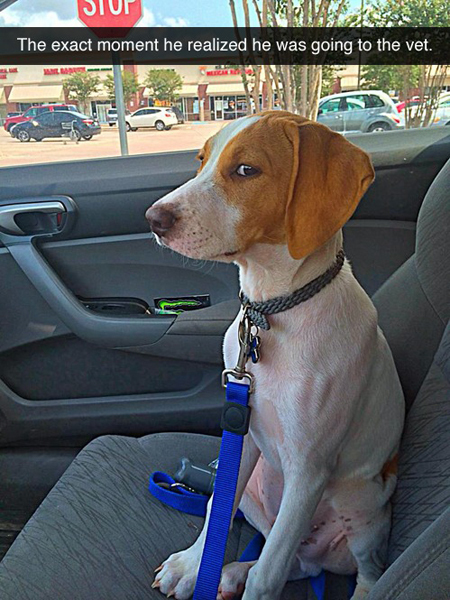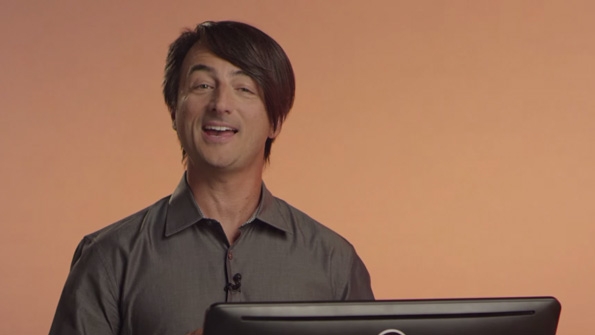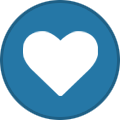-
Posts
7,278 -
Joined
-
Last visited
-
Days Won
2,416
Content Type
Forums
Blogs
Events
Articles
Resources
Downloads
Gallery
Store
Everything posted by allheart55 Cindy E
-
-
-
-

Internet Explorer 11 in Windows 8.1
allheart55 Cindy E replied to Rich-M's topic in Tech Help and Discussions
Good to know. Thanks, Rich. -
Windows 10 is here! Well, an early beta, anyway, in the form of the Windows 10 Technical Preview. As noted in "Where, when and how to get Windows 10," Microsoft made the OS available for download as of today. Ready to take it for a spin? You have a couple options. If you're savvy with virtualization tools like VirtualBox and have sufficient space on your hard drive, you could install the OS on your current PC as a virtual machine. If, on the other hand, you're more of a novice user and/or want something closer to a real-world Windows 10 experience, consider a full installation (with one important caveat -- you won't be able to revert to your previous version of Windows unless you have recovery media). Here's what you'll need: An old desktop or laptop, one you don't mind wiping to make way for Windows 10. The minimum system requirements include a 1GHz processor, 1GB of RAM (or 2GB for the 64-bit version), and at least 16GB of storage. A 4GB flash drive, or 8GB for the 64-bit version. Rufus, a free utility for creating bootable USB drives. Here's how to install the OS from a flash drive: Step 1: Using your primary computer (not the one you're sacrificing to this project), download the Windows 10 Technical Preview. You'll need to click through the handful of "Get Started" and "Join Now" screens until you land at the download page, then scroll down and choose the appropriate language and version (32- or 64-bit). Step 2: While that ISO file is downloading, grab the aforementioned Rufus utility. It's portable, meaning it doesn't require installation. Step 3: Run Rufus, then insert your flash drive, making sure it doesn't contain any important data. (It's about to get wiped.) Rufus should automatically detect the drive and list it in the Device field. (If not, select the drive manually.) Step 4: Notice the check box marked, "Create a bootable disk using." Click the drive icon at the far right, then navigate to wherever you saved the Windows 10 ISO file. Select it, and then click Start. (All the other default settings in Rufus should be fine.) Step 5: This will take some time, perhaps as long as 20-30 minutes. Don't be alarmed (or confused) if an Explorer window appears for the flash drive; just leave it alone until Rufus reports "DONE." Then you can close the program and drive window and remove the drive. Step 6: Now it's time for the old PC. Plug the flash drive into a USB port, then power up the system. Most likely, it won't be configured to boot from an external drive by default, so you may need to jump into a startup menu or the BIOS during the POST. Ultimately, you need to force the machine to boot from the flash drive. Once you've done that, reboot, then follow the Windows installation instructions. And that's about it! Take Windows 10 for a test-drive, then hit the comments to share your thoughts on the new OS. http://www.cnet.com/how-to/how-to-install-windows-10-technical-preview-from-a-flash-drive/
-
So you're interested in trying out Windows 10? Well, you're in luck. Microsoft released a Technical Preview of the upcoming Windows operating system that is free for anyone to download and install. There are a few different options for getting Windows 10 on your device. You can simply install it on a secondary PC over your existing Windows operating system, you can use a virtual PC emulator to test it out or you can partition your hard drive and install it on your primary PC. This guide will show you how to do the last of the three. While using a virtual PC to install Windows 10 may be easier, performance may take a hit because you are splitting your memory between two operating systems. Creating a hard-drive partition, which will split the hard drive into different storage volumes, will let you experience Windows 10 as it was meant to be. The best part about this method is that once it's all said and done, you can simply delete the partition and return your PC to normal. Open the Control Panel, click on System and Security and select Administrative Tools. Double-click on Computer Management and under the Storage submenu, click Disk Management. Right-click the C volume and select the Shrink Volume option from the list. If you are installing the 32-bit version of Windows 10 you will need at least 16GB, while the 64-bit version will require 20GB of free space. On my 700GB hard drive, I allocated 100GB to Windows 10, which should give me more than enough space to play around with the operating system. Remember that 1,000 megabytes is equivalent to 1 gigabyte. You should now see an "unallocated" amount of storage appear next to your C volume. Right-click it, select "New Simple Volume" from the list and click on the Next button. You can assign the drive any letter you please; I simply selected D. After clicking Next a third time, you will come to the Format Partition section. Make sure NTFS is selected for the file system and choose a name for the partition. I went with the name "Windows 10." Click Next one last time and then on Finished. You should now have a blank drive to install Windows 10 on. To get things back to normal, right-click the partition and select "Delete Volume" from the list. Then, right-click the C drive and select Extend Volume.
-
Today, we have Windows 8.1. The next version of Windows is on its way: Windows 10. So, what happened to Windows 9? "It came and it went," said new Microsoft Windows marketing boss Tony Prophet on Monday on stage at the Dreamforce conference in San Francisco. He was quoting Microsoft CEO Satya Nadella who has been answering that question much the same way. Microsoft doesn't want people to associate the next version of Windows with the unpopular Windows 8. "Windows 10 is not going to be an incremental step from Window 8.1," he explained. "Windows 10 is going to be a material step. We're trying to create one platform, one eco-system that unites as many of the devices from the small embedded Internet of Things, through tablets, through phones, through PCs and, ultimately, into the Xbox." Even the way Microsoft is building Windows 10 is different. Microsoft is letting people try it way earlier in the development process than ever before, with a new version it calls The Technology Preview. The Windows 10 Tech Preview version was released two weeks ago and has already been downloaded 1 million times, he said. Microsoft also did exhaustive testing for Windows 8 before releasing it, 1.24 billion hours. It's just that the Windows team famously didn't listen to the feedback they were getting about how clunky it was to use. Pundits were even calling Windows 8 another Vista months before it even shipped. But Prophet says Microsoft won't make the same mistake. "The reason we're doing that is so we can listen to our customers," he says, particularly enterprise users. That's also different. They were pretty much ignored by Windows 8, which was all about a touch screen for tablets. Many enterprises responded by ignoring Windows 8. They've been upgrading from XP to Windows 7. "Our objective with Windows 10 is ... to build absolutely the best OS for the enterprise. That's the early focus," Prophet said. "We've got the process. We've got a million people using it. And we're listening." Read more: http://www.businessinsider.com/this-is-what-happened-to-windows-9-2014-10#ixzz3G7UMiNxM
-
An anonymous hacker is claiming to have leaked a few hundred usernames and passwords for Dropbox accounts. It's unclear where they actually came from (and if they really are Dropbox credentials), but either way: it's time to change your passwords. The leak, which contains hundreds of accounts with email addresses starting with the letter "b", come from an anonymous user taking Bitcoin donations for the full leak, which they claim consists of millions of accounts, according to The Next Web. We're not sure how old these credentials are or which third party apps they came from, but no matter what, it's time to do the same old song and dance we're pretty used to by now. So, if you use Dropbox, be sure to change your password now (and make it strong), as well as your password on any other site that used the same credentials. While you're at it, you should definitely enable two-factor authentication to keep ne'er-do-wells out of your account (even if your password is leaked.) If your account was one of the "B" accounts already leaked, you should get a notification from Dropbox to reset your account. But in the meantime, we recommend everyone change their passwords. Hit the link to read more. Update: Dropbox has said in a statement that they were not hacked, and that the leaked credentials likely came from third-party services (as suspected): Dropbox has not been hacked. These usernames and passwords were unfortunately stolen from other services and used in attempts to log in to Dropbox accounts. We'd previously detected these attacks and the vast majority of the passwords posted have been expired for some time now. All other remaining passwords have been expired as well. They claim the passwords have expired, but no matter what, you should change your password. We still don't know enough about the hack to recommend otherwise. Hundreds of Dropbox Passwords May Have Leaked Online in Alleged Hack | The Next Web via Gizmodo
-
It's been years since I've seen Defender remove anything.
-
In the Windows 10 Technical Preview, we’ve added a new “Share” button in File Explorer to make it easy to share one or more selected files. Most file management happens through File Explorer, and now sharing is streamlined right where you need it. Installed apps that enable sharing will work with this button; it will open the share experience just like in Windows 8.1 when the Share charm is used. For example – you can select a few photos directly in File Explorer, press the share button, and share directly to Facebook or Twitter if you have these apps installed. This implementation is of course in the very early stages with more work to be done in the coming months! If you have developed a Windows app, you can learn how to utilize the share contract in your app and benefit from this platform capability by clicking here. Have feedback on this for us? Make sure you are signed up for the Windows Insider Program and use the Windows Feedback app to send feedback directly to us. (I originally planned to publish this post this week but Brad Sams beat me to it – figure I would go ahead and post anyway.)
-
And over 200,000 unique pieces of feedback have been submitted. Over the weekend, the one-millionth person registered to sign-up for the Windows Insider Program and download and install the Windows Technical Preview, Microsoft says, and unprecedented level of pre-release involvement for Windows. That this comes less than two weeks into the availability of the preview is a positive sign for the future success of Windows 10. "This is going to be a different Windows," Microsoft's Joe Belfiore notes in a post celebrating this milestone. "We're going to share our plans and progress with you earlier and more often as we want to build a Windows that everyone will love and really enjoy using. I'm excited for the level of participation we've seen." Here are some interesting bits Mr. Belfiore provided about the Windows Technical Preview. 1 million users in about 10 days. As noted up front, over 1 million people have installed the Windows Technical Preview. 200,000 pieces of user-initiated feedback (or UIFs) have been submitted to us via the Windows Feedback app from Windows Insiders. Most installs are on real PCs. Only 36 percent of Windows Technical Preview installs have been in virtual environments like Hyper-V. So 64 percent of the installs are on actual PCs. App launches are up. Microsoft's plan to bring Universal mobile apps to the desktop appears to be working already. 68 percent of testers are launching more than 7 apps per day, Belfiore says. And fully 25 percent of devices running the Windows Technical Preview are launching more than 26 apps per day. Keep the feedback coming. Belfiore says that Microsoft is "hard at work poring through all the feedback, categorizing and processing it, and cycling it back into our development," and it wants more. He compares the process to building a plane while flying it with testers as their co-engineers. Windows Suggestion Box on UserVoice. While Windows Insiders should continue to use the feedback mechanisms in Windows 10 and the Windows Technical Preview forums, Microsoft understands that not everyone can test software like this. So it has created a new Windows Suggestion Box on UserVoice so that anyone can provide feedback about Windows 10. New build soon. Wondering when we're going to get the first major update to the Windows Technical Preview? "A new build should be coming soon too," Belfiore writes. He also recommends that you follow Microsoft's Gabe Aul on Twitter to get the first heads-up about future updates. "Even though we're just two weeks into this huge collaborative project, we're learning a lot and we're working hard to keep up with your enthusiasm and passion," Belfiore concludes. "Overall, we've all been stoked to see the Windows Insider Program grow into a community of people actively participating and excited to help us build Windows 10. Thank you to all you Windows Insiders." Obviously, the best way to stay up to date with Windows 10 and the Windows Technical Preview is right here on the SuperSite for Windows. In particular, bookmark my Complete Guide to the Windows Technical Preview, which is updated daily.
-
Damn! That looks nasty.
-
I always disable it in Win 7 and 8 but I haven't done so in the 10 TP. I doubt that it has become any better but who knows, I love surprises. :D This would be a pleasant one, for sure.
-
That's weird, Rich. Mine updated automatically.
-
At the beginning of the month, just a day after showing off Windows 10 for the first time, Microsoft released the Technical Preview of its new OS. Like the event at which it was announced, the preview release is focused on the features that will appeal to business and enterprise customers, and is missing many of the bits that will target consumers. One such feature that is absent from the Technical Preview is Windows Media Center, but some users have restored this feature by using the product key that they purchased for use in Windows 8.1. Unfortunately, this has created some issues for these users, which has led Microsoft to caution against doing this. The product key in question is the one that users can buy to add the Media Center Pack to an existing Windows 8.1 Pro installation. However, when the key is used to add Media Center to Windows 10, the system subsequently identifies itself as running "Windows 8.1 Pro with Media Center", along with a warning that the OS has not been activated. More problematically, it also prevents users from getting updates and patches to the Windows 10 preview. As noted on meraTechPort this weekend, Microsoft has acknowledged the problem, and a Support Engineer posted an apology on the company's forums, along with a warning, urging other users to avoid making the same mistake. "We apologize for not catching this before we launched Tech Preview," the post said, continuing: "We did not intend for you to be able to use a purchased product key on a preview build. We do not recommend adding Media Center to Windows 10 Technical Preview as using a purchased product key will also prevent you from getting updates and future builds..." The post ends by encouraging users to download the Technical Preview ISO file to "perform an in-place upgrade to re-install Windows 10 Technical Preview." The Technical Preview is scheduled to expire on April 15, 2015, but a second pre-release - possibly to be called the Consumer Preview - is expected to be made available before then, in the first quarter of next year. The full feature-complete OS is not expected to launch until mid-2015. Source: Microsoft via meraTechPort | Thanks to Jamie P for the tip!
-
Internet Explorer 11 has become much better with saving passwords.
-
Well, I'm going to waste my breath here and just simply say, I never have any of those problems with Internet Explorer. :dancer: I just don't. As far as saving passwords? Never an issue for me. They just aren't. o_O Just sayin':jumpimg: