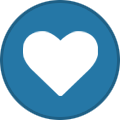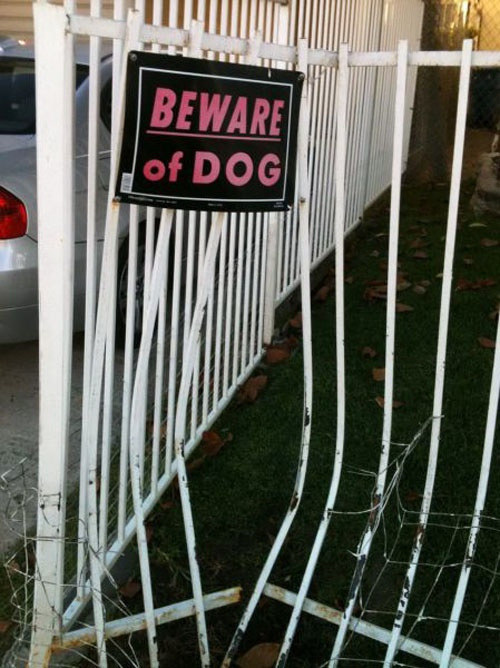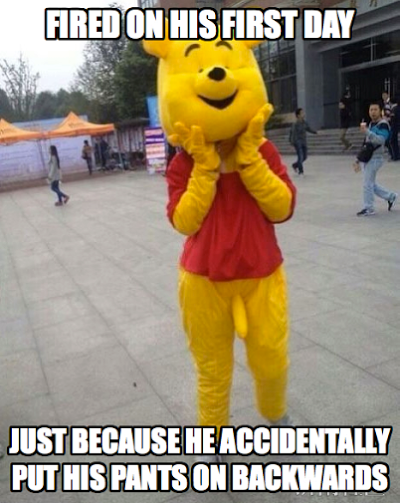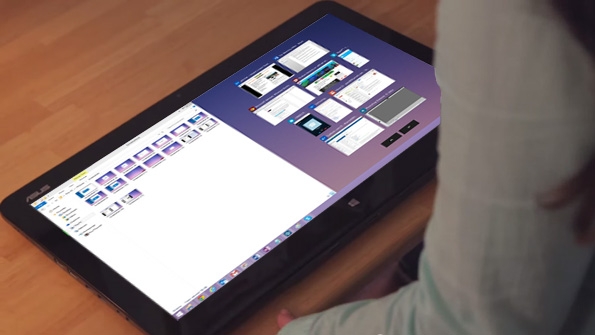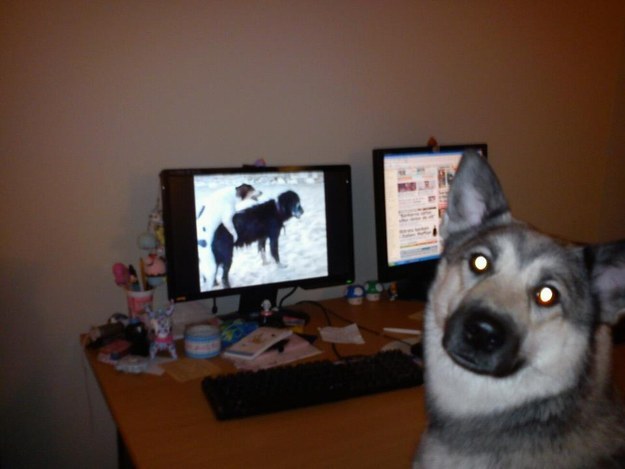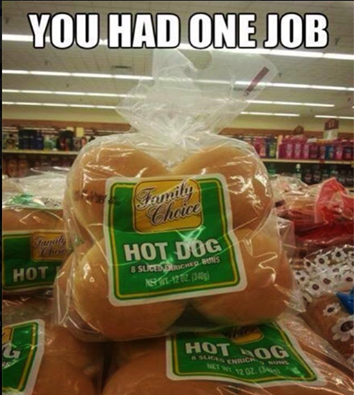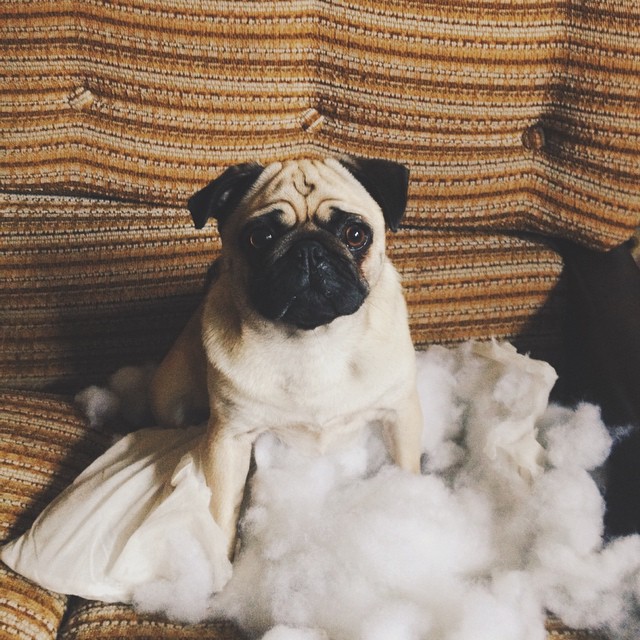-
Posts
7,278 -
Joined
-
Last visited
-
Days Won
2,416
Content Type
Forums
Blogs
Events
Resources
Downloads
Gallery
Store
Everything posted by allheart55 Cindy E
-
It may seem like an esoteric subject, but the recent rumors about Microsoft changing the version number of Windows 10 are true: In this release, the software giant will align the name of the product with the version number, the first time it's done so since the mid-1990s. And that could impact application and even web site compatibility in the new OS. Which is of course the reason that Microsoft hasn't made this kind of change in so long. In the early days of Windows, things were easy: Windows 3 was indeed version 3.0 of the OS, and Windows for Workgroups 3.11 was—wait for it—version 3.11. But that all changed with the release of Windows 95, which was originally developed under the name Windows 4.0. And it got even messier as Microsoft merged the NT and DOS-based Windows codebases into a single product called Windows XP. Which was—of course—Windows version 5.1. I know, I know. This sounds insane. But the rationale is sound. Microsoft never intended for Windows 95 to be perceived as "version 95" of the OS, just as it never intended for Windows 7 to be "version 7," though one hair-brained executive actually tried to make that very claim. (Windows 7 was actually version 6.1, and it most certainly was not the "7th release of Windows.") The Windows version numbers are for internal use only, and are aimed at helping certain audiences—software developers, obviously, but also web developers and enterprises—understand the differences between various releases. When you consider a product like Windows 2000, which was Windows version 5.0, you see a major release as denoted by a new "major" number (5) and the lack of a "minor" number (.0) in the full version number. The next release, Windows XP, was a big deal for users because it consolidated code bases and presented a striking new user experience, but under the covers it was only a minor structural change, so it was actually version 5.1. This type of version number means that applications written for the previous major release(s) in the series—in this case just Windows 2000—should run just fine on the new version. Windows Vista—Windows version 6.0—was a major release because Microsoft made a number of major changes under the hood, including a deep componentization of the OS that set up Windows for the next decade of changes. But from the perspective of application compatibility, Windows 7, Windows 8, and Windows 8.1—despite the fact that all included fairly major user experience changes, especially Windows 8—were only minor upgrades. So if you wrote an application that targeted Windows Vista, it should run on all of those subsequent releases without issue. For Windows 10, Microsoft had originally intended to use the version 6.4, which made plenty of sense: Windows 8.0 was version 6.2 and Windows 8.1 was version 6.3, and from the perspective of the PC and PC application compatibility, Windows 10 is really just Windows 8.2 and should logically be internally marked as version 6.4. So why the change to version 10.0? Some have suggested that this release is "bigger" than we now understand, but that is clearly not the case from the perspective of the underlying platform. Yes, Microsoft is aligning this release so that more of the same code base can be used across phones, tablets, PCs and even Xbox One, but come on: That was true with Windows 8, too, and this release is just a continuation of that previous work. More to the point, an application written for Windows Vista should run just fine on Windows 10. Version 6.4 makes sense. I think this change is nothing more than a piling on of perceptions. By skipping 9 in the name—Microsoft developed Windows 10 under the name Windows 9 for over a year—the company is sending a message that Windows 10 is a big deal. It is making Windows 7 users feel even more out of date, since 10 minus 7 is three, and no one wants to be "three versions" out of date. And by aligning the version number to the product name—a silly and huge leap—it is planting a flag in the ground. This is Windows 10. Version 10. It's a big deal. It may be the (major) version number for a long, long time. This change will impact desktop application and web application compatibility. For the latter, Microsoft notes in an MSDN document—which is where this "confirmation" comes from—that "the Windows NT value in the [user agent] string will change from 6.4 to 10.0 with the new release. If you have code that depends on the version number, we advise that you update to allow for the new value." (Credit where credit is due: A reader emailed me about this document, but it appears that WinBeta wrote about this issue first.) The cynical will note that Microsoft made this change to be more like Apple: That company released its first OS X version in 2001 and has stuck with that name (where "X" is version 10) ever since. Every subsequent release of OS X has triggered a single digit minor version bump only. The most recent release, Mac OS X Yosemite, is version 10.10, for example. I don't know. And I don't really think that kind of thing matters, regardless. But I do find this version number bump to be curious and pointless, and it's something that will disadvantage both developers—who will need to update their version checking code in both desktop and web applications—and users, who will find that some of the apps they use don't work anymore. But then, maybe that is the point. By making this artificial change, Microsoft can implicitly prevent older and out of date applications from running in Windows 10, and the net effect will be a more stable and reliable experience for everyone. Anyway, it looks like Windows 10 will in fact be version 10.0. Curious. http://winsupersite.com/windows-10/microsoft-confirms-windows-10-will-also-be-version-10-internally
-
-
Okay, Thanks, Bob.
-

Dell Inspiron One 2320 wireless driver problem?
allheart55 Cindy E replied to mikehende's topic in Tech Help and Discussions
Sorry, Mike. I've been up to my ears in notebooks for the past two days. I'm glad you've gotten it sorted out! -
Another day, another password leak. This time it's PlayStation Network, 2K Game Studios, and Windows Live—three years after the last PSN compromise. CNET and Geek.com report that hacker group DerpTrolling claim to have 7 million logins and 500,000 credit card data—including Comcast, Twitter, Facebook, and other sites. According to reports on Nyleveia.com, Eurogamer, and NeoGAF, Sony's PlayStation Network…Read more kotaku.com. To prove they're serious, DerpTrolling leaked the usernames and passwords for 2,131 PSN users; 1,473 Windows Live users; and 2,000 2K Game Studios users on pastebin. http://lifehacker.com/psn-and-windows-live-allegedly-hacked-change-your-pass-1661580605
-
-
I always use F5.
-
-
Wish you could extract all of icons stored on your computer? Have you ever wondered where all those icons you see are actually located? Finding high quality icons on your computer is difficult and mostly because applications store their icons directly in the EXE (executable) file itself, which indirectly hides those icons from you. In this article, I’ll mention a couple of tools you can use to extract icons from the applications already installed on your computer. You can use these programs to save the icon files as images or as ICO files of different sizes. IconsExtract IconsExtract is a freeware application that you can use to automatically find icons that are stored in EXE, DLL, OCX, CPL, and other file types. You’ll be amazed at the actual number of icons stored on your computer after using this program! The program is a standalone executable and does not require any installation at all, which means you can run it on any computer easily! You can also filter the search by icons or cursors, by icon size, and even by the color depth. You have 2 main search options when you startup the program: Scan Icons in Files - For example: C:\Windows\system32\shell32.dll – This is the default value when you load the program. You can either manually type in the filename into the textbox, or select it from a dialog box by clicking the Browse Files button. You can also select multiple filenames by using wildcard characters (? and *). In addition to just files, you can scan a folder by clicking the Browse Folders button. If you check the Search Subfolders checkbox, all of the subfolders of the main folder will also be scanned. For example, if you click browse folders, select C:\Program Files (x86)\ and then check the subfolders box, you’ll be able to search all files of all installed programs for icons! Scan Icons in Selected Processes – This is a nice option that simply lists out the currently running processes on your computer and lets you choose one of them to extract icons from. After the search is complete, you will find the icons displayed in the main window of the program. You can then save the icons into ICO files by selecting the ones you want to save and then choosing Save Selected Icons from the File menu. You can also copy a single icon to the clipboard and paste it into another application by pressing the standard CTRL + C key combo. This will copy the icon in the standard dimensions of 16×16 or 32×32. If you want to copy a different size, double click on the icon and select the specific image in the properties window and click Copy Selected Image. BeCylconGrabber Not sure what’s up with the funny name, but BeCylconGrabber is a useful little tool for grabbing high quality icons from application executables. I like this program slightly better than IconsExtract because it has a nicer interface and cleaner look. I don’t think IconsExtract has been updated since 2010, so that’s quite a while back. Anyway, this program is also portable and doesn’t require an installation. Just run the EXE file and you’ll get the main program window with three tabs on the left and a preview window on the right. Under the Directory tab, you can browse to an individual file and see the icons for that particular DLL or EXE, etc. Let’s say I wanted to get a nice icon for Google Chrome, I would just browse to the chrome.exe file. As you can see, the preview window lists out all the different sizes for the icon stored in that executable. To save the icon, click on it and then click the Save button or just double-click on the icon. You’ll get a customized save dialog where you can save it out as an icon with all the different sizes and color depths. If you want to save it as an image file, just click on the Save as type box and change it to BMP or PNG and then choose of the formats. So that’s how you can extract icons from a particular file. Now if you wanted to scan for all the icons in a particular directory, you click on the Search tab and then click on the New Search button. Choose a directory and then choose whether to recursively search all subdirectories or not. The min number of symbols means the lowest number of icons that have to be in a file for it to show in the search results. Max is set to 10,000 and that really should be large enough. If you don’t click on anything on the left side, it’ll show you all the icons for that particular size that it found. You can also click on a particular file from the search results and it’ll show you just those icons from that file. Lastly, you can select an icon and then press the Favorites button, which will add it to the Favorites tab where you can easily access them without having to search again. These are pretty much the two best programs getting good quality icons out of an application file. There are some other programs that work, but they only let you extract 16×16 or 32×32 sizes, which is useless in my opinion. Now that you have your new icons, you might want to use it to create a custom icon for your flash drive. If you couldn’t find a good icon on your computer, you can convert your own images into icons and use those! Enjoy! http://www.online-tech-tips.com/free-software-downloads/how-to-extract-icons-from-exe-dll-ocx-and-cpl-files/?utm_source=feedburner&utm_medium=feed&utm_campaign=Feed%3A+ComputerTipsFromAComputerGuy+%28Computer+Tips%2C+Tricks+%26+Tutortials+From+A+Computer+Guy%21%29
-
-
-
So I think it's fair to say that we've taken a major step back in this latest build of the Windows Technical Preview. Obviously, there are some nice improvements here—and the seismic shift that's happening with OneDrive—but the big news here, perhaps, is that this is the first build that isn't stable or reliable enough to use regularly. And unless this is fixed soon, I may have to take the unusual step of moving back to a previous build, or to Windows 8.1. Before getting to that, there are some things in Build 9879 that I really do like. For example, this is the first build to incorporate some user feedback, though I suspect that the more vocal Windows Insider participants will be unhappy that more hasn't happened yet, and that Microsoft has announced that it will not be issuing another build until 2015. In this build, the taskbar-based Task View and Search buttons—while nice for new users—can be hidden. You may recall that was one of my big requests, so I'm obviously happy this feature is now available. I really like the modern app dialogs. In Windows 8.x, these were displayed as full-screen notifications, but now that we can interact with modern apps on the desktop, the dialogs make more sense, look more consistent and—best of all—work great. Love this. Snap assist is present and actually works, and bravo to that. In the previous build, I couldn't even snap windows with the Windows Key-based shortcuts, and had to drag and drop windows instead. But Snap assist is cool, and I think most users will like it quite a bit. There are less successful changes. OneDrive falls into this category and is in fact a f@#$ing disaster in this build. More on that in a bit. I basically like the ongoing changes to the icons and other graphical treatments, but I think most people will agree that the open folder icon is pretty terrible. And I like that you can pin File Explorer locations to Home now. That makes this default view more usable and more customizable, but I'd still like a way to set the default File Explorer location. I'd set mine to "This PC." Maybe you'd set yours to something else. You should have that opportunity. Microsoft noted that it had made the window open/close animations less jarring. But they're still jarring in my opinion. We need an explicit and obvious option to turn that off, though of course my previous tip works just fine as well. The "hamburger" menu icon? Eh. I guess it makes the window menu a bit more obvious than the three dots. But are we really going to split hairs between three dots and three lines, or are we going to have a deeper discussion around good UI and discoverability? Because this menu is neither. And I hope there's a better solution coming for "Charms on the desktop." OK, there are changes in this build, some good, some bad. And yes, up front, we need to be honest with ourselves that this is pre-release software and that we agreed to test things, and provide feedback, and not be stupid enough to do so on production machines with our real, live data. I've been doing this for 20 years, believe me, I get all that. But I think the weirdness of the unreliability and instability I see in this build is made worse by the fact that the previous two builds were innocuous and stable. They just worked. So what I'm seeing now is a regression. And it's bad enough that I'm not sure I can keep using this on my daily-use PCs. So what I am seeing? Two things, mainly. First, File Explorer crashes regularly and then the file system stops responding. Black bars appear in windows and everything slows to a crawl. I find myself rebooting at least a few times a day, and if you read Windows Technical Preview Install Guide: Clean Install, you know that my decision to clean install this build on my desktop PC was based on helping it overcome the lack of reliability and stability that had occurred in the wake of upgrading to this build. But here's the thing: After clean-installing the OS, it's no more stable. The problem wasn't the upgrades. It's this build. The other major issue, alas, is OneDrive. And not just the problem of dealing with a Windows 7/Mac-style OneDrive experience that is nowhere near as sophisticated and useful as the one I was using in Windows 8.1 and previous Windows 10 builds. The problem here is that, after carefully selecting which folders to sync, I let the thing sync overnight. And I woke up to a full hard drive, with OneDrive unable to finish sync. What the? Looking through what OneDrive was trying to sync, I saw that it had arbitrarily added folders into sync that I had specifically told it not to sync. And one of those folders includes hundreds of gigabytes of archives I had been syncing. But here's the rub: I wasn't unable to deselect those folders because they hadn't been synced yet—a weirdness of the OneDrive client—and I wasn't able to move the OneDrive folder because this version doesn't support the methods available in either Windows 7 or Windows 8.1 for doing so. (Another weirdness, and I'm sure a temporary one, of this particular OneDrive client.) So I "fixed" this problem the way anyone who manages PCs fixes problems in the end: I nuked it from space. I turned off OneDrive, deleted the OneDrive folder, and then ran OneDrive again. And this time, I pointed OneDrive at my bigger D: drive (rather than C:\Users\Paul) and only synced a single documents folder for the intial sync. And I'll add more over time to ensure it doesn't betray me ... assuming I don't just blow away this install and go back to some earlier version. And that's where I am right now on this rainy, dreary Monday morning. A bit disgruntled because I don't like when things work. And a bit disappointed because previous builds were so solid and Microsoft has effectively said it's done for the year. This build needs to be fixed. I hope they show up and do that, and soon. http://winsupersite.com/windows-10/windows-technical-preview-build-9879-morning-after
-

Eee Pc netbook recovery language problem?
allheart55 Cindy E replied to mikehende's topic in Tech Help and Discussions
I'm glad it worked out for you, Mike. I never get all of the updates at one time, for future reference. They can get hung up. It might have been SP1 that created the problem. -

Eee Pc netbook recovery language problem?
allheart55 Cindy E replied to mikehende's topic in Tech Help and Discussions
Good to hear, I'm glad it worked out for you, Mike. :) -
-
-

Eee Pc netbook recovery language problem?
allheart55 Cindy E replied to mikehende's topic in Tech Help and Discussions
Okay, let us know if you have any problems with it, Mike. -

Eee Pc netbook recovery language problem?
allheart55 Cindy E replied to mikehende's topic in Tech Help and Discussions
You could try this, Mike. http://www.froggie.sk/index.html -

Eee Pc netbook recovery language problem?
allheart55 Cindy E replied to mikehende's topic in Tech Help and Discussions
Do you get any language options at all, Mike? -
-
It sounds as if it's too late to send it back. Dougie already tossed it out?
-
Microsoft’s changes to Windows 10 have been largely well received, but one particular modification to OneDrive has angered Windows users. The latest Windows 10 Technical Preview build, released earlier this week, changes OneDrive sync functionality significantly. Microsoft has decided to ditch its use of placeholder files in Windows 10 in favor of selective file and folder syncing that’s identical to Dropbox. In Windows 8.1 folders and files aren’t automatically synced down to a machine, saving disk space. Instead, small placeholder files are used to show that files and folders are available, and any data and documents that are opened will automatically sync. The current implementation of OneDrive in Windows 8.1 is innovative and particularly useful for Windows machines with small disks, but it has caused confusion amongst some consumers so it’s going away in Windows 10. “We were not happy with how we built placeholders, and we got clear feedback that some customers were confused,” says OneDrive program manager Jason Moore. Some Windows applications also didn’t work well with placeholders, leading to a frustrating experience. Microsoft’s changes have generated a lot of feedback from the million Windows 10 testers. One suggestion, that has led Microsoft to respond directly, calls for the software giant to keep the placeholder sync in place as an option for power users, with icon overlays to clearly identify between local and cloud files. “The experience you get in Windows 10 build 9879 is just the beginning,” explains OneDrive program manager Jason Moore while responding to the feedback. Microsoft is planning to bring back the key features of placeholders “longer term,” but it’s not clear if that will ship with the final version of Windows 10 or not. "Working on Windows is like ordering pizza for 1.5 billion people." Either way, this is the first real test of Microsoft’s feedback methods for Windows 10. It’s clear that most Windows 10 testers do not appreciate the OneDrive changes, but they’re also early adopters and Windows fans that don’t represent the broad use of Windows around the world. "Working on Windows is like ordering pizza for 1.5 billion people," admitted Windows program manager Chaitanya Sareen earlier this year. That analogy is particularly evident with these OneDrive changes. Microsoft has always struggled to balance the various needs of Windows users, but it’s clear with Windows 10 that there’s an open two-way dialog about any changes that are being made. That’s the beauty of a preview system that allows Microsoft to learn from loyal Windows users and make relevant changes. During Microsoft’s Windows 8 development there was very clear unorganized feedback against a number of the mouse and keyboard changes, but it was largely ignored. Microsoft has now been forced to address that feedback directly with Windows 10, and it will be interesting to see how the company responds fully to the OneDrive backlash in the coming months of Windows 10 development.
-
It’s a war out there in the world of retail, and having the lowest prices around is a weapon every brick-and-mortar store has been trying to keep in its arsenal. Not so easy when online retailers like Amazon are constantly lowering prices. All that might change for Walmart, as store managers have been told it’s time to officially start price-matching Amazon and others. We’ve known for a few weeks now that Walmart was considering allowing stores to match lower prices found online for customers who walk into the 5,000 or so locations in the country, and today the company’s head of U.S. business says that idea has been given the go ahead. According to a brief report from Reuters, Greg Foran, president and CEO of Walmart U.S., made it seem basically inevitable, saying that the company informed managers that they can match prices with online retailers, because plenty of them were doing just that anyway. This is just a way to formalize that practice, Foran explained. Some managers were already price-matching on certain items on a case-by-case basis. “About half of the stores were doing it anyway,” he said during a call this morning reporting Walmart’s quarterly results. A Walmart spokesmen expanded in an email to consumerist, writing that the price-matching officially begins tomorrow, Nov. 14: We are expanding our Ad Match policy to be the most progressive in the industry. Through our Online Price Match policy, customers will be able to request the list price at Walmart.com or any online competitor. Store management has the authority to take care of the customer and match any online competitor to ensure a positive, hassle-free customer experience. As Greg Foran noted, it is important to note that store managers have always been empowered to take care of the customer including to match online prices. This move is just a formalization of our commitment to always taking care of customers and leading on price. Price-matching might end up costing Walmart money, but it also works against showrooming: If a customer likes something they see in a store, go online on their phones and see that Amazon has it for less, they’re not going to purchase it right there in the store. But if the price is the same, it’s more likely that shopper will just buy it right there. Let the price-matching wars begin — because when more companies are fighting to give shoppers the lowest price, consumers win. Wal-Mart told store managers to match online prices with Amazon [Reuters]