-
Posts
27,570 -
Joined
-
Last visited
-
Days Won
73
Content Type
Forums
Blogs
Events
Resources
Downloads
Gallery
Store
Everything posted by AWS
-
Hello Windows Insiders! Today, we are releasing Windows 10 Insider Preview Build 17110 (RS4) to Windows Insiders in the Fast ring. What’s new in Build 17110 Improvements for Enterprise Customers in RS4 Enterprises can now run custom actions during feature update: In RS4, we are adding a new feature that will enable your enterprise to run your own custom actions/scripts synchronously with setup. Setup will execute custom actions during two update phases controlled by using preinstall.cmd or precommit.cmd: Pre-install: This would be just before all the system and device compatibility scans run. Pre-commit: This would be just before the system reboots into the offline phase. Setup also migrates the scripts for future updates. In the event of an update failure or rollback, a failure.cmd script can be used to perform custom operations or undo actions of previous custom scripts. Run (Migrate): C:\Windows\System32\update\run\\preinstall.cmd C:\Windows\System32\update\run\\precommit.cmd C:\Windows\System32\update\run\\failure.cmd C:\Windows\System32\update\run\\reflectdrivers\foo.inf C:\Windows\System32\update\run\\reflectdrivers\foo.sys Run Once (Do not migrate): C:\Windows\System32\update\runonce\\preinstall.cmd C:\Windows\System32\update\runonce\\precommit.cmd C:\Windows\System32\update\runonce\\failure.cmd C:\Windows\System32\update\runonce\\reflectdrivers\bar.inf C:\Windows\System32\update\runonce\\reflectdrivers\bar.sys Enterprises can run post rollback scripts in system context: Current /postrollback scripts run if the first user logs in after the rollback has admin privileges. We received feedback from several enterprises that most of their employees don’t have admin privileges. With RS4, we are enabling /postrollback scripts to run in admin context or system context. We are not changing the behavior of the existing /postrollback switch. We have added a new switch /postrollbackcontext “xxx” to be used along with /postrollback switch to specify in which context should the scripts be executed: To run /postrollback scripts in system context – setup.exe /postrollback c:\Fabrikam\setuprollback.cmd /postrollbackcontext system To run /postrollback scripts with first user to login have admin privileges (admin context) – setup.exe /postrollback c:\Fabrikam\setuprollback.cmd /postrollbackcontext admin Windows containers Docker for Windows users, we are flighting the matching Windows container images of Server Core and Nano Server to the Docker Hub for continued testing and feedback. Thank you for all the great feedback and please keep it coming! General changes, improvements, and fixes for PC We fixed an issue where buttons on Game bar were not centered correctly. We fixed an issue where a small number of PCs might have experienced one CPU under persistent high load or even a bugcheck (GSOD with error DPC_WATCHDOG_VIOLATION). We fixed an issue where tearing a PDF tab in Microsoft Edge would result in a bugcheck (GSOD). We’ve updated Start so that it now follows the new Ease of Access setting to enable or disable hiding scrollbars. We fixed an issue resulting in some app icons appearing distorted in Task View. We fixed an issue where making a pinch gesture over the open apps in Task View might result in no longer being able to scroll down to Timeline. We fixed an issue where pressing and holding on a card in Timeline would open the corresponding app, rather than bringing up a context menu. We fixed an issue resulting in the title bar overlapping content when you opened your lists in Cortana’s notebook. We’ve updated the new notification to fix blurry apps so that it now will persist in the Action Center to be accessed later once the toast has timed out and dismissed. We fixed an issue where it wasn’t possible to open a new inPrivate window of Microsoft Edge from the taskbar jumplist while in Tablet Mode. We fixed an issue where dragging a Microsoft Edge tab out of the window and releasing hold of it somewhere over the desktop might periodically result in a stuck invisible window. We fixed an issue resulting in DirectAccess not working in recent builds, where the connection would be stuck with status “Connecting”. We fixed an issue where the touch keyboard number pad would show the period as a decimal separator for countries that use the comma as a decimal separator. We fixed an issue resulting in not being able to turn on and off third party IMEs using the touch keyboard. We fixed an issue resulting in numbers not being inserted when flicking up on the top row of letters in the wide touch keyboard layout. Known issues Selecting a notification after taking a screenshot or game clip opens the Xbox app’s home screen instead of opening the screenshot or game clip. Post-install at the first user-prompted reboot or shutdown, a small number of devices have experienced a scenario wherein the OS fails to load properly and may enter a reboot loop state. For affected PCs, turning off fast boot may bypass the issue. If not, it is necessary to create a bootable ISO on a USB drive, boot into recovery mode, and this this will allow bypass. When Movies & TV user denies access to its videos library (through the “Let Movies & TV access your videos library?” popup window or through Windows privacy settings), Movies & TV crashes when the user navigates to the “Personal” tab. No downtime for Hustle-As-A-Service, Dona The post Announcing Windows 10 Insider Preview Build 17110 for Fast appeared first on Windows Experience Blog. Continue reading...
-
Hello Windows Insiders! Today, we are releasing Windows 10 Insider Preview Build 17107 (RS4) to Windows Insiders in the Fast ring. There won’t be a new build this week for Windows Insiders who opted into Skip Ahead. What’s new in Build 17107 Windows Update Improvements Keeping PCs Up-to-date: In an effort to prevent PCs from becoming out of date, we are introducing a change in behavior to Windows Update that is designed to be more proactive at keeping PCs updated. In RS4, now when Windows Update scans, downloads, and installs on a PC with AC power – it will prevent the PC from going to sleep when it is not in active use, for up to 2 hours when receiving an update in order to give Windows Update more opportunity to succeed. If you are not seeing this new behavior, let us know by sending in feedback via Feedback Hub. General changes, improvements, and fixes for PC We fixed an issue where Settings would crash when you tried to open Themes. We fixed an issue where the Settings tile didn’t have a name if you pinned it to Start. We’ve updated About Settings to include at a glance entries for the two new Windows Defender pillars (Account Protection and Device Security). We fixed a typo in Storage Sense Settings. We fixed an issue resulting in all dropdowns in Settings appearing blank until clicked. We fixed an issue that could result in Settings crashing after having navigated to and left Sound Settings. We fixed an issue where closing certain apps after using in-app search could result in them hanging on the splash screen the next time they were launched. We fixed an issue where plugging in an external optical drive (DVD) will cause an Explorer.exe crash. We fixed an issue resulting in the hamburger button in Windows Defender overlapping the home button. We fixed an issue where certain games using Easy Anti Cheat could result in the system experiencing a bugcheck (KMODE_EXCEPTION_NOT_HANDLED). We fixed an issue where we had observed seeing longer-than-normal delays during install at the 88% mark. Some delays were as long as 90 minutes before moving forward. We fixed an issue resulting in the Windows Defender offline scan not working in recent builds. Some Insiders may have noticed a new message when holding down the power button which says “Please release the power button. We just need a few more seconds to shut down”. This is an Insider-only feature that gathers additional diagnostic data for situations where holding down the power button was used to recover an unresponsive or nonfunctional system. It is important to note that holding down the power button is not the appropriate way to shutdown/reboot a system that is functioning properly. See this support page for additional information on how to properly shutdown your PC. Known issues Buttons on Game bar are not centered correctly. Selecting a notification after taking a screenshot or game clip opens the Xbox app’s home screen instead of opening the screenshot or game clip. Post-install at the first user-prompted reboot or shutdown, a small number of devices have experienced a scenario wherein the OS fails to load properly and may enter a reboot loop state. For affected PCs, turning off fast boot may bypass the issue. If not, it is necessary to create a bootable ISO on a USB drive, boot into recovery mode, and this this will allow bypass. Tearing a PDF tab in Microsoft Edge will result in a bugcheck (GSOD). No downtime for Hustle-As-A-Service, Dona The post Announcing Windows 10 Insider Preview Build 17107 for Fast Ring appeared first on Windows Experience Blog. Continue reading...
-

How To Create Disposable Email Addresses
AWS replied to allheart55 Cindy E's topic in Tech Help and Discussions
I just found out that gmail works this way only you use a + sign so your email address would be PCHelp+7.+my username"@gmailcom.com. I had no clue about this until I came across an article at MacWorld about it. I'm in process of removing all the extra gmail accounts I have created to combat spam. I guess it also works with a . in the name. -
In the first blog post of this 3-part series, we introduced what rapid cyberattacks are and illustrated how rapid cyberattacks are different in terms of execution and outcome. In the second blog post, we provided some details on Petya and how it worked. In this final blog post, we will share: Microsofts roadmap of recommendations to mitigate rapid cyberattacks. Outside-in perspectives on rapid cyberattacks and mitigation methods based on a survey of global organizations. Because of how critical security hygiene issues have become and how challenging it is for organizations to follow the guidance and the multiple recommended practices, Microsoft is taking a fresh approach to solving them. Microsoft is working actively with NIST, the Center for Internet Security (CIS), DHS NCCIC (formerly US-CERT), industry partners, and the cybersecurity community to jointly develop and publish practical guides on critical hygiene and to implement reference solutions starting with these recommendations on rapid cyberattacks as related to patch management. Roadmap of prescriptive recommendations for mitigating rapid cyberattacks We group our mitigation recommendations into four categories based on the effect they have on mitigating risk: EXPLOIT MITIGATION Mitigate software vulnerabilities that allow worms and attackers to enter and/or traverse an environment BUSINESS CONTINUITY / DISASTER RECOVERY (BC/DR) Rapidly resume business operations after a destructive attack LATERAL TRAVERSAL / SECURING PRIVILEGED ACCESS Mitigate ability to traverse (spread) using impersonation and credential theft attacks ATTACK SURFACE REDUCTION Reduce critical risk factors across all attack stages (prepare, enter, traverse, execute) Figure 1: Key components of mitigation strategy for rapid cyberattacks We recognize every organization has unique challenges and investments in cybersecurity (people and technology) and cannot possibly make every single recommendation a top nor immediate priority. Accordingly, we have broken down the primary (default) recommendations for mitigating rapid cyberattacks into three buckets: Quick wins: what we recommend organizations accomplish in the first 30 days Less than 90 days: what we recommend organizations accomplish in the medium term Next quarter and beyond: what we recommend organizations accomplish in the longer term The following list is our primary recommendations on how to mitigate these attacks. Figure 2: Microsofts primary recommendations for mitigating rapid cyberattacks This list has been carefully prioritized based on Microsofts direct experience investigating (and helping organizations recover from) these attacks as well as collaboration with numerous industry experts. This is a default set of recommendations and should be tailored to each enterprise based on defenses already in place. You can read more about the details of each recommendation in the slide text and notes of the published slide deck. In prioritizing the quick wins for the first 30 days, the primary considerations we used are: Whether the measure directly mitigates a key attack component. Whether most enterprises could rapidly implement the mitigation (configure, enable, deploy) without significant impact on existing user experiences and business processes. Figure 3: Mapping each recommendation into the mitigation strategy components In addition to the primary recommendations, Microsoft has an additional set of recommendations that could provide significant benefits depending on circumstances of the organization: Ensure outsourcing contracts and SLAs are compatible with rapid security response Move critical workloads to SaaS and PaaS as you are able Validate existing network controls (internet ingress, internal Lab/ICS/SCADA isolation) Enable UEFI Secure Boot Complete SPA roadmap Phase 2 Protect backup and deployment systems from rapid destruction Restrict inbound peer traffic on all workstations Use application whitelisting Remove local administrator privileges from end-users Implement modern threat detection and automated response solutions Disable unneeded protocols Replace insecure protocols with secure equivalents (TelnetSSH, HTTP HTTPS, etc.) There are specific reasons why these 12 recommendations, although helpful for certain organizations/circumstances, were excluded from the list of primary recommendations. You can read about those reasons in the slide notes of the published slide deckif interested. Outside-in perspectives on rapid cyberattacks and mitigation methods In late November 2017 Microsoft hosted a webinar on this topic and solicited feedback from the attendees which comprised of 845 IT professionals from small organizations to large global enterprises. Here are a few interesting insights from the poll questions. Rapid cyberattack experience When asked if they had experienced a rapid cyberattack (e.g. WannaCrypt, Petya or other), ~38% stated they did. Awareness of SPA roadmap When asked if theyre aware of Microsofts Securing Privileged Access (SPA) roadmap, most, 66%, stated that they were not. Patching systems When we asked within how many days ( 83% can patch workstations within 30 days; 44% within 7 days 81% can patch servers within 30 days; 51% within 7 days 54% can patch Linux/Other devices within 30 days; 25% within 7 days Removal of SMBv1 When asked where they are on the path towards removing SMBv1, 26% said they have completed removing it, another 21% said they are in progress or in the process of doing so, and ~18% more are planning to do so. Adopting roadmap recommendations When asked what is blocking them from adopting Microsofts roadmap recommendations for securing against rapid cyberattacks, the top three reasons respondents shared are: Lack of time Lack of resources Lack of support from upper management/executive buy-in To help organizations overcome these challenges, Microsoft can be engaged to: Assist with implementing the mitigations described in SPA Roadmap and Rapid Cyberattack Guidance. Investigate an active incident with enterprise-wide malware hunting, analysis, and reverse engineering techniques. This includes providing tailored cyberthreat intelligence and strategic guidance to harden the environment against advanced and persistent attacks. Microsoft can provide onsite teams and remote support to help you investigate suspicious events, detect malicious attacks, and respond to security breaches. Proactively hunt for persistent adversaries in your environment using similar methods as an active incident response (above). Contact your Microsoft Technical Account Manager (TAM) or Account Executive to learn more about how to engage Microsoft for incident response. Contact your Microsoft Technical Account Manager (TAM) or Account Executive to learn more about how to engage Microsoft for incident response. More information We hope you found the 3-part blog series on the topic of rapid cyberattacks and some recommendations on how to mitigate them useful. For more information and resources on rapid cyber attacks, please visit the additional links here: On-demand webinar Protect Against Rapid Cyberattacks (Petya, WannaCrypt, and similar). Additional resources Tips to mitigate known rapid cyberattacks with Windows 10 (and Windows Defender Advanced Threat Protection): New ransomware, old techniques: Petya adds worm capabilities Windows 10 platform resilience against the Petya ransomware attack Windows 10 Creators Update provides next-gen ransomware protection Windows Defender ATP thwarts Operation WilySupply software supply chain cyberattack Mitigate backup destruction by ransomware with Azure Backup security features Detect leaked credentials in Azure Active Directory Rapidly detect polymorphic and emerging threats and enable advanced protection with Windows Defender Antivirus cloud protection service (formerly Microsoft Active Protection Service (MAPS)) Apply network protection with Windows Defender Exploit Guard Safeguard integrity of privileged accounts that administer and manage IT systems by considering Securing Privileged Access (SPA) roadmap Mitigate risk of lateral escalation and Pass-the-Hash (PtH) credential replay attack with Local Admin Password Solution (LAPS) Mitigate exploitation of SMBv1 vulnerability via Petya or other rapid cyberattack by following guidance on disabling SMBv1 Continue reading...
-

How To Create Disposable Email Addresses
AWS replied to allheart55 Cindy E's topic in Tech Help and Discussions
I've used Mailinator in the past. Works well. I've been using the gmail filter for a while. I have a gmail address that is only used for signing up for one time stuff. It's amazing how much spam gets set out after you sign up for somehting like a Hulu free trial. It's also a pain in the butt to unsubscribe. -
This last October we saw more countries than ever participate in initiatives to raise cybersecurity awareness. What was once largely a US approach has evolved into events and initiatives around the world by governments, civil society groups, and private sector partners. This increased breadth and depth of activity reflects governments increased understanding of the importance of cybersecurity, not only for their operations but for the lives of their citizens. My teams research indicates that today over half of the worlds countries are leading some sort of national level initiative for cybersecurity, with countless other efforts at sectoral, state, city, or other levels. However, developing effective approaches to tackling cybersecurity at a national level isnt easy, especially if they are going to have widespread or long-lasting effects. The complexity of developing approaches for an issue that truly touches all aspects of the modern economy and society cannot be understated and if approached in the wrong way can create a quagmire of laws, bodies, and processes. The different aspects of cybersecurity such as promoting online safety, workforce skills development, and critical infrastructure protection, all cut across an unprecedented range of traditional government departments, from defense and foreign affairs, to education and finance. Effectively, cybersecurity is one of the first policy areas that challenges traditional national governance structures and policy making. It is unlikely to be the last, with issues such as artificial intelligence hard on its heels. To deal with this challenge, governments are exploring new governance models. Some countries have created a dedicated department within a particular ministry, such as India. Others have looked at extending the work traditionally done by the police or a national computer security incident response team, such as Malaysia. Moreover, countries as diverse as Australia, France, Brazil, Indonesia, Tanzania, Belarus, Israel, and Singapore, already have specific bodies of government responsible for cybersecurity. However, despite the fact that many countries have already taken steps to establish or strengthen their own cybersecurity bodies; no single, optimum, model can be pointed to. The reasons are many, from different governance set ups, to varying levels of investment and expertise available, to the fact that dealing with cybersecurity is a relatively new endeavor for governments. Taking this variety into account, and coupling it with our own perspective and experience, Microsoft has collected good practices that we believe can support national engagement on cybersecurity. Today we are releasing a new whitepaper: Building an Effective National Cybersecurity Agency. Its core insights center around the following set of recommendations for governments in order to avoid becoming bogged down in cybersecurity challenges that are otherwise avoidable: Appoint a single national cybersecurity agency.Having a single authority creates a focal point for key functions across the government, which ensures policies are prioritized and harmonized across the nation. Provide the national cybersecurity agency with a clear mandate. Cybersecurity spans different stakeholders with overlapping priorities. Having a clear mandate for the agency will help set expectations for the roles and responsibilities and facilitate the intra-governmental processes. Ensure the national cybersecurity agency has appropriate statutory powers. Currently, most national cybersecurity agencies are established not by statute but by delegating existing powers from other parts of government. As cybersecurity becomes an issue for national legislature, agencies might have to be given clear ownership of implementation. Implement a five-part organizational structure. The five-part structure we propose in the paper allows for a multifaceted interaction across internal government and regulatory stakeholders, as well as external and international stakeholders, and aims to tackle both regulatory and other cybersecurity aspects. Expect to evolve and adapt. Regardless of how the structure of the national cybersecurity agency begins, the unavoidability of change in the technology and threat landscape will require it to evolve and adapt over time to be able to continue to fulfill its mandate. As the challenges and opportunities that come as a result of ICT proliferation continue to evolve, governments will need to ensure they are sufficiently equipped to face them, both today and in the future. Bringing together diverse stakeholders across different agencies, such as defense, commerce, and foreign affairs, and backgrounds, including those from law, engineering, economics, ad policy, will enable our society to both deal with the threats and harness the opportunities of cyberspace. It is this diversity of stakeholders that contributes to the challenge cybersecurity poses for traditional governance. But cybersecurity is the first of many emerging areas that necessitates new and creative solutions that allows policymakers to work hand in hand with their counterparts across government, civil society and industry. For cybersecurity, as well as the issues to come, cooperation is the underpinning of achieving these goals. However, cooperation cannot be created organically, it must grow from an effectively structured governance system. Establishing a national cybersecurity agency will enable governments to do just that. Continue reading...
-
Cortana helps make your life easier by making it easy to control your smart home devices from afar. Rush out of the house and forget to turn off the lights? No problem, just pull out your phone, open the Cortana app and say, “Hey Cortana, turn off the lights,” and she’ll take care of it for you. Last October we announced you could use Cortana to manage your smart devices through Samsung SmartThings, Nest, Philips Hue, Wink, and Insteon. Today, we are pleased to announce that you can use Cortana to control your favorite smart home devices from ecobee, Honeywell Lyric, Honeywell Total Connect Comfort, LIFX, TP-Link Kasa, and Geeni. You can control these devices using Cortana on Windows 10, iPhone, Android, and the Harman Kardon Invoke speaker. Want to come home to a warm house from a long day at work? Just tap Cortana on your PC and say “Hey Cortana, set the living room thermostat to 72 degrees” to control your ecobee, Honeywell Lyric, or Honeywell Total Connect Comfort thermostat. With vivid colors from your LIFX Wi-Fi connected light bulbs, you can set the mood just right for movie night. With the slim smart plugs by TP-Link, you’ll never have to worry again about leaving the house and forgetting to turn off something like a space heater or straightening iron. Just say, “Hey Cortana, turn off the space heater.” Geeni’s smart bulbs and power products work with Cortana, and its smart surge protector even lets you name and control each outlet separately or in groups with Cortana. For example, if you have several lamps in your living room, plug them into your Geeni surge protector and say, “Hey Cortana, turn off the living room lamps”, and Cortana will turn off all the outlets named “living room lamp”. To set up your connected home with Cortana, open Cortana on Windows 10 or go to the Cortana app on your phone, click Notebook, then click Connected Home. From there, you can connect your favorite smart home accounts and control your devices from anywhere you use Cortana.* Cortana now works with hundreds of services on IFTTT We are also excited to share that starting today, Cortana works with IFTTT! IFTTT is a free platform that helps you connect your apps and services together. IFTTT works with 600 services from providers in a variety of areas. You could add items to your shopping list on Trello, post a tweet, open your Link shades, extend tumble time on your GE Dryer and log your weight on Fitbit among many other things. There’s a whole world of possibilities with Cortana on IFTTT. Using IFTTT, you will be able to customize your experience by creating your own phrases to use with services on IFTTT. For example, you could turn your lights off by saying, “Hey Cortana, let there be light” or put money towards that next concert trip on Qapital by saying, “Hey Cortana, penny for my thoughts.” Use triggers and responses on IFTTT to make Cortana your truly personal assistant. You can also use Applets on IFTTT with Cortana to trigger multiple actions with one phrase. So if you are watching a movie at home, you can say “Hey Cortana, movie time” and she’ll turn down your Hue lights, Harmony TV turned on, and your Nest Thermostat set to the right temperature. Cortana is always available to help you on Windows 10, Android, iPhone, and Harman Kardon Invoke devices. Set up your Cortana Applets on the Cortana channel on IFTTT! *Additional requirements may apply per device. The post Hey Cortana, turn up the heat; Cortana now works with more smart home providers and IFTTT appeared first on Windows Experience Blog. Continue reading...
-
- 1
-
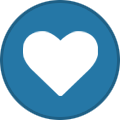
-
Hello Windows Insiders! Today, we are releasing Windows 10 Insider Preview Build 17101 (RS4) to Windows Insiders in the Fast ring. We are also releasing Windows 10 Insider Preview Build 17604 (RS5) to Windows Insiders who have opted into Skip Ahead. Flighting to Skip Ahead Right now our focus is on stabilization for RS4. As part of the stabilization process, we have “forked” RS4 into its own branch called “RS4_RELEASE” just like we did with RS2 and RS3. Going forward – RS4 builds will come from the RS4_RELEASE branch. This also means that we intend to release new RS4 builds to Insiders more quickly to both the Fast and Slow rings as these builds we include mostly bug fixes. In RS3, we experimented with the idea of flighting two different releases at the same time with something we called Skip Ahead. A subset of Insiders were able to choose to “skip ahead” to the next release of Windows 10 and receive builds from RS4 while we were finishing up RS3. That experiment went well as our engineering teams benefited from the early feedback. So we’re going to do it again! Up until today – Insiders who opted into Skip Ahead previously were receiving the same exact RS4 builds as Insiders in the Fast ring since Build 17017. Skip Ahead never “turned off” and many Insiders remained in Skip Ahead since joining at the beginning of RS4. Starting today – Windows Insiders who opted into Skip Ahead will now start receiving new builds for RS5 which is our next Windows 10 release. These builds will come from the RS_PRERELEASE branch. We are only allowing a small subset of Insiders in the Fast ring to opt in to Skip Ahead as we still need Insiders to hammer on RS4. Because many Insiders who opted in last time remained in Skip Ahead, the limit for Skip Ahead has already been met. This means that if you are not already in Skip Ahead, you will see the Skip Ahead option under Settings > Update & Security > Windows Insider Program greyed out. If we open Skip Ahead up for more Insiders, we’ll let you know. However once we’ve finished RS4, we will move everyone in the Fast ring back to the RS_PRERELEASE branch and then the Fast ring and Skip Ahead will be back to receiving the same builds again. Please be aware that builds from RS_PRERELEASE will get less stable as teams start checking in new code. So, things will likely be a little rough as they normally are at the beginning of the development cycle for a new Windows 10 release. If this concerns you or makes you uncomfortable, you may want to consider opting out of Skip Ahead and simply wait for the Fast ring to transition back to RS_PRERELEASE down the road. What’s new in Build 17101 & Build 17604 Input Improvements Emoji design updates: Based on your feedback and to improve consistency, we’ve made adjustments to the design of some of our emoji. Examples of updated emoji include: Before: After: Emoji search comes to more languages: Earlier in RS4, we updated the Emoji Panel to support browsing and picking emoji in many new locales. With today’s build, we’re bringing search support to more locales too! Now you can find an emoji by keyword in over 150 locales, including English (Great Britain), French (France), German (Germany), Spanish (Spain), and more. This will help you get the emoji you want easily and quickly. As a reminder, to bring up the Emoji Panel set focus to a text field and press WIN + (period) or WIN + (semicolon). Windows App Permissions UWP File System Access: With this build we’re giving you more control so you can now decide which UWP apps can access your full file system. Particular UWP apps will be granted permission to have broad file system access. This capability will be granted on a per app basis by Microsoft. If a UWP app has the broad file system access restricted capability, you will receive a consent dialog prompting you to accept or deny the request. If at any time you change your mind about the decision, you can go to Settings > Privacy where you’ll find a new Settings page for File System Access. On this page, you can turn access on or off globally, and if it’s on you can also turn it on or off for each app that has requested the capability. UWPs with broad file system access will not appear in the Photos, Videos, or Documents privacy settings pages. If you grant broad file system access, this includes Photos, Videos and Documents. New features for Windows 10 Pro for Workstations Last year, as part of the Windows 10 Fall Creator’s update, we announced a new edition of Windows designed for demanding mission critical scenarios targeting advanced users. As part of RS4, we are adding two more features for our most advanced users running these mission critical scenarios: A new power scheme – Ultimate Performance: Demanding workloads on workstations always desire more performance. As part of our effort to provide the absolute maximum performance we’re introducing a new power policy called Ultimate Performance. Windows has developed key areas where performance and efficiency tradeoffs are made in the OS. Over time, we’ve amassed a collection of settings which allow the OS to quickly tune the behavior based on user preference, policy, underlying hardware or workload. This new policy builds on the current High-Performance policy, and it goes a step further to eliminate micro-latencies associated with fine grained power management techniques. The Ultimate Performance Power plan is selectable either by an OEM on new systems or selectable by a user. To do so, you can go to Control Panel and navigate to Power Options under Hardware and Sound (you can also “run” Powercfg.cpl). Just like other power policies in Windows, the contents of the Ultimate Performance policy can be customized. As the power scheme is geared towards reducing micro-latencies it may directly impact hardware; and consume more power than the default balanced plan. The Ultimate Performance power policy is currently not available on battery powered systems. We’ll continue to tune and evaluate the power plan settings. To submit feedback please use the Feedback Hub and file your feedback under Power & Battery > Setting category. Productivity focused out of box applications: In the Windows 10 Fall Creators Update, the out of box experience for Windows 10 Pro for Workstations draws from the Pro edition of Windows 10. One area where this is noticeable is the suite of applications installed out of the box visible as tiles in the start menu. In the next release for Windows, you will see for Windows 10 Pro for Workstations productivity and enterprise focused applications in place of consumer applications and games. This was one of the top feedback shared with us by our partners and users and we’re delivering this in our next update. If you’re a Windows Insider running the Workstation or Enterprise edition, you can see these features in Builds 17079 or greater. General changes, improvements, and fixes for PC (Build 17101) We fixed an issue from the last flight were some PCs failed to resume from hibernate (requiring a hard reboot to recover). We fixed an issue resulting in 3 and 4 finger gestures on the touchpad being unresponsive in the last two flights. We fixed an issue after upgrading to the last flight where Start didn’t work for Insiders who’d had HomeGroup added as a folder to appear on Start. We’ve updated the touch keyboard so that if you try to shapewrite in an unsupported text field or when the typing resources aren’t installed, you won’t see the shapewriting trail as you swipe your finger over the keys. We fixed an issue where the touch keyboard showed an English layout with no IME on/off key when an East Asian keyboard is the only input method on your system. We fixed an issue where if you install a font product from the Microsoft Store, then later install a new build (feature update), the Store package will remain installed, but the fonts within the package are not installed. Until this is fixed, the temporary workaround is to uninstall the product from the Apps page in Settings, then re-acquire the product from the Store. We fixed an issue where the touch keyboard might stop invoking automatically after locking the PC and then unlocking the PC by using the touch keyboard to enter your PIN or password. We fixed an issue where the Japanese IME sometimes wouldn’t turn on correctly. We fixed an issue where the floating dictation UI could be unexpectedly tiny. We fixed an issue that could result in the mouse cursor suddenly jump to screen corner while mouse was moving in a List Control. We fixed an issue that could result in tabs hanging and not loading content recently in Microsoft Edge after using the browser for a few days with an adblocker enabled. We fixed an issue resulting in newly installed Microsoft Edge extensions not appearing in the Extensions pane in the last two flights. We fixed an issue in Microsoft Edge where favicons in light theme were unexpectedly getting black backgrounds. We fixed an issue that could result in UWP apps sometimes launching as small white rectangular boxes. We fixed an issue resulting in certain fingerprint readers not working in recent flights. We fixed an issue where Windows Hello failed to work on Surface Laptops with the last build. We fixed an issue that could result in the labels for files on the desktop overlapping their icons. We’re updating the “Advanced graphics settings” link on the Display Settings page to now just say “Graphics Settings”. When your volume is muted, the volume icons in the Sound Settings page will also now appear muted. If you click the Reset button on the App volume and device preferences page, it will now also reset any app specific volumes you’ve set back to default (100%). We fixed an issue resulting in app updates failing in the Microsoft Store with error 0x80070057 in recent builds. We fixed an issue resulting in app updates failing in the Microsoft Store with error 0x803FB005 in recent builds. We fixed an issue where bringing up Game bar using the Xbox button on an Xbox One controller didn’t work in some games. We fixed an issue where in the text box for the Mixer stream title using non-character keys (e.g. Tab, Delete, Backspace, etc.) might cause the game to hang for a few seconds. We fixed an issue where keyboard and mouse input might not work correctly in the Game bar when playing a first person game (e.g. Minecraft). We fixed an issue where in some games—such as Destiny 2 and Fortnite—mouse and keyboard input would still go to the game while Game bar was open. We fixed an issue during first shutdown/boot, or reboot, where for some users the device goes into a boot loop and the OS never loads. Known issues (Build 17101) We have observed seeing longer-than-normal delays during install at the 88% mark. Some delays are as long as 90 minutes before moving forward. Please be patient as the install will complete successfully. Plugging in an external optical drive (DVD) will cause an Explorer.exe crash. Settings will crash if you open the Themes Settings page. Buttons on Game bar are not centered correctly. Selecting a notification after taking a screenshot or game clip opens the Xbox app’s home screen instead of opening the screenshot or game clip. General changes, improvements, and fixes for PC (Build 17604) We fixed an issue from the last flight were some PCs failed to resume from hibernate (requiring a hard reboot to recover). We fixed an issue after upgrading to the last flight where Start didn’t work for Insiders who’d had HomeGroup added as a folder to appear on Start. We’ve updated the touch keyboard so that if you try to shapewrite in an unsupported text field or when the typing resources aren’t installed, you won’t see the shapewriting trail as you swipe your finger over the keys. Fixed an issue which may have caused a Microsoft Edge tab to crash after playing video when some extensions are enabled We fixed an issue resulting in newly installed Microsoft Edge extensions not appearing in the Extensions pane in the last two flights. We fixed an issue where the touch keyboard showed an English layout with no IME on/off key when an East Asian keyboard is the only input method on your system. We fixed an issue that could result in the mouse cursor suddenly jump to screen corner while mouse was moving in a List Control. We fixed an issue resulting in certain fingerprint readers not working in recent flights. We fixed an issue where Windows Hello failed to work on Surface Laptops with the last build. We’re updating the “Advanced graphics settings” link on the Display Settings page to now just say “Graphics Settings”. When your volume is muted, the volume icons in the Sound Settings page will also now appear muted. If you click the Reset button on the App volume and device preferences page, it will now also reset any app specific volumes you’ve set back to default (100%). We fixed an issue resulting in app updates failing in the Microsoft Store with error 0x80070057 in recent builds. Known issues (Build 17604) 3 and 4 finger gestures on the touchpad are unresponsive. The Japanese IME sometimes can’t turn on in UWP apps. If you encounter this issue switch to a Win32 application (e.g. Notepad), turn the IME on there, then switch back to the UWP app. Plugging in an external optical drive (DVD) will cause an Explorer.exe crash. Bringing up Game bar using the Xbox button on an Xbox One controller doesn’t work in some games. In the text box for Mixer stream title, using non-character keys (e.g. Tab, Delete, Backspace, etc.) may cause the game to hang for a few seconds. Selecting a notification after taking a screenshot or game clip opens the Xbox app’s home screen instead of opening the screenshot or game clip. In some games—such as Destiny 2 and Fortnite—mouse and keyboard input will still go to the game while Game bar is open. Buttons on Game bar are not centered correctly. Keyboard and mouse input may not work correctly in Game bar when playing a first person game (e.g. Minecraft). Alt + Tab out of and into the game should fix this. Settings will crash if you open the Themes Settings page. Introducing the Windows App Preview Program We’re making it easier to try out the latest app updates with Insider Preview builds with the new Windows App Preview Program. We heard feedback from Windows Insiders that having to opt-in to Skip Ahead to receive the latest app updates wasn’t ideal as it required Insiders to also be on super-early and sometimes unstable builds of the OS. Insiders told us they wanted to be able to try out the latest app updates but be on the latest Insider Preview builds from the Fast, Slow, and Release Preview rings. Now through the Windows App Preview Program, Insiders in any ring can opt-in to preview individual apps. Insiders can opt-in to previews for the following first-wave of apps: Feedback Hub Microsoft Photos Microsoft Sticky Notes Microsoft Tips Paint 3D Windows Alarms & Clock Windows Calculator Windows Camera Windows Mixed Reality Viewer Windows Voice Recorder To opt-in to a preview for an app just go to the Settings or About page of the app and click the “Join preview” button. If the limit has been met for that app preview for the app you will get a notification on clicking the button and as more slots open up you can join the preview. Additionally, if you need to leave an app preview you can do so by also going to the Settings or About page and clicking the “Leave preview” button. These apps are rolling out previews in the next few days, so keep checking the app Settings/About page! If you are an Insider who has already opted into Skip Ahead – you don’t need opt-in to preview these apps. We will continue to push the latest app updates to you just like before. Right now, the Windows App Preview Program is available to Windows Insiders. We will be looking at the feedback we receive from Insiders with the goal of evolving the Windows App Preview Program over time. No downtime for Hustle-As-A-Service, Dona The post Announcing Windows 10 Insider Preview Build 17101 for Fast & Build 17604 for Skip Ahead appeared first on Windows Experience Blog. Continue reading...
-
At 12:46 a.m. local time on February 3, a Windows 7 Pro customer in North Carolina became the first would-be victim of a new malware attack campaign for Trojan:Win32/Emotet. In the next 30 minutes, the campaign tried to attack over a thousand potential victims, all of whom were instantly and automatically protected by Windows Defender AV. How did Windows Defender AV uncover the newly launched attack and block it at the outset? Through layered machine learning, including use of both client-side and cloud machine learning (ML) models. Every day, artificial intelligence enables Windows Defender AV to stop countless malware outbreaks in their tracks. In this blog post, well take a detailed look at how the combination of client and cloud ML models detects new outbreaks. Figure 1. Layered detected model in Windows Defender AV Client machine learning models The first layer of machine learning protection is an array of lightweight ML models built right into the Windows Defender AV client that runs locally on your computer. Many of these models are specialized for file types commonly abused by malware authors, including, JavaScript, Visual Basic Script, and Office macro. Some models target behavior detection, while other models are aimed at detecting portable executable (PE) files (.exe and .dll). In the case of the Emotet outbreak on February 3, Windows Defender AV caught the attack using one of the PE gradient boosted tree ensemble models. This model classifies files based on a featurization of the assembly opcode sequence as the file is emulated, allowing the model to look at the files behavior as it was simulated to run. Figure 2. A client ML model classified the Emotet outbreak as malicious based on emulated execution opcode machine learning model. The tree ensemble was trained using LightGBM, a Microsoft open-source framework used for high-performance gradient boosting. Figure 3a. Visualization of the LightBGM-trained client ML model that successfully classified Emotet’s emulation behavior as malicious. A set of 20 decision trees are combined in this model to classify whether the files emulated behavior sequence is malicious or not. Figure 3b. A more detailed look at the first decision tree in the model. Each decision is based on the value of a different feature. Green triangles indicate weighted-clean decision result; red triangles indicate weighted malware decision result for the tree. When the client-based machine learning model predicts a high probability of maliciousness, a rich set of feature vectors is then prepared to describe the content. These feature vectors include: Behavior during emulation, such as API calls and executed code Similarity fuzzy hashes Vectors of content descriptive flags optimized for use in ML models Researcher-driven attributes, such as packer technology used for obfuscation File name File size Entropy level File attributes, such as number of sections Partial file hashes of the static and emulated content This set of features form a signal sent to the Windows Defender AV cloud protection service, which runs a wide array of more complex models in real-time to instantly classify the signal as malicious or benign. Real-time cloud machine learning models Windows Defender AVs cloud-based real-time classifiers are powerful and complex ML models that use a lot of memory, disk space, and computational resources. They also incorporate global file information and Microsoft reputation as part of the Microsoft Intelligent Security Graph (ISG) to classify a signal. Relying on the cloud for these complex models has several benefits. First, it doesnt use your own computers precious resources. Second, the cloud allows us to take into consideration the global information and reputation information from ISG to make a better decision. Third, cloud-based models are harder for cybercriminals to evade. Attackers can take a local client and test our models without our knowledge all day long. To test our cloud-based defenses, however, attackers have to talk to our cloud service, which will allow us to react to them. The cloud protection service is queried by Windows Defender AV clients billions of times every day to classify signals, resulting in millions of malware blocks per day, and translating to protection for hundreds of millions of customers. Today, the Windows Defender AV cloud protection service has around 30 powerful models that run in parallel. Some of these models incorporate millions of features each; most are updated daily to adapt to the quickly changing threat landscape. All together, these classifiers provide an array of classifications that provide valuable information about the content being scanned on your computer. Classifications from cloud ML models are combined with ensemble ML classifiers, reputation-based rules, allow-list rules, and data in ISG to come up with a final decision on the signal. The cloud protection service then replies to the Windows Defender client with a decision on whether the signal is malicious or not all in a fraction of a second. Figure 4. Windows Defender AV cloud protection service workflow. In the Emotet outbreak, one of our cloud ML servers in North America received the most queries from customers; corresponding to where the outbreak began. At least nine real-time cloud-based ML classifiers correctly identified the file as malware. The cloud protection service replied to signals instructing the Windows Defender AV client to block the attack using two of our ML-based threat names, Trojan:Win32/Fuerboos.C!cl and Trojan:Win32/Fuery.A!cl. This automated process protected customers from the Emotet outbreak in real-time. But Windows Defender AVs artificial intelligence didnt stop there. Deep learning on the full file content Automatic sample submission, a Windows Defender AV feature, sent a copy of the malware file to our backend systems less than a minute after the very first encounter. Deep learning ML models immediately analyzed the file based on the full file content and behavior observed during detonation. Not surprisingly, deep neural network models identified the file as a variant of Trojan:Win32/Emotet, a family of banking Trojans. While the ML classifiers ensured that the malware was blocked at first sight, deep learning models helped associate the threat with the correct malware family. Customers who were protected from the attack can use this information to understand the impact the malware might have had if it were not stopped. Additionally, deep learning models provide another layer of protection: in relatively rare cases where real-time classifiers are not able to come to a conclusive decision about a file, deep learning models can do so within minutes. For example, during the Bad Rabbit ransomware outbreak, Windows Defender AV protected customers from the new ransomware just 14 minutes after the very first encounter. Intelligent real-time protection against modern threats Machine learning and AI are at the forefront of the next-gen real-time protection delivered by Windows Defender AV. These technologies, backed by unparalleled optics into the threat landscape provided by ISG as well as world-class Windows Defender experts and researchers, allow Microsoft security products to quickly evolve and scale to defend against the full range of attack scenarios. Cloud-delivered protection is enabled in Windows Defender AV by default. To check that its running, go to Windows Settings > Update & Security > Windows Defender. Click Open Windows Defender Security Center, then navigate to Virus & threat protection > Virus &threat protection settings, and make sure that Cloud-delivered protection and Automatic sample submission are both turned On. In enterprise environments, the Windows Defender AV cloud protection service can be managed using Group Policy, System Center Configuration Manager, PowerShell cmdlets, Windows Management Instruction (WMI), Microsoft Intune, or via the Windows Defender Security Center app. The intelligent real-time defense in Windows Defender AV is part of the next-gen security technologies in Windows 10 that protect against a wide spectrum of threats. Of particular note, Windows 10 S is not affected by this type of malware attack. Threats like Emotet wont run on Windows 10 S because it exclusively runs apps from the Microsoft Store. Learn more about Windows 10 S. To know about all the security technologies available in Windows 10, read Microsoft 365 security and management features available in Windows 10 Fall Creators Update. Geoff McDonald, Windows Defender Research with Randy Treit and Allan Sepillo Questions, concerns, or insights on this story? Join discussions at the Microsoft community and Windows Defender Security Intelligence. Follow us on Twitter @WDSecurity and Facebook Windows Defender Security Intelligence. Continue reading...
-
We’re excited to announce that Amazon Music for Windows 10is now available to download in the Microsoft Store* in the US, UK, Germany, Austria, France, Italy, Spain and Japan. With Amazon Music on Windows 10, you can enjoy, discover, and share millions of songs from today’s chart-topping artists wherever and whenever you want. Amazon Music includes two streaming service options, Amazon Music Unlimited and Prime Music. With Amazon Music Unlimited, subscribers can explore a full catalog of tens of millions of songs, thousands of hand-curated playlists and stations at their fingertips, on all their devices, with new releases from today’s most popular artists. Included in your Prime membership at no additional cost, Prime Music offers ad-free access to more than two million songs with over one thousand playlists and stations. We’re proud to collaborate with Amazon Music to make it easy for customers to enjoy music anytime, anywhere with ad-free listening and on-demand and offline playback on Amazon Music. You can also learn more about today’s exciting news over on theAmazon Music Blog. *Available on Windows 10 PCs and tablets. To download this app, your PC or tablet must be running the Windows 10 Anniversary Update or greater. If you’re not sure which version of Windows your PC is running visit this link. To learn how to get the Windows 10 Anniversary Update click here. The post Amazon Music for Windows 10 available now from Microsoft Store appeared first on Windows Experience Blog. Continue reading...
-
Divya Kumar is on the Microsoft Edge team; Tom Westray is on the Virgin Galactic team. We’ve all stared into the depths of the night sky, identified far off planets, and the Milky Way; but only fewer than 600 people have traveled above and beyond Earth’s atmosphere and into space. At Virgin Galactic, our rocket scientists, engineers and designers from around the world are united in creating something new and lasting that could change that – the world’s first commercial spaceflights for private astronauts and science research. We’re on the edge of a golden age of space exploration, which has the potential to transform our business and personal lives in ways we can only yet imagine. Virgin Galactic’s vision to open space to change the world for good and to become the spaceline for earth is ushering in a new era that could make space accessible to more people and for more purposes than ever before. Along with the hundreds of future astronauts who have already made reservations to fly, it is important to create an inclusive experience for as many people as possible to join the journey. Today, we are excited to share that this vision of inclusivity led to a unique collaboration between Virgin Galactic and Microsoft Edge: together we have developed a fully revamped, mobile-friendly and touch-optimized website for Virgin Galactic that features virtual experience through WebVR, accessible to all on the web. Partnering with Virgin Galactic offered the Microsoft Edge team a unique opportunity to use web technology as a digital gateway to tell the story of the future of human space exploration through unique, exclusive and memorable experiences. The website is built to create a deeper connection between the global population and space travel by demonstrating how space exploration, research and transportation has the potential to improve life for everyone. It tells the story of Virgin Galactic and a new wave of astronauts as they pioneer space access for all. It also honors the beginning of a new era, where spaceflight discoveries are open to more people than ever before with modern web technologies, making that vision accessible through Microsoft Edge. When people come to the website for the first time, I want them to realize that anything is possible. It’s real, it’s in front of them. They can touch it and see it and immerse themselves and play. — Beth Moses, Chief Astronaut Trainer, Virgin Galactic The digital portal, launched today with Microsoft Edge, brings awe-inspiring details of this journey to life for aspiring astronauts. Microsoft engaged a third-party interactive agency to envision and develop the new website. The very latest in web technology delivers the thrill of space travel to a broader audience than ever before — possible through 2D, 3D, and virtual reality experiences. These new website features include: Innovative mixed-reality – With immersive browser WebVR, and anyone can tour the space fleet using Windows Mixed Reality devices. Hotspots provide key details about the WhiteKnightTwo mothership, spaceship VSS Unity and the Virgin Galactic team. A parallel 3D tour is offered for aspiring astronauts without VR devices. Micro-interactions, parallax and animations – Enjoy a fluid site experience by interacting with a variety of VSS Unity features, the sensation of views in parallax, and animations that enhance your discovery. Mobile-friendly and touch-optimized – In keeping with the goal of a captivating venture, the site is mobile-friendly and touch-optimized for intuitive use. The spirit of what Microsoft Edge is bringing to the Virgin Galactic website is a very kindred spirit. It’s the same creativity, the same innovation, the same storytelling mode that we have. — Julia Tizard, Vice President, Virgin Galactic We want people to see the depth and breadth of Virgin Galactic: we are a company of people who want to change the world for good by opening up space for personal travel and science research. One of the Virgin Galactic tenets is to be delightfully surprising, and the work with Microsoft Edge delivers that with the new browser technologies on the website. It’s a visual experience, an audio and a mixed-reality immersive experience; the combined experiences have the potential sensory excitement which captures what we want people to feel when they go on a space flight. Try the experience today at virgingalactic.com! About Microsoft Edge Web Showcase Microsoft Edge Web Showcase is dedicated to partnering with organizations around the world to highlight extraordinary and exciting new ventures. This program explores opportunities to contribute to a diverse set of educational programs and to develop partnerships to showcase web technology. The post Virgin Galactic partners with Microsoft Edge to create an immersive web experience for aspiring astronauts appeared first on Windows Experience Blog. Continue reading...
-
With the latest feature updates, you can now do a lot more with your PDF in Microsoft Edge like, customize different views, take notes, and even have your PDF read aloud to you! Check out all that the PDF viewer in Microsoft Edge has to offer: Text highlighting and handwritten notes Annotations in the browser is now extended to PDFs as well. Look for the “Add notes” button next to browser address bar to move into the annotations mode. The annotations toolbar has all the tools to highlight text or use Windows Ink to write on your documents. The toolbar also provides different colors for inking and the “Touch writing” button can be used to switch between annotating and scrolling and panning your document. And, if you’re not pleased with your annotation – the Eraser tool is there to remove things. Pop-up menu and text notes You can get to some of the features quickly through the pop-up menu that appears when you select any text. Once you select text, you will get an option to highlight the text quickly or add a text note. Click on the “Add a note” button and a text note will pop-up. Easy navigation through the document The PDF toolbar offers all the necessary tools to view PDFs. You can click/tap anywhere on the screen to invoke and dismiss the toolbar. You can enter a page number to jump to any page of the document or use “Table of contents” to jump to a desired section. “Search” can help you find all the occurrences of a text in the document and then easily jump to the locations. Reading modes to suit your requirements You can use “Rotate” to rotate those upside-down documents and use “Layout” to choose between different reading layouts including one-page and two-page layouts. Like to have freedom when it comes scrolling – then you’ll like the continuous and page-wise scrolling options. The “Full screen” option, in the browser menu, allows for distraction-free reading of your documents and books as well. Pro tip: Try opening a PowerPoint presentation saved as PDF in single page layout with continuous scrolling off and go full-screen. You are now in presentation mode right from your browser. PDF form filling Every now and then we encounter forms to be filled which are in PDF format – and now you can fill them out within Microsoft Edge. You can even use the inking feature to sign the forms with your handwriting. Read aloud Now you don’t have to read those long research documents or books yourself because the browser will read them to you. Look for the “Read aloud” button in the toolbar to start reading your PDFs. Ask Cortana* Select any text within your PDF and click “Ask Cortana” and Cortana will give you all the necessary information of your search without even having to leave the browser tab. So, the next time you open a PDF in Microsoft Edge, try out some of these features, and happy reading. Windows 10 Tip: 7 pro tips for getting started with Microsoft Edge as your PDF viewer *Cortana available in select markets. The post Windows 10 Tip: 7 pro tips for getting started with Microsoft Edge as your PDF viewer appeared first on Windows Experience Blog. Continue reading...
- 1 reply
-
- 3
-
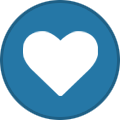
-
We hope you enjoyed this week’s episode of This Week on Windows! Head over here to read more about the new 2017 Ford F-150 Raptor Xbox One X Edition for Forza Motorsport 7, check out HP’s new commercial devices designed for the modern workforce, or read this week’s Windows 10 Tip on getting started with the emoji keyboard! In case you missed it: Announcing the HypeZone Fortnite Battle Royale Channel on Mixer This week, over at the Mixer blog, the Mixer team announced that they’ve expanded HypeZone to include a Fortnite Battle Royale channel! With Fortnite‘s player base of more than 45 million gamers, HypeZone Fortnite will host the action you’re craving from Fortnite‘s free 100-player PvP mode: One giant map. A battle bus. Fortnite building skills and destructible environments combined with intense PvP combat. The last one standing wins. We hope to see you streaming and cheering on your fellow Mixer broadcasters in their pursuit of Victory Royale! Start watching now at Mixer.com/HypezoneFortnite! Have a great weekend! The post This Week on Windows: Resume assistant from LinkedIn and Office 365, Forza and more appeared first on Windows Experience Blog. Continue reading...
-
Hello Windows Insiders! Today, we are releasing Windows 10 Insider Preview Build 17093 for PC to Windows Insiders in the Fast ring and for those who opted in to Skip Ahead. What’s new in Build 17093 Game bar Improvements We’ve given Game bar a makeover so it’s even easier to find what you’re looking for. Go to your captures, toggle your microphone and camera, and edit the title of your Mixer stream—all from new buttons on Game bar. Quickly check the time using the new clock. Choose a theme—Dark, Light, or your current Windows theme. Game bar settings are easier to use. Diagnostic Data Improvements Last week, we announced some new privacy tools as part of Data Privacy Day which included the Diagnostic Data Viewer that showed up for Windows Insiders in Build 17083. With our commitment to transparency and control, users can now delete the Windows Diagnostic Data that Microsoft has collected from your device. In Settings > Privacy > Diagnostics & feedback, you will find a delete button that deletes the Windows diagnostic data associated with your device. Note: The backend cloud system is currently under development and will be available to complete the Delete requests prior to public release of RS4. Graphics Improvements HDR Video on more Windows PCs: Many newer devices are capable of HDR video, but needed to be calibrated in the factory to enable HDR. Now, we are expanding HDR video access to more users via new functionality via Settings > Apps > Video playback. If the “Stream HDR video” toggle can be switched to “On”, your device can be calibrated for HDR video. To try our experimental calibration tool, click the link “Change calibration settings for HDR video on my built-in display”. This allows you to change the way HDR video appears on your device, allowing you to find your preferred balance between details in dark scenes and details in bright scenes. This tool is still early stage, and we’d love any feedback you might have as we are getting this tool ready for release with RS4. Note: By default, HDR video uses the full brightness of your screen, so it consumes a little more battery. Fear not: if you want the best of both, just check the box “Don’t increase display brightness when watching HDR video on battery” under “Battery Options” in Settings > Apps > Video playback. New Graphics settings for Multi-GPU Systems: In this build we’re introducing a new Graphics settings page for Multi-GPU systems that allows you to manage the graphics performance preference of your apps. You may be familiar with similar graphics control panels from AMD and Nvidia, and you can continue to use those control panels. When you set an application preference in the Windows Graphics settings, that will take precedence over the other control panel settings. Find the page by going to Settings > System > Display and scrolling down to the “Advanced graphics settings” link. (In future flights, you will see this link as “Graphics settings”.) The first step is to choose an application to configure. Choosing a “Classic app” will let you browse to an application on your system. Choosing a “Universal app” will let you choose a Store application from a list. By default, the application added to the Graphics settings page is given a “System default” preference. System default means that the system decides the best GPU for your application. Once you’ve chosen the application, click on the application in the list and then click the “Options” button. The “Power saving” mode is a request to run the application on the most power saving GPU available. The “High performance” mode is a request to run the application on the most high performance GPU available. Generally, the power saving GPU is the integrated GPU on a system, and the high performance GPU is the discrete GPU or external GPU. If you have both a discrete GPU and an external GPU on a system, the external GPU is considered the high performance GPU. Remove an application from the list by clicking the application and clicking the “Remove” button. Removing an application is the same as choosing “System default”. Applications are always allowed to have the ultimate choice of which GPU to use, so you may see additional applications that do not follow the preferences you set. In that case, look for a setting within the application itself to choose a preference. If you have feedback about the feature, please reach out to us directly on the Feedback Hub. Go password-less with Windows 10 S! Do you hate entering your passwords all the time? So do we. Passwords are inconvenient and insecure. With Windows 10 S you don’t have to! Just download the Authenticator App and use it to set up your Windows 10 S PC. You will be able to go through the out-of-box experience, set up Windows Hello and access all your favorite apps and services – all without ever having to enter your password. With the changes in this build, your Windows 10 S PC will automatically make your experience password-free. You will notice that if you have Windows Hello set up, you won’t see passwords anywhere in the Windows experience – not on the unlock screen nor in Sign-in options. Eye Control Improvements We first released eye control for the Windows 10 Fall Creator’s Update back in October 2017 and we’re excited to share some of the new capabilities we’re adding with today’s flight to enable a richer eye control experience. We’ve received a lot of great feedback requesting improvements to eye control – like easier controls for scrolling and quicker access to common tasks. All up, here are three areas we’re updating based on your feedback: Navigate more easily: We’re adding the ability to more easily scroll content, like email and websites. We also heard the need for a quicker way to click with the mouse, so in addition to precise mouse control we’ve incorporated direct left click and direct right click capabilities into the launchpad. Get there quick: Accelerate to common tasks with quick access to Start, Timeline, Settings, and device calibration, now available right from the eye control launchpad. Pause when you need to: We also received feedback on the importance of pausing or hiding the launchpad when not needed to avoid accidental clicks, so we’ve added a pause button on the launchpad. Eye control users now have the flexibility to hide the launchpad for uninterrupted reading, streaming, or relaxing without accidental clicking. Re-engaging the launchpad is simple too – just glance at the pause button in the top or bottom middle of the screen. Eye control is still in preview, and we welcome your feedback to help improve the experience! Windows Security Improvements Windows Defender is now Windows Security in Settings: We have renamed the settings page under Settings > Update & Security from “Windows Defender” to “Windows Security. This settings page has also been redesigned – putting emphasis on the various protection areas to keep you safe and secure on your PC. Account Protection Pillar in Windows Defender: We’ve made it easier for users to protect their identity when signing in to Windows with the new Account Protection pillar in Windows Defender Security Center. Account Protection will encourage password users to set up Windows Hello Face, Fingerprint or PIN for faster sign in, and will notify Dynamic lock users if Dynamic lock has stopped working because their phone or device Bluetooth is off. Device Security Pillar in Windows Defender: We’re giving you greater insight into the security features integrated in your Windows device. The Device Security page provides you with status reporting and management of security features built into your devices – including toggling features on to provide enhanced protections. Bluetooth Improvements Streamlined Pairing and Connecting to Certain Bluetooth Devices: Starting with this build, Windows enables users to start pairing and connecting supported devices in a single click. When these devices are ready to pair and detected to be in range, Windows shows a notification to the user allowing them to quickly and conveniently start the pairing process. We want to thank the Surface Accessories team for partnering closely with us and having the first device available on the market supporting this great new experience, the Surface Precision Mouse. We are working with many other partners to grow the list of supported devices, and a number of them are on the way. To learn more, check out our blog post here. Microsoft Edge Improvements Evolving full screen mode (F11): With the Fall Creators Update we added F11 support to Microsoft Edge, to enable you to take full advantage of your screen real estate. Full screen removes the Edge frame so that only the webpage is visible. You can enter this mode by pressing the F11 key, and exiting using the same key. We’ve heard your feedback, and with this build we’re updating this experience so that without leaving full screen you can now access the address bar and navigate to other sites, add a site as a favorite, and more. To do this, simply hover your mouse at the top of the screen while in full screen mode, or using touch drag a finger down from the top of the screen, and the familiar controls will appear. As always, don’t hesitate to provide feedback so we can continue improving this feature. Clutter-free printing: Now you can print webpages from Microsoft Edge without ads and unnecessary clutter from the web. Enable the “Clutter-free printing” option in the print dialog and print only the content you want. Note: this option will only be visible for certain type of webpages. Input Improvements Multilingual text support in Windows: If you type in more than one Latin script languages on Windows, you’re going to like this new feature. With the Touch Keyboard, you do NOT have to manually switch the language anymore! Simply continue typing in multiple languages and Windows will assist you by showing predictions from multiple languages to make you more productive. The additional step of manually switching between languages creates a barrier for users that are multi-lingual. We’re hoping that this feature can reduce that barrier and allow you to easily type in multiple languages. With this build, Windows supports up to 3 Latin script languages for multi-lingual text predictions. It picks the top 3 installed languages from Language Settings while suggesting predictions. You can turn the feature off by going to Settings > Devices > Typing > Multilingual Text Prediction. Text Prediction support for a bunch more languages! If you’re using the touch keyboard in any of the following languages, you’ll now see words suggested as you type: Assamese, Bashkir, Belarusian, Greenlandic, Hawaiian, Icelandic, Igbo, Irish, Kyrgyz, Luxembourgish, Maltese, Maori, Mongolian, Nepali, Pashto, Sakha, Tajik, Tatar, Tswana, Turkmen, Urdu, Uyghur, Welsh, Xhosa, Yoruba, Zulu. Windows App Permissions Updated Privacy Settings navigation pane: To improve visual acuity, we’ve added new categories to the Privacy Settings navigation pane – here’s what it looks like: View user dictionary: We’ve added a new section to Speech, Inking, & Typing settings under Privacy so that you can new view your user dictionary and easily clear it if need be. Ease of Access Improvements Narrator has been enabled in safe mode: You can now use Narrator when in safe mode! Note: It’s recommended for Narrator users to enter safe mode via msconfig.exe. On some devices you may need to use USB headphones to hear audio in safe mode. Windows Subsystem for Linux (WSL) updates Note about launch speed: The first launch of each distro will be slow on this build. Some of our updates require sizeable changes to the Linux file system directories; applying those changes may take a few minutes. This should only happen once for each distribution you have installed from the store. WSL is more configurable with wsl.conf: We added a method for you to automatically configure certain functionality in WSL that will be applied every time you launch the subsystem. This includes automount options and network configuration. Learn more about it in our blog post. AF_UNIX allows socket connections between Linux processes on WSL and Windows native processes: WSL and Windows applications can now communicate with each other over Unix sockets. Imagine you want to run a service in Windows and make it available to both Windows and WSL apps. Now, that’s possible with Unix sockets. Read more in our blog post. Better file handling via folder level case sensitivity: One of the tricky problems sharing data between Linux and Windows comes down to file case handling. Windows isn’t case sensitive, Linux is. In the past WSL used exclusively process-based case sensitivity. Starting in 17089, NTFS has a new flag that can be set on directories to indicate all operations in those directories should be treated as case sensitive, which allows Windows applications to correctly open files that differ only by case. For an even more detailed list of WSL updates, read the WSL release notes. General changes, improvements, and fixes for PC We fixed an issue where the network flyout didn’t have an acrylic background (Yay Fluent Design!). We fixed the issue causing VPN clients installed via the Microsoft Store to not work after upgrading to Build 17083. We fixed an issue where the Home text label was missing from the Settings navigation pane. We fixed an issue where Windows Security in Settings was missing an icon in the navigation pane. We fixed an issue where dropdowns in the new App volume and device preferences page under Sound Settings were truncated when the Settings window wasn’t wide enough. We fixed an issue where the new App volume and device preferences page under Sound Settings might have duplicate apps listed. We fixed issues with the slider controls for sound under Settings > System > Sound and “App volume and device preferences”. Thanks @MSWindowsinside, @CrazyCatsGot2 and @TheScarfix for reporting this! We fixed an issue in Windows Update Settings where if you’d selected restart to kick off an upgrade and then canceled the restart, the restart button in Settings would no longer be functional. We fixed an issue where the data limit dialog on the Data Usage Settings page had no margins. We fixed an issue where permissions for inbox apps were cleared out when upgrading to recent builds, resulting in you being unexpectedly re-prompted to enable or disable these permissions when you launched an impacted app. We fixed an issue where the Advanced display settings link was missing from Display Settings. We fixed an issue where going to Focus Assist Settings might crash Settings. We’ve updated the “Use my sign-in info…” text in Sign-in Options settings to be more clear. We fixed an issue where clicking the search entry from the app command menu of certain apps would crash explorer.exe. We fixed an issue where the night light quick action in the Action Center sometimes didn’t work due to a long running calculation of the schedule to automatically turn on/off night light. We’ve updated the Action Center context menu such that the three focus assist states are now collapsed under one expandable entry. We fixed an issue where sharing to Cortana Reminders wasn’t working in recent flights. We’ve updated the OneDrive Files-on-Demand state icon in File Explorer’s navigation pane so they now display closer to the file icon. We fixed an issue where burning an ISO file to CD threw an unexpected error “Selected Disc image file isn’t valid” in recent builds. We’ve updated the People flyout to now use your accent color when “Show accent color” is selected in Color Settings. We have fixed the issue where Win32 apps pinned to Start would display as blank live tiles that show only a name starting with “W~”. We fixed an issue where the Start layout might get reset if you upgraded straight from the Anniversary Update. We have fixed the issue where using Task View to switch to an app might result in touch not working properly in that app. We fixed an issue where using the new right-click options to delete groups of activities from Timeline might not delete the entire group. As we prepare RS4 for release, we’re removing the feedback button in Task View that was introduced for Insiders to give feedback on Timeline – thanks everyone who’s logged feedback so far! We welcome you to continue giving feedback via the Feedback Hub under the Desktop Environment > Timeline category. We fixed an issue where the text label for creating virtual desktops in Task View was truncated in certain languages. We fixed an issue where the app icons in the Open With dialog might appear pixelated on high DPI screens. We fixed an issue where music wouldn’t re-route back to audio peripheral if you skipped to next track before connecting the USB or Bluetooth audio device. We fixed an issue where the Windows.old folder wasn’t completely emptied and removed after cleanup. We fixed an issue where using Ctrl + Alt + Break in Hyper-V didn’t work to make a VM re-enter full screen mode. We fixed an issue where vmconnect couldn’t insert or eject an ISO/DVD drive. We fixed an issue that could result in lower frame rates in games in certain monitor configurations. We fixed an issue resulting in audio from Microsoft Edge sometimes becoming unexpectedly muted in the last few flights. We fixed an issue where when using Microsoft Edge with dark theme the text in the address bar might become black on dark grey. We fixed a number of issues impacting Microsoft Edge reliability in the last few builds. We fixed an issue resulting in opening a new tab in Microsoft Edge in recent builds potentially taking an unexpectedly long time. We fixed an issue resulting in Microsoft Edge file downloads to secondary drives failing in recent flights. We fixed an issue resulting in SVG images on certain websites not rendering in Microsoft Edge. When dragging a website from the address bar in Microsoft Edge in order to pin it to the favorites bar, you will now see the favicon and website name follow your mouse as you drag. We fixed an issue from recent builds where content copied to the clipboard using Web Notes in Microsoft Edge couldn’t be pasted. We fixed an issue where certain PDF files wouldn’t display their context menu correctly in Microsoft Edge. We fixed an issue resulting in Microsoft Edge potentially crashing on launch when using roaming profiles. We fixed an issue resulting in not being able to scroll components of certain websites when viewed in Microsoft Edge despite a scrollbar being visible. We fixed an issue resulting in not being able to use Flash on certain sites in Microsoft Edge in recent builds. We fixed an issue resulting in Microsoft Edge crashing recently if you clicked on the page when in caret mode. We fixed an issue in Microsoft Edge in recent builds where clicking on link’s in the ‘Ask Cortana’ sidebar might open the page inside the sidebar instead of the main window. We fixed an issue from the last two builds where certain websites didn’t load in Microsoft Edge, although the name of the website was correct in the tab. We fixed an issue from the last two builds where an unexpected grey rectangle was visible in Microsoft Edge settings next to the word Settings. We fixed an issue from the last build where processes in Task Manager only showed at most 100mb of memory used. We fixed an issue where Narrator wouldn’t say anything if you were to use the arrow keys to navigate through text typed into Command Prompt. We fixed an issue an issue where the touch keyboard might be a pixel-width up from the bottom of the screen if the display scaling wasn’t 100%, leading to the keyboard unexpectedly dismissing if you tapped that area. We fixed an issue an issue resulting in the one-handed touch keyboard being unexpectedly large in recent builds. We fixed an issue from recently builds where shapewriting in the touch keyboard would stop showing text candidates if you were using it, dismissed the keyboard, re-invoked the keyboard, and tried to start shapewriting again. We fixed an issue from recent builds impacting Emoji Panel invocation reliability. Known issues We have observed seeing longer-than-normal delays during install at the 88% mark. Some delays are as long as 90 minutes before moving forward. Please be patient as the install will complete successfully. Some PCs will fail to resume from hibernate requiring a hard reboot to recover. If you install a font product from the Microsoft Store, then later install a new build (feature update), the Store package will remain installed, but the fonts within the package are not installed. Until this is fixed, the temporary workaround is to uninstall the product from the Apps page in Settings, then re-acquire the product from the Store. If an East Asian keyboard is the only input method on your system the touch keyboard will show an English layout with no IME on/off key. Until this is fixed, the workaround is to add a second keyboard language from the Region & Language Settings page, or to use the IME mode button in the taskbar. We’re investigating an issue where the Japanese IME sometimes can’t turn on in UWP apps. If you encounter this issue switch to a Win32 application (e.g. Notepad), turn the IME on there, then switch back to the UWP app. We’re investigating reports that 3 and 4 finger gestures on the touchpad have become unresponsive starting with the previous flight. Windows Hello will fail to work on Surface Laptops with this build. Plugging in an external optical drive (DVD) will cause an Explorer.exe crash. Settings will crash if you open the Themes Settings page. Buttons on Game bar are not centered correctly. In some games—such as Destiny 2 and Fortnite—mouse and keyboard input will still go to the game while Game bar is open. Selecting a notification after taking a screenshot or game clip opens the Xbox app’s home screen instead of opening the screenshot or game clip. After Game bar closes, the mouse cursor resets to the position it was in when Game bar was opened. Keyboard and mouse input may not work correctly in Game bar when playing a first person game (e.g. Minecraft). Alt+Tab out of and into the game should fix this. In the text box for Mixer stream title, using non-character keys (e.g. Tab, Delete, Backspace, etc.) may cause the game to hang for a few seconds. Bringing up Game bar using the Xbox button on an Xbox One controller doesn’t work in some games. The Bug Bash continues! We are currently in the middle of our RS4 Bug Bash which runs until 11:59pm PST on February 11th. This will be our only Bug Bash for this release and we’re looking forward to your feedback! The Bug Bash is your opportunity to really dig into the features we’ve been working on for this release and let us know how it’s going and what you’d like to see addressed before we ship. We have a whole pile of quests lined up to help give you an idea of what to poke at and we’ll be adding new content throughout the Bug Bash so be sure to keep an eye on the Feedback Hub for more info. Yesterday, we held a Mixer webcast for the Bug Bash which you can view on-demand here. New to Bug Bashes? Here’s an overview of how it all works. To receive a Feedback Hub achievement for participating in the Bug Bash, you’ll need to be on the latest Fast or Slow build, log a least one piece of feedback in the Feedback Hub, and complete at least one quest in the Feedback Hub – achievements will be sent out after the Bug Bash has been completed. Microsoft Tech Summits This February, the Microsoft Tech Summits will be in 12 cities around the world! Registration is still open for Frankfurt and Cape Town! Don’t miss this free learning and networking event where you get to ask hard questions and tailor your learning experience to your goals. Plus, Windows Insiders who register are eligible to enter to win a trip to Microsoft Ignite 2018! 2018 Windows Insider Annual Survey There’s still time to participate in our 2018 Windows Insider Annual Survey! Thanks to everyone who has already completed our Annual Survey. If you haven’t had a chance to respond, there’s still time – and we’d love to hear from you. This survey is one of the most important tools we have for shaping the Windows Insider Program. It’s your chance to tell us what interests you most about the program – and how we can make your Insider experience even better. Looking for more news on the latest Windows features? Need more resources as a developer or IT Professional? Got an idea for taking the program in an exciting new direction? Or perhaps you’re simply happy with the program as it is now. Let us know! Click here to take the annual survey now.* The survey only takes 10-15 minutes to complete. But the input you provide will help shape the program for the rest of the year – and beyond. We look forward to hearing from you! *Note: Link leads to the English US version of the survey. No downtime for Hustle-As-A-Service, Dona The post Announcing Windows 10 Insider Preview Build 17093 for PC appeared first on Windows Experience Blog. Continue reading...
-
I actually upgraded the site today with my iPad. I keep most of my files on iCloud, I pay for more storage, so once I had Winzip installed upgrading was a breeze.
-
Upgraded the site to xenforo 2.0.2 the newest version. If you notice any problems let me know.
-
I hope it’s the Eagles. I couldn’t take another year with Patriots winning.
-
I was checking the site with my iPad as I do quit a bit. I noticed an upgrade for one of the add ons. I figured since I’m here I’d upgrade it. The iPad didn’t know what to do with zip. I haven’t had time to look so I want to know if there is a utility to handle zips? I use the new file manager a lot. I would think there has to some app to deal with compressed files.
-
As I thought. A number of updates available. I'll start them now and they should be done after the super bowl.
-
I keep one VM with Windows 10. I fire it up once in a while to upgrade it. In fact I should upgrade it today. I haven't fired it up in a month so I'm sure it will take the rest of the day to upgrade.
-
I have seen over an hour updates before. I have also had Windows decide to update even when I tell it not to. Since I fully retired it is nice not having to deal with Windows any longer.
-
Yes to all. In fact I would bet you will be pleasantly surprised at how well it will work.
-
It is much faster. Has a smaller footprint. Takes less resources to run.
-
The co.uk domain is also active