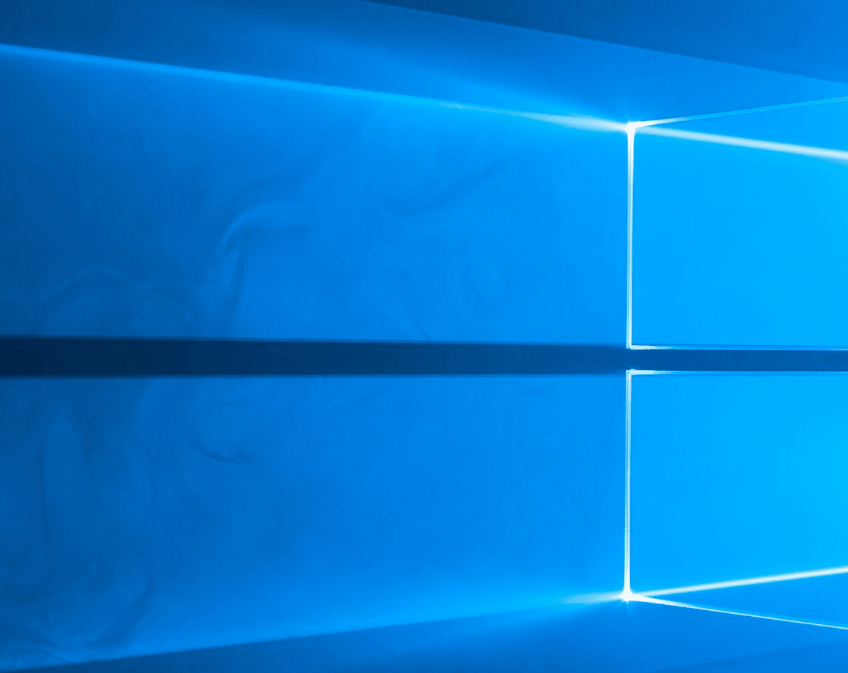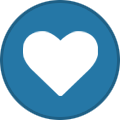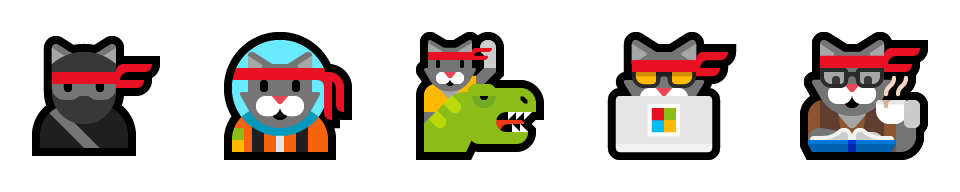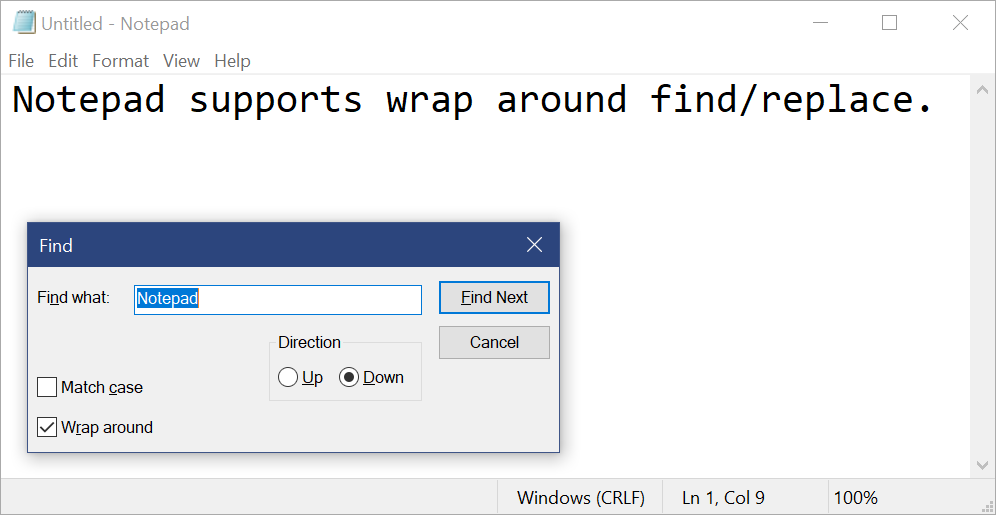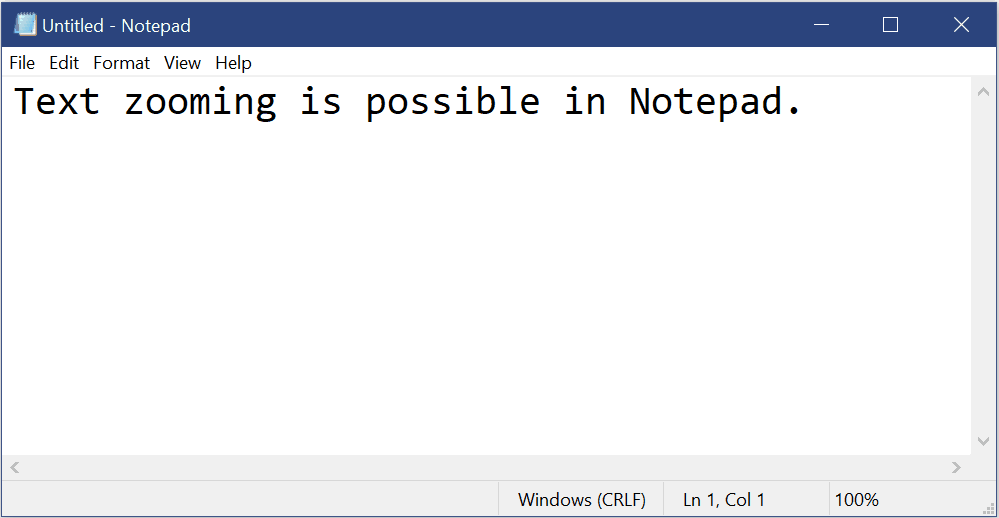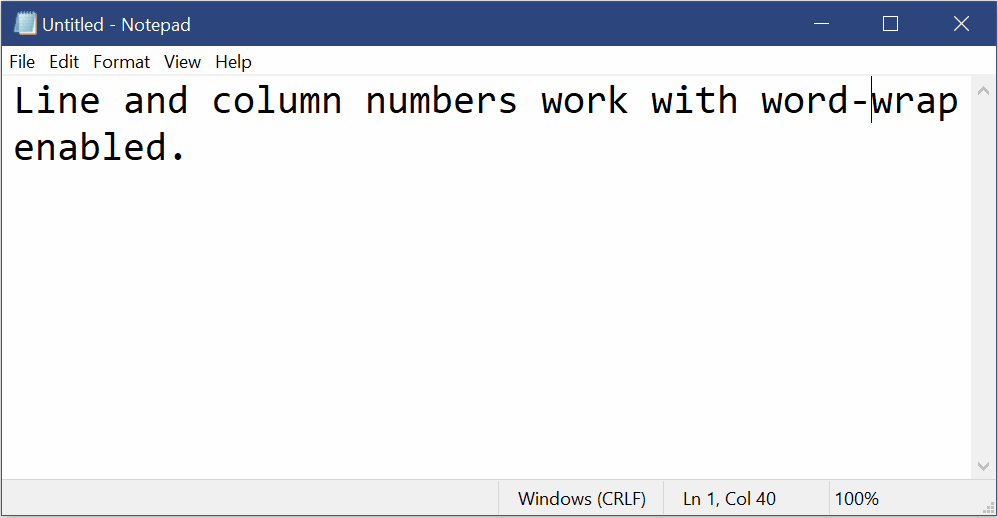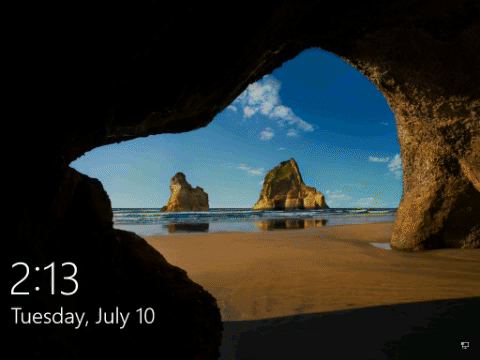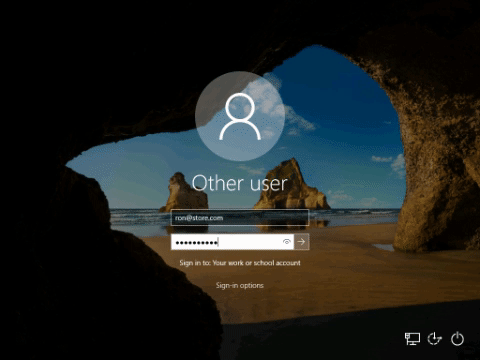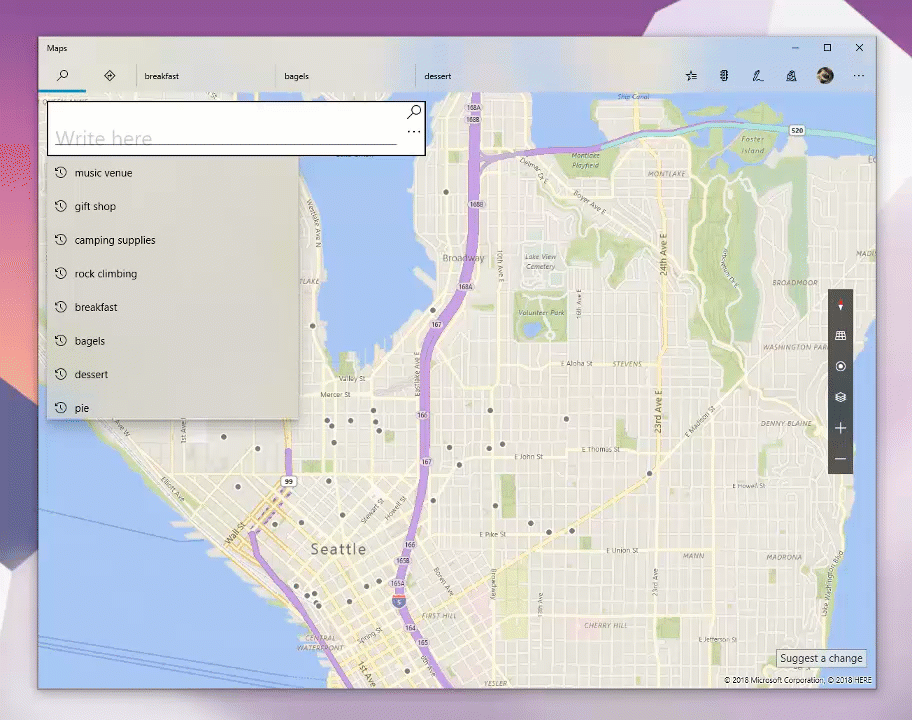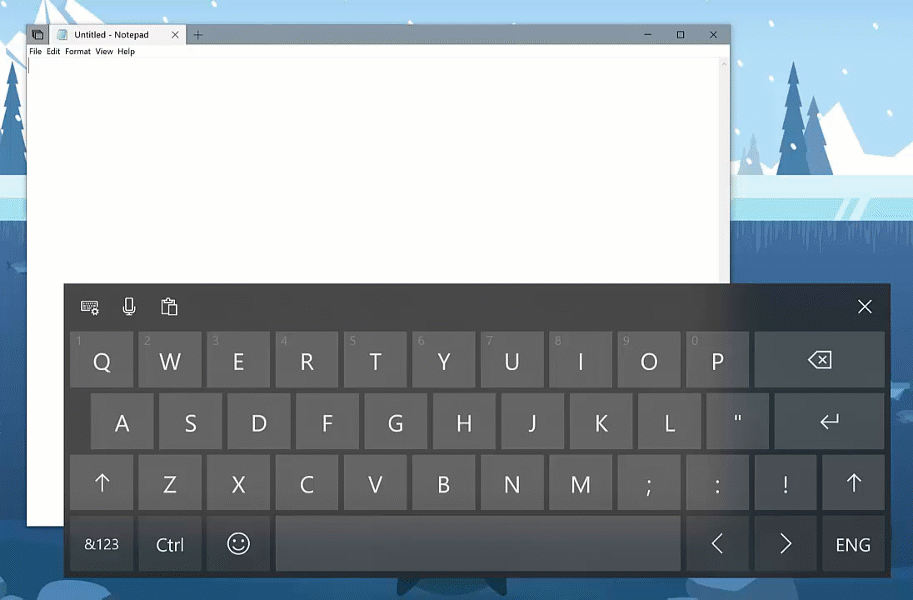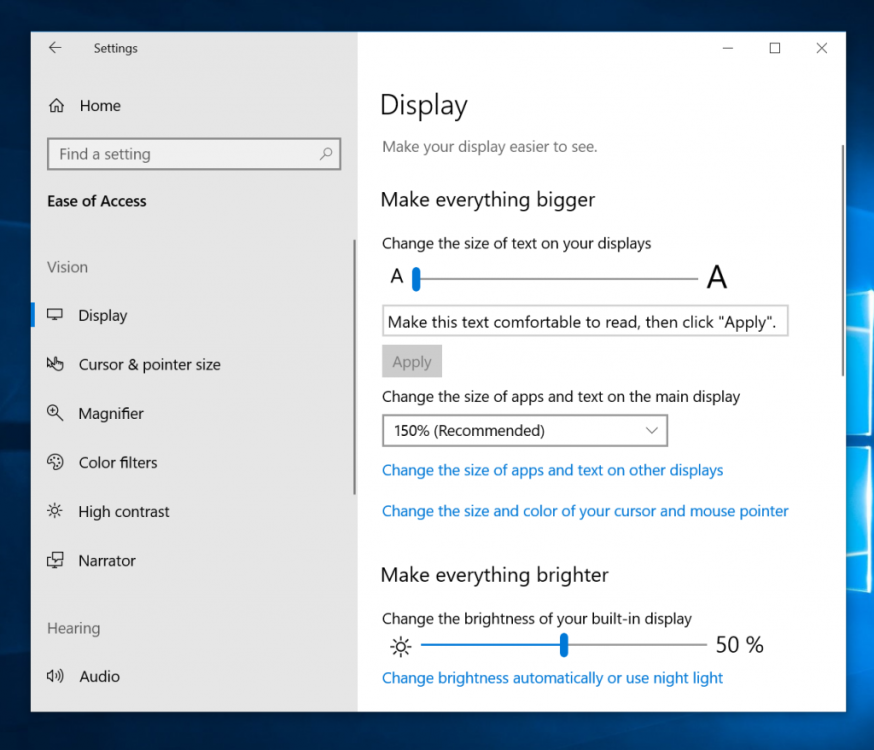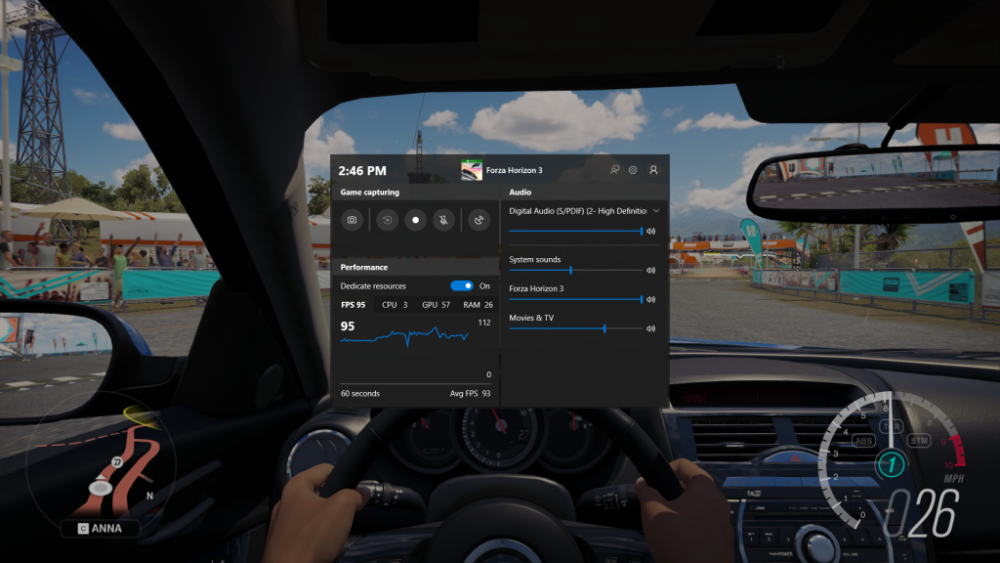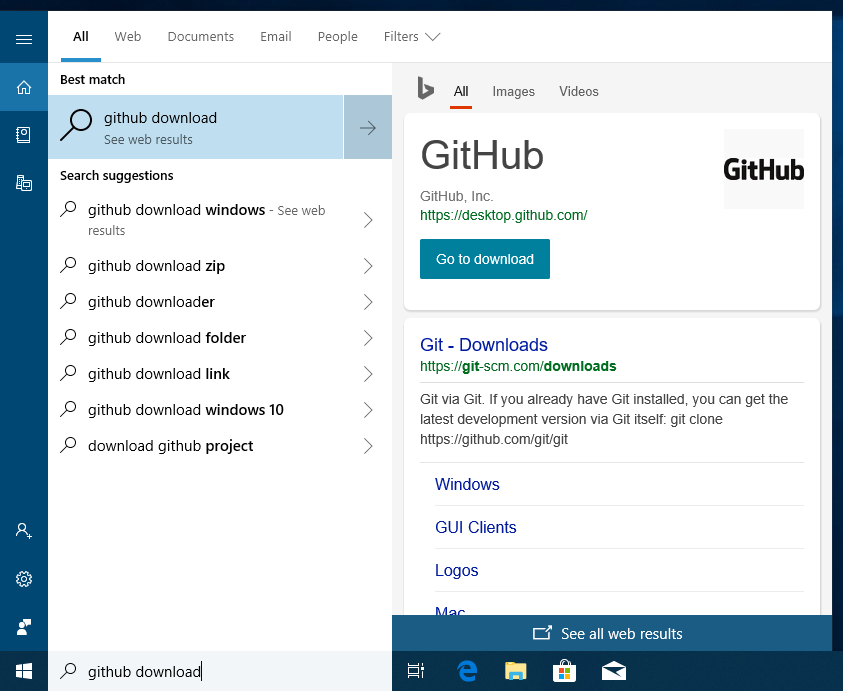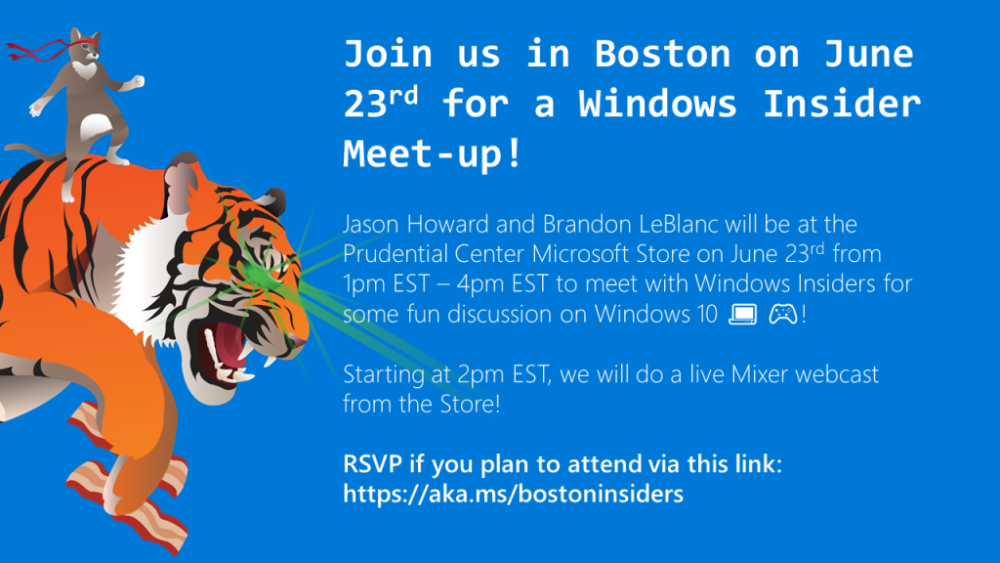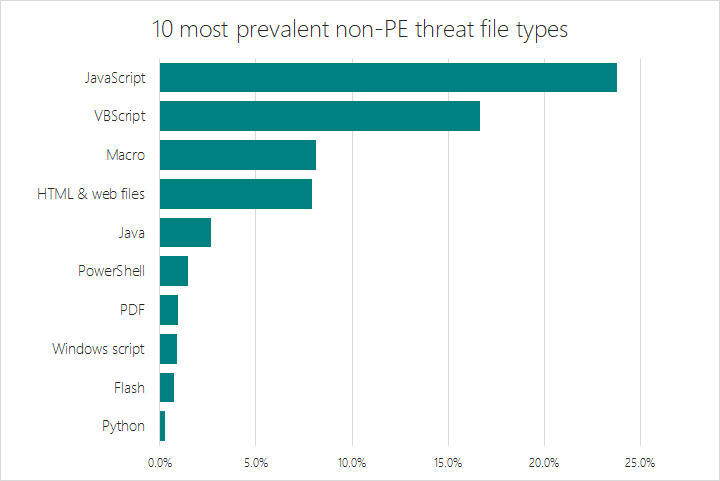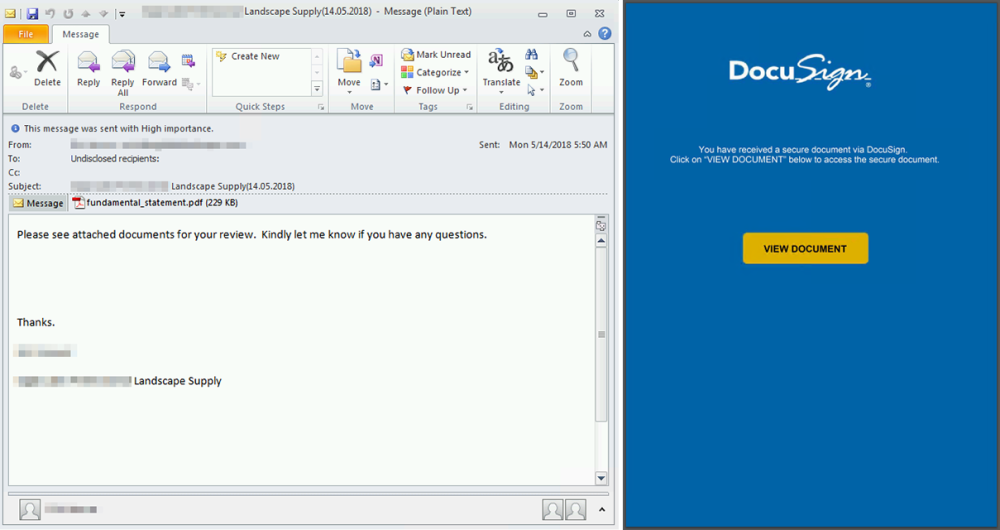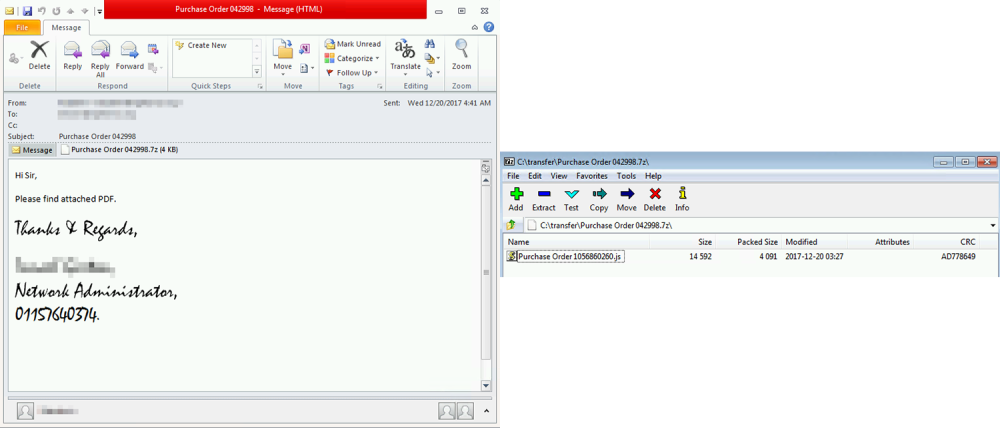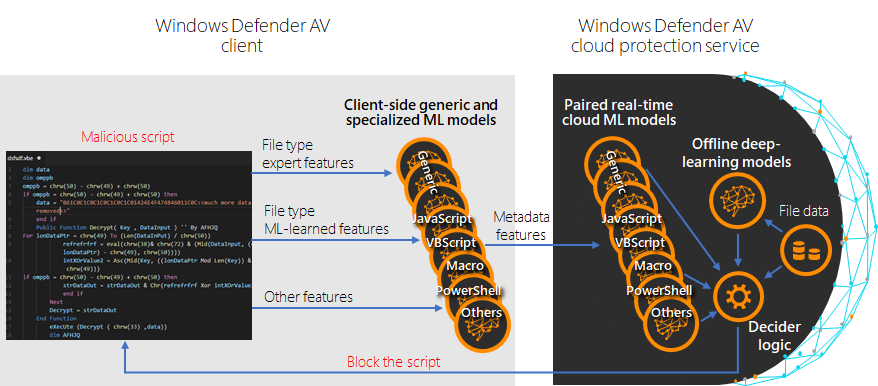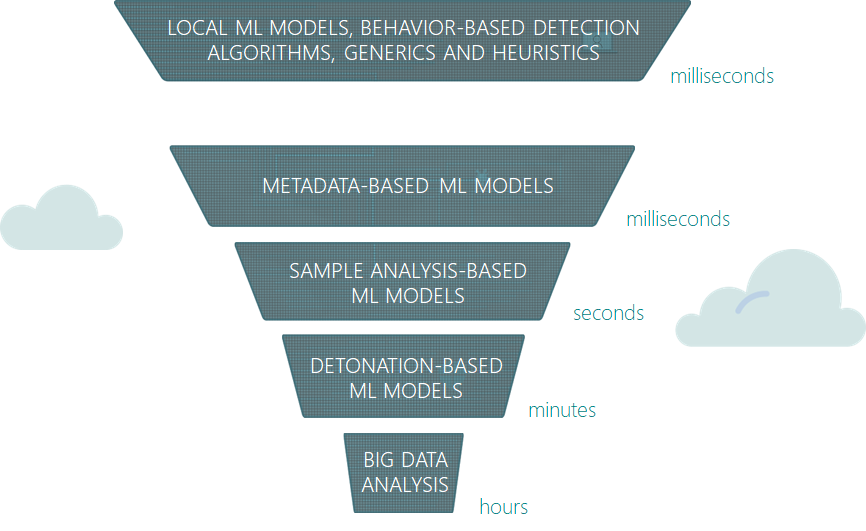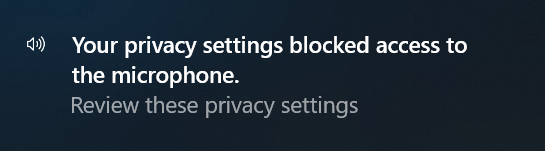-
Posts
27,570 -
Joined
-
Last visited
-
Days Won
73
Content Type
Forums
Blogs
Events
Resources
Downloads
Gallery
Store
Everything posted by AWS
-
Hello Windows Insiders! Today, we are releasing Windows 10 Insider Preview Build 17755 (RS5) to Windows Insiders in the Fast ring. Text from your PC – stay connected with Your Phone app No need to dig for your phone to text. Leave it in your pocket, bag, or purse. Your Phone app now gives you instant access to your most recent photos and texts from your Android phone. Snap a pic on your Android, see it on your PC. It’s just easier. Text your friends, group message, and type with a keyboard—Your Phone app allows you to view, send, and receive the SMS from your Android, on your computer. There are a few ways you can text from your PC. We mentioned the ability to type with a keyboard, the obvious. But how about inking a reply? On pen-capable devices, use your digital pen to focus near the text field in Your Phone app’s messages. Ink a message and watch your fresh ink convert to text and send. Or try using just your voice to dictate a message (US English only at this time). Press the Windows logo key + H to start dictation. On a touch keyboard, select the microphone button. Use dictation to make your text entry easier. Try it out and let @VishnuNath know what you think. We can’t wait to hear from you. Love it, like it, or have feedback in any form – share it! Have you pinned Your Phone app to your taskbar yet? We are still finetuning the app, so if you are looking for support, check out workarounds in Your Phone app FAQ. Your Phone app is also live for Insiders who are in Skip Ahead running 19H1 builds. You must link your Android phone to your computer through Your Phone app. You will receive an app from Microsoft, which you must download to your mobile phone and follow the setup prompts. Android 7.0+ are compatible with Your Phone app. For PCs tied to the China region, Your Phone app services will be enabled in the future. For iPhone users, Your Phone app helps you to link your phone to your PC. Surf the web on your phone, then send the webpage instantly to your computer to pick up where you left off to continue what you’re doing–read, watch, or browse with all the benefits of a bigger screen. With a linked phone, continuing on your PC is one share away. General changes, improvements, and fixes for PC The build watermark at the lower right-hand corner of the desktop is no longer present in this build. This does not mean this is the final build as we are not done yet. We’re just now beginning the phase of checking in final code to prepare for the final release. We fixed an issue resulting in slower resume from hibernation on certain devices in the last few flights. We fixed an issue resulting in HDR video being unexpectedly clipped in certain situations. We fixed an issue resulting in Windows Hello spending more time in the “Getting Ready” state in recent builds. Known issues When you use the Ease of Access Make Text bigger setting, you might see text clipping issues, or find that text is not increasing in size everywhere. Narrator sometimes does not read in the Settings app when you navigate using Tab and arrow keys. Try switching to Narrator Scan mode temporarily. And when you turn Scan mode off again, Narrator will now read when you navigate using Tab and arrows key. Alternatively, you can restart Narrator to work around this issue. No downtime for Hustle-As-A-Service, Dona The post Announcing Windows 10 Insider Preview Build 17755 appeared first on Windows Experience Blog. Continue reading...
-
Hello Windows Insiders! Today, we are releasing Windows 10 Insider Preview Build 18234 (19H1) to Windows Insiders who have opted in to Skip Ahead. What’s new in Build 18234 Microsoft To-Do gets ink support! Capture and complete your tasks naturally with Ink! We’ve added support for handwritten input to allow you to capture your tasks seamlessly in Microsoft To-Do (Version 1.39.1808.31001 and higher). Ink support is now available to #WindowsInsiders! Become an Insider to try it out and let us know what you think! Redirecting... pic.twitter.com/8DERbhDJdN — Microsoft To-Do Help (@MicrosoftToDo) September 4, 2018 Please try it out and let us know what you think by tweeting at @MicrosoftToDo on Twitter! With Ink you now can: Capture your tasks naturally by writing directly on the list’s surface. Complete your tasks by striking through them. Use check-marks within the circle to the left of a task to complete it. Sticky Notes 3.0 Last week, we rolled out a major update to Sticky Notes for Windows Insiders who have opted into Skip Ahead. Read all about the awesomeness in Sticky Notes 3.0 in this article on our Insider website. Let us know what you think of the update! Snip & Sketch gets better! We recently flighted version 10.1807.2286.0 of Snip & Sketch (née Screen Sketch) to Skip Ahead, which included the highly requested delay snip feature. There was a bug in Build 18219 blocking the New button from working, so please try it out today once you upgrade! Just click the chevron next to the New button in the app and you’ll now find options to “Snip now”, “Snip in 3 seconds”, and “Snip in 10 seconds”. If you have the app open or pinned to your taskbar, you can also just right click the icon in the taskbar to get these options, since we’ve added them to the jump list – let us know what you’d like to see next! General changes, improvements, and fixes for PC The dark theme File Explorer payload mentioned here is included in this build! We fixed the issue where logging out of your user profile or shutting down your PC would cause the PC to bugcheck (GSOD). Thanks everyone for your feedback about the XAML shadows we added recently. We’re taking them offline for the moment while we work on addressing some of the things you shared with us. You will also notice that the acrylic has been removed from some popup controls. They will be back in a future flight. We fixed an issue resulting in the taskbar flyouts (network, volume, etc) no longer having an acrylic background. We fixed an issue resulting in hangs when using WSL in the previous flight. We’ve updated the Emoji Panel to now support search and tooltips for the Emoji 11 emoji that were added recently. These keywords will also populate text predictions when typing with the touch keyboard. We fixed an issue where explorer.exe would crash if you were in Tablet Mode and opened Task View while in portrait orientation. We fixed an issue where the app icons in Task View might appear slightly blurry on high DPI devices. We fixed an issue where on narrow devices activities in Timeline might slightly overlap the scrollbar. We fixed an issue where you might unexpectedly get an error saying no supported app is installed, after clicking certain activities in Timeline, even though a supported app was installed. We fixed issue where Taskbar background could become transparent when changing graphics device. We fixed an issue resulting in pinning to app icons to the taskbar taking longer than usual recently. We fixed an issue where after setting a pin and removing it, the option to setup a pin from the lock screen could get stuck as the default login method, rather than the login screen remembering your preferred login method. We’ve made some adjustments to improve the amount of CPU that cdpusersvc uses. We fixed an issue resulting in New button in Snip & Sketch not working. We fixed an issue resulting in Notepad’s “Search with Bing” feature searching for “10 10” instead of “10 + 10” if that was the search query. We also fixed an issue where accented characters would end up as question marks in the resulting search. We fixed an issue where Ctrl + 0 to reset the zoom level in Notepad wouldn’t work if the 0 was typed from a keypad. We fixed a recent issue resulting in an increase in the amount of time taken to open large files in Notepad when word wrap was enabled. Thanks for everyone that’s shared feedback about naming the tabs you’ve set aside in Microsoft Edge. We’re evaluating the right approach for this feature and in the meantime it has been removed. We fixed an issue where downloading a big file in Microsoft Edge would stop at the 4gb mark. We fixed an issue where clicking the “more” button in Microsoft Edge’s inline definition pop up when reading in recent flights would open a blank pane. We fixed an issue where items in Microsoft Edge’s Settings and More menu would become truncated when the option to increase text size was enabled in Settings. We fixed an issue where using Find on page in Microsoft Edge didn’t highlight/select the current instance of the result. We fixed an issue where after resetting Microsoft Edge saved favorites would get stuck showing a star next to the favorite name rather than populating the website’s favicon (if available). We fixed an issue where text copied from certain websites in Microsoft Edge couldn’t be pasted into other UWP apps. We fixed an issue that could result in the contents of the Microsoft Edge window becoming offset from its window frame. We fixed an issue resulting in the spellchecking menu appearing in the wrong place when you right-clicked on a misspelled word in Microsoft Edge. We fixed an issue for Insiders using Windows 10 in S Mode recently resulting opening Word from a Word Online document not working. We fixed an issue impacting Teams resulting all unsent typed text disappearing following the completion of an emoji composition (for example being turned into a smiley). We fixed an issue where nearby sharing would become blocked on the sender device after canceling share to three different devices. We fixed an issue resulting in the nearby sharing section of the Share UI not being visible for some users despite being enabled. We fixed an issue in recent flights where components of a notification with a progress bar (like the one when using nearby sharing) might flash every time the progress bar updated. We fixed an issue from recent builds resulting in share target windows (aka the app you select when prompted from the Share UI) not closing when you pressed Alt+F4 or the X. We fixed an issue resulting in a decrease in Start reliability over the last few flights. We fixed an impactful race condition in recent flights resulting in Cortana crashing when launching tips and doing web searches. We fixed an issue where right-clicking the desktop and expanding the New subsection of the context menu took longer than usual recently. We fixed the issue causing Office in the Store to fail to launch with an error about a .dll not being designed to run on Windows on PCs running in S Mode. We fixed an issue where, when installing a font for a single user (rather than installing as admin “for all users”), the install would fail with an unexpected error saying that the file was not a valid font file. We fixed an issue where non-admin local users would get an error saying that updating the security questions for their account required admin permissions. We fixed a recent issue where color and wallpaper settings weren’t correctly applied after a system upgrade when migration was done in offline mode. We fixed an issue resulting in the amount of time it took to launch Settings having noticeably increased recently. We fixed an issue where if Settings was open to “Bluetooth & Other Devices” and then minimized to the taskbar, when you tried to resume the app Settings would crash. We fixed an issue from recent builds where the first time you manually selected the date in Date & Time Settings, it would revert to Jan 1st. We’re updating the image size limit for clipboard history (WIN + V) from 1MB to 4MB to accommodate the potential size of full screen screenshots taken on a high-DPI devices. We fixed an issue where when using the Chinese (Simplified) IME it would leak memory on focus switch, adding up over time. We fixed an issue resulting in text prediction and shapewriting not working when typing in Russian using the touch keyboard. We fixed a recent issue that could result in some flakey network connectivity (including networks stuck “identifying”, and stale network flyout connectivity state). Note, there are a variety of factors that may impact your networking experience, so if you continue to experience flakiness after upgrading to this build, please log feedback. Thanks everyone who tried out and shared feedback about the performance visualizations we added to the game bar with Build 17692. We’re taking them offline for now to re-evaluate the best possible approach going forward and work on giving you a great gaming experience on your PC. We fixed an issue in Narrator so when toggling a checkbox with a braille display and Narrator, the displayed state is now updated and the control information is maintained on the display. Known issues When you use the Ease of Access Make Text bigger setting, you might see text clipping issues, or find that text is not increasing in size everywhere. When using Narrator Scan mode Shift + Selection commands in Edge, the text does not get selected properly. Narrator sometimes does not read in the Settings app when you navigate using Tab and arrow keys. Try switching to Narrator Scan mode temporarily. And when you turn Scan mode off again, Narrator will now read when you navigate using Tab and arrows key. Alternatively, you can restart Narrator to work around this issue. This build fixes a general issue resulting in links that launched one app from another app not working in the last flights for some Insiders, however there’s one specific variant of this that will still not work in today’s build: Clicking on web links in PWAs such as Twitter doesn’t open the browser. We’re working on a fix. You may notice the background of notifications and the Action Center lose color and become transparent (with an acrylic effect). We’re aware that for notifications this can make them difficult to read and appreciate your patience as we work on a fix. Known issues for Developers If you install any of the recent builds from the Fast ring and switch to the Slow ring – optional content such as enabling developer mode will fail. You will have to remain in the Fast ring to add/install/enable optional content. This is because optional content will only install on builds approved for specific rings. No downtime for Hustle-As-A-Service, Dona The post Announcing Windows 10 Insider Preview Build 18234 appeared first on Windows Experience Blog. Continue reading...
-
Hello Windows Insiders! Today, we are releasing Windows 10 Insider Preview Build 17754 (RS5) to Windows Insiders in the Fast ring. General changes, improvements, and fixes for PC The build watermark at the lower right-hand corner of the desktop is no longer present in this build. This does not mean this is the final build as we are not done yet. We’re just now beginning the phase of checking in final code to prepare for the final release. We fixed an issue resulting in reduced Action Center reliability in recent flights. We fixed an issue where if you opened one of the taskbar flyouts (like network or volume), and then quickly tried to open another, it wouldn’t work. We fixed an issue for people with multiple monitors where if the Open or Save Dialog was moved between monitors some elements might become unexpectedly tiny. We fixed an issue resulting in certain apps crashing recently when setting focus to the in-app search box. We fixed an issue resulting in certain games, like League of Legends, not launching/connecting properly in recent flights. We fixed an issue where clicking on web links in PWAs such as Twitter didn’t open the browser. We fixed an issue resulting in certain PWAs not rendering correctly after the app had been suspended then resumed. We fixed an issue where pasting multi-line text into certain websites using Microsoft Edge might add unexpected empty lines between each line. We fixed a crash in recent flights when using the pen to ink in Microsoft Edge’s web notes. We fixed a high hitting Task Manager crash in recent flights. We fixed an issue resulting in Settings crashing for Insiders with multiple monitors when changing various options under Display Settings in the last few flights. We fixed a crash when clicking the Verify link on the Accounts Settings page in recent flights. We fixed an issue where the contents of the Apps & Features page wouldn’t load until the apps list was ready, resulting in the page appearing blank for a time. We fixed an issue where the list on Settings of built-in phrases for the Pinyin IME was blank. We fixed an issue in Narrator where activating Microsoft Edge history items would not work in Scan mode. We made some improvements in Narrator Selection when moving forward in Microsoft Edge. Please try this out and use the Feedback hub app to let us know any issues you encounter. Known issues When you use the Ease of Access Make Text bigger setting, you might see text clipping issues, or find that text is not increasing in size everywhere. Narrator sometimes does not read in the Settings app when you navigate using Tab and arrow keys. Try switching to Narrator Scan mode temporarily. And when you turn Scan mode off again, Narrator will now read when you navigate using Tab and arrows key. Alternatively, you can restart Narrator to work around this issue. No downtime for Hustle-As-A-Service, Dona The post Announcing Windows 10 Insider Preview Build 17754 appeared first on Windows Experience Blog. Continue reading...
-
You're not actually porting your number. Porting a number means you are moving it from one carrier to another. You are simply activating a new phone to replace your old phone. You are staying with your carrier and getting a new phone. The change from old to new will be transparent no matter who does it. If you go to Apple store they will take care of it. If you buy it online you can take it to Verizon and they will activate it for you.
-
They will be able to take care of you. I would wait a couple more weeks until the new iPhones are released. If you don't want to wait then the 8 is a good choice.
-
Once you buy the phone the Apple guy will take out the sim from your current phone and put it in the iPhone. It will then work with your current number.
-
I buy a new iPhone every 3 years direct from Apple. I then activate it on whatever carrier I am using. I don't use the options that Verizon, AT&T and the rest use to pay by the month. I do this so I can move freely to whatever carrier I want at anytime. I did skip the iPhone upgrade this year. iPhone 8 offers nothing over my iPhone 7 and iPhone X is just too expensive. If you get an iPhone 8 or X you won't lose any support time. It will be supported for longer then 5 years. Apple doesn't stop supporting older models. Newer software upgrades won't take advantage of new features on older phones. People are still using iPhone 4 without a problem. If you don't want to keep your number, buy the iPhone from Apple and activate as new on whatever carrier you want. If you want to stay on Verizon just add a new line to your account with a new number and cancel the old number. If you buy the phone from Verizon they do offer Apple care as an option. You can buy one from them and get a new number by selecting add a line through your account.
-
Hello Windows Insiders! Today, we are releasing Windows 10 Insider Preview Build 17751 (RS5) to Windows Insiders in the Fast ring. In a blog post earlier today about all the great things being shown at IFA, we announced that RS5 will officially be called the Windows 10 October 2018 Update. General changes, improvements, and fixes for PC The build watermark at the lower right-hand corner of the desktop is no longer present in this build. This does not mean this is the final build as we are not done yet. We’re just now beginning the phase of checking in final code to prepare for the final release. We fixed the issue where logging out of your user profile or shutting down your PC would cause the PC to bugcheck (GSOD). We fixed a recent issue where color and wallpaper settings weren’t correctly applied after a system upgrade when migration was done in offline mode. We fixed an issue where, when installing a font for a single user (rather than installing as admin “for all users”), the install would fail with an unexpected error saying that the file was not a valid font file. We fixed an issue where explorer.exe would crash if you were in Tablet Mode and opened Task View while in portrait orientation. We fixed an issue where you might unexpectedly get an error saying no supported app is installed, after clicking certain activities in Timeline, even though a supported app was installed. We fixed an issue resulting in the amount of time it took to launch Settings having noticeably increased recently. We fixed an issue where if your PC transitioned from battery power to being plugged in while Windows Update Settings was open and downloading an update, you might unexpectedly see it switch to “You’re up to date” immediately afterwards instead of continuing to show the downloading update. We fixed an issue where the “Logged” drop down box was unexpectedly large in Event Viewer’s filter dialog at high DPI. We fixed an issue resulting in some people unexpectedly seeing an “Ask for permission” message from Microsoft family features for Windows Shell Experience. We fixed an issue where in high contrast the icons for items in Windows Security’s navigation pane wouldn’t change color with the rest of the item when mouse hovering over the item, making them difficult to see. We fixed an issue where when using the Chinese (Simplified) IME it would leak memory on focus switch, adding up over time. We fixed a recent issue that could result in some flakey network connectivity (including networks stuck “identifying”, and stale network flyout connectivity state). Note, there are a variety of factors that may impact your networking experience, so if you continue to experience flakiness after upgrading to this build, please log feedback. Thanks everyone who tried out and shared feedback about the performance visualizations we added to the game bar with Build 17692. We’re taking them offline for now to re-evaluate the best possible approach going forward and work on giving you a great gaming experience on your PC. We’ve updated the messaging in Snipping Tool to more closely align with the commitment we made here. You’ll also notice in the message that we’re exploring renaming our updated snipping experience – bringing together the old and new. The app update with this change hasn’t flighted yet to Fast, but if you have any feedback on the subject we’re open to hearing it. Known issues When you use the Ease of Access Make Text bigger setting, you might see text clipping issues, or find that text is not increasing in size everywhere. Narrator sometimes does not read in the Settings app when you navigate using Tab and arrow keys. Try switching to Narrator Scan mode temporarily. And when you turn Scan mode off again, Narrator will now read when you navigate using Tab and arrows key. Alternatively, you can restart Narrator to work around this issue. Clicking on web links in PWAs such as Twitter doesn’t open the browser in this build. We’re working on a fix. No downtime for Hustle-As-A-Service, Dona The post Announcing Windows 10 Insider Preview Build 17751 appeared first on Windows Experience Blog. Continue reading...
-
Acer OJO 500 Windows Mixed Reality Headset Acer OJO 500 Windows Mixed Reality Headset The Acer OJO 500 is the first Windows Mixed Reality headset to include a detachable design in which the lens and head strap can be individually removed, making it easy to store and clean. For businesses that want to provide customers with clean headwear for each use, and when you need to take a quick call or talk to others in the room, you can flip the mask up, instead of removing the entire headset. “The Acer OJO 500 brings several significant new features to this class of Windows Mixed Reality headsets,” says Andrew Chuang, general manager, Presence Computing, IT Products Business, Acer Inc. “We’ve improved the user experience with innovative visual and audio technologies and made the headset more comfortable and easier than ever to use.” In another first for VR headsets, the patented integrated audio system directs sound from the built-in speakers toward your ears for a truly immersive experience. But you also have the option to leave them open to external sounds if you want to stay aware of your surroundings. There are currently more than 2,500 games and applications available for the Acer OJO 500 between the Steam VR and the Microsoft Store platforms. It requires a compatible Windows-based PC and other conditions. The Acer OJO 500 Other details about the Acer OJO 500 headset: For maximum clarity, the Acer OJO 500 includes a built-in interpupillary distance (IPD) wheel and a patented smart phone app to measure IPD distance (the gap between the eye’s pupil and the display). The software-assisted IPD measurement app, Acer IPD Meter, along with Acer IPD Indicator software, lets the wearer modify this distance for sharper, clearer images and a more enjoyable experience. Two front-hinged 2.89-inch high-resolution liquid crystal displays provide a wide 100 degree field of view and deliver a 2880 x 1440 resolution. A fast refresh rate of up to 90Hz delivers clear and realistic images for an immersive mixed reality experience. The 6-degrees of freedom positional tracking includes forward/back, up/down, left/right as well as pitch, yaw and roll. The headset comes with a 13-foot cable allowing a wide range of movement and connects to a PC via HDMI 2.0, while a USB 3.0 connector downloads data. Featuring inside-out tracking, the camera is on the headset so there is no need to drill holes in a wall or set up extraneous hardware. As soon as the headset connects to a Windows Mixed Reality-ready PC, it installs the required software. Setup takes about 10 minutes. The Acer OJO 500 comes in an optional configuration that includes two Bluetooth-enabled motion controllers that sync with the headset; and a Windows 10 button, touchpad and grab button so users can interact with digital objects in mixed reality. Swift 5 notebook (SF515-51T) Acer Swift 5 notebook Acer also presented the world’s lightest notebook PC with a 15-inch display [1], the Swift 5 (SF515-51T) notebook, weighing less than 2.2 pounds. Powered by the latest 8th Generation Intel Core i7-8565U and Core i5-8265U processors to deliver responsive performance and running Windows 10, the Swift 5 also has up to 10 hours [2] of battery life and a LED backlit keyboard for day-to-night productivity. “Acer is consistently developing new ways to engineer thin-and-light chassis designs that house the latest technology with stellar features,” says Jerry Hou, general manager for Consumer Notebooks, IT Products Business, Acer Inc. “The industry-leading sub-1 kg weight on the new Swift 5 delivers all that’s best in an ultra-portable notebook: a sleek chassis, stylish design and slim bezels with superb performance and battery life.” The Swift 5’s ground-breaking design features top and bottom covers that are constructed from magnesium-lithium alloy for a thinner design, ensuring durability without bending or twisting. The magnesium-aluminum alloy palm rest provides an extra sturdy base when using the keyboard and trackpad. The slim chassis is 0.63-inch thin, yet makes room for a fingerprint reader that supports Windows Hello so customers can log in to their accounts faster and keep their device more secure. The Swift 5 also includes: Up to 16GB of DDR4 SDRAM and up to a 1TB NVMe PCIe SSD for speedy boot times and file accessing Full HD 1920×1080 IPS [3] touchscreen Ultra-narrow bezels measuring 0.23 inches, giving it an 87.6 percent screen-to-body ratio to create an immersive viewing experience Acer BluelightShield to reduce blue-light emissions for nighttime viewing, while Acer Color Intelligence technology dynamically adjusts gamma and saturation in real-time for optimum screen-color and brightness Acer TrueHarmony technology and optimized Dolby Audio to deliver high-quality sound via the dual stereo speakers Fast and reliable WiFi connection with 2×2 802.11ac wireless Gigabit performance USB 3.1 Type-C Gen-2 port delivering high-speed 10 Gbps data transfers, supporting power delivery and display output, two USB 3.1 Type-A ports (one with power-off charging functionality) and an HDMI port [1] Based on Acer’s internal survey as of August 27, 2018 of competing clamshell laptop designs available on the market, running Windows OS or OSX [2] Listed battery life is based on MobileMark 2014 productivity mode testing with wireless on. Details of MobileMark 2014 testing are available at www.bapco.com. Battery life rating is for comparison purposes only. Actual battery life varies by model, configuration, application, power management settings, operating conditions, and features used. A battery’s maximum capacity decreases with time and use. [3] All brands and product names mentioned herein include trademarks of their respective companies and are used solely to describe or identify the products. Acer updates 14-inch Swift 5 and Swift 3 lines 14-inch Acer Swift 5 SF514-52T Acer has updated its ultra-portable 14-inch Swift 5 (SF514-53T) with the latest Intel Core processors to deliver a boost in performance and battery life. Now using new Intel Core i7-8565U and Intel Core i5-8265U processors, the 14-inch Swift 5 offers an exceptionally fast and responsive experience to up to 8-hours [1] of battery life to keep customers productive. Acer has also updated the Swift 3 line to include new models with 13.3-inch and 14-inch displays surrounded by slimmer bezels, sleek aluminum designs that open 180 degrees to lay-flat, and the latest technologies for performance and connectivity. The Swift 3 (SF313-51) now has an option for integrated 4G LTE packed into a 2.86-pound design that is only 0.63-inch thick. 4G LTE provides an always-available connection even when no WiFi network is available. You can also connect via fast and reliable 2×2 802.11ac WiFi. Powered by Intel Core processors, the Swift 3 provides solid performance and up to 13 hours [2] of battery life. Plus, the notebook offers up to 8GB of DDR4 RAM and up to 512GB NVMe PCIe SSDs, further accelerating response times. Acer Swift 3 (SF314-56G) Acer will also offer the Swift 3 in two models with 14-inch displays for those who want a larger display. The Swift 3 (SF314-55/SF314-55G) packs a full HD 14-inch display into a 3.08-pound design that measures only 0.59 inches and has 6.1mm side bezels. The Swift 3 (SF314-56/SF-314-56G) offers the same full HD 14-inch display, processor and graphics options as the Swift 3 (SF314-55) in a slightly larger design that makes room for a hard disk drive for mobile users who require plentiful data storage on-the-go. Pricing and Availability The Acer Swift 5 with 15-inch display (SF515-51T) will be available in North America in January, 2019, starting at $1,099; in Europe, the Middle East and Africa (EMEA) in November, starting at €1,099; and in China, in November, starting at ¥7,499. The Acer Swift 5 with 14-inch display (SF514-53T) will be available in EMEA in September, starting at $999; and in China, in November, starting at ¥7,499. The Acer Swift 3 with 13-inch display (SF313-51) will be available in EMEA in October starting at €799. The Acer Swift 3 with 14-inch displays (SF314-55 and SF314-56) will be available in EMEA in November, starting at $799.99 and in EMEA in January, 2019, starting at €799. Exact specifications, prices and availability vary by region. To learn more about availability, product specifications and prices in specific markets, please contact your nearest Acer office. [1] Listed battery life is based on MobileMark 2014 productivity mode testing with wireless on. Details of MobileMark 2014 testing are available at www.bapco.com. Battery life rating is for comparison purposes only. Actual battery life varies by model, configuration, application, power management settings, operating conditions, and features used. A battery’s maximum capacity decreases with time and use [2] Listed battery life is based on MobileMark 2014 productivity mode testing with wireless on. Details of MobileMark 2014 testing are available at www.bapco.com. Battery life rating is for comparison purposes only. Actual battery life varies by model, configuration, application, power management settings, operating conditions, and features used. A battery’s maximum capacity decreases with time and use Acer refreshes Aspire line Acer Z24 Acer has also refreshed its Aspire Z 24 all-in-one PC and introduced brand-new additions to the Aspire 7, Aspire 5 and Aspire 3 notebooks series. All powered by Windows 10, the Aspire series PCs cater to the needs of a wide range of users, spanning from the Aspire Z 24 all-in-one home PC for families, the multipurpose and student-friendly Aspire 3 notebook, the practical Aspire 5 notebook for work and play, and the top-of-the-line Aspire 7 notebook for creators, designers and prosumers. Powered by the latest 8th Gen Intel Core i7+ processors [1], with support for up to 32GB of Intel Optane Memory and NVIDIA GeForce MX150 graphics, the Acer Aspire Z24 is designed for connectivity and casual applications (such as web browsing, social media, watching movies and casual gaming). Designed to blend in next to living room décor, it is extremely thin at 0.4 inches, with an ultra-narrow bezel for maximum screen real-estate for its 23.8-inch Full HD IPS screen. A glossy V-shaped metal stand supports it. The Z 24 also comes with a far-field microphone array made up of four digital microphones so you can use Alexa or Cortana to get weather reports, play music or manage everyday tasks using your voice from up to 13.12 feet away. Acer Aspire 7 Aimed at prosumers, designers, content creators, or those who want a PC with more bite, the Aspire 7 features up to an 8th Gen Intel Core i7-8705G processor with Radeon RX Vega M GL graphics encased in a slim 16.9 mm, all-metal body, weighing less than 1.6 kg. It has up to 16 GB DDR4 memory, 16 GB, a Dual PCIe with up to 512 GB, NVMe, RAID 0 SSD and a backlit keyboard. Featuring a 4K display with Acer ColorBlast technology and Acer Color Intelligence, and speakers featuring Dolby Atmos sound and Acer TrueHarmony technology, the Aspire 7 speeds through rich content creation, video and photo editing, or viewing 4K content, while also providing a high-powered multimedia experience. Acer Aspire 5 The Aspire 5 gives bloggers, photographers and creators exceptional CPU and graphics performance with up to an 8th Gen Intel Core i7 processor and up to an NVIDIA GeForce MX150 GPU. With a 15.6-inch Full HD IPS display and Acer Color Intelligence, crisp, true-to-life colors come alive. Users can adjust gamma and saturation in real-time, optimizing screen color and brightness without clipping. Acer Aspire 3 The Acer Aspire 3 is a stylish 14-inch full HD display laptop built for everyday tasks at home, work or school, and includes a built-in optical disk drive [2] and features such as up to 8GB of DDR4 2666 MHz memory, a Precision Touchpad, Acer BluelightShield, an HDMI port and three USB ports. There’s also a lot of room to grow, with upgradeable storage options and plenty of space for media, personal photos and documents, as well as an optional built-in DVD drive. The Aspire Z 24 all-in-one PC, Aspire 7 and Aspire 5 notebooks will support Alexa for PC, joining Acer’s industry-leading portfolio of Alexa for PC-compatible devices. Pricing & Availability The Acer Aspire Z 24 series will be available in North America in October, starting at $899; and in EMEA in October, starting at €899.99. The Acer Aspire 5 series will be available in EMEA in December, starting at €549. The Acer Aspire 3 series will be available in EMEA in December, starting at €399. Exact specifications, prices, and availability will vary by region. To find out about availability, product specifications and prices in specific markets, please contact your nearest Acer office or retailer via www.acer.com. [1] Configurations for i7+, i7, i5+, i5 and i3 [2] Configuration optional The post Acer introduces Windows MR headset and world’s lightest 15-inch PC laptop, refreshes Aspire line appeared first on Windows Experience Blog. Continue reading...
-
Hello Windows Insiders! Today, we are releasing Windows 10 Insider Preview Build 17746 (RS5) to Windows Insiders in the Fast ring. General changes, improvements, and fixes for PC We fixed an issue where Narrator would incorrectly report some standard combo boxes as “editable combo box” instead of “combo box”. We fixed an issue in Windows Mixed Reality causing motion controllers to need to be re-paired after initial setup before appearing in the headset. If you still experience this, please file feedback in Feedback Hub. We fixed an issue for Japanese and German where when you reset your PC (from Settings > Update & Security > Recovery) the progress percent would be written in the middle of the string rather than at the end. We fixed an issue when using Italian as your display language where the Yes button to confirm file deletion would sometimes disappear when trying to delete a OneDrive file via File Explorer. Thanks for everyone that’s shared feedback about naming the tabs you’ve set aside in Microsoft Edge. We’re evaluating the right approach for this feature and in the meantime, it has been removed from RS5 builds. Known issues You may experience a bugcheck (GSOD) when logging out of your user profile or shutting down your PC. When you use the Ease of Access Make Text bigger setting, you might see text clipping issues, or find that text is not increasing in size everywhere. Narrator sometimes does not read in the Settings app when you navigate using Tab and arrow keys. Try switching to Narrator Scan mode temporarily. And when you turn Scan mode off again, Narrator will now read when you navigate using Tab and arrows key. Alternatively, you can restart Narrator to work around this issue. Notable app updates We’re shipping Your Phone app to Insiders in the Release Preview ring, specific to PCs running Windows 10 April 2018 Update (Version 1803, Build 17134). Check it out! If you’re in Skip Ahead we recently flighted version 10.1807.2286.0 of Screen Sketch to you! As mentioned, we’re exploring a new name, so let us know what you think! We’ve also added a delay snip feature, which was one of the top features requests we heard from you. Just click the chevron next to the New button in the app and you’ll now find options to “Snip now”, “Snip in 3 seconds”, and “Snip in 10 seconds”. Oh, and if you have the app open or pinned to your taskbar, you can just right click the icon in the taskbar to get these options, since we’ve added them to the jump list – let us know what you’d like to see next! No downtime for Hustle-As-A-Service, Dona The post Announcing Windows 10 Insider Preview Build 17746 appeared first on Windows Experience Blog. Continue reading...
-
Hello Windows Insiders! Today, we are releasing Windows 10 Insider Preview Build 17744 (RS5) to Windows Insiders in the Fast ring. General changes, improvements, and fixes for PC We fixed an issue that resulted in certain apps crashing when sending Timeline activities. We fixed an impactful race condition in recent flights resulting in Cortana crashing when launching tips and doing web searches. We fixed an issue resulting in the nearby sharing section of the Share UI not being visible for some users despite being enabled. We fixed an issue that could result in the contents of the Microsoft Edge window becoming offset from its window frame. We fixed an issue resulting in the spellchecking menu appearing in the wrong place when you right-clicked on a misspelled word in Microsoft Edge. We fixed an issue for Insiders using Windows 10 in S Mode recently resulting opening Word from a Word Online document not working. We fixed an issue in Narrator so when toggling a checkbox with a braille display and Narrator, the displayed state is now updated and the control information is maintained on the display. Known issues You may experience a bugcheck (GSOD) when logging out of your user profile or shutting down your PC. When you use the Ease of Access Make Text bigger setting, you might see text clipping issues, or find that text is not increasing in size everywhere. Narrator sometimes does not read in the Settings app when you navigate using Tab and arrow keys. Try switching to Narrator Scan mode temporarily. And when you turn Scan mode off again, Narrator will now read when you navigate using Tab and arrows key. Alternatively, you can restart Narrator to work around this issue. After setting up a Windows Mixed Reality headset for the first time on this build with motion controllers, the controllers may need to be re-paired a second time before appearing in the headset. No downtime for Hustle-As-A-Service, Dona The post Announcing Windows 10 Insider Preview Build 17744 appeared first on Windows Experience Blog. Continue reading...
-
Hello Windows Insiders! Today, we are releasing Windows 10 Insider Preview Build 18219 (19H1) to Windows Insiders who have opted in to Skip Ahead. What’s new in Build 18219 Narrator Improvements We have made the following changes and improvements: Reliability: We have made improvements in Narrator reliability. Scan Mode: Reading and navigating while in Scan Mode has been improved. Selecting text in Scan Mode has also been improved. Selecting forward in Edge has some known issues that we are actively investigating. QuickStart: The link in settings to relaunch the QuickStart should now reliably be working and will launch from the very first Welcome page. The QuickStart should also more reliably take focus when Narrator is launched, which means Narrator should start reading it automatically. Providing Feedback: The keystroke to provide feedback has changed. The new keystroke is Narrator + Alt + F. This will work both in the Standard and Legacy layouts. Note: The Legacy layout also allows you to use Narrator + E to send us feedback. Move Next, Move Previous, and Change View: When changing Narrator’s view to either characters, words, lines or paragraphs the Read Current Item command will read the text of that specific view type more reliably. Keyboard command changes: The keystroke to Move to beginning of text has changed to Narrator + B (was Narrator + Control + B), Move to end of text has changed to Narrator + E (was Narrator + Control + E). Braille: Improved usage of Braille commanding when using the Narrator key from the braille display. For more information about Narrator new keyboard layout and other known issues, please refer to Intro to New Narrator Keyboard Layout doc (aka.ms/RS5NarratorKeyboard). General changes, improvements, and fixes for PC We fixed an issue resulting in Notepad’s “Search with Bing” feature searching for “10 10” instead of “10 + 10” if that was the search query. We also fixed an issue where accented characters would end up as question marks in the resulting search. We fixed an issue where Ctrl + 0 to reset the zoom level in Notepad wouldn’t work if the 0 was typed from a keypad. We fixed an issue resulting minimized apps having squished thumbnails in Task View. We fixed an issue resulting in the tops of apps in tablet mode being clipped (i.e. missing pixels). We fixed an issue where the taskbar would stay on top of full-screened apps if you had previously hovered over any grouped taskbar icon to bring up the extended list of previews, but then clicked elsewhere to dismiss it. We fixed an issue where the icons in the Microsoft Edge extension pane were drawing unexpectedly close to the toggles. We fixed an issue where Find on Page in Microsoft Edge would stop working for open PDFs once the PDF had been refreshed. We fixed an issue where Ctrl-based keyboard shortcuts (like Ctrl + C, Ctrl + A) didn’t work in editable fields for PDFs opened in Microsoft Edge. We fixed the issue where if the Narrator key is set to just Insert, sending a Narrator command from a braille display should now function as designed regardless if the Caps Lock key is a part of the Narrator key mapping. We fixed the issue in Narrator’s automatic dialog reading where the title of the dialog is being spoken more than once. We fixed the issue where Narrator won’t read combo boxes until Alt + down arrow is pressed. Known issues If you encounter hangs running WSL in 18219, a system reboot will correct the issue. If you’re an active user of WSL you may want to pause flighting and skip this build. We’re working on a fix. There are some improvements in this build but the dark theme File Explorer payload mentioned here is not there yet. You may see some unexpectedly light colors in these surfaces when in dark mode and/or dark on dark text. When you upgrade to this build you’ll find that the taskbar flyouts (network, volume, etc) no longer have an acrylic background. When you use the Ease of Access Make Text bigger setting, you might see text clipping issues, or find that text is not increasing in size everywhere. When you set up Microsoft Edge as your kiosk app and configure the start/new tab page URL from assigned access Settings, Microsoft Edge may not get launched with the configured URL. The fix for this issue should be included in the next flight. You may see the notification count icon overlapping with the extension icon in the Microsoft Edge toolbar when an extension has unread notifications. On Windows 10 in S Mode, launching Office in the Store may fail to launch with an error about a .dll not being designed to run on Windows. The error message is that a .dll “is either not designed to run on Windows or it contains an error. Try installing the program again…” Some people have been able to work around this by uninstalling and reinstalling Office from the Store. When using Narrator Scan mode you may experience multiple stops for a single control. An example of this is if you have an image that is also a link. This is something we are actively working on. When using Narrator Scan mode Shift + Selection commands in Edge, the text does not get selected properly. We’re investigating a potential increase in Start reliability and performance issues in this build. Known issues for Developers If you install any of the recent builds from the Fast ring and switch to the Slow ring – optional content such as enabling developer mode will fail. You will have to remain in the Fast ring to add/install/enable optional content. This is because optional content will only install on builds approved for specific rings. No downtime for Hustle-As-A-Service, Dona The post Announcing Windows 10 Insider Preview Build 18219 appeared first on Windows Experience Blog. Continue reading...
-
Hello Windows Insiders! Today, we are releasing Windows 10 Insider Preview Build 17723 (RS5) to Windows Insiders in the Fast ring and Build 18204 (19H1) to Windows Insiders who have opted in to Skip Ahead. Going forward, RS5 builds will come from the RS5_RELEASE branch. For Insiders who chose to “skip ahead”, 19H1 builds will continue to come from the RS_PRERELEASE branch. Insiders can see the branch name in the watermark at the lower right of their desktop. Right now, the builds from these branches are largely the same which is why we’re only doing a single blog post for both of today’s new builds. However, in the future we will be doing separate blog posts for each. To summarize all this, see the below graphic that explains what Skip Ahead is. What’s new in Build 17723 & Build 18204 Mixed Reality Flashlight How many times have you been immersed in a captivating virtual experience and… Wanted to take a quick peek at someone nearby? Wanted to reach for a drink, your phone or a keyboard? Needed to find a surface to set down your controllers? In the past you probably fumbled about or removed your headset, which can be clumsy if you have controllers in your hands. Today we are excited to announce that we are adding the ability to peer into your physical environment through Flashlight – without removing your headset! With the latest Windows Insider Program build, you can open a portal into your real world at any time via the Start menu, a button shortcut, or a voice command. This opens a low-latency pass-through camera feed connected to your controller. It’s comfortable, intuitive, and keeps you immersed. Flashlight finally allows you to mix your physical and virtual realities. Give it a try in this week’s Insiders build and let us know what you think! Microsoft Edge Improvements New Microsoft Edge Group Policies: The Microsoft Edge team introduced new Group Policies and MDM settings for IT administrators to manage Microsoft Edge. The new policies include enabling/disabling full-screen mode, printing, favorites bar, and saving history; prevent certificate error overrides; configuring the Home button and startup options; setting the New Tab page and Home button URL and managing extensions. Learn more about the new Microsoft Edge policies. Retired XSS Filter: We are retiring the XSS filter in Microsoft Edge beginning in today’s build. Our customers remain protected thanks to modern standards like Content Security Policy, which provide more powerful, performant, and secure mechanisms to protect against content injection attacks, with high compatibility across modern browsers. Here comes Emoji 11 Hope you enjoyed World Emoji Day, last week! For those who haven’t already heard, Unicode 11 comes with 157 new emoji – as of today they’re now available for Insiders to try in the build. Including superheroes, redheads, a softball, a pirate flag and a llama all made the cut. You can access them using the Emoji Panel (WIN+.) or the touch keyboard. When you get today’s build, you’ll also find that we’ve made tweaks to some of our existing emoji – here are some examples: Our ninja cats got a bit of love too – can you spot the difference? If you have any feedback about our emoji and emoji typing experiences, please let us know! We’d love to hear it. Note: The Emoji Panel is currently available for 190+ locales. Keywords and tooltips for the new emoji in today’s build are not yet implemented. Time Accuracy and Traceability improvements: Leap Second Support– Windows will now support these occasional 1-second adjustments in a traceable and UTC-compliant manner. What’s a leap second? As the earth’s rotation slows, UTC (an atomic timescale) diverges from mean solar time or astronomical time. Once UTC has diverged by at most .9 seconds, a Leap Second is inserted to keep UTC in-sync with mean solar time. Since the practice of inserting leap seconds began in 1972, a leap second has typically occurred every 18 months. Precision Time Protocol– For the highest accuracy environments, you can now improve your time accuracy by leveraging a new time protocol that delivers far more accurate time samples to the endpoint (Windows Server 2019 or Windows 10, host or virtual machine). Software Timestamping– You can now further improve your network time accuracy by eliminating the software delay introduced by the Windows networking stack. For a full write up with more details about these new improvements, please see our announcement here. Improved Kiosk Setup Experience We have introduced a simplified assigned access configuration page in Settings that allows device administrators to easily set up their PC as a kiosk or digital sign. This new page provides a wizard experience that walks you through the kiosk setup flow including creating a kiosk account that will automatically sign in on device start. Please go to Settings, search for assigned access, and open the “Set up a kiosk” page to give it a try. We would love to hear your feedback! Let us know via the Feedback Hub. We are very excited to announce that Microsoft Edge now works with assigned access which allows IT administrators to create a tailored browsing experience designed for kiosk devices. Microsoft Edge kiosk mode supports the following four types: For Microsoft Edge kiosk mode running in single-app assigned access the two kiosk types are: Digital / Interactive signage that displays a specific website full-screen InPrivate. Public browsing supports multi-tab browsing and runs InPrivate with minimal features available. Users cannot minimize, close, or open a new Microsoft Edge windows or customize it using Microsoft Edge Settings. Users can clear browsing data, downloads and restart Microsoft Edge by clicking “End session.” Administrators can configure Microsoft Edge to restart after a period of inactivity. For Microsoft Edge kiosk mode running in multi-app assigned access the two kiosk types are (Note the following Microsoft Edge kiosk mode types cannot be setup using the new simplified assigned access configuration page in Windows 10 Settings): Public browsing supports multi-tab browsing and runs InPrivate mode with minimal features available. In this configuration, Microsoft Edge can be one of many apps available. Users can close and open multiple InPrivate windows. Normal mode runs a full version of Microsoft Edge, although some features may not work depending on what apps are configured in assigned access. For example, if the Microsoft Store is not set up, users cannot get books. Learn how to setup Microsoft Edge kiosk mode in the Microsoft Edge kiosk mode deployment guide. Improving your update experience Have you ever had to stop what you were doing, or wait for your computer to boot up because the device updated at the wrong time? We heard you, and to alleviate this pain, if you have an update pending we’ve updated our reboot logic to use a new system that is more adaptive and proactive. We trained a predictive model that can accurately predict when the right time to restart the device is. Meaning, that we will not only check if you are currently using your device before we restart, but we will also try to predict if you had just left the device to grab a cup of coffee and return shortly after. How Accurate is this Model? We’ve been using this model on internal devices, and we’ve seen promising results upon rollout. Due to the nature of its architecture, we’re able to update the model with minimal turnaround time based on our insights from its performance. It’s all thanks to our cloud infrastructure. How Do You Give Us Feedback? If you find your device restarting at the wrong time, please file a bug in the feedback hub with the details on your experience. (i.e. I went to grab a cup of coffee for 5 minutes and it updated!). We would love to hear your stories and take it into account when training our update model. Game bar Improvements In RS5, we’re making it easier to access the Game bar. In this flight, you can now discover Game bar from the Start menu or bring up Game bar by using the Win + G shortcut at any time. General changes, improvements, and fixes for PC We fixed an issue resulting in the “…” menu not working in multiple apps (including Microsoft Store, Photos, and Screen Sketch) where clicking on any of the items would just make the menu dismiss. We fixed an issue where in certain cases on PCs with multiple monitors, all the windows might have appeared shifted “up” and mouse input going to the wrong location. We fixed an issue where SNMP and the Windows Event Log service might start using an unexpectedly high amount of CPU in the last flight. We fixed the issue with Windows Defender Application Guard no longer working after installing the Build 17713.1002 Cumulative Update. We fixed an issue from the last flight where upon rebooting in order to start upgrading to the build, the system would boot back into the current build rather than the new one. We fixed an issue resulting in upgrades to the previous build failing with error 0x8007001f. We fixed an issue from the previous flight where Window Recovery Environment (WinRE) would not launch and resulted in “Reset this PC” and “Advanced startup” flows to be broken and appear to do nothing. We also fixed an issue from the flight before last (not visible in the last flight due to the aforementioned bug) where “Reset this PC” would initiate and rollback without completing the intended reset. We fixed an issue resulting in some laptops experiencing a CRITICAL PROCESS DIED bug check when the PC was put to sleep by closing lid and the connected power disconnected. We fixed an issue resulting in ShellExperienceHost.exe crashing when trying to pin apps to Start Menu via drag and drop. We fixed an explorer.exe crash when launching the Default Apps Settings page via WIN+R ‘control /name Microsoft.DefaultPrograms /page pageFileAssoc’. We fixed an issue where .mkv files were using a generic app icon in File Explorer instead of a thumbnail. Delivery Optimization Settings now has a new icon. We fixed an issue where suggestions on the main page of Settings would appear after a delay, making the Settings categories shift unexpectedly. We fixed an issue where Notification Settings listed every possible quick action in the enable/disable quick actions section, even those not applicable to the PC being used (including two Focus Assist entries). We fixed an issue where the systray overflow area could end up drawing slightly below the taskbar. We fixed an issue resulting in the network state in the taskbar potentially becoming stale in recent builds (showing there was no connection when there was, and vice versa). We fixed an issue where pinging PCs by name on the same LAN would do a case-sensitive name check. We fixed an issue where using v6v4tunnel to establish a tunnel didn’t work. We fixed an issue in Command Prompt from the previous flight where if a typed string wrapped around to a second line, you could only delete it up to the line break. We fixed an issue resulting in Task View / Timeline crashing on launch for some Insiders in recent builds. We fixed an issue where right-clicking an activity in Timeline was missing the “clear all from day” option. When you open a PDF using Microsoft Edge, the activity will now be listed in Timeline. We fixed an issue where sometimes you would see windows unexpectedly quickly reorder after exiting Task View without selecting a window. We fixed an issue from recent builds where the clock in the taskbar was leaking graphics device context handles (HDCs) every time it redrew, leading to performance issues the longer a PC was running. Multiple factors can impact performance, so if you’re continuing to notice any issues after upgrading to this build, please log feedback including a performance trace with a short repro and description. We fixed an issue resulting in not being able to distinguish the border between two overlapping Command Prompt windows. We fixed an issue resulting in the tops of apps in tablet mode being clipped (i.e. missing pixels). Not fixed. Thanks everyone for sharing your feedback about the new welcome screen string prompting you to lock your PC. For the time being we will be reverting this to the previous string “These updates will protect you in an online world”. We’ve made some tweaks to the design of the Cortana & Search landing page, specifically in situations where Cortana isn’t enabled/supported. We fixed an issue resulting in Microsoft Jigsaw hanging on launch in recent builds. The settings menu in Microsoft Edge (“…”) is now acrylic. When you right-click a book in the Microsoft Edge Books pane, you’ll now see an option to share the book. We fixed an issue that could result in Microsoft Edge spellchecking even though spellchecking was turned off in Settings. We fixed an issue where using the mouse wheel in Microsoft Edge would unexpectedly do a forward/back through browser history if focus was in the address bar and “Scroll inactive windows” was disabled. We fixed an issue where when using certain sites to listen to music in Microsoft Edge, your mouse might experience a small freeze if moving when the song changed. We fixed an issue resulting in apps like Adobe XD crashing on keypress in recent flights. We fixed an issue that could result in a deadlock on certain devices after using the pen to ink. We fixed an issue where the touch keyboard would still have a launch animation even if “Show animations” was turned off in Ease of Access Settings. We fixed an issue where launching regedit.exe (or any .exe that requires elevation) from a non-elevated cmd window using the “start” start command produced a “parameter is incorrect” error. We fixed an issue causing Narrator speech to fade when waking from sleep mode. We fixed an issue where the error “Your fingerprint couldn’t be recognized. Try using a different finger.” was displaying unexpected characters in place of the apostrophe. Known issues The clock & calendar flyout may not appear until bringing up Start or Action Center (and then they will both appear at the same time). This same issue may also result in notifications not appearing until Start or Action Center is opened. We’re progressing in our work on adding dark theme in File Explorer and the Common File Dialog – you’ll notice improvements in this build, although we still have a few things left to do. You may see some unexpectedly light colors in these surfaces when in dark mode and/or dark on dark text. When you upgrade to this build you’ll find that the taskbar flyouts (network, volume, etc) no longer have an acrylic background. When you use the Ease of Access Make Text bigger setting, you might see text clipping issues, or find that text is not increasing in size everywhere. When you set up Microsoft Edge as your kiosk app and configure the start/new tab page URL from assigned access Settings, Microsoft Edge may not get launched with the configured URL. The fix for this issue should be included in the next flight. On Build 17723 (but not Build 18204), you may see the notification count icon overlapping with the extension icon in the Microsoft Edge toolbar when an extension has unread notifications. On Windows 10 in S Mode, launching Office in the Store may fail to launch with an error about a .dll not being designed to run on Windows. The error message is that a .dll “is either not designed to run on Windows or it contains an error. Try installing the program again…” Some people have been able to work around this by uninstalling and reinstalling Office from the Store. If that doesn’t work, you can try to install a version of Office not from the Store. When the Narrator Quickstart launches, Scan Mode may not reliably be on by default. We recommend going through the Quickstart with Scan Mode on. To verify that Scan Mode is on, press Caps Lock + Space. When using Scan mode you may experience multiple stops for a single control. An example of this is if you have an image that is also a link. This is something we are actively working on. If the Narrator key is set to just Insert and you attempt to send a Narrator command from a braille display then these commands will not function. As long as the Caps Lock key is a part of the Narrator key mapping then braille functionality will work as designed. There is a known issue in automatic dialog reading where the title of the dialog is being spoken more than once. For more information about Narrator new keyboard layout and other known issues, please refer to (Intro to New Narrator Keyboard Layout doc). ADDED: There is an issue where the tops of apps in tablet mode being clipped (i.e. missing pixels). Known issues for Developers If you install any of the recent builds from the Fast ring and switch to the Slow ring – optional content such as enabling developer mode will fail. You will have to remain in the Fast ring to add/install/enable optional content. This is because optional content will only install on builds approved for specific rings. RS5 Bug Bash #2 Join us for our second RS5 Bug Bash running from July 27th through to August 5th, 2018. You know the drill – get your quest on! With the second RS5 Bug Bash, Insiders in the Slow ring can also participate! AND we’ll be doing a Mixer webcast on Wednesday August 1st at 10am PDT. Also – you can enter to win a trip to Microsoft’s campus here in Redmond, WA! No downtime for Hustle-As-A-Service, Dona The post Announcing Windows 10 Insider Preview Build 17723 and Build 18204 appeared first on Windows Experience Blog. Continue reading...
-
I have upgraded the site to the newest version of xenForo. This release was a security release that patched a cross site scripting issue. If you run into any problems let me know.
-
Hello Windows Insiders! Today, we are releasing Windows 10 Insider Preview Build 17713 (RS5) to Windows Insiders in the Fast ring. Resetting Skip Ahead We are getting close to the point in the development cycle where our focus will be on stabilization for RS5. As part of the stabilization process, we have “forked” RS5 into its own branch called “RS5_RELEASE” just like we did for RS4 and RS3 before that. Insiders will see this branch change with today’s build. And like we did with RS3 and RS4, we are getting ready to start releasing builds to Insiders who choose to “skip ahead” to the next release of Windows 10. These builds will come from the RS_PRERELEASE branch. However, this time we are doing a complete reset of Skip Ahead. Insiders who previously opted in to Skip Ahead will be automatically put back into the Fast ring. The option to join Skip Ahead will disappear from the dropdown under Settings > Update & Security > Windows Insider Program. In the coming weeks, we will make an announcement that we have re-opened Skip Ahead for Insiders to opt-in. If you were previously in Skip Ahead, you will need to opt-in again. Our goal by resetting Skip Ahead is to allow Insiders who previously missed being able to opt-in to be able to do so as well as clear out some PCs that haven’t been active. Skip Ahead will remain capped with a limit and once that limit has been met, Insiders will no longer be able to opt-in. Stay tuned for an announcement in the coming weeks from us when we re-open Skip Ahead with more details. What’s new in Build 17713 Microsoft Edge Improvements Per-site media autoplay controls: You can now control autoplay permissions on a per-site basis under the “Website permission” section of the Website Identification pane – just click the information icon or lock icon on the left side of the address bar and click “manage permissions” to get started. Lookup definitions for words in Reading View, Books, and PDFs: We’ve added a new dictionary function, so you can look up definitions for key words when reading a page or document. Simply select a single word to see the definition appear above your selection. You can choose to have a word read aloud to you to hear the correct pronunciation or expand more details from the definition. You can toggle whether definitions appear and which types of content they work in under the “General” tab of the Microsoft Edge settings menu. Microsoft Edge PDF Reader Improvements Improved toolbar options: The toolbar available on a PDF document opened in Microsoft Edge will now show text descriptions for the icons to make them easily understandable. by the users. New options like “Add notes” are now available in the toolbar so that these tools are handy when you need them. Pin/unpin PDF toolbar: The toolbar can now be pinned at the top of the document, making all the PDF tools easily accessible if you need them. You can also unpin the toolbar for an immersive reading experience. If the toolbar is unpinned, it will hide itself – just hover over the top area to bring it back. Rendering improvements: We’ve included a bunch of rendering performance fixes with this build. Now you will see less and less of the white pages when you navigate through PDF files in Microsoft Edge. Notepad Improvements With Build 17666, we introduced extended line ending support for Notepad. We’re excited to share that today’s build has a few more surprises in store based on what you’ve been telling us! Wrap-around find/replace: We’ve made significant improvement to the find/replace experience in Notepad. We added the option to do wrap-around find/replace to the find dialog and Notepad will now remember previously entered values and the state of checkboxes and automatically populate them the next time you open the find dialog. Additionally, when you have text selected and open the find dialog we will automatically populate the search field with the selected text. Text zooming: We’ve added options to make it quick and easy to zoom text in Notepad. There is a new menu option under View > Zoom to change the zoom level and we display the current zoom level in the status bar. You can also use Ctrl + Plus, Ctrl + Minus and Ctrl + MouseWheel to zoom in and out and use Ctrl + 0 to restore the zoom level to the default. Line numbers with word-wrap: A long outstanding request has been to add the ability to display line and column numbers when word-wrap is enabled. This is now possible in Notepad and we’ve made the status bar visible by default. You can still turn the status bar off in the View menu. Other Improvements: We’ve improved the performance when opening large files in Notepad. Notepad now supports Ctrl + Backspace to delete the previous word. Arrow keys now correctly unselect text first and then move the cursor. When saving a file in Notepad, the line and column number no longer reset to 1. Notepad now correctly displays lines that don’t fit entirely on the screen. Have feedback for Notepad? Share it here! Remote Desktop with Biometrics We’re happy to share that with this build of Windows 10, Azure Active Directory and Active Directory users using Windows Hello for Business can use biometrics to authenticate to a remote desktop session! Note: This feature does not work with convenience PIN. To get started, bring up Remote Desktop Connection (mstsc.exe), type the name of the computer to which you want to connect and click Connect. Because you signed using Windows Hello for Business, Windows remembers how you signed in and automatically selects Windows Hello for Business to authenticate you to your RDP session but, you can click More choices to choose alternate credentials. In this example, Windows uses facial recognition to authenticate the RDP session to the Windows Server 2016 Hyper-V server. You can continue to use Windows Hello for Business in the remote session, but you must use your PIN. Have feedback? We’d love to hear it! Head to the Feedback Hub to share your thoughts about Windows Hello with face, fingerprint or PIN. Web Sign-in to Windows 10 Until now, Windows logon only supported the use of identities federated to ADFS or other providers that support the WS-Fed protocol. We are introducing “Web Sign-in,” a new way of signing into your Windows PC. Web Sign-in enables Windows logon support for non-ADFS federated providers (e.g. SAML). To try out Web Sign-in: Azure AD Join your Windows 10 PC. (Note: Web Sign-in is only supported on Azure AD Joined PCs). 2. Set the following policy to enable Web Sign-in (Policy CSP/Authentication/EnableWebSignIn) 3. On the lock screen, select Web Sign-in under Sign-in options. 4. Click on the “Sign in” button to continue. Faster sign-in to a Windows 10 shared PC Do you have shared PCs deployed in your work place? Do you wish that signing in to a PC with your account was faster? Starting with this build, we are introducing “Fast Sign-in,” which enables users to sign in to a shared Windows 10 PC in a flash! To enable Fast Sign in, Set up a shared or guest PC with Windows 10 Set the following policy to enable Fast Sign in (Policy CSP/Authentication/EnableFastFirstSignIn) With the policy enabled, sign-in to a shared PC with your account and notice the difference! Windows Defender Application Guard Improvements Windows Defender Application Guard introduced a new user interface inside Windows Security in this release. Standalone users can now install and configure their Windows Defender Application Guard settings in Windows Security without needing to change Registry key settings. Additionally, users who are managed by enterprise policies will be able to check their settings to see what their administrators have configured for their machines to better understand the behavior of Windows Defender Application Guard. This new UI aims to improve the overall experience for users to manage and check their Windows Defender Application Guard settings. As long as devices meet the minimum requirements, these settings will appear in Windows Security. For detailed information, click here. To check this out, go to Windows Security and select App & browser control. Select Install Windows Defender Application Guard under Isolated browsing, install and restart the device (only for standalone users). Select Change Application Guard settings. Configure or check Application Guard Settings. Inking Updates We introduced the embedded handwriting panel with the April 2018 Update, and after taking some time to refine the experience based on your feedback, in RS5 the embedded handwriting will now be the default experience for text entry with a pen in modern applications. Just tap a text area, like a search box, and it will expand to give you a comfortable area in which to write. You can even edit what you’ve written with simple, intuitive gestures. In places where embedded handwriting doesn’t support your language or isn’t supported by the app (e.g. legacy Win32 applications), you can still invoke the floating handwriting panel. General changes, improvements, and fixes for PC We fixed an issue where the state of a Narrator command such as toggling Scan Mode on and off, volume up and down, voice speed, changing verbosity and context verbosity commands may not be announced when executed. We fixed an issue where you could see pixel thin lines in the fluent shadows depending on where the popup UI had been invoked. We fixed an issue where some of the text on the Settings > Privacy > File System page under “Allow apps to access your Filesystem” has some unusual characters in the place of spaces. We’ve made some improvements to the performance when loading the Language Settings page. We fixed an issue where powercfg /batteryreport was missing numbers in certain languages. We fixed an issue resulting in some apps failing to update via the Microsoft Store with error 0x8007019A if the update was paused and then resumed. We’ve adjusted the design of the “Settings and more”/“…” menu in Microsoft Edge so that the text “New inPrivate window” will no longer be clipped and added tips about the keyboard shortcuts for creating a new window and new inPrivate window. We fixed an issue where imported favorites on favorites bar in Microsoft Edge may not always load favicons. We fixed an issue that could result in an unclosable inPrivate window if it was created by dragging an inPrivate tab out of an existing Microsoft Edge window. We fixed an issue resulting comments with markdown on github.com not previewing correctly in Microsoft Edge. When viewing the certificate details for a website in Microsoft Edge, the text is now selectable so you can copy it out if needed. We fixed an issue resulting in some sites showing an unexpected small blank tooltip when hovering over text fields in Microsoft Edge in the previous flight. We fixed an issue where Ctrl-key combos on the wide touch keyboard layout wouldn’t work in website text fields when using Microsoft Edge. We fixed an issue resulting in an open PDF in Microsoft Edge crashing in the previous flight if you right-clicked on the PDF to bring up the generic context menu. We fixed a high hitting DWM crash in the previous flight. Known issues We’re progressing in our work on adding dark theme in File Explorer and the Common File Dialog – you’ll notice improvements in this build, although we still have a few things left to do. You may see some unexpectedly light colors in these surfaces when in dark mode and/or dark on dark text. In certain cases on PCs with multiple monitors, all the windows may appear shifted “up” and the mouse inputting to the wrong location. The workaround is use Ctrl + Alt + Del to bring up the task screen and then hit cancel. Repeat as necessary. When you upgrade to this build you’ll find that the taskbar flyouts (network, volume, etc) no longer have an acrylic background. We’re working on improving settings for HDR videos, games and apps in a new Windows HD Color page under System > Display. Some things temporarily will not work; notably, some users will not be able to enable/disable HDR display support. Applications that use ICC color profiles may encounter errors such as Access Denied. This includes the Color Management control panel, and color profile switching on certain Surface devices. When you use the Ease of Access Make Text bigger setting, you might see text clipping issues, or find that text is not increasing in size everywhere. You may find that when interacting with any “…” menu in a modern app (for example Microsoft Store) clicking the items will just dismiss the menu. While the menu is open, if you move your mouse to the opposite side of the app you should find a place where the menu items will become highlighted and you can interact with the menu. You can also use the keyboard while to menu is open to interact with it. The icon for Delivery Optimization in Settings is broken in this build (you’ll see a box). Known issues for Developers If you install any of the recent builds from the Fast ring and switch to the Slow ring – optional content such as enabling developer mode will fail. You will have to remain in the Fast ring to add/install/enable optional content. This is because optional content will only install on builds approved for specific rings. Known issues for Narrator We are aware of an issue causing Narrator speech to fade when waking from sleep mode. We are working on a fix. When the Narrator Quickstart launches, Scan Mode may not reliably be on by default. We recommend going through the Quickstart with Scan Mode on. To verify that Scan Mode is on, press Caps Lock + Space. When using Scan mode you may experience multiple stops for a single control. An example of this is if you have an image that is also a link. This is something we are actively working on. If the Narrator key is set to just Insert and you attempt to send a Narrator command from a braille display then these commands will not function. As long as the Caps Lock key is a part of the Narrator key mapping then braille functionality will work as designed. There is a known issue in automatic dialog reading where the title of the dialog is being spoken more than once. Known Issues for Game bar The framerate counter chart sometimes doesn’t show up correctly over known games. The CPU chart shows an incorrect percentage of usage in the top left corner. Charts in the performance panel don’t update immediately when clicking through tabs. The user’s gamerpic doesn’t display correctly, even after signing in. No downtime for Hustle-As-A-Service, Dona The post Announcing Windows 10 Insider Preview Build 17713 appeared first on Windows Experience Blog. Continue reading...
-
I seen something come through that I glanced at the other day that talked about this and also how there is a new vector of attack that is more stealthy that hasn't been explored yet. The guy that started the discussion said he has a proof of concept, but, doesn't want to post it because it would be used. He did say if he found it someone else will also.
-
I have upgraded the site to the newest version of xenforo. In the process I have also updated the privacy policy and terms of service to be fully compliant with GDPR. Next time you log in you will be asked to acknowledge that you read the privacy policy. If you run into any problems let me know.
-
Hello Windows Insiders! Today, we are releasing Windows 10 Insider Preview Build 17692 (RS5) to Windows Insiders in the Fast ring in addition to those who opted in to Skip Ahead. What’s new in Build 17692 SwiftKey intelligence comes to Windows SwiftKey gives you more accurate autocorrections and predictions by learning your writing style – including the words, phrases and emoji that matter to you. It’s available for Android and iOS, and starting with today’s build SwiftKey will now power the typing experience on Windows when using the touch keyboard to write in English (United States), English (United Kingdom), French (France), German (Germany), Italian (Italy), Spanish (Spain), Portuguese (Brazil), or Russian. Please take a moment to try typing and shapewriting on the touch keyboard in this build and let us know what you think Microsoft Edge improvements Control whether media can play automatically: One common piece of Insider feedback for Microsoft Edge is that you want more control over autoplay videos. In this build, we’ve added a new setting in Microsoft Edge to allow you to control whether sites can autoplay media. You can find an early preview of this setting under “Advanced Settings,” “Allow sites to automatically play media.” We’ll be improving these options and adding additional controls in upcoming flights and in response to your feedback, so stay tuned! WebDriver improvements: Beginning with this build, we’re making it easier than ever to automate testing in Microsoft Edge using WebDriver. First, we’ve made WebDriver a Windows Feature on Demand, so you no longer need to match the build/branch/flavor manually when installing WebDriver. When you take new Windows 10 updates, your WebDriver binary will be automatically updated to match. To install WebDriver, just turn on Developer Mode in Windows 10 Settings, or install the standalone feature under the “optional features” Settings page. We’ve also updated WebDriver to match the latest W3C Recommendation spec with major new improvements. You can learn all about these changes over at the Microsoft Edge Dev Blog. Ease of Access Improvements Make Text Bigger: We’ve heard your feedback and are excited to announce that the ability to increase text size across the system is back and better than ever! When you go to Settings > Ease of Access > Display in today’s build, you’ll find a new setting called “Make everything bigger” – this slider will adjust text across the system, win32 apps, and UWP apps. That means you can now make text bigger in Start menu, File Explorer, Settings, etc., without having to change the overall scaling of your system. Please try it out and share feedback! Note: We’re investigating some issues with text clipping, not increasing in size everywhere, and problems when changing DPI settings. Narrator Improvements Based on your feedback you’ll find we’ve made a bunch of updates to Narrator with today’s build: Narrator Standard Keyboard Layout: Narrator now ships with a new keyboard layout that is designed to be more familiar to screen reader users. Please refer to the accompanying documentation for details on these changes (Intro to New Narrator Keyboard Layout doc). Automatic Dialog Reading: Narrator will now automatically read the contents of a dialog box when brought to the foreground. The experience is for Narrator to speak the title of the dialog, the focused element within the dialog and the static text, if any, at the top of the dialog. For example, if you try to close a document in Word with unsaved changes, Narrator will speak the title “Microsoft Word,” the focus “Save button” and the static text within the dialog. Narrator Find: You now have the ability to search for text using Narrator’s new Find feature. If the text is found Narrator will move to the found item. Please refer to the accompanying keyboard layout documentation for command mapping. List of Objects: Narrator now has the ability to present a list of links, headings or landmarks present in the application or content. You are also able to filter the results by typing in the list or the text field of the window. Please refer to the accompanying keyboard layout documentation for command mapping. Selection in Scan Mode: Along with being able to select content in Narrator’s scan mode using Shift-selection commands, you can now also select a block of data by first moving to one end of the block and pressing F9, moving to the other end of the block and pressing F10. Once F10 is pressed the entire contents between the two points will be selected. Stop on Controls in Scan Mode: Scan mode is a feature of Narrator that lets you use just a few keys to move around your screen. Scan mode is already on by default in Edge and you can toggle it on and off by pressing Caps lock + Spacebar. While you’re in scan mode, you can press the Up and Down arrow keys to read different parts of the page. With this update, the press of a Down arrow in Scan Mode will stop on interactive elements, so that they are easier to use. An example of this new behavior is that if you are reading a paragraph with multiple links, Narrator will stop on these links when you press the Down arrow. We would love to hear what you think as you try out these improvements. This link will take you to the Narrator section of the Feedback Hub, or you can press Caps + E while Narrator is running. Game bar Improvements We’re now rolling out more functionality to the RS5 Game bar. In this flight are the following new features: Audio controls. Change your default audio output device and mute or adjust the volume of games and apps running. Performance visualizations. See your game’s framerate (FPS), CPU usage, GPU VRAM usage, and system RAM usage. Game Mode Improvements New options are now available for Game Mode that are expected to improve the gaming experience on desktop PCs. Gamers on PCs with many background processes may also see performance improvements when they toggle “Dedicate resources” in Game bar. Search Improvements Find software downloads faster in Search! Continuing our theme of improving the search preview experience, we’re rolling out an update to make it easier to find official download pages for Windows software you want to install. The team is continuing to develop this experience and more is coming. Check out the example below, and let us know what you think! This is a server-side change so Insiders may see this update outside of Build 17692. Windows Mixed Reality Improvements Starting with this build you can stream audio to both the headset and the PC speakers simultaneously. To try it out make sure that you can hear sound from your normal PC speakers when not running the Mixed Reality Portal (MRP) and from the headset’s audio jack or built-in headphones when mixed reality is running. Then close all apps, including MRP, and go to Settings > Mixed reality > Audio and speech to turn on “When Mixed Reality Portal is running, mirror headset audio to desktop.” You should now hear audio from both the headset and PC speakers when running mixed reality. You may also notice some new error codes in Mixed Reality Portal to be more specific to certain failures. The Mixed Reality Portal app will also begin updating through the Store as we make infrastructure changes over the next several releases to support faster updates of mixed reality. General changes, improvements, and fixes for PC We fixed an issue resulting in audio glitching on systems with lots of firewall rules. We fixed an issue from the last few flights where Eye Control would fail fast and not start. We fixed an issue resulting in certain games, such as Counter Strike: Global Offensive, to crash on launch in the last two builds. We fixed an issue resulting in Settings crashing when attempting to open Data Usage Settings in the last few flights. We fixed an issue resulting in an unexpected “codecpacks.vp9” entry in the Start menu. We fixed a recent issue for some Insiders resulting in an explorer.exe crash with AppXDeploymentClient.dll. We fixed an issue resulting in some Insiders recently experiencing a bug check (green screen) with the error SYSTEM_SERVICE_EXCEPTION in afd.sys. With Build 17672 we made a fix for an explorer.exe crash in structuredquery.dll – that fix stopped anyone new from encountering the crash, however we heard your reports that anyone already impacted was still impacted. Today’s build has a fix for this issue that should resolve it for anyone who was already impacted. To improve discoverability, we’ve moved Delivery Optimization Settings to now be directly listed as a category under Settings > Update & Security. We fixed an issue in Microsoft Edge impacting websites like Facebook.com, where when starting a message only the first contact name entered was automatically resolved while typing. We fixed an issue in Microsoft Edge where if both images and text were selected, right-clicking on the image and selecting copy wouldn’t work. We fixed an issue resulting in the Windows Security app crashing recently when adding a process to the exclusion list. Known issues The login screen will crash in a loop when the active sign-in method is set to Picture Password. We recommend removing your Picture Password before upgrading to this build. This build will only be offered to Insiders running Builds 17655 and higher. You will not be able to update from RS4 to this build without first taking Build 17686 first. We’re working on adding dark theme in File Explorer and the Common File Dialog, but we still have some things to do. You may see some unexpectedly light colors in these surfaces when in dark mode. DRM video playback in Microsoft Edge from websites such as Netflix is broke on this build. But you should be able to use the Netflix app to play videos. Some Insiders may find increased reliability and performance issues when launching Start on this build. We’re investigating. When you upgrade to this build you’ll find that the taskbar flyouts (network, volume, etc) no longer have an acrylic background. There is a bug in these builds that will impact driver testing scenarios. When executing HLK Component/Device driver tests, you may experience a bug check that blocks test execution. We are aware of the issue and actively working on a fix. Due to a merge conflict some settings in Settings may be unexpectedly missing and / or missing their labels. When Narrator starts you will be presented with a dialog that informs the user of the change to Narrator’s keyboard layout. This dialog may not take focus or speak after Narrator has started. We recommend that you Alt + Tab to this dialog, which should cause it to read. The Settings for Keyboard Settings found in the Ease of Access center are missing text as well as visible values in the two combo boxes. Narrator users can interact with these controls and get some information pertaining to the settings that are available to them. When using scan mode you may experience multiple stops for a single control. An example of this is if you have an image that is also a link. This is something we are actively working on. If you change Narrator’s default Narrator key to just caps lock the Insert key will continue to function until the caps lock key is used as the Narrator key or if the user restarts Narrator. If the Narrator key is set to just Insert and you attempt to send a Narrator command from a braille display then these commands will not function. As long as the Caps Lock key is a part of the Narrator key mapping then braille functionality will work as designed. There is a known issue in automatic dialog reading where the title of the dialog is being spoken more than once. The state of a Narrator command such as toggling Scan Mode on and off, volume up and down, voice speed, changing verbosity and context verbosity commands may not be announced when executed. If you have previously performed a Find using Narrator’s Find feature and you bring up the dialog the text will not be cleared from the field. Please refer to the Narrator Keyboard Layout documentation for other issues found in this release that pertain to Narrator. (Intro to New Narrator Keyboard Layout doc). Known issues for developers Please note that there is an issue in this build that regresses the time it takes to remotely deploy and debug a UWP application to a local virtual machine or an emulator. Please skip this flight if you rely on deploying or debugging to a local virtual machine or an emulator for your UWP development. Please note, this does not impact deployment and debugging on the local machine, to a physical target device, or a remote machine. We have seen the following workaround alleviate some of the performance regression here: From an admin PowerShell window, please run the Disable-NetAdapterLso cmdlet and pass in the virtual switch information using -name attribute. Example: PS C:\> Disable-NetAdapterLso -name You can use Get-NetAdapterLso to retrieve the virtual switch information for the corresponding Virtual Machine. If you install any of the recent builds from the Fast ring and switch to the Slow ring – optional content such as enabling developer mode will fail. You will have to remain in the Fast ring to add/install/enable optional content. This is because optional content will only install on builds approved for specific rings. There has not yet been a RS5 build released to the Slow ring. Known Issues for Game bar The Game bar may crash on x86 machines. The framerate counter chart sometimes doesn’t show up correctly over known games. The CPU chart shows an incorrect percentage of usage in the top left corner. Charts in the performance panel don’t update immediately when clicking through tabs. The user’s gamerpic doesn’t display correctly, even after signing in. Insider Community We’ve got two stories from the Insider Community we want to highlight! What do ninja cats and dragons have in common? Find out in this story, featuring an Insider who brings her creations to life with Windows Ink and Universal Windows Platform. The Sisters of Mercy help people in harm’s way. Their IT Director is an Insider who protects the nuns from a different kind of threat. Check out our latest Insider Story. And heads up Boston – Brandon LeBlanc and Jason Howard will be at the Prudential Center Microsoft Store on June 23rd from 1pm EST – 4pm EST to meet with Windows Insiders for some fun discussion on Windows 10! RSVP: https://aka.ms/bostoninsiders REMINDER: Upcoming Bug Bash Our next Bug Bash will be from June 22nd – July 1st – we will be holding a Bug Bash Webcast on our Mixer channel on June 27th, exact timing will be announced closer to the date. We’re excited to do another Bug Bash with our Windows Insiders! No downtime for Hustle-As-A-Service, Dona The post Announcing Windows 10 Insider Preview Build 17692 appeared first on Windows Experience Blog. Continue reading...
-

Yahoo Messenger to Be Discontinued July 17
AWS replied to starbuck's topic in Tech Help and Discussions
I closed my Facebook account. Got tired of the ads that kept being added into my feed. No matter what I did I couldn't stop them. I had all ad settings set off and still got them. Then I noticed that you have to explicitly opt out of each ad separately. That was it for me. -

Yahoo Messenger to Be Discontinued July 17
AWS replied to starbuck's topic in Tech Help and Discussions
Many do. I use it to keep in touch with some of them too. -

Announcing Windows 10 Insider Preview Build 17682
AWS replied to AWS's topic in Tech Help and Discussions
And that may be why a new build is already released. Announcing Windows 10 Insider Preview Build 17686 -
Machine learning is a key driver in the constant evolution of security technologies at Microsoft. Machine learning allows Microsoft 365 to scale next-gen protection capabilities and enhance cloud-based, real-time blocking of new and unknown threats. Just in the last few months, machine learning has helped us to protect hundreds of thousands of customers against ransomware, banking Trojan, and coin miner malware outbreaks. But how does machine learning stack up against social engineering attacks? Social engineering gives cybercriminals a way to get into systems and slip through defenses. Security investments, including the integration of advanced threat protection services in Windows, Office 365, and Enterprise Mobility + Security into Microsoft 365, have significantly raised the cost of attacks. The hardening of Windows 10 and Windows 10 in S mode, the advancement of browser security in Microsoft Edge, and the integrated stack of endpoint protection platform (EPP) and endpoint detection and response (EDR) capabilities in Windows Defender Advanced Threat Protection (Windows Defender ATP) further raise the bar in security. Attackers intent on overcoming these defenses to compromise devices are increasingly reliant on social engineering, banking on the susceptibility of users to open the gate to their devices. Modern social engineering attacks use non-portable executable (PE) files like malicious scripts and macro-laced documents, typically in combination with social engineering lures. Every month, Windows Defender AV detects non-PE threats on over 10 million machines. These threats may be delivered as email attachments, through drive-by web downloads, removable drives, browser exploits, etc. The most common non-PE threat file types are JavaScript and VBScript. Figure 1. Ten most prevalent non-PE threat file types encountered by Windows Defender AV Non-PE threats are typically used as intermediary downloaders designed to deliver more dangerous executable malware payloads. Due to their flexibility, non-PE files are also used in various stages of the attack chain, including lateral movement and establishing fileless persistence. Machine learning allows us to scale protection against these threats in real-time, often protecting the first victim (patient zero). Catching social engineering campaigns big and small In mid-May, a small-scale, targeted spam campaign started distributing spear phishing emails that spoofed a landscaping business in Calgary, Canada. The attack was observed targeting less than 100 machines, mostly located in Canada. The spear phishing emails asked target victims to review an attached PDF document. When opened, the PDF document presents itself as a secure document that requires action a very common social engineering technique used in enterprise phishing attacks. To view the supposed secure document, the target victim is instructed to click a link within the PDF, which opens a malicious website with a sign-in screen that asks for enterprise credentials. Phished credentials can then be used for further attacks, including CEO fraud, additional spam campaigns, or remote access to the network for data theft or ransomware. Our machine learning blocked the PDF file as malware (Trojan:Script/Cloxer.A!cl) from the get-go, helping prevent the attack from succeeding. Figure 2. Phishing email campaign with PDF attachment Beyond targeted credential phishing attacks, we commonly see large-scale malware campaigns that use emails with archive attachments containing malicious VBScript or JavaScript files. These emails typically masquerade as an outstanding invoice, package delivery, or parking ticket, and instruct targets of the attack to refer to the attachment for more details. If the target opens the archive and runs the script, the malware typically downloads and runs further threats like ransomware or coin miners. Figure 3. Typical social engineering email campaign with an archive attachment containing a malicious script Malware campaigns like these, whether limited and targeted or large-scale and random, occur frequently. Attackers go to great lengths to avoid detection by heavily obfuscating code and modifying their attack code for each spam wave. Traditional methods of manually writing signatures identifying patterns in malware cannot effectively stop these attacks. The power of machine learning is that it is scalable and can be powerful enough to detect noisy, massive campaigns, but also specific enough to detect targeted attacks with very few signals. This flexibility means that we can stop a wide range of modern attacks automatically at the onset. Machine learning models zero in on non-executable file types To fight social engineering attacks, we build and train specialized machine learning models that are designed for specific file types. Building high-quality specialized models requires good features for describing each file. For each file type, the full contents of hundreds of thousands of files are analyzed using large-scale distributed computing. Using machine learning, the best features that describe the content of each file type are selected. These features are deployed to the Windows Defender AV client to assist in describing the content of each file to machine learning models. In addition to these ML-learned features, the models leverage expert researcher-created features and other useful file metadata to describe content. Because these ML models are trained for specific file types, they can zone in on the metadata of these file types. Figure 4. Specialized file type-specific client ML models are paired with heavier cloud ML models to classify and protect against malicious script files in real-time When the Windows Defender AV client encounters an unknown file, lightweight local ML models search for suspicious characteristics in the files features. Metadata for suspicious files are sent to the cloud protection service, where an array of bigger ML classifiers evaluate the file in real-time. In both the client and the cloud, specialized file-type ML classifiers add to generic ML models to create multiple layers of classifiers that detect a wide range of malicious behavior. In the backend, deep-learning neural network models identify malicious scripts based on their full file content and behavior during detonation in a controlled sandbox. If a file is determined malicious, it is not allowed to run, preventing infection at the onset. File type-specific ML classifiers are part of metadata-based ML models in the Windows Defender AV cloud protection service, which can make a verdict on suspicious files within a fraction of a second. Figure 5. Layered machine learning models in Windows Defender ATP File type-specific ML classifiers are also leveraged by ensemble models that learn and combine results from the whole array of cloud classifiers. This produces a comprehensive cloud-based machine learning stack that can protect against script-based attacks, including zero-day malware and highly targeted attacks. For example, the targeted phishing attack in mid-May was caught by a specialized PDF client-side machine learning model, as well as several cloud-based machine learning models, protecting customers in real-time. Microsoft 365 threat protection powered by artificial intelligence and data sharing Social engineering attacks that use non-portable executable (PE) threats are pervasive in todays threat landscape; the impact of combating these threats through machine learning is far-reaching. Windows Defender AV combines local machine learning models, behavior-based detection algorithms, generics, and heuristics with a detonation system and powerful ML models in the cloud to provide real-time protection against polymorphic malware. Expert input from researchers, advanced technologies like Antimalware Scan Interface (AMSI), and rich intelligence from the Microsoft Intelligent Security Graph continue to enhance next-generation endpoint protection platform (EPP) capabilities in Windows Defender Advanced Threat Protection. In addition to antivirus, components of Windows Defender ATPs interconnected security technologies defend against the multiple elements of social engineering attacks. Windows Defender SmartScreen in Microsoft Edge (also now available as a Google Chrome extension) blocks access to malicious URLs, such as those found in social engineering emails and documents. Network protection blocks malicious network communications, including those made by malicious scripts to download payloads. Attack surface reduction rules in Windows Defender Exploit Guard block Office-, script-, and email-based threats used in social engineering attacks. On the other hand, Windows Defender Application Control can block the installation of untrusted applications, including malware payloads of intermediary downloaders. These security solutions protect Windows 10 and Windows 10 in S mode from social engineering attacks. Further, Windows Defender ATP endpoint detection and response (EDR) uses the power of machine learning and AMSI to unearth script-based attacks that live off the land. Windows Defender ATP allows security operations teams to detect and mitigate breaches and cyberattacks using advanced analytics and a rich detection library. With the April 2018 Update, automated investigation and advance hunting capabilities further enhance Windows Defender ATP. Sign up for a free trial. Machine learning also powers Office 365 Advanced Threat Protection to detect non-PE attachments in social engineering spam campaigns that distribute malware or steal user credentials. This enhances the Office 365 ATP comprehensive and multi-layered solution to protect mailboxes, files, online storage, and applications against threats. These and other technologies power Microsoft 365 threat protection to defend the modern workplace. In Windows 10 April 2018 Update, we enhanced signal sharing across advanced threat protection services in Windows, Office 365, and Enterprise Mobility + Security through the Microsoft Intelligent Security Graph. This integration enables these technologies to automatically update protection and detection and orchestrate remediation across Microsoft 365. Gregory Ellison and Geoff McDonald Windows Defender Research Questions, concerns, or insights on this story? Join discussions at the Microsoft community and Windows Defender Security Intelligence. Follow us on Twitter @WDSecurity and Facebook Windows Defender Security Intelligence. Continue reading...
-
Hello Windows Insiders! Today, we are releasing Windows 10 Insider Preview Build 17686 (RS5) to Windows Insiders in the Fast ring in addition to those who opted in to Skip Ahead. What’s new in Build 17686 Improved Local Experience We have introduced a new Region page that allows overrides to default regional format settings such as Calendar, First day of the week, Dates, Times, and Currency. Please go to Settings App – Time & Language – Region and give it a try. Local Experience Packs are Microsoft Store apps that deliver Windows display language quality improvements. You can now access them easily via the Settings App. Please go to Settings App – Time & Language – Language. Once here click on Add a Windows display language with Local Experience Packs link to download a Local Experience Pack from the Microsoft Store and start enjoying Windows in your preferred language. Privacy Improvements We wanted to let you know that if access to the microphone has been disabled in your privacy settings, we’ll now pop a notification the first time an attempt to use the microphone is blocked so you can review the settings if desired. Windows Mixed Reality Improvements This build includes several improvements for Windows Mixed Reality users: This build no longer requires a physical monitor to be connected while running Mixed Reality in cases such as backpack PCs. Setting up WMR for the first time in Mixed Reality Portal and unlocking the PC on the sign in screen still, require a monitor to be connected initially. However, you can configure auto login to prevent needing to sign in for subsequent usage here. Using Windows Mixed Reality while standing requires setting up a room boundary. Apps running in Windows Mixed Reality can now make use of the Camera Capture UI API to capture images of the mixed reality world using the system capture experience. Try running Mail in the Cliff House and inserting an image from your camera in a new message to share an image of the scenic view. We’ve also made some adjustments to the mixed reality video capture experience in this build to make it easier to stop videos from the Start menu. General changes, improvements, and fixes for PC We fixed an issue resulting in frequent bugchecks on the previous build with CRITICAL_PROCESS_DIED error. Settings > Gaming > Game DVR has been renamed “Captures”. We fixed an issue where Paint and WordPad settings and recent files weren’t migrated during upgrades. While we still have some work to do, you’ll find that when you update to this build, File Explorer will look a lot more complete in dark theme. We fixed an issue resulting in the “Replace or skip files” dialog having some unexpected dark elements in recent flights. We fixed an issue where the Japanese IME’s big mode indicator would appear in the center of the screen when bringing up UAC even if the mode indicator had been disabled in Settings. We fixed an issue where the taskbar flyouts (network, volume, etc) didn’t have a shadow. We fixed an issue where clicking on the plus button in the Clock and Calendar flyout from the taskbar didn’t do anything in recent flights. We fixed an issue resulting in Command Prompt’s cursor appearing invisible in the last few flights. We fixed an issue resulting in a high number of reliability issues when switching to the Microsoft Pinyin IME in recent flights. We fixed an issue where the Emoji Panel might not dismiss if you clicked somewhere else on the screen. Known issues We’re working on adding dark theme in File Explorer and the Common File Dialog, but we still have some things to do. You may see some unexpectedly light colors in these surfaces when in dark mode. After update, Mixed Reality Portal will reinstall the Mixed Reality Software and environment settings will not be preserved. If you need your Mixed Reality home experience to persist, we recommend skipping this build until these issues are fixed. Some Insiders may find increased reliability and performance issues when launching Start on this build. We’re investigating. Fonts acquired from Microsoft Store may not work in some apps. When you upgrade to this build you’ll find that the taskbar flyouts (network, volume, etc) no longer have an acrylic background. There is a bug in this build (and in Build 17682) that will impact driver testing scenarios. When executing HLK Component/Device driver tests, you may experience a bug check that blocks test execution. We are aware of the issue and actively working on a fix. If you install any of the recent builds from the Fast ring and switch to the Slow ring – optional content such as enabling developer mode will fail. You will have to remain in the Fast ring to add/install/enable optional content. This is because optional content will only install on builds approved for specific rings. There has not yet been a RS5 build released to the Slow ring. Known issues for Sets & Office Sets UX for Office Win32 desktop apps is not final. The experience will be refined over time based on feedback. The top of some Win32 desktop app windows may appear slightly underneath the tab bar when created maximized. To work around the issue, restore and re-maximize the window. Closing one tab may sometimes minimize the entire set. Tiling and cascading windows, including features like “View Side by Side” in Word, will not work for inactive tabs. The Office Visual Basic Editor window will currently be tabbed but is not intended to be in the future. Opening an Office document while the same app has an existing document open may cause an unintended switch to the last active document. This will also happen when closing a sheet in Excel while other sheets remain open. Local files or non-Microsoft cloud files will not be automatically restored, and no error message will be provided to alert the user to that fact. REMINDER: Upcoming Bug Bash We are excited to announce the dates for the next Bug Bash: June 22nd – July 1st. And we will hold a Bug Bash Webcast on our Mixer channel on June 27th – exact timing will be announced closer to the date. We’re excited to do another Bug Bash with our Windows Insiders! No downtime for Hustle-As-A-Service, Dona The post Announcing Windows 10 Insider Preview Build 17686 appeared first on Windows Experience Blog. Continue reading...