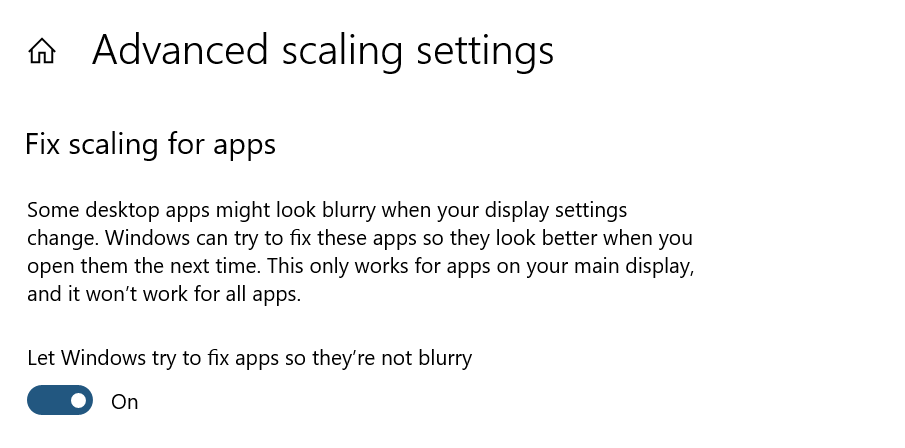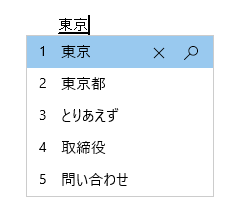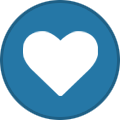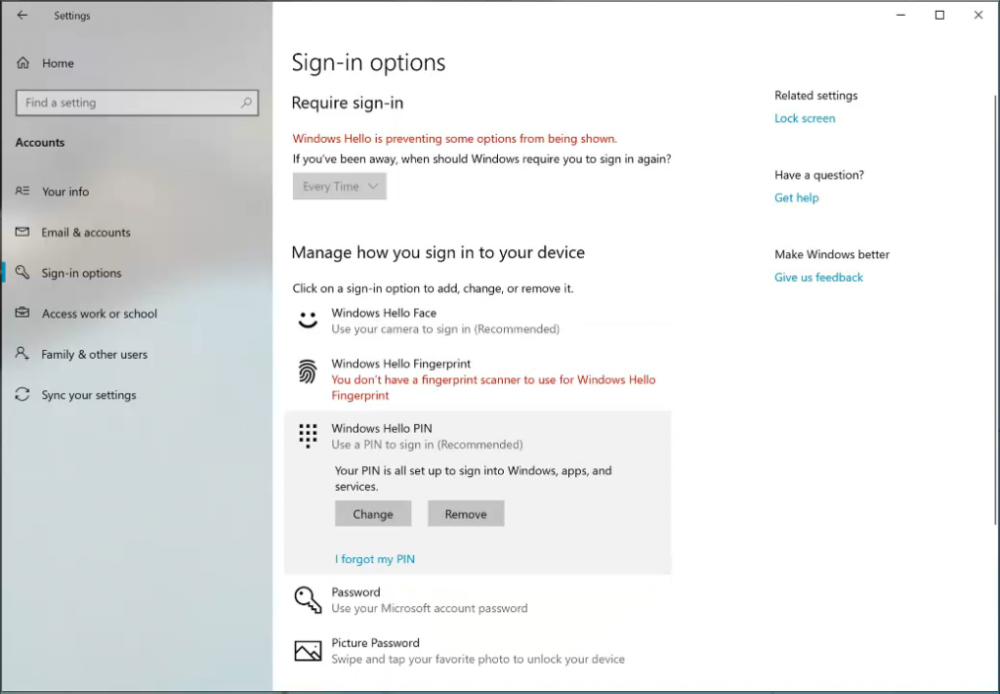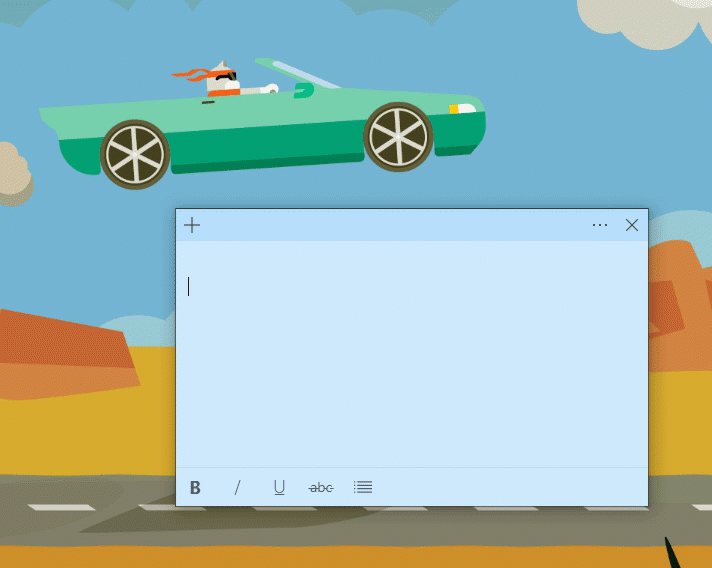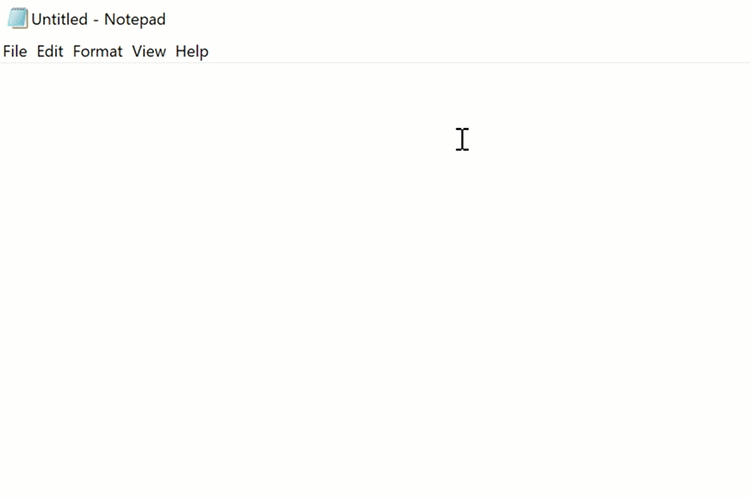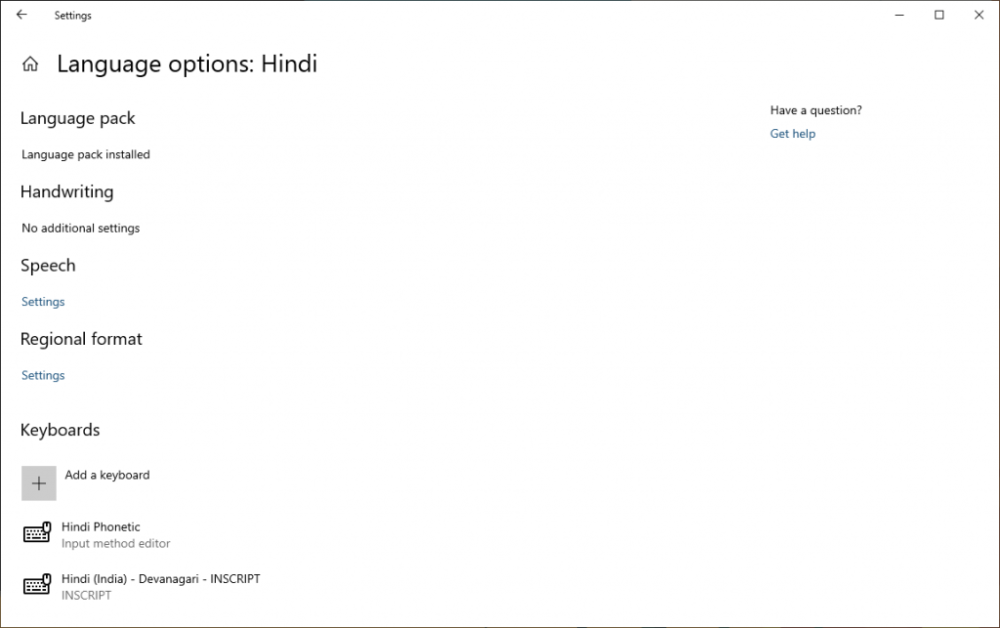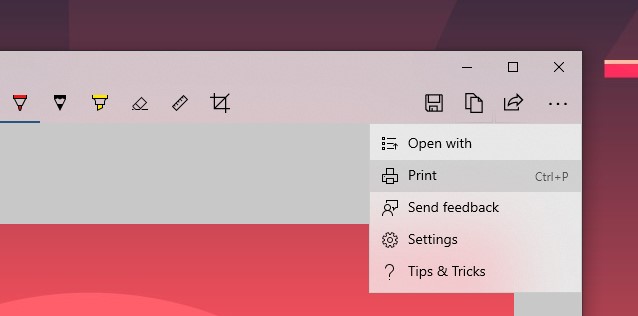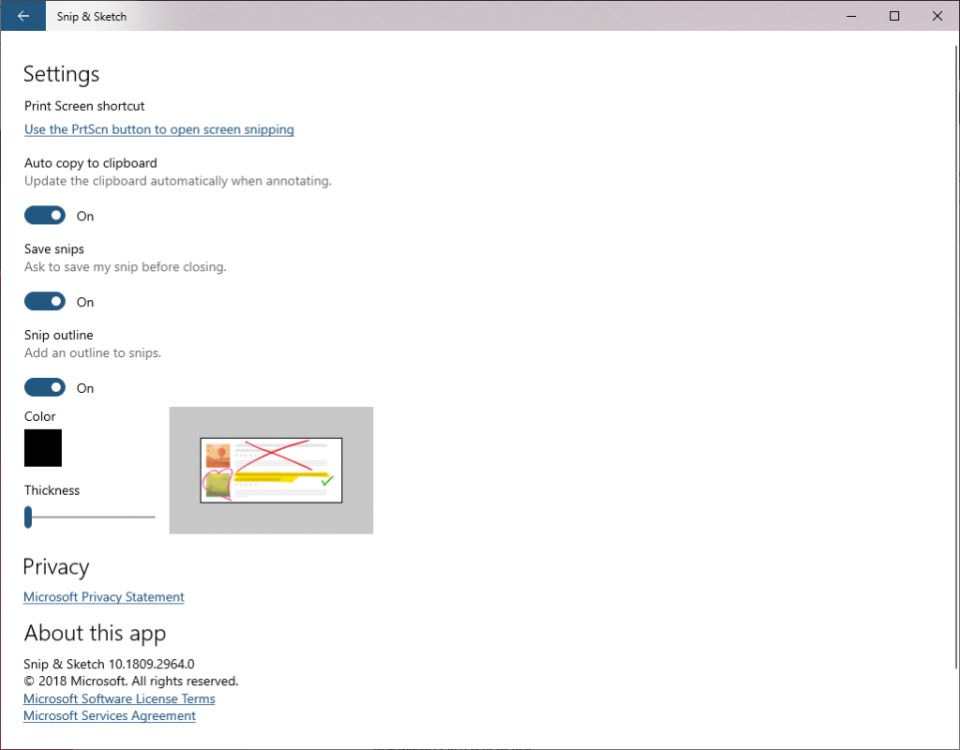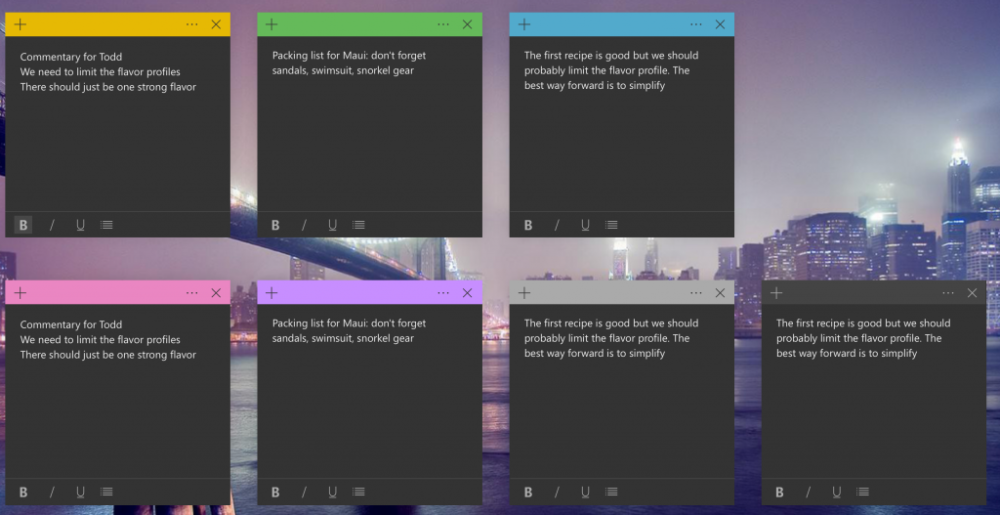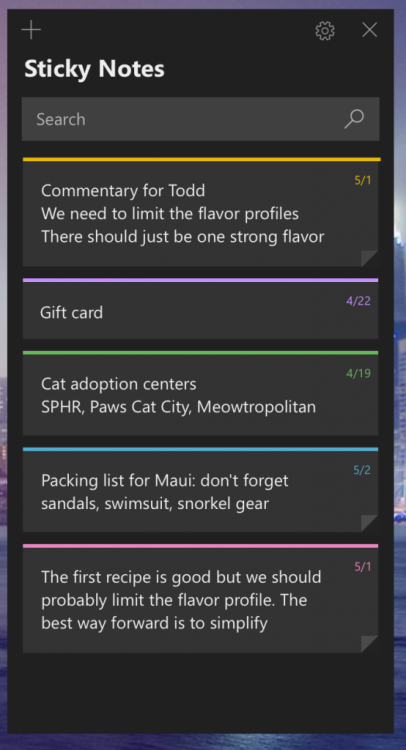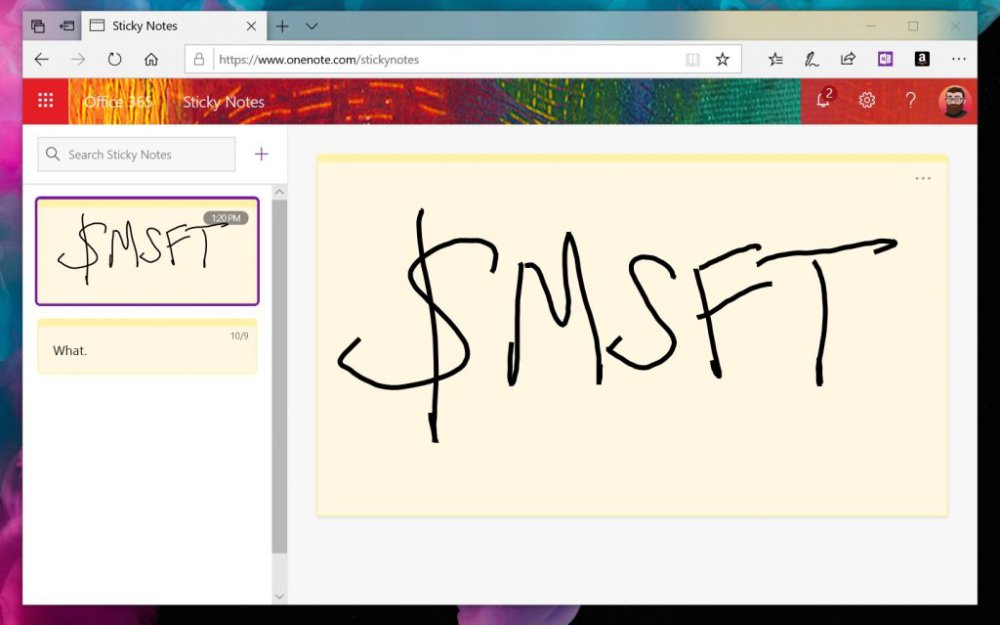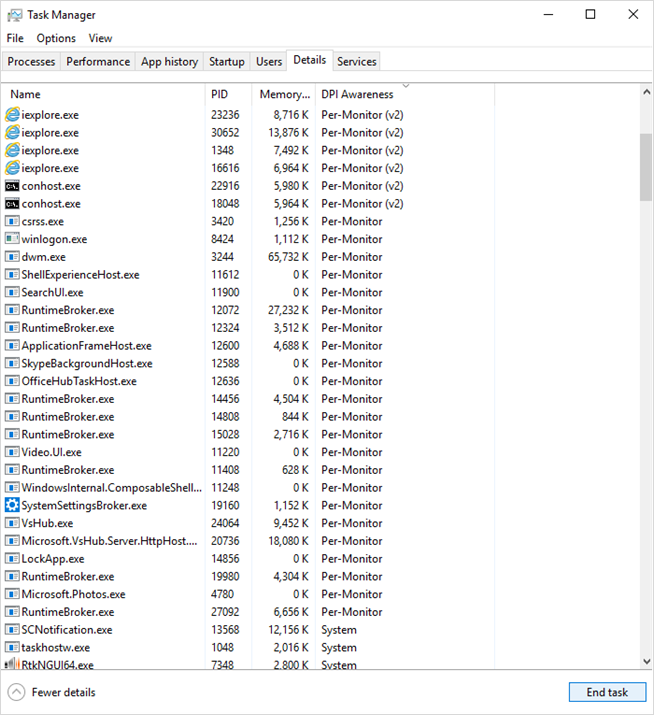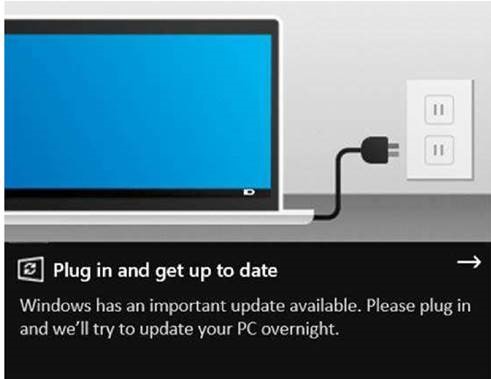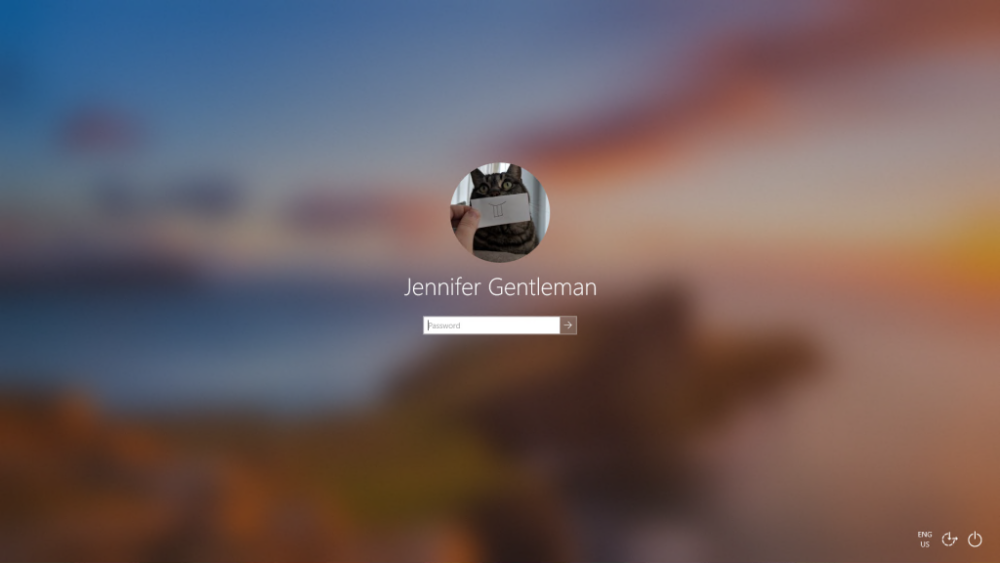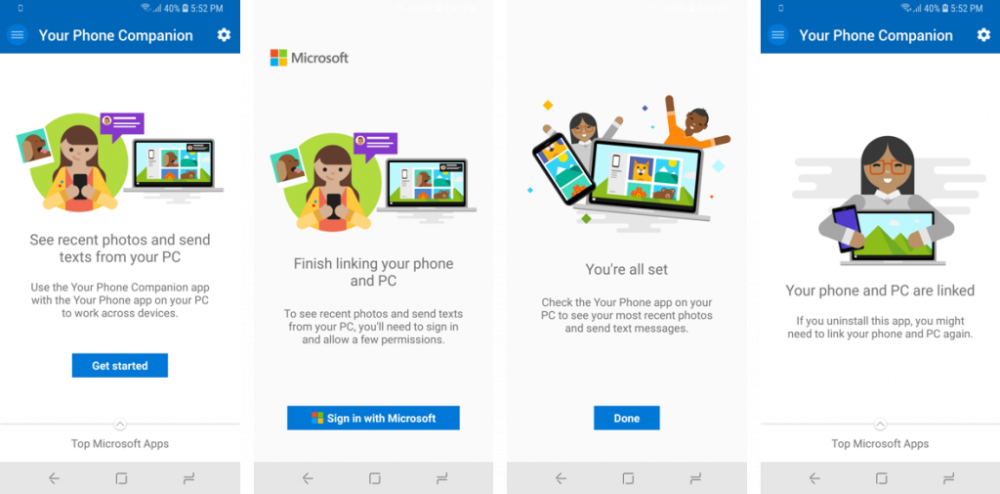-
Posts
27,570 -
Joined
-
Last visited
-
Days Won
73
Content Type
Forums
Blogs
Events
Resources
Downloads
Gallery
Store
Everything posted by AWS
-
Hello Windows Insiders, today we are releasing Windows 10 Insider Preview Build 18282 (19H1) to Windows Insiders in the Fast ring. REMINDER: As is normal with builds early in the development cycle, builds may contain bugs that might be painful for some. If this makes you uncomfortable, you may want to consider switching to the Slow ring. Slow ring builds will continue to be higher quality. If you are looking for a complete look at what build is in which Insider ring – head on over to Flight Hub. You can also check out the rest of our documentation here including a complete list of new features and updates that have gone out as part of Insider flights for the current development cycle (which currently is 19H1). What’s new in Build 18282 Windows Light Theme Ever since we introduced the ability to choose between light and dark in Windows 10, we’ve heard feedback asking for a truer separation between the two options. When you select Light under Settings > Personalization > Colors, the expectation is that the system color would be lighter too. And it didn’t do that before – the taskbar and many other things stayed dark. Now, if you choose Light under Settings > Personalization > Colors, all system UI will now be light. This includes the taskbar, Start menu, Action Center, touch keyboard, and more. When you update to this build, your system color won’t automatically change to the new light system color. This is because we want everything to be exactly as you left it before you did the update. We’re leaving the choice up to you! If you had light mode selected prior to the update, this is what Color Settings will look like after updating: To try the full light experience, just click the “Choose your color” dropdown and select Light. As part of this work we’re also adding a new default wallpaper! Showcased above, you can use it on your PC today by going to Settings > Personalization > Themes and selecting “Windows Light”. This will also change your PC to be light themed. We look forward to hearing your feedback on the new light system color experience. However, please note that we’re still working on “lightening up” different pieces of the OS and refining the experience. For example, the OneDrive icon in the notification area (system tray) is white making it hard to see when you are using the light system color. Expect us to refine this experience. Bringing window snip to your modern snipping experience When we started this journey, we asked for your feedback and two requests shone above the rest: Add a delay snip option Add window snip mode Delay snip was the first on our list, and we added it with app version 10.1807. We then addressed a few more of your requests with app version 10.1809*, and today are really excited to announce that window snip is on its way to Insiders too! Start your snip via your preferred entry point (WIN + Shift + S, Print Screen (if you’ve enabled it), directly from within Snip & Sketch, etc.), and select the window snip option at the top, and snip away! That selection will be remembered the next time you start a snip. Currently the window snipping experience is available for 50% of Insiders, as we want to ensure a smooth rollout – we’ll let you know once it’s live for 100%. What’s next? Let us know what you’d like to see! *This app update is now starting to roll out to people on Windows 10 version 1809! Please note that the borders feature is currently only supported on 19H1 builds, and like window snipping is currently only available for 50% of Insiders. Improving your modern printing experience You’ll notice a few differences once you update to today’s build: First and foremost, the modern print dialog now supports light theme! Second: In order to improve clarity, we’ve updated a number of the printing options to now include icons to help you easily and quickly identify the one you’re looking for. We’ve also added a line of description to some of the dropdown settings. This can be seen in the Pages example below, and in other settings if you click More Settings at the bottom of the print dialog. Finally: If you have a long printer name, it will now wrap rather than being cut off. If you have any further feedback in the printing space, please don’t hesitate to tell us! You can log feedback for this in the Feedback Hub under Devices and Drivers > Print. Updating Windows Update Based on customer feedback, we’re introducing two important new features to provide more control over updates: Pause Updates: We’re making the Pause Updates feature easier to find by surfacing the existing option directly on the ‘Settings > Update and Security > Windows Update’ page. Just like before, when Pause is enabled, some updates, like Windows Defender definition updates, will continue to be installed. In addition, Pause can be enabled for either a pre-defined number of days or until the specific day (day selector is available on Advanced options page). Intelligent Active Hours: Setting your active hours will let Windows know when to avoid rebooting your device. However, we understand some of our users have shifting productivity schedules and remembering to adjust Active hours can be a challenge. Now, Windows can automatically adjust active hours for you based on your device activity. Just go into ‘Settings > Update and Security > Windows Update > Change active hours’ page to turn this setting on and know that reboots will not disrupt your productive time. Display brightness changes when going to battery power We’ve heard your feedback about a specific case where a display can become brighter when transitioning from a battery charger to battery power. For 19H1, we’re modifying the display brightness behavior so that this can no longer happen. If a person adjusts their display brightness, that brightness will now be remembered as their preferred brightness whether they are on battery or connected to a charger. This new behavior results in a more consistent and battery friendly experience. This does not affect battery saver mode settings; if a person has opted into lowering the screen brightness in battery saver mode, their display will still dim when the battery is below the threshold selected. Please use Feedback Hub to tell us what you think! You can file the feedback under the category “Device and Drivers” and subcategory “Display and Graphics”. Narrator Improvements Narrator Verbosity Improvements: We are improving the amount of information you hear while interacting in Windows and you will see these changes filter in throughout future builds. In the current release we have a new Narrator Setting entitled “Hear advanced information about controls when navigating”. When this feature is off you will not hear the advanced information previously spoken on controls. In addition, Tooltips will not be read by default. Use the Narrator Advanced Information command (Narrator + 0) to read a tooltip on a given item. In addition, you will notice that some control information will now begin to speak in a more consistent manner. Checkboxes and radio buttons will be the first controls with this new behavior. More consistent reading experience: Narrator text reading commands (previous/next for character/word/line/sentence/paragraph/page) can now be used to scan a full window from top to bottom. It is no longer possible to get the “not on explorable text” error and only when you reach the boundary of the window will you receive “no next/previous text.” Also, the views options are now consistent whether you are within text content or not. For example, you can now use the views option to search for a link anywhere within the active window. Read by Sentence Braille support: The new read by sentence commands are now available via a braille display by pressing dots 2-3-4 or 2-3-4-7 in command input mode. Note, we are still working on fixing a couple issues. Narrator character phonetic reading optimization: In a previous release, Narrator received support for reading characters phonetically. That is, reading out “a Alfa, b Bravo, c Charlie” while navigating “abc” by character. Since then, we have received feedback that you didn’t want to hear the phonetic information announced automatically. Instead, this should be an on-demand feature, to be called upon only when you needed it. In this release, we will no longer announce the phonetic information automatically. As you navigate by characters, this information will be omitted. If you need the phonetic information to disambiguate characters, you can issue a command to hear the phonetics. Use the keyboard command of Narrator key + Comma twice quickly. If, for example, you are using the Standard Keyboard layout with the default Narrator key setting of “Caps Lock or Insert”, you would issue the command of Caps Lock + Comma (or Insert + Comma), where the Comma key is pressed twice quickly while depressing the Caps Lock (or Insert) key. If you need to hear phonetics for a string of characters in a sustained fashion, the phonetics can be read out continuously as you move forward or backward through a range of characters with the Read Next Character command (Narrator key + Period) or Read Previous Character command (Narrator key + M). However, in this mode, you will only hear the phonetics announced and not the characters themselves (e.g., “Alfa Bravo Charlie”). To stop hearing the phonetics, press any other command (e.g., Left arrow, Right Arrow, Tab, etc.) or re-issue the Read Current Character command (Narrator key + Comma). Subsequent reading of next and previous characters via Narrator key + Period or Narrator key + M will return to reading just the characters, without phonetic information. If you prefer the original character phonetic reading behavior, a setting has been added for you to toggle on the automatic reading of phonetics. Other Updates for Insiders The OneDrive flyout now supports dark theme In case you didn’t hear last week, OneDrive is rolling out an update so that the OneDrive flyout will now be dark if you have dark mode selected in Settings! General changes, improvements, and fixes for PC We fixed an issue causing File Explorer to freeze when interacting with video files in the last few flights. We fixed an issue resulting in certain x86 apps and games having blurry text rendering in the last few flights, where the text appeared to have a shadow. If you were seeing certain games launch to launch with an error citing unexpected kernel modification detected, please the games for available updates and let us know if you encounter further issues. When you hover over the navigation pane in Start, after a short period it will now automatically expand. This is something that a portion of Insiders have had for a little bit now, and after finding positive results we’re now rolling it out to all Insiders. We’re adding a shadow to Action Center, to match the shadow seen along the borders of our other taskbar flyouts. We fixed an issue resulting in some users not being able to set Win32 program defaults for certain app and file type combinations using the Open with… command or via Settings > Apps > Default apps. We fixed an issue resulting in the context menu not coming up when right-clicking an open app in Task View. We fixed an issue resulting in the touch keyboard not working correctly when trying to type Chinese with the Bopomofo IME. We made some improvements in the Narrator and Chrome browser experience. Narrator Scan Mode will more reliability toggle off when a user reaches the Word Online canvas, making it easier to type. We fixed a race condition resulting in blue screens if your PC was set up to dual boot in recent builds. We fixed an issue resulting in some Insiders experiencing a PDC_WATCHDOG_TIMEOUT bug check / green screen on resume from hibernate. We fixed an issue resulting in the Network button on the sign-in screen not working recently. Known issues PDFs opened in Microsoft Edge may not display correctly (small, instead of using the entire space). The hyperlink colors need to be refined in Dark Mode in Sticky Notes if the Insights are enabled. Settings page will crash after changing the account password or PIN, we recommend using the CTRL + ALT + DEL method to change the password Due to a merge conflict, the settings for enabling/disabling Dynamic Lock are missing from Sign-in Settings. We’re working on a fix, appreciate your patience. Settings crashes when clicking on the “View storage usage on other drives” option under System > Storage. Remote Desktop will only show a black screen for some users. Known issues for Developers If you install any of the recent builds from the Fast ring and switch to the Slow ring – optional content such as enabling developer mode will fail. You will have to remain in the Fast ring to add/install/enable optional content. This is because optional content will only install on builds approved for specific rings. Bing Black Friday Deals Want to save time and money on Black Friday? Then check out what Bing has to offer. With more than 100 flyers from top retailers, find the deal that suits your needs. It’s easy, convenient, and all the Black Friday Ads are in one place, only on Bing. Join our Bing Insider Program and be the first to learn about these and other cool Bing features. 19H1 Bug Bash #1 We’re kicking off the first 19H1 Bug Bash in Feedback Hub running from January 11th, 2019 – January 20th, 2019. No downtime for Hustle-As-A-Service, Dona The post Announcing Windows 10 Insider Preview Build 18282 appeared first on Windows Experience Blog. Continue reading...
-
Happy Diwali for the Indian Windows Insiders who are celebrating! Today, we are releasing Windows 10 Insider Preview Build 18277 (19H1) to Windows Insiders in the Fast ring. REMINDER: As is normal with builds early in the development cycle, builds may contain bugs that might be painful for some. If this makes you uncomfortable, you may want to consider switching to the Slow ring. Slow ring builds will continue to be higher quality. If you are looking for a complete look at what build is in which Insider ring – head on over to Flight Hub. You can also check out the rest of our documentation here including a complete list of new features and updates that have gone out as part of Insider flights for the current development cycle (which currently is 19H1). What’s new in Build 18277 Evolving Focus assist Starting with the Windows 10 April 2018 Update, we embarked on a journey to help reduce the number of distractions you encounter when you’re trying to get in the zone. With today’s build, we’re taking this to the next level: We’ve added a new focus assist option so that when you’re doing *anything* full screen we can automatically turn on focus assist. Watching a movie? Poring over some excel tables? Studying? Focus assist is here for you, and will keep your notifications quiet until you exit full screen mode. Like our other focus assist settings, this can be found under Settings > System > Focus Assist. Make sure you take a moment to customize your priority list to ensure any notifications you want to break through the rule will appear! If you’d like to turn off the warning notification that’s shown in Action Center after entering focus assist, you can do so by clicking the rule in Focus Assist Settings which prompted the notification. Improving your Action Center experience One of the top requests we’ve heard from you is that you’d prefer the brightness Quick action to be a slider instead of a button, and with today’s build we’re making it happen! But wait, there’s more! You can now easily customize your Quick actions right from the Action Center itself, rather than having to go into Settings. That means not only can you re-arrange in the moment, but you can also add any Quick action you need on the fly, without needing for it to always take up space. We’d love for you to try it out and share feedback! Preparing for Emoji 12 With today’s build, Insiders will get a first look at the emoji we’ve designed so far in preparation for the Emoji 12 release! These emoji are available for use via the emoji panel (WIN + .) and the touch keyboard. Note: The complete list of emoji for the Emoji 12 release is still in Beta, so Insiders may notice a few changes over the coming flights as the emoji are finalized. We have a bit more work to do, including adding search keywords for the new emoji, and adding a few emoji that aren’t finished yet. High DPI Improvements As many of you know, we’ve been working over the past few years to improve the High DPI story for Win32 (desktop) apps on Windows. As part of this, some of you may recall getting a toast about fixing your apps that led you to this setting we added with Build 17063: In 19H1, we’re enabling this setting by default, to help automatically address some of your scaling feedback, and reduce the number of times you see that “Fix blurry apps” notification. We’d love your feedback! Notice that some of your apps seem blurry after docking/undocking, or other mixed DPI scenarios? You can let us know by reporting it here! If you’re interested to learn whether or not an app is DPI aware you can find out using this feature we rolled out to Task Manager a few flights ago. Windows Security gets an additional Windows Defender Application Guard setting Insiders will notice that Isolated browsing has an additional toggle that lets users manage access to their camera and microphone while browsing using Application Guard for Microsoft Edge. If this is managed by enterprise admins, users can check how this setting is configured. For this to be turned on in Application Guard for Microsoft Edge, the camera and microphone setting must already be turned on for the device in Settings > Privacy > Microphone & Settings > Privacy > Camera. Refreshing the Japanese IME We’ve already made a few announcements about how we plan to improve your typing experiences in Windows with this release, and we’re excited to add one more to the list today! To provide increased security and reliability, we’re updating the Japanese IME by redesigning how it works with applications. Not only that, but we’ve updated the IME candidate window interface to be cleaner and more polished: You’ll notice that each text prediction candidate now has an index so you can quickly select it, just like the conversion candidates! We’re looking forward to you trying it out, and that’s not all! As part of this work, all of your familiar Japanese IME settings have now been fully integrated into Settings. If you’d like to check them out, fastest way there is to right-click the IME mode indicator in the taskbar and select Settings, although you can also get there from the Language Settings page. Some Insiders have had this change for a few flights now, so we wanted to take a moment to say thank you for all of your great feedback so far! Please don’t hesitate to continue sharing thoughts with us about typing in Windows – our ears are open and we’d love to hear from you. [ADDED 11/8] Improved Storage settings page You can now get a quick and dynamic storage breakdown of your system! Navigate to the Storage page (Open Start and search “Storage settings”) to see an actionable list of how your storage is used. Click on the different categories to take action and free up some space. Help us shape the future of Cortana + Amazon Alexa Recently, we announced an exciting preview in the US that allows you to call up Cortana on Amazon Alexa Echo devices – and Alexa on your Windows 10 PC. You can, for example, enlist Cortana through an Amazon Alexa Echo device to tell you your next meeting or have Alexa order groceries through your Windows 10 PC. Now, we’d like to take the experience even further with the help of Windows Insiders like you. Just start by completing this short survey. If you haven’t already tried it out, simply click the microphone icon in Windows Search on your Windows 10 PC and say ‘’Hey Cortana, open Alexa’. Or, on your Amazon Echo device, say “Alexa, open Cortana” on Echo devices. (Then let us know what you think in the Feedback Hub.) For more, see our AI blog. General changes, improvements, and fixes for PC We fixed the issue causing WSL to not work in Build 18272. Thanks for your patience. We fixed an issue resulting in text not rendering on the screen if you had a large number of OTF fonts, or had OTF fonts that support the extended East Asian character set. We fixed a recent issue where Task View failed to show the + button under New Desktop after creating 2 Virtual Desktops. We fixed an issue resulting in Timeline crashing explorer.exe if you pressed ALT+F4 while it was visible. We fixed an issue significantly impacting Start menu reliability in recent builds when pinning, unpinning, or uninstalling apps. We fixed an issue where the expected context menu wouldn’t appear after right-clicking on a folder in File Explorer from a network location. Some Insiders may notice small differences in File Explorer over the coming flights – we’ll have more to share later about this later. We fixed an issue resulting in the home page of Settings having no visible scrollbar in recent flights if the window was small enough to need one. We’re updating the icon used to identify the Region page in Settings. We fixed an issue resulting in Settings crashing sometimes in recent flights when going to Sign-in Settings. We fixed an issue where Settings would crash if you were typing in the search box with the embedded handwriting panel and went to switch languages within the panel. We fixed an issue where playing videos might unexpectedly show a few frames in the wrong orientation when maximizing the window after changing the orientation of your screen. We fixed an issue impacting Emoji Panel reliability in recent flights. The touch keyboard’s feature to input a period after two quick taps on the spacebar was recently also accidentally enabled when typing with the hardware keyboard and has now been disabled. We’ve made some adjustments to improve the performance of WIN+Shift+S bringing up snipping. Some Insiders may notice changes to our snipping experiences, as we explore ideas for the future – we’ll have more details to share later. We fixed an issue that caused Far Manager to have a significant pause during a long running command like ‘dir’ (see Microsoft/console#279). We fixed an issue that caused Windows applications running from WSL through interop and applications using the *PseudoConsole APIs to redraw the top left corner excessively (see Microsoft/console#235). We fixed an issue resulting in running “start .” from Command Prompt failing in the previous flight with an access denied error. We fixed an issue resulting in some Insiders experiencing bug checks (green screens) with the error KMODE_EXCEPTION_NOT_HANDLED on the previous flight. We fixed an issue where certain devices might hit a bug check (GSOD) when shutting down or when switching from a Microsoft account to a local admin account. We fixed an issue resulting in wuaueng.dll repeatedly crashing in the background for some Insiders in the last few flights. Known issues Some users will notice the update status cycling between Getting Things Ready, Downloading, and Installing. This is often accompanied with error 0x8024200d caused by a failed express package download. PDFs opened in Microsoft Edge may not display correctly (small, instead of using the entire space). We’re investigating a race condition resulting in blue screens if your PC is set up to dual boot. If you’re impacted the workaround is to disable dual boot for now, we’ll let you know when the fix flights. The hyperlink colors need to be refined in Dark Mode in Sticky Notes if the Insights are enabled. Settings page will crash after changing the account password or PIN, we recommend using the CTRL + ALT + DEL method to change the password Due to a merge conflict, the settings for enabling/disabling Dynamic Lock are missing from Sign-in Settings. We’re working on a fix, appreciate your patience. Known issues for Developers If you install any of the recent builds from the Fast ring and switch to the Slow ring – optional content such as enabling developer mode will fail. You will have to remain in the Fast ring to add/install/enable optional content. This is because optional content will only install on builds approved for specific rings. No downtime for Hustle-As-A-Service, Dona The post Announcing Windows 10 Insider Preview Build 18277 appeared first on Windows Experience Blog. Continue reading...
-
You were hitting the old server. Refresh your DNS, ipconfig /renew, from command line, if it still happens.
-
Server move complete.
-
Hello Windows Insiders! Today, we are releasing Windows 10 Insider Preview Build 18272 (19H1) to Windows Insiders in the Fast ring. To help Insiders get started with the latest 19H1 builds, we’re also making the ISOs for Build 18272 available today by clicking here. (It make take a little bit for the build to show up so please be patient. ISOs should be up now!) This flight will not be available for ARM devices running languages other than English (U.S.). If you are looking for a complete look at what build is in which Insider ring – head on over to Flight Hub. You can also check out the rest of our documentation here including a complete list of new features and updates that have gone out as part of Insider flights for the current development cycle (which currently is 19H1). REMINDER: As is normal with builds early in the development cycle, builds may contain bugs that might be painful for some. If this makes you uncomfortable, you may want to consider switching to the Slow ring. Slow ring builds will continue to be higher quality. What’s new in Build 18272 Sign-in Options Redesigned for Windows Hello Security shouldn’t be intimidating, and we aspire to help you eliminate passwords. That’s why we want to make sure you can easily set up your first line of defense securing your device with Windows Hello. Your feedback that the previous design was cluttered, and confusing is what drove us to simplify the Sign-in options Settings. We believe this update will help you choose the safest and fastest sign-in option for your needs, whether that’s using a PIN or a biometric factor like fingerprint or facial recognition. Ultimately, we want to help you make the right decision for your situation. By condensing each sign-in option into a list that explains individual properties and next step for setup, we hope you feel more informed the next time you decide how you want to sign in using enhanced security features with Windows Hello. Input Improvements Expanding SwiftKey’s Typing Intelligence to More Languages: In RS5 we started working on bringing SwiftKey’s AI technology to Windows, and we’re excited to announce that we’re expanding support to the following languages: English (Canada) – en-CA English (India) – en-IN French (Canada) – fr-CA French (Belgium) – fr-BE French (Switzerland) – fr-CH Portuguese (Portugal) – pt-PT German (Switzerland) – de-CH Spanish (United States) – es-US If you’re a touch keyboard user that writes in any of these languages, please try out the text predictions and shapewriting in this build and let us know how it feels for you. If you’d like to compare how the keyboard feels with and without this change, check the options for supported languages under Settings > Devices > Typing > Suggestions and Autocorrections. Using a physical keyboard? Hardware keyboard text suggestions are also supported with the above languages now. Text suggestions for the hardware keyboard is a learning tool we originally introduced in RS4, and expanded language support for with RS5. If you’d like to try it out in one of the supported languages, you can do so by enabling the “Show text suggestions as I type” feature under Settings > Devices > Typing. Indic Phonetic keyboards now available for PC: Do you write in an Indic language? We’ve heard your feedback, and in addition to the Indic Traditional INSCRIPT keyboards already available, with today’s build we’re adding Indic Phonetic keyboards for Hindi, Bangla, Tamil, Marathi, Punjabi, Gujarati, Odia, Telugu, Kannada and Malayalam! How does a phonetic keyboard work? Basically it’s a convenient way of typing that leverages the English QWERTY keyboard – as you type, we use transliteration to suggest possible Indic text candidates. For example, if you typed “namaste” using the Hindi Phonetic keyboard we would suggest नमस्ते, as you can see in the below gif: If your native language is one of the above languages or you have some knowledge of Indic languages, please try this out with either the hardware or touch keyboard and let us know how it feels. Here are the steps to get started: Select Start > Settings > Time & Language-> Language from the navigation menu. Select the + icon labeled [Add a preferred language] (or skip ahead to step 4 if your preferred Indic language was already added). Type the name of an Indic language into the search box and select it – for example “Hindi”. Click the Next button and install the Indic language on your device, which will return you to the Language page. Now back on the Language page, click the one you just added, and then click the Options button. This will take you to that language’s options page. Select the + icon labeled [Add a keyboard]. Enable the Phonetic keyboard, for example [Hindi Phonetic – Input method editor] – now the languages options page will look something like this: Click input indicator on the taskbar (or press the Windows key + Space) and select the Indic Phonetic keyboard. Time to type something! Note: The dictionaries used for the Indic Phonetic keyboards need to be downloaded. Right after adding the keyboard, please connect to Internet – you may need to wait a bit for the dictionary download to finish. Accessibility Improvements Narrator Caps Lock ON alert while typing: Narrator will now alert you when you are accidentally typing with Caps Lock turned on. The setting is on by default. To adjust this setting, visit Narrator Settings (Ctrl + Win + N), then navigate to the “Change how much content you hear” heading and review the combo box for “Change when you receive Caps Lock warnings while typing”. It will work even if you have character echo option (“Hear characters as you type”) disabled, and it will work in edit fields as well as password field. By default, Narrator will always alert you regardless of presses of the Shift key as you type alphabetic characters. But you can choose to only be alerted when you press the Shift key together with an alphabetic character, or you can disable the feature altogether. In this initial release, the sound effect you hear will sound like the standard Narrator error sound effect which we are working on improving. We look forward to your feedback on this new feature! Other Updates for Insiders Snip & Sketch (Version 10.1809.2964.0): Thank you to everyone who’s shared feedback so far! It’s been great seeing all of your comments, and we’re making progress on addressing them with our latest app update that’s in the process of rolling out to Insiders in the Fast ring. The update brings several improvements, including: Adding some emphasis. Planning to paste your screenshot somewhere? Does that place have the same color background as the background of your screenshot? When you update to the latest app version you’ll find a new option to add a border to your screenshots – giving them that little bit extra needed to stand out. Printing! Sometimes you want to keep a physical copy of your screenshots – we hear you that it took too many steps before, and have added a button in the toolbar so you can print directly from the app (you can also print to PDF!) Refining our save options: If you have unsaved changes and go to close a window or open a file that will now pop a confirmation. The default proposed file name will now include a timestamp. We’ve heard your feedback and saving now also supports jpg and gif file types. [*]Also, we have a new settings page! We’re replacing our old the old About flyout with a full settings page where you’ll find the aforementioned option to add a border, an option for updates made to your snip to copy automatically to your clipboard, and more! Have an opinion as to what’s next? We have a few things on our list already and would love to hear your thoughts! Head to the Feedback Hub to see some of the things we’re already tracking and share your voice. Sticky Notes 3.1 (Version 3.1.32): Thank you for sharing your feedback on 3.0 release with us. We think you are going to love this update! We tested the waters with the Charcoal Note and you all seemed keen to go even darker! Introducing full-on Dark Mode support in Sticky Notes. We support Windows Dark Mode as well as the ability to set your color mode in Sticky Notes to suit your mood independent of your system settings. Everyone seemed excited about Sticky Notes syncing, so we spent some time making it even faster! Check it out and let us know how it feels. Please give it a shot and let us know on Feedback Hub your thoughts on the new update. Want to get to your notes from anywhere? How about on the web at http://www.onenote.com/stickynotes! It will be rolling out worldwide soon – take a look and let us know what you think. General changes, improvements, and fixes for PC We’re rolling out a feature where if you right click on a group name or tile folder in Start, you will now have an option to unpin it. Currently 50% of Insiders will have this option. We fixed an issue where Task Manager settings wouldn’t persist after closing and reopening Task Manager in recent flights. We fixed an issue where only users in Vietnam could use the new Vietnamese Telex and Number key-based keyboards. Now anyone can use them – please try it out if you’re familiar with the language! We fixed an issue where doing an upwards search with wrap enabled in Notepad wouldn’t find the last word in the text. We fixed an issue that could result in Settings crashing when navigating to Data Usage. We fixed an issue where starting the PIN removal process in Settings then clicking Cancel when prompted for your password would crash Settings. We fixed an issue where twinui.dll would crash on some devices in the last few builds after selecting a wireless display to project to from the Connect flyout. We fixed an issue where enhancements selected under Speaker Properties > Enhancements wouldn’t persist on upgrade. We fixed an issue resulting in FLAC metadata being cut short in File Explorer and other locations. The “Forget” option for Wi-Fi profiles is now available for non-admin users. Ctrl + Mouse Wheel Scroll to zoom in text is now supported in Command Prompt, PowerShell and WSL. When using dark theme (Settings > Personalization > Colors) your scrollbars in Command Prompt, PowerShell and WSL will now become dark too. We fixed an issue with the console that could cause graphical glitches in the embedded terminal of VS Code (see Microsoft/vscode#57803). The options to change your default app mode and enable/disable transparency have moved to the top of Colors Settings so it’s easier for people to find. Known issues Task View fails to show the + button under New Desktop after creating 2 Virtual Desktops. Some users will notice the update status cycling between Getting Things Ready, Downloading, and Installing. This is often accompanied with error 0x8024200d caused by a failed express package download. If you have a have a large number of OTF fonts, or OTF fonts that support the extended East Asian character set, you may experience some unexpectedly missing text across the system. We’re working on a fix. If you encounter this issue, navigating to the Fonts folder (c:\windows\fonts) may resolve it. PDFs opened in Microsoft Edge may not display correctly (small, instead of using the entire space). We’re investigating a race condition resulting in blue screens if your PC is set up to dual boot. If you’re impacted the workaround is to disable dual boot for now, we’ll let you know when the fix flights. The hyperlink colors need to be refined in Dark Mode in Sticky Notes if the Insights are enabled. Settings page will crash after changing the account password, we recommend using the CTRL + ALT + DEL method to change the password Known issues for Developers If you install any of the recent builds from the Fast ring and switch to the Slow ring – optional content such as enabling developer mode will fail. You will have to remain in the Fast ring to add/install/enable optional content. This is because optional content will only install on builds approved for specific rings. No downtime for Hustle-As-A-Service, Dona The post Announcing Windows 10 Insider Preview Build 18272 appeared first on Windows Experience Blog. Continue reading...
-
I am in the process of setting up a new server for the site. I will be moving the site to this server this week. There will be some downtime. I will try to keep it minimal.
-
Hello Windows Insiders! Today, we are releasing Windows 10 Insider Preview Build 18267 (19H1) to Windows Insiders in the Fast ring. REMINDER: As is normal with builds early in the development cycle, builds may contain bugs that might be painful for some. If this makes you uncomfortable, you may want to consider switching to the Slow ring. Slow ring builds will continue to be higher quality. What’s new in Build 18267 Input Improvements Vietnamese Telex and Number key-based keyboards are now available on your PC: Do you write Vietnamese? We want you to have the best possible typing experience, so we’re happy to announce that with this build you can now use Vietnamese Telex and Number-key based (VNI) keyboards for typing Vietnamese! Bringing these keyboard options to PC has been one of the top feature requests in the input space, so we’re looking forward to you trying it out! Here’s a short gif of what it looks like (using the touch keyboard so you can see what we’re typing): If your native language is Vietnamese or you have some knowledge of the Vietnamese language, please try them out with hardware keyboard or touch keyboard and let us know how it feels. Here are the steps to get started: Select Start > Settings > Time & Language > Language from the navigation menu. Select the + icon labeled [Add a preferred language] (or skip to step 4 if Vietnamese was already added) Type “Vietnamese” in the search box and select Vietnamese. Click Next button and install Vietnamese on your device, which will return you to Language page. Click Vietnamese, and then click Option button. Which will navigate you to Language options: Vietnamese. Select the + icon labeled [Add a keyboard] (or skip to step 7 if your target keyboard was already added) Enable the Vietnamese Telex keyboard or Vietnamese Number key-based keyboard (whichever you prefer). Click the input indicator button on the taskbar (or press Windows key + Space) and select Vietnamese Telex or Number-key based keyboard. Input anything via your hardware keyboard or touch keyboard. More symbols are now available on the touch keyboard: Now you can easily access more symbols and special characters directly from touch keyboard. After changing to the number & symbols view (&123) on the touch keyboard, just tap the new ‘Ω ‘ key and you’ll now see a number of tabs with lists of symbols. Accessibility Improvements Narrator works better with Chrome now! Using up and down arrows in scan mode, navigating with tab key, continuous reading commands, and navigating by headings and links have initial support for Chrome, with more functionality coming in future flights. Narrator Braille: BRLTTY version 5.6 is now provided which adds USB support for Inceptor and Orbit 20 displays. In addition, the BrailleNote Touch is recognized when using USB. Baum displays can now use B9 and B10 interchangeably. Liblouis binaries and tables have been updated to version 3.7.0. UI Automation framework IAccessible2 Support: The UI Automation framework now supports translating IAccessible2 information from Chrome, which supports IAccessible2 rather than UI Automation. This enables UI Automation clients to receive the IAccessible2 information through the UI Automation client interfaces. Enhanced Mode for Search Indexer To improve our search indexing, we created a new feature that enables Windows to search all your folders and drives, instead of limiting search to your documents, pictures, videos, and desktop by default. To turn it on, search for Windows search settings, and in the Searching Windows settings, under “Find My Files”, select Enhanced to begin the one-time indexing process. It will take about 15 minutes for search to begin returning these additional files in results. If you have lots of files, it may take longer. Make sure you plug in before you start, indexing is a resource-intensive activity. When the indexing is complete, you’ll be able to find all your files almost instantly when you use Windows Search. To exclude a folder from search, add it to the Excluded Folders list. Thanks for your feedback about search and the indexer. These improvements were made because of your input. Keep the feedback coming! General changes, improvements, and fixes for PC We fixed an issue resulting in Settings crashing when invoking actions on certain places, including under Windows Security. We fixed an issue resulting in some Insider experiencing green screens with IRQL_NOT_LESS_OR_EQUAL in the previous flight. We fixed an issue where the Action Center might suddenly appear on the opposite side of the screen before appearing on the correct side. We fixed an issue resulting in the Action Center icon sometimes showing a number of unread notifications, however when you opened Action Center it would be blank. We fixed an issue resulting in Settings crashes on launch for a small number of users. We fixed an issue resulting in recently opened items sometimes showing in jump lists even though “Show recently opened items in jump lists” was disabled in Settings. We fixed an issue where the Built-in Phrases Setting page for the Pinyin IME would hang for a time if you clicked any phase in the list. We fixed an issue where Uninstall would still be shown as an option when right-clicking apps in Start if the group policy “Prevent users from uninstalling applications from Start” was enabled. We fixed an issue where if you had an inbox app with a version number longer than 20 characters it wouldn’t be returned as a result if you searched for it. We fixed an issue resulting in switching audio endpoints from the volume flyout in the taskbar not working in the last few flights. We fixed an issue resulting in some users having issues launching inbox apps after updating to the last few flights. We fixed an issue where if word wrap was enabled when using Notepad with a screen reader some words might unexpectedly be read out as two half words rather than one. Known issues Task View fails to show the + button under New Desktop after creating 2 Virtual Desktops. Some users will notice the update status cycling between Getting Things Ready, Downloading, and Installing. This is often accompanied with error 0x8024200d caused by a failed express package download. If you change Task Manager settings, the next time Task Manager is opened it will revert to default. If you have a have a large number of OTF fonts, or OTF fonts that support the extended East Asian character set, you may experience some unexpectedly missing text across the system. We’re working on a fix. If you encounter this issue, navigating to the Fonts folder (c:\windows\fonts) may resolve it. Known issues for Developers If you install any of the recent builds from the Fast ring and switch to the Slow ring – optional content such as enabling developer mode will fail. You will have to remain in the Fast ring to add/install/enable optional content. This is because optional content will only install on builds approved for specific rings. Join the Bing Insider Program Help! Your kids need help with homework! But for you math and science are still a mystery. Or maybe you want to learn American Sign Language or how to code? Well Bing has your back! Check out these education related topics that are featured on Bing; your kids will think you’re a genius. If you want to be among the first to learn about these Bing features join our Bing Insider Program. No downtime for Hustle-As-A-Service, Dona The post Announcing Windows 10 Insider Preview Build 18267 appeared first on Windows Experience Blog. Continue reading...
-
Hello Windows Insiders! Today, we are releasing Windows 10 Insider Preview Build 18262 (19H1) to Windows Insiders in the Fast ring AND those who have opted in to Skip Ahead. REMINDER: As is normal with builds early in the development cycle, builds may contain bugs that might be painful for some. If this makes you uncomfortable, you may want to consider switching to the Slow ring. Slow ring builds will continue to be higher quality. What’s new in Build 18262 See DPI Awareness in Task Manager Interested to know which of your running apps is DPI Aware? We’ve added a new optional column to the Details tab of Task Manager so you can find out the DPI awareness per process – here’s what it looks like: To show the column, right-click on any of the column headers in the Details tab, click “Select Columns”, then add “DPI Awareness” to the list. To learn more about DPI Awareness, see here. Uninstall additional inbox apps In 19H1, we are adding the ability to uninstall the following (preinstalled) Windows 10 inbox apps via the context menu on the Start menu All Apps list: 3D Viewer (previously called Mixed Reality Viewer) Calculator Calendar Groove Music Mail Movies & TV Paint 3D Snip & Sketch Sticky Notes Voice Recorder In the Windows 10 October 2018 Update and prior, only the following inbox apps could be uninstalled via the context menu on the Start menu All Apps list: Microsoft Solitaire Collection My Office OneNote Print 3D Skype Tips Weather Troubleshooting improvements Don’t feel like troubleshooting? We’ve got you covered. In previous releases, if you noticed your PC was having a problem, you would have to find the right troubleshooter and then manually walk through all the different steps to resolve it. We hear your feedback that the time that takes to do can be frustrating – why not just automatically fix issues that you know how to fix and can detect? We agree! If an issue occurs we want to get you back up and running as quickly as possible, so with Build 18262 you’ll find a new recommended troubleshooting setting under Settings > Update & Security > Troubleshoot in Build 18262. This feature uses diagnostic data you send to deliver a tailored set of fixes matching problems we detect on your device and will automatically apply them to your PC. We’re still hard at work on this feature so it’s greyed out right now in Settings, but stay tuned for updates in future builds! Narrator Improvements Narrator Read by Sentence: You can now read next, current and previous sentences in Narrator. Read by sentence is available with the keyboard and with touch. Move by sentence doesn’t yet work for Braille. Caps + Ctrl + Period (.) to Read next sentence Caps + Ctrl + Comma (,) to Read current sentence Caps + Ctrl + M to Read previous sentence Sentence is now a new Narrator view and can be reached via Caps + Page Up or Caps + Page Down and then you can navigate with Caps + Left arrow for move by previous sentence and Caps + Right arrow for move by next sentence. General changes, improvements, and fixes for PC We fixed an issue resulting in App History being blank in Task Manager in the last flight. We fixed an issue from the previous flight resulting in Task Manager’s icon in the notification area of the taskbar not staying visible while Task Manager was open. We fixed an issue resulting in the upgrade to the previous flight potentially failing with error 0xC1900101. This same issue could have resulted in Office products not launching, services not starting, and/or your credentials not being accepted on the login screen after first upgrading until rebooting. We fixed an issue where Settings would crash in the last few flights if in Ease of Access you clicked “Apply” on Make Text Bigger. We fixed an issue where Settings in the last few flights might crash in the last few flights when clicking Check for updates or applying an updated Active Hours range. We fixed an issue where Notepad wasn’t listed on the Set Defaults by App page in Settings. When adding a new language in Settings, we now offer separate options for installing the language pack and setting the language as the Windows display language. We also show separate options for installing the Speech recognition and Text-to-speech features, when these features are available for the language. We’ve updated the Printers & Scanners page in Settings to now include a link straight to the troubleshooter in case you need it. Some Insiders may notice some changes to clipboard history – more details later. We fixed an issue resulting in File Explorer not launching if invoked from a pinned Start tile when in Tablet Mode. We fixed an issue resulting in the brightness sometimes resetting to 50% after a reboot. Known issues We’re investigating an issue resulting in Settings crashing when invoking actions on certain pages. This impacts multiple settings, including various links in the Windows Security section. Some users may have an issue launching Inbox Apps after updating. To resolve this please check the following thread on the Answers forum: Build 18252: Inbox App Fix. Switching audio endpoints from the volume flyout in the taskbar doesn’t work – there will be a fix for this in an upcoming flight, we appreciate your patience. Task View fails to show the + button under New Desktop after creating 2 Virtual Desktops. Known issues for Developers If you install any of the recent builds from the Fast ring and switch to the Slow ring – optional content such as enabling developer mode will fail. You will have to remain in the Fast ring to add/install/enable optional content. This is because optional content will only install on builds approved for specific rings. Insider Community Check out the winners of our recent contests! We’re sending the winners of our Insiders2Campus Contest to Microsoft’s headquarters for a VIP experience. And ten extraordinary winners of the Windows Insider Women in Computing recently experienced the Grace Hopper Celebration, to be followed by mentoring at Microsoft HQ. Stay tuned for more future contests, exclusively for Windows Insiders. AND join us at the European SharePoint, Office 365 & Azure Conference in Copenhagen, Denmark November 26th – 29th! Click here for all the details including a €100 discount on registration for Windows Insiders! No downtime for Hustle-As-A-Service, Dona The post Announcing Windows 10 Insider Preview Build 18262 appeared first on Windows Experience Blog. Continue reading...
-

Beware sextortionists spoofing your own email address
AWS replied to allheart55 Cindy E's topic in Tech Help and Discussions
Here is the content of the email. The Darknet username changes. -

Beware sextortionists spoofing your own email address
AWS replied to allheart55 Cindy E's topic in Tech Help and Discussions
I get 3 or 4 of these everyday to an email address I rarely use. -
Last week we paused the rollout of the Windows 10 October 2018 Update (version 1809) for all users as we investigated isolated reports of users missing files after updating. Given the serious nature of any data loss, we took the added precaution of pulling all 1809 media across all channels, including Windows Server 2019 and IoT equivalents. We intentionally start each feature update rollout slowly, closely monitoring feedback before offering the update more broadly. In this case the update was only available to those who manually clicked on “check for updates” in Windows settings. At just two days into the rollout when we paused, the number of customers taking the October 2018 Update was limited. While the reports of actual data loss are few (one one-hundredth of one percent of version 1809 installs), any data loss is serious. We have fully investigated all reports of data loss, identified and fixed all known issues in the update, and conducted internal validation. Also, Microsoft Support and our retail stores customer service personnel are available at no charge to help customers. More details are available below. Today we take the next step towards the re-release of the Windows 10 October 2018 Update by providing the updated version to our Windows Insider community. We will carefully study the results, feedback, and diagnostic data from our Insiders before taking additional steps towards re-releasing more broadly. More Information Prior to re-releasing the October 2018 Update our engineering investigation determined that a very small number of users lost files during the October 2018 Update. This occurred if Known Folder Redirection (KFR) had been previously enabled, but files remain in the original “old” folder location vs being moved to the new, redirected location. KFR is the process of redirecting the known folders of Windows including Desktop, Documents, Pictures, Screenshots, Videos, Camera Roll, etc. from the default folder location, c:\users\username\, to a new folder location. In previous feedback from the Windows 10 April 2018 Update, users with KFR reported an extra, empty copy of Known Folders on their device. Based on feedback from users, we introduced code in the October 2018 Update to remove these empty, duplicate known folders. That change, combined with another change to the update construction sequence, resulted in the deletion of the original “old” folder locations and their content, leaving only the new “active” folder intact. Accordingly, below are the issues we have identified and fixed: Using KFR the user redirected a known folder to a different drive. For example, suppose you ran out of space on your C drive. You want to save some files separate from your primary folder, so you add another drive to your system for these. You create “D:\documents” and change the location of the files known folder from the original “old” location c:\users\username\documents to D:\documents. In some cases, if the contents of c:\users\username\documents were not moved to D:\documents, then a user could also encounter this issue. When the October 2018 Update was installed the original “old” folder was deleted including the files in that folder (in this example c:\users\username\documents would be deleted; d:\documents, the new location, would be preserved). The user configured one or more of their Known Folders (Desktop, Documents, Pictures, Screenshots, Videos, Camera Roll, etc.) to be redirected (KFR) to another folder on OneDrive. For example, the user changed the location property of the documents folder from c:\users\username\documents to another folder. During this process the system prompts the user and asks if they would like to move the files to the new location. If the files were not moved and the October 2018 Update is installed the original “old” folder was deleted including the files in that folder. The user used an early version of the OneDrive client and used the OneDrive settings to turn on the Auto save feature. This feature turned on KFR for the Documents and/or Pictures folders based on the user’s choice but did not move the existing files from the original “old” location to the new location. For example, if a user turned on Auto Save for pictures the location of the Pictures folder would be changed from c:\users\username\pictures to c:\users\username\onedrive\pictures, but no files would be moved. The current version of this feature moves the files. If the files were not moved and the October 2018 Update was installed the original “old” folder was deleted including the files in that folder (in this example c:\users\username\pictures would be deleted; c:\users\username\onedrive\pictures, the new location, would be preserved). We have fully investigated these issues and developed solutions that resolve all three of these scenarios, so the “original” old folder location and its contents remain intact. Today, we also released some other fixes in the monthly update for customers who have already taken the Windows 10 October 2018 Update. More details are available in KB 4464330. Support for affected users To help our customers that may be impacted by this issue, Microsoft Support is assisting customers and trying to recover data for users who may have experienced related data loss. Microsoft retail stores support services also offer this same level of support in-store. While we cannot guarantee the outcome of any file recovery work, if you have manually checked for updates and believe you have an issue with missing files, please minimize your use of the affected device and contact us directly at +1-800-MICROSOFT or find a local number in your area. For more information, please refer to our Windows 10 update history page (KB article), which we are updating with new information as it is available. Next Steps To help us better detect issues like this, today we have enabled a new feature in the Windows Insider Feedback Hub. We have added an ability for users to also provide an indication of impact and severity when filing User Initiated Feedback. We expect this will allow us to better monitor the most impactful issues even when feedback volume is low. We will continue to closely monitor the update and all related feedback and diagnostic data from our Windows Insider community with the utmost vigilance. Once we have confirmation that there is no further impact we will move towards an official re-release of the Windows 10 October 2018 Update. We apologize for any impact these issues may have had on any of our customers. We are committed to learning from this experience and improving our processes and notification systems to help ensure our customers have a positive experience with our update process. The post Updated version of Windows 10 October 2018 Update released to Windows Insiders appeared first on Windows Experience Blog. Continue reading...
-

How to get the Windows 10 October 2018 Update
AWS replied to AWS's topic in Tech Help and Discussions
It looks like the answers are yes to all. I am not sure if all the files were there because I don't have a lot of files kept on the VM. -

How to get the Windows 10 October 2018 Update
AWS replied to AWS's topic in Tech Help and Discussions
I just updated my VM. I have to look to see if anything is missing. -
Earlier today, Yusuf Mehdi announced the Windows 10 October 2018 Update, the newest feature update for Windows 10. I’m excited to share our October 2018 Update rollout plans, how you can get the update today, plus some new update experience enhancements. How to get the Windows 10 October 2018 Update As with prior Windows 10 feature rollouts, our goal is to deliver the October 2018 Update in a phased and controlled rollout to provide a great update experience for all. We are beginning the global rollout out via Windows Update in the coming weeks. As with previous rollouts, we will use real-time feedback and telemetry to update your device when data shows your device is ready and will have a great experience. You don’t have to do anything to get the update; it will roll out automatically to you through Windows Update. Once the update is downloaded to your device and ready to be installed we’ll notify you. You are then able to pick a time that won’t disrupt you to finish the installation and reboot. We are continually working to improve the update experience with each new release of Windows 10. The last Windows 10 feature update rollout, the April 2018 Update, utilized machine learning (ML) to identify devices that were ready to update, incorporating key attributes like compatibility data. By leveraging machine learning we were able to safely rollout quickly, and as a result the April 2018 Update is now the most widely used version of Windows 10. Further, our artificial intelligence/ML targeted rollout approach led to the lowest call and online support requests for any release of Windows 10. With the October 2018 Update, we are expanding our use of machine learning and intelligently selecting devices that our data and feedback predict will have a smooth update experience. We will be further enhancing the performance of our machine learning model by incorporating more device signals such as improved driver telemetry and weighting of key features such as anti-malware software as we broaden the phased rollout. As we did with the April 2018 Update, we will be proactively monitoring all available feedback and update experience data, making the appropriate product updates when we detect issues, and adjusting the rate of rollout as needed to assure all devices have the best possible update experience. Want the Windows 10 October 2018 Update today? Start by manually checking for updates While we encourage you to wait until the update is offered to your device, if you’re an advanced user on an actively serviced version of Windows 10 and would like to install the Windows 10 October 2018 Update now, you can do so by manually checking for updates. In the Search box in the taskbar, type “Check for updates.” Once there, simply click “Check for updates” to begin the download and installation process. We are also streamlining the ability for users who seek to manually check for updates by limiting this to devices with no known key blocking issues, based on our ML model. If we detect that your device has a compatibility issue, we will not install the update until that issue is resolved, even if you “Check for updates.” You can also watch this video that outlines how to get the October 2018 Update. If you’re using a Windows 10 PC at work, you will need to check with your IT administrator for details on your organization’s specific plans to update. Improving the update experience We have heard clear feedback that while our users appreciate that updates keep their devices secure, they find the update experience can sometimes be disruptive. The October Update includes several improvements to the update experience to offer more control and further reduce disruptions. Intelligent scheduling of update activity: For our many mobile users on laptops and 2-in-1 devices, we have improved Window’s ability to know when a device will not be in use and perform certain update activities then, so as not to disrupt the user. This ability to update at night when plugged in and not on battery power will help hide update activity and minimize user disruption from updates. To further minimize disruption (in case your system is updating overnight), Windows also silences audio when it wakes for Windows Updates. If your device hasn’t updated for several nights, we will then suggest you plug in your device so that we can update at night. Intelligent reboot scheduling: Windows Update will now automatically determine the least disruptive opportunity, outside of Active Hours, and will use an enhanced machine-learning-powered activity check that can determine if a user is going to be away for a while or is only stepping away temporarily. Faster updates, less down time: We’ve also made further improvements to the feature update installation process and are targeting to further shorten the amount of time your device is offline during updates by up to 31% compared to the Windows 10 April 2018 Update (based on results from the Windows Insider Program) during the rollout of the October Update. Smaller downloads: In the October Update we are introducing a new update package delivery design for monthly quality updates that creates a compact update package for easier and faster deployment. Users will benefit from the new small update size when installing applicable quality updates as they are 40% more efficient. Enhanced privacy controls We continue to focus on putting our customers in control so in the October Update we are enhancing the privacy choice and controls available to users to manage their privacy. We are now enabling each new account on a device to personally tailor the main privacy settings, instead of only the initial user who sets up the device. Furthermore, during new device setup, we now offer an activity history page that allows users the opportunity to opt in to sending activity history to Microsoft, to help improve cross device experiences. This allows users to pick up where they left off in various activities (such as a working on a Word document) on their other devices (Learn more about activity history). Additionally, we are splitting Inking & typing personalization out from the Speech privacy page. This enables more granular control of your inking and typing personalization data by managing it separately from your online speech recognition data. Learn more about online speech recognition and inking & typing personalization. Semi-Annual Channel (Targeted) released For our commercial customers, the release of the Windows 10, version 1809 on October 2, 2018 marks the start of the servicing timeline for the Semi-Annual Channel (“Targeted”) release; and beginning with this release, all future feature updates of Windows 10 Enterprise and Education editions that release around September will have a 30 month servicing timeline. Just as we’re immediately beginning rolling out the October Update in phases to consumers, we recommend IT administrators do the same within their organizations to validate that apps, devices, and infrastructure used by their organization work well with the new release before broadly deploying. We use data to guide our phased consumer rollout and encourage commercial customers to do the same through Windows Analytics. The update is now available through Windows Server Update Services (WSUS), Windows Update for Business (WUfB) and System Center Configuration Manager’s (SCCM) phased deployment. For an overview of what’s new and what’s changed, please see What’s new for IT pros in Windows 10, version 1809. Continuously evolving Windows 10 and the update experience We’re excited to bring you the latest Windows 10 Features and improvements and hope that you enjoy the improved update experience. Please provide us feedback as we continue our journey to evolve the update experience, so that our great new product and security features and other enhancements arrive without disruption. The post How to get the Windows 10 October 2018 Update appeared first on Windows Experience Blog. Continue reading...
-
Hello from Microsoft Ignite 2018! Today, we are releasing Windows 10 Insider Preview Build 18247 (19H1) to Windows Insiders who have opted in to Skip Ahead. Please note: This build won’t be available for PCs running 64-bit Windows 10 Home and Pro editions in Czech (cs-cz). General changes, improvements, and fixes for PC We fixed an issue resulting in Narrator text to speech not making sense when reading Narrator’s Quick Start pop up in Japanese. We fixed an issue resulting in app icons sometimes becoming invisible in the taskbar in recent flights. We fixed an issue that could result in an IME not working in Microsoft Edge the first time it was launched. We fixed an issue resulting in WebView controls potentially not responding to keyboard. Rolling out this week, along with more bug fixes, we have added a “Preview” tag to Your Phone app as we continue to finetune the based on your feedback. Keep it coming via Feedback Hub. Known issues When using dark mode, File Explorer’s context menu has an unexpectedly thick white border. Task Manager is not reporting accurate CPU usage. This should be fixed in the next flight. Arrows to expand “Background processes” in Task Manager are blinking constantly and weirdly. Known issues for Developers If you install any of the recent builds from the Fast ring and switch to the Slow ring – optional content such as enabling developer mode will fail. You will have to remain in the Fast ring to add/install/enable optional content. This is because optional content will only install on builds approved for specific rings. No downtime for Hustle-As-A-Service, Dona The post Announcing Windows 10 Insider Preview Build 18247 appeared first on Windows Experience Blog. Continue reading...
-
I have heard good things about the service. You have to have xFinity internet to qualify for it. In my area Spectrum now has mobile service on Verizon network for subscribers. I just switched from Verizon to it a couple weeks ago. Service is as good and it costs me almost $40 less a month.
-
Hello Windows Insiders! Today, we are releasing Windows 10 Insider Preview Build 18242 (19H1) to Windows Insiders who have opted in to Skip Ahead. General changes, improvements, and fixes for PC We fixed an issue resulting in the background of notifications and the Action Center losing color and becoming transparent in the last two flights. We fixed an issue where thumbnails and icons might not be rendered if there were any video files saved to the desktop. We fixed an issue resulting in the back button in Settings and other apps becoming white text on a white background if you hovered over it. We fixed an issue resulting in certain apps crashing when you tried to save a file from the app. We fixed an issue resulting in nearby sharing not working for local accounts where the account name contained certain Chinese, Japanese, or Korean characters. We fixed an issue resulting in rendering issues in certain types of PDFs in Microsoft Edge. The Emoji Panel is now draggable if you would like to move it to a different position. We fixed an issue resulting in Narrator not reading selected word choices when typing using an IME (for example, in Japanese). Some Insiders who have opted in to Skip Ahead may notice differences when using the Japanese IME in today’s build. We’re trying something out and will have more details about it later. If you have any feedback about your experience when using the IME, please let us know via Feedback Hub. We fixed an issue where certain Bluetooth audio devices wouldn’t play sound in apps that also used the microphone. We fixed an issue resulting in slower resume from hibernation on certain devices in the last few flights. We fixed an issue resulting in Windows Hello spending more time in the “Getting Ready” state in recent builds. We fixed an issue resulting in an unexpectedly increased use of battery recently when using certain apps like OneNote. We fixed an issue in PowerShell where it wasn’t displaying characters correctly in Japanese. Known issues Task Manager is not reporting accurate CPU usage. Arrows to expand “Background processes” in Task Manager are blinking constantly and weirdly. Known issues for Developers If you install any of the recent builds from the Fast ring and switch to the Slow ring – optional content such as enabling developer mode will fail. You will have to remain in the Fast ring to add/install/enable optional content. This is because optional content will only install on builds approved for specific rings. No downtime for Hustle-As-A-Service, Dona The post Announcing Windows 10 Insider Preview Build 18242 appeared first on Windows Experience Blog. Continue reading...
-
Hello Windows Insiders! Today, we are releasing Windows 10 Insider Preview Build 17760 (RS5) to Windows Insiders in the Fast ring. Meeting the challenge of game compatibility The Windows Compatibility Team is pleased to announce that the Windows 10 October 2018 Update will be fully compatible with all major Tencent games. Game compatibility can be challenging due to the complexity of the games and reliance on anti-cheat services. We’ve done this by partnering closely with Tencent to test these games, investigate issues and produce fixes. Our hard work has paid off: we are pleased to say that this will be a successful release for our shared customers! We encourage all game developers or partners that produce anti-cheat software to reach out to us so that we can ensure compatibility for your products as well. General changes, improvements, and fixes for PC The build watermark at the lower right-hand corner of the desktop is no longer present in this build. This does not mean this is the final build as we are not done yet. We’re just now beginning the phase of checking in final code to prepare for the final release. We fixed the issue causing apps that use .NET 4.7.1 to not work correctly in previous builds. We fixed an issue resulting in rendering issues in certain types of PDFs in Microsoft Edge. We fixed an issue that could cause a crash when using swipe to navigate back in Microsoft Edge. We fixed an issue resulting in Microsoft Edge crashing after pressing F12 on certain webpages if certain extensions were enabled. We fixed an issue resulting in the icons on Microsoft Edge error pages not being visible on localized builds. We fixed an underflow in the Windows Security app that could result in the UI unexpectedly showing a very large number of threats had been found. Known issues There are currently no major known issues to report but if anything pops up from Insiders, we’ll add it here as appropriate! No downtime for Hustle-As-A-Service, Dona The post Announcing Windows 10 Insider Preview Build 17760 appeared first on Windows Experience Blog. Continue reading...
-
It's about time. The scammers been using TechNet for years. Took Microsoft long enough to do something about it.
- 1 reply
-
- microsoft
- tech support scams
-
(and 1 more)
Tagged with:
-
Hello Windows Insiders! Today, we are releasing Windows 10 Insider Preview Build 18237 (19H1) to Windows Insiders who have opted in to Skip Ahead. What’s new in Build 18237 Bringing acrylic to the Windows sign-in screen With today’s flight we’re adding acrylic, a type of brush from the Fluent Design System, to the sign-in screen background. The translucent texture of this transient surface helps you focus on the sign-in task by moving the actionable controls up in the visual hierarchy while maintaining their accessibility. Other Updates for Insiders Microsoft Apps on Android gets rebranded as Your Phone Companion app This week, we are bringing our apps closer together – Your Phone app on PC now links you to Your Phone Companion app on your Android phone. See the resemblance? Companions? Yea thought you’d like that! We heard your feedback on having both apps share a stronger name game. If you’ve previously installed Microsoft Apps on your Android phone, when the app auto-updates, you’ll see a fresh set of screens that maintain the mobile app’s visual connection to Your Phone app on PC. Loved the fact that the mobile app used to surface up other apps by the same maker, Microsoft? No fear, it’s still there. Tap on ‘Top Microsoft Apps’ to get 20 quick recommendations. Or click on the left menu button, and browse through mobile apps from Microsoft, organized by app categories. Not sure why you need this goodness on your Android phone? Check out Your Phone app on PC. Did we mention you can text from your PC? Try it out and let @VishnuNath know what you think. We can’t wait to hear from you. Love it, like it, or have feedback in any form – share it! Android 7.0+ are compatible with Your Phone app. For PCs tied to the China region, Your Phone app services will be enabled in the future. We are still finetuning the app, so if you are looking for support, check out workarounds in the FAQ. General changes, improvements, and fixes for PC We fixed an issue where Task Manager couldn’t be resized in the previous flight. We fixed and issue resulting in Settings crashing when navigating to Accounts > Sign-in in the previous flight. We fixed an issue resulting in reduced Action Center reliability in recent flights. We fixed an issue where if you opened one of the taskbar flyouts (like network or volume), and then quickly tried to open another, it wouldn’t work. We fixed an issue for people with multiple monitors where if the Open or Save Dialog was moved between monitors some elements might become unexpectedly tiny. We fixed an issue resulting in certain apps crashing recently when setting focus to the in-app search box. We fixed an issue resulting in certain games, like League of Legends, not launching/connecting properly in recent flights. We fixed an issue where clicking on web links in PWAs such as Twitter didn’t open the browser. We fixed an issue resulting in certain PWAs not rendering correctly after the app had been suspended then resumed. We fixed an issue where pasting multi-line text into certain websites using Microsoft Edge might add unexpected empty lines between each line. We fixed a crash in recent flights when using the pen to ink in Microsoft Edge’s web notes. We fixed a high hitting Task Manager crash in recent flights. We fixed an issue resulting in Settings crashing for Insiders with multiple monitors when changing various options under Display Settings in the last few flights. We fixed a crash when clicking the Verify link on the Accounts Settings page in recent flights. We’ve added a new group policy for preventing the use of security questions for local accounts. This can be found under Computer Configuration > Administrative Templates > Windows Components > Credential User Interface. We fixed an issue where the contents of the Apps & Features page wouldn’t load until the apps list was ready, resulting in the page appearing blank for a time. We fixed an issue where the list on Settings of built-in phrases for the Pinyin IME was blank. We fixed an issue in Narrator where activating Microsoft Edge history items would not work in Scan mode. We made some improvements in Narrator Selection when moving forward in Microsoft Edge. Please try this out and use the Feedback hub app to let us know any issues you encounter. We fixed an issue where Narrator would incorrectly report some standard combo boxes as “editable combo box” instead of “combo box”. Known issues Narrator sometimes does not read in the Settings app when you navigate using Tab and arrow keys. Try switching to Narrator Scan mode temporarily. And when you turn Scan mode off again, Narrator will now read when you navigate using Tab and arrows key. Alternatively, you can restart Narrator to work around this issue. You may notice the background of notifications and the Action Center lose color and become transparent (with an acrylic effect). We’re aware that for notifications this can make them difficult to read and appreciate your patience as we work on a fix. Known issues for Developers If you install any of the recent builds from the Fast ring and switch to the Slow ring – optional content such as enabling developer mode will fail. You will have to remain in the Fast ring to add/install/enable optional content. This is because optional content will only install on builds approved for specific rings. No downtime for Hustle-As-A-Service, Dona The post Announcing Windows 10 Insider Preview Build 18237 appeared first on Windows Experience Blog. Continue reading...
-
xenForo rolled out a major bug fix update. Some of the little niggles that showed in error logs are supposed to be fixed. We shall see.
-
Site upgraded. This was a pretty major upgrade with a lot of changed templates. If you run into any problems let me know.
-
Hello Windows Insiders! Today, we are releasing Windows 10 Insider Preview Build 17758 (RS5) to Windows Insiders in the Fast ring. What’s new in Storage Sense Starting with Windows 10, Storage Sense has embarked on a path to keep your storage optimized. We’re making continuous improvements in every feature update. From Build 17720 and later, we’re adding a new capability and making a few changes to Storage Sense’s behavior. Storage Sense now has the capability to automatically free up disk space by making older, unused, locally available files be available online-only. Learn more in the Storage Sense blog post here. General changes, improvements, and fixes for PC The build watermark at the lower right-hand corner of the desktop is no longer present in this build. This does not mean this is the final build as we are not done yet. We’re just now beginning the phase of checking in final code to prepare for the final release. We fixed an issue resulting in the back button in Settings and other apps becoming white text on a white background if you hovered over it. We fixed an issue resulting in Narrator not reading selected word choices when typing using an IME (for example, in Japanese). We fixed an issue resulting in certain apps crashing when you tried to save a file from the app. We fixed an issue resulting in explorer.exe crashing recently when clicking on the “Import photos and videos” option from an autoplay notification. We fixed an issue resulting in nearby sharing not working for local accounts where the account name contained certain Chinese, Japanese, or Korean characters. Known issues When you use the Ease of Access Make Text bigger setting, you might see text clipping issues, or find that text is not increasing in size everywhere. Community Updates Can modern IT help support police officers and community safety? Check out how Eric Wood, IT Pro and Windows Insider, is on a mission to do just that. And what do ten 200-ft high grain elevators have in common with Windows 10? They’re all helping a rural business tap into the power of productivity tools – thanks to the winner of our latest Insiders in Action Contest! Check out how. No downtime for Hustle-As-A-Service, Dona The post Announcing Windows 10 Insider Preview Build 17758 appeared first on Windows Experience Blog. Continue reading...
-
According to the article it applies to everyone. When support end in 2020 you have to pay a fee for extended support and patches. I beleive Microsoft wants to avoid what heppened with XP. People didn't want to upgrade and support kept getting extended. This is a move to get people off Windows 7.
-
It looks like Windows 7 will no longer be free. Microsoft is going to start charging Windows 7 users a monthly fee beginning in 2020. Microsoft 'Confirms' Windows 7 New Monthly Charge We all knew Windows 10 was eventually going the subscription route. Never seen it coming that we would hit Windows 7 users with the monthly fees too.