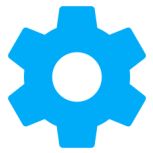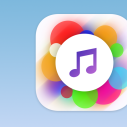New Member Introductions
Introduce yourself to the Free PC Help and Tech Support community.
-
Hello all. I’m Trips. Real name Cody. Been a while since I’ve visited. Never posted an introduction so here it is.
-
- 2 replies
- 215 views
- 1 follower
-
-
been doin comps for a long time, built many ibm clones over the years. my first computer was a commador 16, anyway still at it and still learning
-
- 4 replies
- 1.8k views
- 2 followers
-
-
I wanted to post an introduction but not gonna lie. I'm really not gonna continue playing games. Idk why like i kept using proxies as a challenge, i liked playing these games since i was like 11, ive done it till now and been really unproductive Honestly i dont know why im like these but if ppl kept banning me i'd keep going back as a challenge but some admins understood me and just ignored me completely so i ended up going away I finally decided i want to grow up and contribute to sites and just join in discussions instead ... after so long of playing these games It's up to you staff whether to give me one last chance or get rid of me of all your sites. I in…
-
- 6 replies
- 1.7k views
- 1 follower
-
-
Finally I did it. Dougie has asked me to join several times. I kept putting it off and putting it off. I finally decided to do it and am glad that I have. Just have one thing to say RUN.:groovy:
-
-
- 21 replies
- 2.8k views
- 2 followers
-
-
Hi everybody, It sure is a small world. Everywhere I look I see friends I haven"t seen in a while and some I just saw before clicking on the link that brought me here. So good to see everyone! Donna :)
-
-
- 6 replies
- 1.3k views
- 1 follower
-
-
Yes, I'm the same plodr that sticks my nose in a few other forums on the internet. I accidentally stumbled here through a link posted by someone at another forum. It looks like a nice place for support.
-
-
- 6 replies
- 1.2k views
- 1 follower
-
-
HELPFUL COMPUTER INFORMATION. Initial information that would help us in diagnosing your Computer issues FASTER. Make and model of Computer, Desktop, Laptop, Netbook etc. Bought or Custom built Desktop. What Operating system, and what Hardware you have installed. If you aren’t sure, then a small program called “SPECCY” Free version will assist us. Download from HERE, then post a screen shot in your Thread. First off we need a screen shot of your “SPECCY” index page. This will give the Technicians a good starting point. How to post a screen shot on PC HELP FORUM is covered HERE. We recommend Windows own "SNIPPING TOOL"to post a Screen Shot…
-
- 0 replies
- 1.2k views
-
-
How to Insert an Image in a PC HELP FORUM Post. Notes. PC HELP FORUM accepts images in JPEG, JPG, GIF & PNG formats. This Tutorial will be in two sections. Section A: shows you one way to resize an Image suitable for most web sites. Section B: shows how to insert that resized image in a forum post. SECTION A: Resize an image in Windows paint. Large images need to be resized before posting on a web page. Ideal size max of around 640 X 450 fits most monitors. There are many programs which resize images, Windows paint is good. The path up to Windows7 to locate Paint: Start > All Programs > Accessories > Paint. The path in …
-
- 0 replies
- 1.5k views
-
-
HOW TO POST A YOUTUBE VIDEO ON PC HELP FORUM. 1. Select the video from Youtube you wish to post. 2. Copy the URL from the Address Bar > “CTRL+C” or “Right Click Copy” 3. Paste the URL in your Reply Post > “CTRL+V” or “Right Click Paste” 4. The URL Code will only appear in your Post initially. 5. When you post, the Video will appear like this example below. NOTE. Copying the URL from the Share Button gives you a live Youtube Link only in your reply post.
-
- 0 replies
- 966 views
-
-
How to Insert a Quote and Multi Quotes in a Forum Post. NOTES. SECTION A: Shows you how to insert one quote, or part thereof in your reply post. SECTION B: Shows you how to add multiple Quotes, or part thereof to your reply post. When replying to the last post in a Thread, it is NOT necessary to “QUOTE”. Only "QUOTE" posts in their entirety if you really need to. SECTION A: How to insert one "QUOTE", or part thereof in your reply post. Find the member's post you wish to "QUOTE" and insert in your reply post. The members post will appear at the top of your Reply Post. If you don't wish to insert the members post in it's entirety, highlight wh…
-
- 0 replies
- 894 views
-
-
To add a smiley to your post, click on the Smile Face Icon. This will open a window on the bottom of your post. Select the smiley from below by clicking on it and it will automatically be added to your reply.
-
- 0 replies
- 857 views
- 1 follower
-
-
This site, like many... allows BBCode to be used for formatting posts etc. BBCodes are simply code 'tags' that you can add to your posts that allows you to change the formatting of the text. You can add 'underlines', make text bold, change colors, colors, colors etc. There are a number of ways that you can achieve this: Manual method Code 'tags' are in 2 parts... the opening 'tag' and the closing 'tag' ( you need to add both for the formatting to work) Here's a small example of 'tags': Let's see how this works in practise.. If you were to type this... Would appear like this.... This is bold Just the same with italic..... Would appear like…
-
- 0 replies
- 860 views
-
-
Hover with your mouse over your User Name. In the drop down menu, select Signature. In the signature window that opens, type your signature. Add the Center tags to center your signature as shown below. Select Save Changes and your signature will appear at the bottom of every post.
-
- 0 replies
- 908 views
- 1 follower
-
-
Sometimes you may find that a file is too large to post normally or you may have multiple files to post. The answer to this is to Attach them. Type your reply first in the reply box and then click on the Upload a File button. On the next screen, navigate to the file you need to attach. Clicking on the file will select it for attaching. For demonstration purposes we'll select the fixlist. The file will now be added to your reply box. Click on Post Reply. To attach multiple files: If more than one file needs to be attached..... Instead of clicking on Post Reply, click on Upload a File again and repeat the process. Then when all the fil…
-
- 0 replies
- 785 views
-
-
After you have posted ten times you will become what is called an Active Member. At this time you will be able to use the private messaging system. (PM) On the top right side of the forum, next to your user name, you will see the Inbox. Click on the Inbox and in the drop down menu select, Start a New Conversation. Type the name of the member that you wish to private message (PM) into the Participants box. Give your PM a title and when finished with the message, click on Start A Conversation. You can also add more than one member to your PM by placing a comma next to each participant's name or by selecting Invite More. When y…
-
- 0 replies
- 833 views
- 1 follower
-
-
Hello, my name is Phillip I'm 26 years old...if you wanna know anything about me, just ask questions and I'm sure I will answer them.
-
-
- 11 replies
- 1.5k views
- 2 followers
-
-
Hi Everyone. Finally got around to signing up. Some of you I already know from KH and Paltalk. Looking forward to meeting all the other members.. June
-
- 9 replies
- 1.4k views
- 2 followers
-
-
Just joined after receiving excellent help from DSTM on IDF50, another tech site helping me dual boot windows 7 pro and windows 10. Would not have been able to do it without Dougie's help. Dougie invited me to join Free PC Help Forum so here I am. Mike
-
-
- 7 replies
- 1.2k views
- 2 followers
-
-
Hi All, hopefully be able to post and generally spend a bit more time here now. Lee
-
- 13 replies
- 3.5k views
- 2 followers
-
-
Hi all! Some of you may have seen me around ...or not. Either way my name is Joe and its nice to be here! I've been looking around for another forum or two to hang out at, so, I've landed here!
-
-
- 8 replies
- 2.1k views
- 2 followers
-
-
Hi i'm Seedy21. I think I know most of you here. I'm from the UK and love helping out in Malware Removal. I have come with my running shoe's Starbuck !!!
-
-
- 13 replies
- 1.6k views
- 2 followers
-
-
Looking forward to learning about the Forum and making new friends.
-
- 6 replies
- 1.4k views
- 1 follower
-
-
I am of course reasonably well known elsewhere in the computer help community, so decided it was time to say hello and join here as well. Nev.
-
- 8 replies
- 1.7k views
- 1 follower
-
-
Hi - My name is John; I am a Microsoft MVP (since 2009), Manager of Microsoft Support at TSF Forums and an Admin at Sysnative Forums. My specialty is the dreaded yet infamous Blue Screen of Death (BSOD)! You have a nice place here and it's a privilege to be among your members. John
-
-
- 9 replies
- 2.1k views
- 1 follower
-